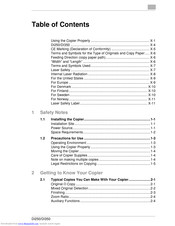Minolta Di250 Manuals
Manuals and User Guides for Minolta Di250. We have 3 Minolta Di250 manuals available for free PDF download: Manual, Service Manual, Operator's Manual
Minolta Di250 Manual (249 pages)
Table of Contents
-
Laser Safety15
-
For Europe17
-
For Denmark18
-
For Finland18
-
For Sweden18
-
For Norway19
-
Safety Notes
21 -
-
-
Interrupt58
-
Mode Check59
-
Job List61
-
-
-
Sort/Group87
-
Staple89
-
Hole Punch90
-
Staple92
-
Hole Punch93
-
-
Book103
-
-
Image Density110
-
-
-
Cover113
-
Functions113
-
Page Insertion117
-
Functions117
-
OHP Interleaving122
-
Functions122
-
File Margin126
-
Functions126
-
Edge/Frame Erase128
-
Functions128
-
Image Repeat131
-
Distribution133
-
Separate Scan136
-
Memory Recall138
-
-
-
Job List140
-
-
-
-
User's Choice143
-
Total Counter143
-
Job Recall143
-
User Management144
-
On Line144
-
Test Print144
-
-
Memory Recall145
-
Priority Device145
-
Tray Priority147
-
Special Paper147
-
Auto Panel Reset148
-
Energy Save Mode148
-
Auto Shut off148
-
4In1 Copy Order148
-
Density Priority149
-
Default Level149
-
Print Exposure149
-
Output Priority149
-
Output Tray150
-
Small" Originals150
-
Scanner Dry150
-
-
Max. Copy Sets166
-
Copy Track168
-
Accounts168
-
-
-
-
Adding Paper179
-
St Drawer179
-
Nd Drawer183
-
-
-
Duplex Unit201
-
Copier202
-
Job Tray212
-
Shift Tray214
-
-
1St Drawer219
-
-
Troubleshooting
223 -
Miscellaneous
227-
Copier227
-
Specifications
229 -
-
Cleaning235
-
Touch Panel235
-
Housing236
-
Original Glass236
-
Original Pad236
-
Advertisement
Minolta Di250 Service Manual (182 pages)
Brand: Minolta
|
Category: All in One Printer
|
Size: 2 MB
Table of Contents
-
Section 1
13-
Other Screws17
-
Adjustment43
-
Test Print45
-
Edge Erase49
-
Section 2
71-
Basic Screen75
-
PWB Location77
-
System Input94
-
Counter95
-
Function100
-
I/O Check101
-
Movement Check102
-
RD Mode (SMART103
-
ROM Version105
-
Level History106
-
Security Mode107
-
Adjust Mode111
-
Printer112
-
Initial Mode114
-
Section 3
119-
Introduction121
-
Reading the Text121
-
I/O Check122
-
I/O Check List123
-
Paper Misfeed128
-
Size Error130
-
Malfunction147
-
C0F32: Faulty E1160
-
C10161
-
To C13161
-
Image Failure163
-
Initial Checks163
-
Black Copy166
-
Blank Copy166
-
Foggy Background168
-
Black Spots169
-
Void Areas170
-
Smear on Back171
-
Rough Image172
Minolta Di250 Operator's Manual (181 pages)
All in One Printer Minolta
Table of Contents
-
-
Power Source16
-
-
-
-
-
Cover80
-
File Margin90
-
Image Repeat94
-
Distribution96
-
-
-
Job List100
-
-
-
Meter Count111
-
-
Adding Paper132
-
Advertisement