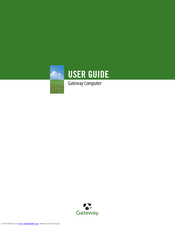Gateway MX6710 Manuals
Manuals and User Guides for Gateway MX6710. We have 10 Gateway MX6710 manuals available for free PDF download: User Manual, Reference Manual, Hardware Reference Manual, Getting Started, Replacement Instructions Manual, Setup Manual
Advertisement
Advertisement
Gateway MX6710 Hardware Reference Manual (72 pages)
8511340 - Gateway Notebook Hardware Reference
Table of Contents
Gateway MX6710 User Manual (17 pages)
Port Replicator
Brand: Gateway
|
Category: Laptop Accessories
|
Size: 1 MB
Table of Contents
Gateway MX6710 Replacement Instructions Manual (10 pages)
Gateway S-7310M: Hardware Guide
Table of Contents
Gateway MX6710 Setup Manual (1 page)
Gateway MX6708: Install Guide
Advertisement