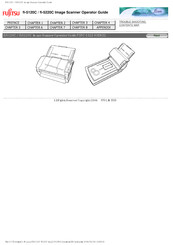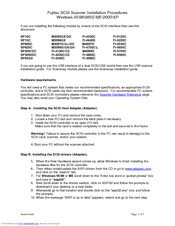Fujitsu FI-5120 Manuals
Manuals and User Guides for Fujitsu FI-5120. We have 6 Fujitsu FI-5120 manuals available for free PDF download: Operator's Manual, Getting Started, Installation Procedures Manual, Installation Procedures, Specifications
Advertisement
Fujitsu FI-5120 Installation Procedures Manual (8 pages)
SCSI Scanner Installation Procedures for Windows 95\98\98SE\ME\2000\XP
Table of Contents
Advertisement
Fujitsu FI-5120 Installation Procedures Manual (9 pages)
SCSI Scanner Installation Procedures for Windows NT 4.0
Fujitsu FI-5120 Installation Procedures (3 pages)
SCSI (650) VRS Scanner Installation on Windows ME\2000\XP
Table of Contents
Fujitsu FI-5120 Specifications (2 pages)
Color Duplex Workgroup Scanners
Advertisement