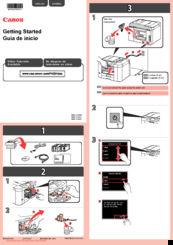Canon MB5000 Series Multifunction Printer Manuals
Manuals and User Guides for Canon MB5000 Series Multifunction Printer. We have 3 Canon MB5000 Series Multifunction Printer manuals available for free PDF download: Online Manual, Getting Started
Canon MB5000 Series Online Manual (1140 pages)
Brand: Canon
|
Category: All in One Printer
|
Size: 18 MB
Table of Contents
-
Search Tips25
-
Restrictions39
-
Timezone List127
-
Safety Guide131
-
Main Components141
-
Front View142
-
Rear View144
-
Inside View145
-
Operation Panel146
-
Loading Paper160
-
Paper Load Limit174
-
Printing Area176
-
Printing Area177
-
Letter, Legal179
-
Envelopes180
-
Maintenance201
-
FAX Settings250
-
Print Settings254
-
LAN Settings255
-
Firmware Update263
-
Reset Setting267
-
IJ Network Tool292
-
Search Screen315
-
Wired LAN Sheet322
-
Status Screen336
-
Restrictions355
-
About Firewall356
-
Specifications367
-
Printing384
-
Scaled Printing400
-
Booklet Printing408
-
Duplex Printing410
-
Canon IJ Preview465
-
Copying535
-
Making Copies536
-
Collated Copying555
-
Scanning557
-
Scanning Photos564
-
Basic Mode Tab681
-
Input Settings695
-
Output Settings698
-
Image Settings701
-
Scanner Tab710
-
Preview Tab713
-
Scan Tab715
-
Resolution729
-
Data Formats731
-
Color Matching732
-
Faxing772
-
Machine837
-
Receiving Faxes839
-
Receiving Faxes840
-
Memory Reception847
-
Remote Reception854
-
Troubleshooting900
-
Paper Jams942
-
If an Error Occurs1016
-
Support Code List1028
-
In Other Cases1046
Advertisement
Canon MB5000 Series Getting Started (4 pages)
Brand: Canon
|
Category: All in One Printer
|
Size: 2 MB
Table of Contents
Canon MB5000 Series Getting Started (4 pages)
Table of Contents
Advertisement
Advertisement