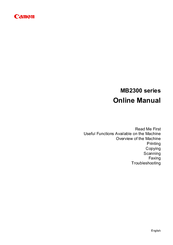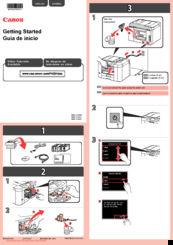Canon MB2300 series Manuals
Manuals and User Guides for Canon MB2300 series. We have 3 Canon MB2300 series manuals available for free PDF download: Online Manual, Getting Started
Canon MB2300 series Online Manual (1155 pages)
Table of Contents
-
Search Tips25
-
-
-
-
Paper Size113
-
-
-
Safety Guide131
-
-
Main Components141
-
Front View142
-
Rear View144
-
Inside View145
-
Operation Panel146
-
-
-
-
Loading Paper160
-
Paper Weight173
-
Paper Load Limit174
-
Printing Area177
-
Printing Area178
-
Letter, Legal180
-
Envelopes181
-
-
Maintenance202
-
-
-
FAX Settings253
-
Easy Setup256
-
Print Settings257
-
LAN Settings258
-
Firmware Update266
-
Reset Setting270
-
-
-
-
-
IJ Network Tool295
-
-
-
Search Screen318
-
Wired LAN Sheet325
-
-
Restrictions358
-
About Firewall359
-
-
-
Specifications370
-
Printing387
-
-
-
Scaled Printing403
-
Booklet Printing411
-
Duplex Printing413
-
-
-
Related Topics419
-
-
-
-
Copying542
-
Making Copies543
-
Collated Copying562
-
-
Scanning564
-
-
-
Scanning Photos571
-
-
Advanced Mode654
-
Basic Mode Tab688
-
Input Settings702
-
Output Settings705
-
Image Settings708
-
Scanner Tab717
-
Preview Tab720
-
Scan Tab722
-
-
-
-
Faxing779
-
-
-
-
Machine842
-
Receiving Faxes844
-
Receiving Faxes845
-
Memory Reception852
-
-
-
Advertisement
Canon MB2300 series Online Manual (1154 pages)
Table of Contents
-
Search Tips25
-
Restrictions38
-
Timezone List127
-
Safety Guide131
-
Main Components141
-
Front View142
-
Rear View144
-
Inside View145
-
Operation Panel146
-
Loading Paper160
-
Paper Load Limit174
-
Printing Area177
-
Printing Area178
-
Letter, Legal180
-
Envelopes181
-
Maintenance201
-
FAX Settings252
-
Print Settings256
-
LAN Settings257
-
Firmware Update265
-
Reset Setting269
-
IJ Network Tool294
-
Search Screen317
-
Wired LAN Sheet324
-
Status Screen338
-
Restrictions357
-
About Firewall358
-
Specifications369
-
Printing386
-
Scaled Printing402
-
Booklet Printing410
-
Duplex Printing412
-
Canon IJ Preview469
-
Copying541
-
Making Copies542
-
Collated Copying561
-
Scanning563
-
Scanning Photos570
-
Basic Mode Tab687
-
Input Settings701
-
Output Settings704
-
Image Settings707
-
Scanner Tab716
-
Preview Tab719
-
Scan Tab721
-
Resolution735
-
Data Formats737
-
Color Matching738
-
Faxing778
-
Machine841
-
Receiving Faxes843
-
Receiving Faxes844
-
Memory Reception851
-
Remote Reception858
-
Troubleshooting904
Canon MB2300 series Getting Started (4 pages)
Brand: Canon
|
Category: All in One Printer
|
Size: 2 MB
Table of Contents
Advertisement
Advertisement