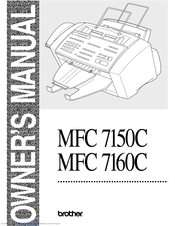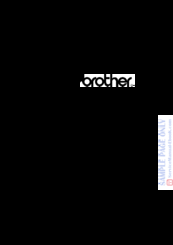Brother MFC 7150C Manuals
Manuals and User Guides for Brother MFC 7150C. We have 3 Brother MFC 7150C manuals available for free PDF download: Owner's Manual, Service Manual
Brother MFC 7150C Owner's Manual (275 pages)
Brother user guide MFC7150C, MFC7160C
Brand: Brother
|
Category: All in One Printer
|
Size: 2 MB
Table of Contents
-
-
Chapter Two22
-
-
Caution
22 -
Packing List
23 -
Assembly
25-
-
Sequence37
-
Connections38
-
-
Paper40
-
Initial
50 -
-
-
Easy Receive59
-
-
( )
92 -
Telephone
92 -
Remote Fax
96 -
Remote Retrieval
100 -
Message Center
106 -
-
Introduction106
-
-
-
Erasing Messages111
-
Recording a Memo113
-
Copying One Page120
-
Remote Retrieval
117 -
Getting Started
134 -
-
Auto Switch135
-
-
-
Printing Online137
-
-
Other Options148
-
Exit148
-
-
Features
155 -
Printer Driver
155 -
-
Loading Paper156
-
Manual Feed Slot157
-
-
The Paper Tab
164-
Paper Size165
-
Paper Source166
-
Orientation166
-
Manual Feed166
-
-
Scaling166
-
Feeder166
-
Reverse Order167
-
Collate167
-
-
Copies167
-
-
Quality169
-
Media169
-
Color/Mono170
-
Custom Setting171
-
Color Matching171
-
-
Document171
-
Halftone Pattern172
-
Effect172
-
-
-
-
The Cleaning Tab174
-
Maintenance174
-
Test Print174
-
-
Cleaning175
-
Introduction
176 -
Introduction
177 -
Paper
186-
-
Video Capture186
-
Custom186
-
Adjust186
-
-
-
Receiving Faxes
193-
Contact Manager195
-
Print Driver195
-
Status Manager195
-
Sending Faxes196
-
Addressing a Fax197
-
General Tab197
-
Attachments Tab199
-
-
Customer Support209
-
-
Main Features211
-
-
-
Memory Board
226 -
-
-
Trademarks237
-
-
Printing
240 -
Troubleshooting
242 -
Glossary
262 -
Index
268
Advertisement
Brother MFC 7150C Service Manual (244 pages)
Table of Contents
-
Installation11
-
Overview17
-
Mechanisms18
-
Scanner20
-
Main PCB34
-
Ncu Pcb36
-
Preparation46
-
Bin54
-
ROM Cover55
-
Top Cover69
-
Rear Cover81
-
Purge Gear Frame105
-
Paper Feed Motor106
-
Encoder Strip109
-
Purge Unit110
-
Main Frame113
-
Lubrication119
-
5 ] Top Cover121
-
9 ] Main Frame123
-
11 ] Purge Unit124
-
13 ] Lower Cover125
-
Adjustment126
-
Maintenance Mode135
-
Test Pattern 1144
-
Error Indication199
-
Equipment Errors199
-
Troubleshooting213
-
Introduction213
-
Precautions213
Brother MFC 7150C Service Manual (11 pages)
Brand: Brother
|
Category: Fax Machine
|
Size: 0 MB
Advertisement