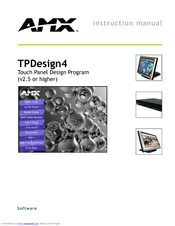User Manuals: AMX TPDESIGN4 V2.5 Touch Panel Design
Manuals and User Guides for AMX TPDESIGN4 V2.5 Touch Panel Design. We have 1 AMX TPDESIGN4 V2.5 Touch Panel Design manual available for free PDF download: Instruction Manual
AMX TPDESIGN4 V2.5 Instruction Manual (210 pages)
Touch Panel Design Program
Table of Contents
-
-
Webupdate16
-
Toolbars19
-
Status Bar30
-
-
Overview33
-
Drag & Drop33
-
Edit Focus42
-
-
-
-
-
-
Level Functions111
-
-
Border Styles117
-
-
Power Assign132
-
-
-
Chameleon Images155
-
-
Tweening162
-
-
Customize Dialog173
-
Hotkey Shortcuts179
-
-
Setting up G4CC181
-
2 : Source Code
182
-
-
-
Introduction199
-
Advertisement
Advertisement