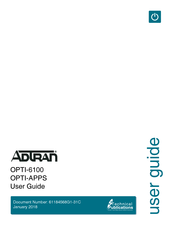ADTRAN OPTI-APPS Manuals
Manuals and User Guides for ADTRAN OPTI-APPS. We have 1 ADTRAN OPTI-APPS manual available for free PDF download: User Manual
ADTRAN OPTI-APPS User Manual (48 pages)
Brand: ADTRAN
|
Category: Multiplexer
|
Size: 2 MB
Table of Contents
Advertisement
Advertisement