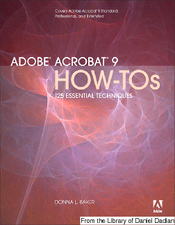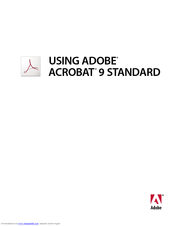Adobe ACROBAT 9 Standard Manuals
Manuals and User Guides for Adobe ACROBAT 9 Standard. We have 2 Adobe ACROBAT 9 Standard manuals available for free PDF download: Using Manual, Manual
Advertisement
Advertisement