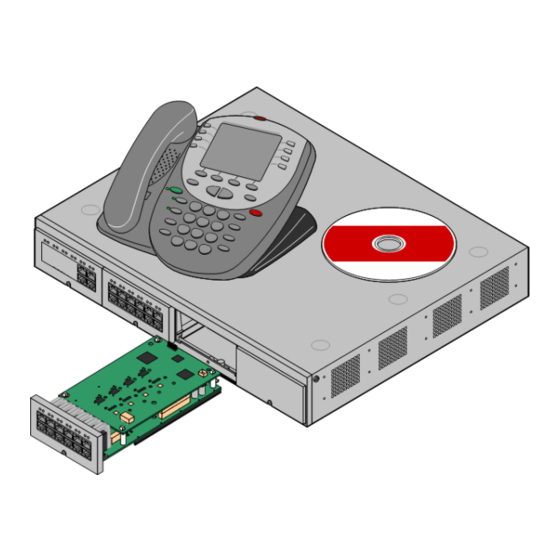
Avaya IP Office Platform IP500 User Manual
Hide thumbs
Also See for IP Office Platform IP500:
- Installation manual (426 pages) ,
- User manual (12 pages) ,
- Installation manual (144 pages)
Table of Contents
Advertisement
Quick Links
Download this manual
See also:
Installation Manual
Advertisement
Table of Contents

Summary of Contents for Avaya IP Office Platform IP500
- Page 1 IP Office™ Platform 9.1 Deploying Avaya IP Office™ Platform IP500 V2 15-601042 Issue 30j - (18 May 2015)
- Page 2 Concurrent User License (CU). End User may install and use the Software on multiple Designated Processors or one or more Servers, so long as only the licensed number of Units are accessing and using the Software at any given time. A “Unit” means the unit on which Avaya, at its sole discretion, bases the pricing of its licenses and can be, without limitation, an agent, port or user, an e-mail or voice mail account in the name of a person or corporate function (e.g., webmaster or helpdesk), or a directory entry in the administrative database utilized by the...
- Page 3 (defined below); or (ii) install and use the Software on a Server so long as only authorized Named Users access and use the Software. “Named User,” means a user or device that has been expressly authorized by Avaya to access and use the Software. At Avaya’s sole discretion, a “Named User”...
- Page 4 Contact Avaya Support See the Avaya Support website: http://support.avaya.com for Product or Hosted Service notices and articles, or to report a problem with your Avaya Product or Hosted Service. For a list of support telephone numbers and contact addresses, go to the Avaya Support website: http://support.avaya.com (or such successor site as designated by Avaya), scroll to the bottom of the page, and select Contact Avaya Support.
-
Page 5: Table Of Contents
On-Boarding 3.2 Documentation ..............60 10.1 On-Boarding ..............117 3.3 Unpacking ..............61 SD Card Management Deploying Avaya IP Office™ Platform IP500 V2 Page 5 IP Office™ Platform 9.1 15-601042 Issue 30j (18 May 2015) Comments on this document? infodev@avaya.com... - Page 6 12.2 Automating the Change to Standard Mode ..............144 12.12.1 Port Connection ................174 12.3 Switching Off a System ..............145 Deploying Avaya IP Office™ Platform IP500 V2 Page 6 IP Office™ Platform 9.1 15-601042 Issue 30j (18 May 2015) Comments on this document? infodev@avaya.com...
- Page 7 13.8.65 M7310N ................309 13.8.7 1608 ................248 13.8.66 M7324 ................310 13.8.8 1616 ................250 Deploying Avaya IP Office™ Platform IP500 V2 Page 7 IP Office™ Platform 9.1 15-601042 Issue 30j (18 May 2015) Comments on this document? infodev@avaya.com...
- Page 8 13.13.11 ETR Port ................354 13.13.12 EXPANSION Port ................355 13.13.13 EXT O/P Port ................355 Deploying Avaya IP Office™ Platform IP500 V2 Page 8 IP Office™ Platform 9.1 15-601042 Issue 30j (18 May 2015) Comments on this document? infodev@avaya.com...
-
Page 9: System Overview
Chapter 1. System Overview Deploying Avaya IP Office™ Platform IP500 V2 Page 9 IP Office™ Platform 9.1 15-601042 Issue 30j (18 May 2015) Comments on this document? infodev@avaya.com... - Page 11 1. System Overview The Avaya IP Office IP 500 V2 is also known as "IPO IP500 V2 Cntrl Unit", "IP Office IP 500 v2", "IPO IP500 v2", "IP 500 V2", "IP500 V2", "IPO 500v2 System Unit Assembly" or "IP Office 500 v2". Throughout this documentation the term IP500 V2 is used.
-
Page 12: Additional Documentation
RoHS is a European Union directive for the Removal of Certain Hazardous Substances from Electrical and Electronic Equipment. Similar legislation has been or is being introduced in a number of other countries. Avaya has decided to make its global product range compliant with the requirements of RoHS. -
Page 13: Ip Office Modes
IP500 V2 control unit in this manual remain applicable for Server Edition usage unless stated otherwise. · IP Office™ Platform Select This mode enabled additional capacity features on Server Edition systems. Deploying Avaya IP Office™ Platform IP500 V2 Page 13 IP Office™ Platform 9.1 15-601042 Issue 30j (18 May 2015) -
Page 14: System Sd Cards
A system fitted with this type of card defaults to A-Law telephony and IP Office Basic Edition - Norstar Mode Key System operation. Supported only in Middle East and North African locales. Deploying Avaya IP Office™ Platform IP500 V2 Page 14 IP Office™... -
Page 15: Overall Capacity
BRI and PRI trunks in the same system. 4. IP Office Basic Edition mode systems are limited to 1 single-port PRI card. 5. Capacity is dependent on licenses, voice compression resources and available bandwidth. Deploying Avaya IP Office™ Platform IP500 V2 Page 15 IP Office™ Platform 9.1 15-601042 Issue 30j (18 May 2015) Comments on this document? infodev@avaya.com... -
Page 16: Hardware Support Summary
4. IP Office Basic Edition mode systems do not support a mix of BRI and PRI trunks. 5. IP Office Basic Edition mode systems only support a single-port PRI card. Deploying Avaya IP Office™ Platform IP500 V2 Page 16 IP Office™ Platform 9.1 15-601042 Issue 30j (18 May 2015) Comments on this document? infodev@avaya.com... -
Page 17: Feature Support Summary
Polish. Minus: Arabic. Default User Name Administrator Configuration Password Administrator Access Default Upgrade Password Administrator password Deploying Avaya IP Office™ Platform IP500 V2 Page 17 IP Office™ Platform 9.1 15-601042 Issue 30j (18 May 2015) Comments on this document? infodev@avaya.com... -
Page 18: The Control Unit
· IP Office Basic Edition - Norstar Mode · IP Office Essential Edition · IP Office Preferred Edition · Server Edition Deploying Avaya IP Office™ Platform IP500 V2 Page 18 IP Office™ Platform 9.1 15-601042 Issue 30j (18 May 2015) -
Page 19: Ip500 V2 System Components
A dongle is mandatory for correct system operation even if no licensed features are being used. IP500 V2 control units use an Avaya SD card which is slotted into the rear of the control unit. This card also provides Embedded Voicemail support and storage for system software files. - Page 20 This equipment may also be required in areas where the lightning risk is high. Phones · IP Office systems support a variety of Avaya digital and IP phones plus analog phones. Application DVDs · The IP Office applications can be ordered on a number of DVDs.
-
Page 21: Control Unit Cards
8 is connected to analog trunk port 12. IP500 TCM8 Digital Station Card This card provides 8 BST (digital station) ports for the connection of Avaya 4100, 7400, M-Series and T-Series phones. · The card can be fitted with an IP500 trunk daughter card which uses the base card ports for trunk connection. - Page 22 7 and 8 are connected to analog trunk port 12. However during normal operation analog phone ports 7 and 8 are not useable. Unified Communications Module Deploying Avaya IP Office™ Platform IP500 V2 Page 22 IP Office™ Platform 9.1 15-601042 Issue 30j (18 May 2015)
- Page 23 System Overview: Control Unit Cards This card acts as an embedded Linux server for the one-X Portal for IP Office and/or Voicemail Pro applications. Deploying Avaya IP Office™ Platform IP500 V2 Page 23 IP Office™ Platform 9.1 15-601042 Issue 30j (18 May 2015)
-
Page 24: Ip500 Trunk Cards
· IP Office Basic Edition - Norstar Mode and IP Office Basic Edition systems are limited to a maximum of 12 BRI channels using BRI Combination and or BRI trunk daughter cards. Deploying Avaya IP Office™ Platform IP500 V2 Page 24 IP Office™ Platform 9.1 15-601042 Issue 30j (18 May 2015) Comments on this document? infodev@avaya.com... -
Page 25: External Expansion Modules
IPO 500 Phone 30 700426224 Others IPO 500 Analog Trunk 16 700449473 IPO 500 BRI So8 700449515 Deploying Avaya IP Office™ Platform IP500 V2 Page 25 IP Office™ Platform 9.1 15-601042 Issue 30j (18 May 2015) Comments on this document? infodev@avaya.com... -
Page 26: Ip500 External Expansion Modules
· Provides, depending on variant, an additional 16 or 30 PHONE ports for connecting analog phones. Deploying Avaya IP Office™ Platform IP500 V2 Page 26 IP Office™ Platform 9.1 15-601042 Issue 30j (18 May 2015) Comments on this document? infodev@avaya.com... - Page 27 · In IP Office Basic Edition - PARTNER® Mode, IP Office Basic Edition - Norstar Mode and IP Office Basic Editions, only 1 Analog Trunk module is supported. Deploying Avaya IP Office™ Platform IP500 V2 Page 27 IP Office™ Platform 9.1 15-601042 Issue 30j (18 May 2015) Comments on this document? infodev@avaya.com...
-
Page 28: Ip400 External Expansion Modules
Supersedes the previous Phone module. With IP Office 3.1, the Phone V2 supports a wider range of message waiting indication (MWI) options than Phone V1 modules. Deploying Avaya IP Office™ Platform IP500 V2 Page 28 IP Office™ Platform 9.1 15-601042 Issue 30j (18 May 2015) Comments on this document? infodev@avaya.com... -
Page 29: Connecting External Expansion Modules
· When connecting to expansion ports on an IP500 4-Port Expansion card, a yellow 2 meter (6'6") expansion interconnect cable can be used in place of the standard blue cable. 4 Yellow cables are supplied with the IP500 4-Port Expansion card. Deploying Avaya IP Office™ Platform IP500 V2 Page 29 IP Office™ Platform 9.1 15-601042 Issue 30j (18 May 2015) Comments on this document? infodev@avaya.com... -
Page 30: Power Supplies And Cables
This can provide typically 15 minutes backup at maximum load (20 Watts) and up to 8 hours at light load (2 Watts). · Avaya IP phones can use IEEE 802.3af Power over Ethernet (PoE) power supplies. Refer to the IP Office IP Phone Installation Manual for full details. -
Page 31: Power Supply Cords
IP500 External Expansion Modules Kingdom. · Analog Trunk 16. NEMA1-15 North, Central 700213390 and South America. Korea. 700254519 Deploying Avaya IP Office™ Platform IP500 V2 Page 31 IP Office™ Platform 9.1 15-601042 Issue 30j (18 May 2015) Comments on this document? infodev@avaya.com... -
Page 32: Power Supply Backup
· IP500 Phone 16 External Expansion Module: 25W. · IP500 Phone 30 External Expansion Module: 45W. · IP500 Analog Trunk Module 16 External Expansion Module: 8.8W. Deploying Avaya IP Office™ Platform IP500 V2 Page 32 IP Office™ Platform 9.1 15-601042 Issue 30j (18 May 2015) -
Page 33: Cabling And Cables
An RJ45-to-RJ11 cable is available for these connections. Deploying Avaya IP Office™ Platform IP500 V2 Page 33 IP Office™ Platform 9.1 15-601042 Issue 30j (18 May 2015) Comments on this document? infodev@avaya.com... - Page 34 Standard IP Office Cables The following are Avaya standard cables available for use with IP Office systems. The maximum length is applicable if the standard Avaya cable is replaced with an alternate cable. Cable Description SAP Code Standard Maximum Length...
-
Page 35: Grounding
· In the Republic of South Africa, on all Analog Trunk external expansion modules (ATM16) and on any control units containing an analog trunk cards (ATM4/ATM4U). Deploying Avaya IP Office™ Platform IP500 V2 Page 35 IP Office™ Platform 9.1 15-601042 Issue 30j (18 May 2015) Comments on this document? infodev@avaya.com... -
Page 36: Lightning Protection/Out-Of-Building Connections
Avaya 146G. The towerMAX range of devices are supplied by ITWLinx (http://www.itwlinx.com). Deploying Avaya IP Office™ Platform IP500 V2 Page 36 IP Office™ Platform 9.1 15-601042 Issue 30j (18 May 2015) -
Page 37: Wall And Rack Mounting
This kit must be used when more than 3 barrier boxes are in use and supports a maximum of 16 barrier boxes for a single external expansion module. Deploying Avaya IP Office™ Platform IP500 V2 Page 37 IP Office™ Platform 9.1 15-601042 Issue 30j (18 May 2015) Comments on this document? infodev@avaya.com... -
Page 38: Feature Keys And Licenses
· Expires Most purchased licenses have no expiry setting. For some features, trial licenses may be available which will have an expiry date. Deploying Avaya IP Office™ Platform IP500 V2 Page 38 IP Office™ Platform 9.1 15-601042 Issue 30j (18 May 2015) -
Page 39: Ip Office Phones
IP Telephones IP Phones (SIP and H323) connect to the IP Office system via the RJ45 LAN or WAN. These device require an Avaya IP Endpoint license and voice compression resources. They are not supported in IP Office Basic Edition - PARTNER® Mode, IP Office Basic Edition - Norstar Mode and IP Office Basic Edition mode. - Page 40 · E129: A simple SIP telephone, the E129 support auto-answer, handsfree and headset operation. · E169: A SIP telephone that supports the docking of mobile devices. Deploying Avaya IP Office™ Platform IP500 V2 Page 40 IP Office™ Platform 9.1 15-601042 Issue 30j (18 May 2015)
-
Page 41: Voip
· A network assessment is a mandatory requirement for all systems using VoIP. For support issues with VoIP, Avaya may request access to the network assessment results and may refuse support if those are not available or satisfactory. -
Page 42: Voice Compression Channels
The IP500 VCM cards, channel usage is also indicated by the LEDs (1 to 8) on the front of the IP500 VCM card Deploying Avaya IP Office™ Platform IP500 V2 Page 42 IP Office™ Platform 9.1 15-601042 Issue 30j (18 May 2015) Comments on this document? infodev@avaya.com... -
Page 43: Supported Country Locales
Italy, Japan, Korea, Kuwait, Mexico, Morocco, Netherlands, New Zealand, Norway, Oman, Pakistan, Peru, Philippines, Poland, Portugal, Qatar, Russia, Saudi Arabia, Singapore, South Africa, Spain, Sweden, Switzerland, Taiwan, Turkey, United Arab Emirates, United States, Venezuela. Deploying Avaya IP Office™ Platform IP500 V2 Page 43 IP Office™ Platform 9.1 15-601042 Issue 30j (18 May 2015) Comments on this document? infodev@avaya.com... -
Page 44: Ip Office Software Applications
Voicemail Pro's TTS functions. · It is acceptable to make copies of the Avaya IP Office DVDs listed above. However the content must remain intact, unaltered and without change or addition. Avaya does not accept any liability and responsibility for damage or problems arising from the use of such copies. -
Page 45: Programming Applications
Monitor traces requires a high-level of data and telephony protocol knowledge. Despite that however, all IP Office installers and maintainers need to understand how to run Monitor when necessary as Avaya may request copies of Monitor traces to resolve support issues. -
Page 46: User Applications
The IP Office supports a range of applications for the recording and playing of voicemail messages. · Embedded Voicemail Embedded Voicemail supports basic voicemail mailbox operation, simple auto-attendants and hunt group announcements. For IP500 V2 controls units, Embedded Voicemail is provided by the Avaya SD card fitted by default. Voicemail Pro ·... -
Page 47: Call Logging Applications
(typically there are two endpoints on a call, but for some circumstances, such as conference calls, intruded calls there may be more). Deploying Avaya IP Office™ Platform IP500 V2 Page 47 IP Office™ Platform 9.1 15-601042 Issue 30j (18 May 2015) Comments on this document? infodev@avaya.com... -
Page 48: Training
(http://partner.avaya.com) · This is the official web site for all Avaya Business Partners. The site requires registration for a user name and password. Once accessed, the site portal can be individually customized for what products and information types you wish to see and to be notified about by email. -
Page 49: Emergency And Power Failure Ports
On this card, during normal operation extension ports 7 and 8 are not useable. However, if the card is fitted with an IP500 Analog Trunk daughter card, during power failure extension ports 7 and 8 are connected to analog trunk port 12. Deploying Avaya IP Office™ Platform IP500 V2 Page 49 IP Office™ Platform 9.1 15-601042 Issue 30j (18 May 2015) Comments on this document? infodev@avaya.com... -
Page 51: Installation Requirements
Chapter 2. Installation Requirements Deploying Avaya IP Office™ Platform IP500 V2 Page 51 IP Office™ Platform 9.1 15-601042 Issue 30j (18 May 2015) Comments on this document? infodev@avaya.com... -
Page 52: Environmental Requirements
3. Orientation of the unit must be as shown in the section on IP500 Wall Mounting 4. The appropriate Avaya wall mounting kits must be used. IMPORTANT SAFETY INSTRUCTIONS When using your telephone equipment, basic safety precautions should always be followed to reduce the risk of fire, electric shock and injury to persons, including the following: 1. -
Page 53: Space Requirements
Installation measures must be taken to prevent physical damage to the power supply cord, including proper routing of the power supply cord and provision of a socket outlet near the fixed equipment or positioning of the equipment near a socket outlet. Deploying Avaya IP Office™ Platform IP500 V2 Page 53 IP Office™ Platform 9.1 15-601042 Issue 30j (18 May 2015) Comments on this document? infodev@avaya.com... -
Page 54: Ip500 V2 Control Units
The ventilation slots on the rear and sides should not be covered or blocked. 2.2.2 External Expansion Modules The dimensions below are applicable to all IP Office external expansion modules. Deploying Avaya IP Office™ Platform IP500 V2 Page 54 IP Office™ Platform 9.1 15-601042 Issue 30j (18 May 2015) Comments on this document? infodev@avaya.com... -
Page 55: Wall Mounting
The kits incorporates cable routing at the front and rear of the unit. For wall mounted control units it allows orientation of the control unit base card slots to the left or to the right. Deploying Avaya IP Office™ Platform IP500 V2 Page 55 IP Office™... -
Page 56: Rack Space Requirements
· When connecting to expansion ports on an IP500 4-Port Expansion card, a yellow 2 meter (6'6") expansion interconnect cable can be used in place of the standard blue cable. 4 Yellow cables are supplied with the IP500 4-Port Expansion card. Deploying Avaya IP Office™ Platform IP500 V2 Page 56 IP Office™ Platform 9.1 15-601042 Issue 30j (18 May 2015) Comments on this document? infodev@avaya.com... -
Page 57: Ip500 V2 Installation Overview
Chapter 3. IP500 V2 Installation Overview Deploying Avaya IP Office™ Platform IP500 V2 Page 57 IP Office™ Platform 9.1 15-601042 Issue 30j (18 May 2015) Comments on this document? infodev@avaya.com... -
Page 58: 3. Ip500 V2 Installation Overview
Insert the System SD card and power up the system. Connecting Phones Connect the Avaya digital phones. Initial configuration Securing the system Deploying Avaya IP Office™ Platform IP500 V2 Page 58 IP Office™ Platform 9.1 15-601042 Issue 30j (18 May 2015) Comments on this document? infodev@avaya.com... -
Page 59: Tools And Equipment Required
Windows PC with IP Office Admin suite installed and RJ45 Ethernet LAN port. · 2. o SD Card reader. Deploying Avaya IP Office™ Platform IP500 V2 Page 59 IP Office™ Platform 9.1 15-601042 Issue 30j (18 May 2015) Comments on this document? infodev@avaya.com... -
Page 60: Documentation
Avaya Support (http://support.avaya.com) · Contains documentation and other support materials for Avaya products including IP Office. Copies of the IP Office CD images are available from this site and updated core software .bin files. Avaya IP Office Knowledge Base (http://marketingtools.avaya.com/knowledgebase) ·... -
Page 61: Unpacking
IP500 V2 Installation Overview: Documentation 3.3 Unpacking Use the following procedure when unpacking any equipment supplied by Avaya or an Avaya reseller or distributor. Information Required · o Equipment Checklist. An installation checklist of the parts and equipment ordered for the installation. -
Page 63: Installing The Admin Software
Chapter 4. Installing the Admin Software Deploying Avaya IP Office™ Platform IP500 V2 Page 63 IP Office™ Platform 9.1 15-601042 Issue 30j (18 May 2015) Comments on this document? infodev@avaya.com... -
Page 64: Ip Office Web Manager
Monitor traces requires a high-level of data and telephony protocol knowledge. However, all IP Office installers and maintainers must understand how to run Monitor when necessary as Avaya may request copies of Monitor traces to resolve support issues. -
Page 65: Installing The Admin Applications
· Standard Manager: Core i3 CPU, 4GB RAM, 32/64 bit OS · Server Edition Manager: Core i5 CPU, 6GB RAM , 32/64 bit OS · Server Edition Select Manager: Core i5 CPU, 8GB RAM, 64 bit OS Deploying Avaya IP Office™ Platform IP500 V2 Page 65 IP Office™ Platform 9.1 15-601042 Issue 30j (18 May 2015) Comments on this document? infodev@avaya.com... - Page 66 10.Installation of Windows .Net2 components may be required. If dialogs for this appear, follow the prompts to install .Net. 11.If requested, reboot the PC. Deploying Avaya IP Office™ Platform IP500 V2 Page 66 IP Office™ Platform 9.1 15-601042 Issue 30j (18 May 2015)
-
Page 67: Installer Pc Connection
Manager PC as required above. If they do enter exit and check the cable connection. 5. You can now start IP Office Manager System Status System Monitor Deploying Avaya IP Office™ Platform IP500 V2 Page 67 IP Office™ Platform 9.1 15-601042 Issue 30j (18 May 2015) Comments on this document? infodev@avaya.com... -
Page 68: Starting Ip Office Manager
6. The name and password request is displayed. The name and password must match one of those setup through the security settings. The default name and password for configuration access are Administrator and Administrator Deploying Avaya IP Office™ Platform IP500 V2 Page 68 IP Office™... -
Page 69: Starting System Status Application
If selected, System Status will attempt to reconnect using the same settings if connection to the IP Office is lost. 3. Enter the required details for the IP Office and click Logon. Deploying Avaya IP Office™ Platform IP500 V2 Page 69 IP Office™ Platform 9.1 15-601042 Issue 30j (18 May 2015) Comments on this document? infodev@avaya.com... -
Page 70: Starting System Monitor
As a consequence, interpretation of Monitor traces requires a high- level of data and telephony protocol knowledge. However, all IP Office installers and maintainers must understand how to run Monitor when necessary as Avaya may request copies of Monitor traces to resolve support issues. -
Page 71: Preparing The System Sd Card
Chapter 5. Preparing the System SD Card Deploying Avaya IP Office™ Platform IP500 V2 Page 71 IP Office™ Platform 9.1 15-601042 Issue 30j (18 May 2015) Comments on this document? infodev@avaya.com... -
Page 72: 5. Preparing The System Sd Card
· Additional actions that can be performed on SD cards are detailed in the SD Card Management section. Deploying Avaya IP Office™ Platform IP500 V2 Page 72 IP Office™ Platform 9.1 15-601042 Issue 30j (18 May 2015) Comments on this document? infodev@avaya.com... -
Page 73: Upgrade The Card Firmware
IP Office Manager and then restored after the card is recreated. For the card to be used in an IP500 V2 system's System SD slot the card must be Avaya System SD card. The card must be correctly formatted, however a reformat of an existing working card is not necessary before using recreate to update the card contents. -
Page 74: Creating An Offline Configuration File
7. When completed, select File | Save Configuration As. 8. When prompted to enter a password to encrypt the file, leave the fields blank and click OK. Deploying Avaya IP Office™ Platform IP500 V2 Page 74 IP Office™ Platform 9.1 15-601042 Issue 30j (18 May 2015) Comments on this document? infodev@avaya.com... -
Page 75: Adding A Pre-Built Configuration File
1. Using a card reader, copy the file into the /system/primary/certificates/tcs/remove folder on the System SD memory card. If the matching certificate already exists in the system certificate store, that certificate is removed. Deploying Avaya IP Office™ Platform IP500 V2 Page 75 IP Office™... -
Page 76: Adding A 9600 Series Screen Saver File
3. If the IP Office is or will be configured for additional hold music files (up to 3 additional files), copy those files to the same location. The name of the additional files must match those specified in the IP Office system's configuration. Deploying Avaya IP Office™ Platform IP500 V2 Page 76 IP Office™ Platform 9.1 15-601042 Issue 30j (18 May 2015) Comments on this document? infodev@avaya.com... -
Page 77: Installing The Control Unit Cards
Chapter 6. Installing the Control Unit Cards Deploying Avaya IP Office™ Platform IP500 V2 Page 77 IP Office™ Platform 9.1 15-601042 Issue 30j (18 May 2015) Comments on this document? infodev@avaya.com... -
Page 78: 6. Installing The Control Unit Cards
· Cards can be fitted in any order into any available slots. The only exception is the IP500 4-Port Expansion card which can only be installed in right hand slot 4. Deploying Avaya IP Office™ Platform IP500 V2 Page 78 IP Office™... -
Page 79: Fitting Ip500 Daughter Cards
9. A set of labels are supplied with the trunk daughter card. Fit the appropriate label to the front of the base card. Deploying Avaya IP Office™ Platform IP500 V2 Page 79 IP Office™ Platform 9.1 15-601042 Issue 30j (18 May 2015) Comments on this document? infodev@avaya.com... -
Page 80: Inserting Ip500 Base Cards
4. The card should slide in freely until almost fully inserted. At this point apply pressure at the base of the front of the card to complete insertion. 5. Using a flat-bladed screwdriver secure the card. Deploying Avaya IP Office™ Platform IP500 V2 Page 80 IP Office™ Platform 9.1 15-601042 Issue 30j (18 May 2015) Comments on this document? infodev@avaya.com... -
Page 81: Installing The Physical System
Chapter 7. Installing the Physical System Deploying Avaya IP Office™ Platform IP500 V2 Page 81 IP Office™ Platform 9.1 15-601042 Issue 30j (18 May 2015) Comments on this document? infodev@avaya.com... -
Page 82: Wall Mounting
The kits incorporates cable routing at the front and rear of the unit. For wall mounted control units it allows orientation of the control unit base card slots to the left or to the right. Deploying Avaya IP Office™ Platform IP500 V2 Page 82 IP Office™... -
Page 83: Wall Mounting Kit
Do not simply remove the power. · A suitable mounting surface of at least 19mm (0.75 inch) plywood is required. · Full installation instructions are included with the kit. Deploying Avaya IP Office™ Platform IP500 V2 Page 83 IP Office™ Platform 9.1 15-601042 Issue 30j (18 May 2015) Comments on this document? infodev@avaya.com... -
Page 84: Rack Mounting
(e.g. use of power strips). Only the screws provided with the mounting kit should used to attach the brackets to the control unit. Deploying Avaya IP Office™ Platform IP500 V2 Page 84 IP Office™... -
Page 85: Connecting External Expansion Modules
Rack mounting kit (optional). · o Wall mounting kit - IP500 external expansion modules only (optional). · o Cable labeling tags. Deploying Avaya IP Office™ Platform IP500 V2 Page 85 IP Office™ Platform 9.1 15-601042 Issue 30j (18 May 2015) - Page 86 4. Connect the expansion interconnect cable from the module's EXPANSION port to the EXPANSION port on the control unit. Make careful note of the port used and include this detail on the cable label and any other system records. Deploying Avaya IP Office™ Platform IP500 V2 Page 86 IP Office™ Platform 9.1 15-601042 Issue 30j (18 May 2015) Comments on this document? infodev@avaya.com...
-
Page 87: Grounding
· On some older modules, the dedicated ground point screw is not present. In those cases, the top-center cover fixing screw (3mm) can be used as an alternative ground connection point. A toothed washer should be added to ensure good contact. Deploying Avaya IP Office™ Platform IP500 V2 Page 87 IP Office™ Platform 9.1 15-601042 Issue 30j (18 May 2015) Comments on this document? infodev@avaya.com... -
Page 88: Network Connection
· Systems running in IP Office standard modes can be configured as a DHCP server. They can also be configured to only provide DHCP for Avaya IP phones and or for remote access dial-in connections. DHCP Server options are not supported for systems running in IP Office Basic Edition modes. -
Page 89: Starting The System
7.6 Starting the System 1. With the IP500 V2 control unit shut down or unpowered, insert the Avaya System SD card into the System SD slot on the rear of the control unit. · On newer controls units, the SD card slots are partially covered by a plastic tab. -
Page 90: Checking The Leds
BRI Trunk · Off = No trunk present. · Green on = Trunk present. · Green flashing = Trunk in use. Deploying Avaya IP Office™ Platform IP500 V2 Page 90 IP Office™ Platform 9.1 15-601042 Issue 30j (18 May 2015) - Page 91 · Green On = Phone active. Digital Station 16A/30A · Green On = Phone detected. Phone · None. Deploying Avaya IP Office™ Platform IP500 V2 Page 91 IP Office™ Platform 9.1 15-601042 Issue 30j (18 May 2015) Comments on this document? infodev@avaya.com...
-
Page 92: Connecting Phones
For some phones, the phone can only report its general type to the system rather than its specific model. It is recommended that after connecting all the phones, the phone types should be correctly set in the IP Office configuration. Deploying Avaya IP Office™ Platform IP500 V2 Page 92 IP Office™... -
Page 93: Ip/Sip Phones
The installation and configuration of H323 and SIP IP telephones is not covered by this document. Refer to the appropriate IP Office installation manual for the type of phone being installed. Deploying Avaya IP Office™ Platform IP500 V2 Page 93 IP Office™... -
Page 95: Initial Configuration Using Ip Office Manager
Chapter 8. Initial Configuration Using IP Office Manager Deploying Avaya IP Office™ Platform IP500 V2 Page 95 IP Office™ Platform 9.1 15-601042 Issue 30j (18 May 2015) Comments on this document? infodev@avaya.com... -
Page 96: 8. Initial Configuration Using Ip Office
DS16B/30B Port Mode Selection These modules can support Avaya T-Series and M-Series phones by providing BST ports or other Avaya digital phones by providing DS ports. The port type selection for the whole module is done using IP Office Manager. -
Page 97: Initial Configuration
3. Enter the new password or passwords and click OK. Once the password changes are confirmed, the Initial Configuration menu is displayed, prompting you to confirm the required operating mode for the system. 4. Select IP Office Standard Mode and click Save. Deploying Avaya IP Office™ Platform IP500 V2 Page 97 IP Office™ Platform 9.1 15-601042 Issue 30j (18 May 2015) Comments on this document? infodev@avaya.com... - Page 98 IP Office system. Once the system has rebooted, you can continue with the initial configuration using IP Office Manager Deploying Avaya IP Office™ Platform IP500 V2 Page 98 IP Office™ Platform 9.1 15-601042 Issue 30j (18 May 2015) Comments on this document? infodev@avaya.com...
-
Page 99: Entering Licenses
IP Office. 10.Use IP Office Manager to receive the configuration again and check that the status of the license. It should now be Valid. Deploying Avaya IP Office™ Platform IP500 V2 Page 99 IP Office™ Platform 9.1 15-601042 Issue 30j (18 May 2015) Comments on this document? infodev@avaya.com... -
Page 100: Setting The System Locale
IP Office Manager. 5. Click on the save icon and save the updated configuration back to the IP Office system. Deploying Avaya IP Office™ Platform IP500 V2 Page 100 IP Office™ Platform 9.1 15-601042 Issue 30j (18 May 2015) Comments on this document? infodev@avaya.com... -
Page 101: Changing The Ip Address Settings
6. Repeat the process for the LAN2 tab. Those settings are used for the WAN port on the back of the IP Office control unit. 7. Click on the save icon and save the updated configuration back to the IP Office system. Deploying Avaya IP Office™ Platform IP500 V2 Page 101 IP Office™ Platform 9.1 15-601042 Issue 30j (18 May 2015) -
Page 102: Extension Numbering
If the user should still be associated with that extension by default, the extension must be updated manually to match the user's new extension number. a. Select Extension. Deploying Avaya IP Office™ Platform IP500 V2 Page 102 IP Office™ Platform 9.1 15-601042 Issue 30j (18 May 2015) - Page 103 5. If the configuration changes are complete, send the configuration back to the IP Office and select appropriate settings for the reboot. Deploying Avaya IP Office™ Platform IP500 V2 Page 103 IP Office™ Platform 9.1 15-601042 Issue 30j (18 May 2015) Comments on this document? infodev@avaya.com...
-
Page 104: Disable Unused Trunks
To disable the whole trunk, on the main form set the Admin option to Out of Service. Otherwise set the number of channels to match the actual subscribed channels. Deploying Avaya IP Office™ Platform IP500 V2 Page 104 IP Office™ Platform 9.1 15-601042 Issue 30j (18 May 2015) Comments on this document? infodev@avaya.com... - Page 105 · For T1 set the Type to Out of Service. · For T1 PRI set the Admin field to Out of Service. · For E1R2 trunks set the Line Signalling Type to Out of Service. Deploying Avaya IP Office™ Platform IP500 V2 Page 105 IP Office™ Platform 9.1 15-601042 Issue 30j (18 May 2015) Comments on this document? infodev@avaya.com...
-
Page 106: Setting The Digital Trunk Clock Source
Viewing the Current Clock Source The current clock source being used by an IP Office system is shown on the Resources page within the System Status Application. Deploying Avaya IP Office™ Platform IP500 V2 Page 106 IP Office™ Platform 9.1 15-601042 Issue 30j (18 May 2015) Comments on this document? infodev@avaya.com... - Page 107 5. Ensure that all other digital trunks are set as Unsuitable. Deploying Avaya IP Office™ Platform IP500 V2 Page 107 IP Office™ Platform 9.1 15-601042 Issue 30j (18 May 2015) Comments on this document? infodev@avaya.com...
-
Page 108: Setting The Trunk Prefixes
2. For each line enter the prefix. The location of the relevant setting varies for each trunk type. · Analog Trunks · T1 and T1 PRI Trunks Deploying Avaya IP Office™ Platform IP500 V2 Page 108 IP Office™ Platform 9.1 15-601042 Issue 30j (18 May 2015) Comments on this document? infodev@avaya.com... - Page 109 National Prefix (90). 6494770557 Following rule 3 above the the International Prefix (900) is added. 9006494770557 Deploying Avaya IP Office™ Platform IP500 V2 Page 109 IP Office™ Platform 9.1 15-601042 Issue 30j (18 May 2015) Comments on this document? infodev@avaya.com...
-
Page 110: Ds16B/30B Port Mode Selection
· For BST ports, select BST - T7000, M7000 Series Phones. 4. Click OK. 5. Click on the save icon and save the updated configuration back to the IP Office system. Deploying Avaya IP Office™ Platform IP500 V2 Page 110 IP Office™ Platform 9.1 15-601042 Issue 30j (18 May 2015) -
Page 111: Securing The System
Chapter 9. Securing the System Deploying Avaya IP Office™ Platform IP500 V2 Page 111 IP Office™ Platform 9.1 15-601042 Issue 30j (18 May 2015) Comments on this document? infodev@avaya.com... -
Page 112: 9. Securing The System
Full details of the options available are described in the Security Configuration section of the IP Office Manager manual and in the Avaya IP Office Platform Security Guidelines manual. This section covers only the basic changes recommended to help make a new system secure. -
Page 113: Changing The Default Security Settings
· Click on Account Status and selected Disabled. · Click OK. 10.Click on the icon to save the security changes. Deploying Avaya IP Office™ Platform IP500 V2 Page 113 IP Office™ Platform 9.1 15-601042 Issue 30j (18 May 2015) Comments on this document? infodev@avaya.com... -
Page 114: Changing The Remote User Password
6. Repeat the process for LAN2. 7. Click on the save icon and save the updated configuration back to the IP Office system. Deploying Avaya IP Office™ Platform IP500 V2 Page 114 IP Office™ Platform 9.1 15-601042 Issue 30j (18 May 2015) -
Page 115: On-Boarding
Chapter 10. On-Boarding Deploying Avaya IP Office™ Platform IP500 V2 Page 115 IP Office™ Platform 9.1 15-601042 Issue 30j (18 May 2015) Comments on this document? infodev@avaya.com... -
Page 116: 10. On-Boarding
Register the System Register the system on the Avaya Global Registration Tool website and upload the system's inventory file. Once the system is registered, an on-boarding file is provided for the system. This file contains configuration settings for the SSL VPN service link. -
Page 117: On-Boarding
3. Click Get Inventory File to to download an inventory.xml file for the system. When you register the IP Office system for remote support, the inventory file is required as part of the registration and is uploaded to the Avaya Global Registration Tool (GRT) where the inventory data is populated in the Avaya Customer Support (ACS) database. -
Page 119: Sd Card Management
Chapter 11. SD Card Management Deploying Avaya IP Office™ Platform IP500 V2 Page 119 IP Office™ Platform 9.1 15-601042 Issue 30j (18 May 2015) Comments on this document? infodev@avaya.com... - Page 120 · System SD Card An Avaya System SD card must be present in this slot at all times. This card holds copies of the IP Office firmware and configuration and is used as the IP500 V2 control units non-volatile memory.
- Page 121 The Optional SD card can contain a similar set of folders. These are used as an additional backup or they can be used as the source for upgrading the contents of the System SD card. Deploying Avaya IP Office™ Platform IP500 V2 Page 121 IP Office™...
-
Page 122: Booting From The Sd Cards
If the system has booted from its non-volatile memory due to an SD card problem, it is still possible to upgrade the ip500v2.bin file using the IP Office upgrade wizard. Deploying Avaya IP Office™ Platform IP500 V2 Page 122 IP Office™ Platform 9.1 15-601042 Issue 30j (18 May 2015) Comments on this document? infodev@avaya.com... - Page 123 Using the Aux button should restore system operation using the /backup folder files while the installer then restores the contents of the /primary folder to a previous release. Deploying Avaya IP Office™ Platform IP500 V2 Page 123 IP Office™...
-
Page 124: Creating An Ip Office Sd Card
11.2 Creating an IP Office SD Card The processes below can be applied to Avaya IP Office SD cards. They can also be applied to non-Avaya SD cards for use in a system's Optional SD card slot. For the System SD slot, only Avaya System SD cards should be used. - Page 125 IP Office Manager and then restored after the card is recreated. For the card to be used in an IP500 V2 system's System SD slot the card must be Avaya System SD card. The card must be correctly formatted, however a reformat of an existing working card is not necessary before using recreate to update the card contents.
-
Page 126: Viewing The Card Contents
1. Using IP Office Manager, select File | Embedded File Management. 2. Using the Select IP Office menu, select the IP Office system. 3. The file contents of the memory cards are displayed. Deploying Avaya IP Office™ Platform IP500 V2 Page 126 IP Office™ Platform 9.1 15-601042 Issue 30j (18 May 2015) Comments on this document? infodev@avaya.com... -
Page 127: Backing Up To The Backup Folder
4. Select System Backup. · The contents of the /primary folder on the System SD card will be copied to the /backup folder. This process takes approximately 6 minutes. Deploying Avaya IP Office™ Platform IP500 V2 Page 127 IP Office™ Platform 9.1 15-601042 Issue 30j (18 May 2015) Comments on this document? infodev@avaya.com... -
Page 128: Backup To The Backup Folder Using A Ip Office Web Manager
To restore from the /backup folder using a System Phone 1. Select Features | Phone User | System Admin. 2. Enter your IP Office user login code. Deploying Avaya IP Office™ Platform IP500 V2 Page 128 IP Office™ Platform 9.1 15-601042 Issue 30j (18 May 2015) Comments on this document? infodev@avaya.com... -
Page 129: Restoring From The Backup Folder Using Ip Office Web Manager
Enter an administrator user name and password and click Login. 2. Click Actions and select Restore. 2. For the destination select On Device. 3. Click Restore. Deploying Avaya IP Office™ Platform IP500 V2 Page 129 IP Office™ Platform 9.1 15-601042 Issue 30j (18 May 2015) - Page 130 Deploying Avaya IP Office™ Platform IP500 V2 Page 130 IP Office™ Platform 9.1 15-601042 Issue 30j (18 May 2015) Comments on this document? infodev@avaya.com...
-
Page 131: Backing Up To The Optional Sd Card
· The contents of the System SD card will be copied to the Optional SD card. This process at least 90 minutes and can take much longer. Deploying Avaya IP Office™ Platform IP500 V2 Page 131 IP Office™ Platform 9.1 15-601042 Issue 30j (18 May 2015) Comments on this document? infodev@avaya.com... -
Page 132: Backing Up To The Optional Sd Using Ip Office Web Manager
· The contents of the System SD card will be copied to the Optional SD card. This process at least 90 minutes and can take much longer. Deploying Avaya IP Office™ Platform IP500 V2 Page 132 IP Office™ Platform 9.1 15-601042 Issue 30j (18 May 2015) Comments on this document? infodev@avaya.com... -
Page 133: Restoring A Configuration From An Optional Card
/primary folder on the System SD card. This process takes approximately a few seconds. · When the process has been completed, the IP Office system will be restarted. Deploying Avaya IP Office™ Platform IP500 V2 Page 133 IP Office™... -
Page 134: Loading Software From An Optional Sd Card
/primary folder on the Optional SD card are copied to the /primary folder on the System SD card. This process takes approximately 5 minutes. · When the process has been completed, the IP Office system will be restarted. Deploying Avaya IP Office™ Platform IP500 V2 Page 134 IP Office™ Platform 9.1 15-601042 Issue 30j (18 May 2015) Comments on this document? infodev@avaya.com... -
Page 135: Backing Up To A Pc
6. Select the folder containing the previous backup and click Open. 7. Click Start Restore. 8. Wait until a restore completed message is displayed. Click Cancel to close the menu. The system reboots. Deploying Avaya IP Office™ Platform IP500 V2 Page 135 IP Office™ Platform 9.1 15-601042 Issue 30j (18 May 2015) Comments on this document? infodev@avaya.com... - Page 136 Deploying Avaya IP Office™ Platform IP500 V2 Page 136 IP Office™ Platform 9.1 15-601042 Issue 30j (18 May 2015) Comments on this document? infodev@avaya.com...
-
Page 137: Upgrading Card Software
IP Office software. The card is inserted into the control unit's Option SD card slot and its contents copied to the System SD card. Deploying Avaya IP Office™ Platform IP500 V2 Page 137 IP Office™ Platform 9.1 15-601042 Issue 30j (18 May 2015) -
Page 138: Memory Card Shutdown/Removal
· At the back of the control unit, confirm that the appropriate memory card LED is off. · The card can now be removed in order to perform the necessary maintenance actions. Deploying Avaya IP Office™ Platform IP500 V2 Page 138 IP Office™... -
Page 139: Shutdown A Card Using Ip Office Web Manager
· At the back of the control unit, confirm that the appropriate memory card LED is off. · The card can now be removed in order to perform the necessary maintenance actions. Deploying Avaya IP Office™ Platform IP500 V2 Page 139 IP Office™... -
Page 140: Memory Card Startup
3. From the menu select Memory Card. 4. Select System for the System SD card or Option for the Optional SD card. 5. Select Startup. Deploying Avaya IP Office™ Platform IP500 V2 Page 140 IP Office™ Platform 9.1 15-601042 Issue 30j (18 May 2015) -
Page 141: Additional Processes
Chapter 12. Additional Processes Deploying Avaya IP Office™ Platform IP500 V2 Page 141 IP Office™ Platform 9.1 15-601042 Issue 30j (18 May 2015) Comments on this document? infodev@avaya.com... -
Page 142: 12. Additional Processes
· Memory card shutdown/removal · Memory card startup · On-boarding · Installing the administration applications · Deploying Avaya IP Office™ Platform IP500 V2 Page 142 IP Office™ Platform 9.1 15-601042 Issue 30j (18 May 2015) Comments on this document? infodev@avaya.com... -
Page 143: Changing An Ip Office Basic Edition System To Standard Mode
7. Once the system has rebooted, use IP Office Manager to again receive the configuration from the system. The user name and password for configuration should be the IP Office Standard Version mode defaults Administrator and Administrator. Deploying Avaya IP Office™ Platform IP500 V2 Page 143 IP Office™ Platform 9.1 15-601042 Issue 30j (18 May 2015) Comments on this document? infodev@avaya.com... -
Page 144: Automating The Change To Standard Mode
Essential Edition license. A system without this license will not allow any telephony functions until the license is added. 6. Sending the configuration back to the system restarts the system in IP Office Essential Edition mode. Deploying Avaya IP Office™ Platform IP500 V2 Page 144 IP Office™ Platform 9.1 15-601042 Issue 30j (18 May 2015) Comments on this document? infodev@avaya.com... -
Page 145: Switching Off A System
4. Click OK. 5. Wait until the LEDs on the front of the system are all fast flashing red before performing any other actions. Deploying Avaya IP Office™ Platform IP500 V2 Page 145 IP Office™ Platform 9.1 15-601042 Issue 30j (18 May 2015) -
Page 146: Shutdown A System Using System Status Application
2. Click Actions. Select Service Commands and then System Shutdown. 3. Click OK. 4. Wait until the LEDs on the front of the system are all fast flashing red before performing any other actions. Deploying Avaya IP Office™ Platform IP500 V2 Page 146 IP Office™ Platform 9.1 15-601042 Issue 30j (18 May 2015) Comments on this document? infodev@avaya.com... -
Page 147: Rebooting A System
These settings can be used when the reboot mode When Free is selected. They bar the sending or receiving of any new calls. 4. Click OK. Deploying Avaya IP Office™ Platform IP500 V2 Page 147 IP Office™ Platform 9.1 15-601042 Issue 30j (18 May 2015) -
Page 148: Reboot A System Using Ip Office Web Manager
3. Wait for the reboot to complete before performing any other actions. 12.4.4 Rebooting a System Using a System Phone This function is not supported from system phones on system's running in IP Office standard mode. Deploying Avaya IP Office™ Platform IP500 V2 Page 148 IP Office™ Platform 9.1 15-601042 Issue 30j (18 May 2015) Comments on this document? infodev@avaya.com... -
Page 149: Changing Components
Adding a new component · Permanent removal of a component · Replacement with a different type of component · Deploying Avaya IP Office™ Platform IP500 V2 Page 149 IP Office™ Platform 9.1 15-601042 Issue 30j (18 May 2015) Comments on this document? infodev@avaya.com... -
Page 150: Like For Like Replacement
External Expansion Modules 4. Restart the IP Office system. 5. Use IP Office Manager to configure the new trunks or extensions/users. Deploying Avaya IP Office™ Platform IP500 V2 Page 150 IP Office™ Platform 9.1 15-601042 Issue 30j (18 May 2015) -
Page 151: Permanent Removal
2. Then install the new component using the Adding a New Component process. Deploying Avaya IP Office™ Platform IP500 V2 Page 151 IP Office™ Platform 9.1 15-601042 Issue 30j (18 May 2015) Comments on this document? infodev@avaya.com... -
Page 152: Defaulting The Configuration
CPU LED has returned to steady green. 3. Wait for the reboot to complete before performing any other actions. Deploying Avaya IP Office™ Platform IP500 V2 Page 152 IP Office™ Platform 9.1 15-601042 Issue 30j (18 May 2015) Comments on this document? infodev@avaya.com... -
Page 153: Default The Configuration Using A System Phone
7. IP Office Manager can now be used to alter and then upload an old configuration file or receive and edit the control unit's now defaulted configuration. Deploying Avaya IP Office™ Platform IP500 V2 Page 153 IP Office™ Platform 9.1 15-601042 Issue 30j (18 May 2015) Comments on this document? infodev@avaya.com... -
Page 154: Defaulting The Configuration Using Boot Loader
6. IP Office Manager can now be used to alter and then upload an old configuration file or receive and edit the control unit's now defaulted configuration. Deploying Avaya IP Office™ Platform IP500 V2 Page 154 IP Office™ Platform 9.1 15-601042 Issue 30j (18 May 2015) Comments on this document? infodev@avaya.com... -
Page 155: Defaulting Security Settings
When IP Office Manager connects to a system with default security settings, you are prompted to change the default passwords. This also applies if any one of the passwords is returned to the default value. Deploying Avaya IP Office™ Platform IP500 V2 Page 155 IP Office™... -
Page 156: Defaulting Security Using Ip Office Manager
Enter an administrator user name and password and click Login. 2. Click Actions. Select Service Commands and then Erase Security Settings. 3. Click OK. Deploying Avaya IP Office™ Platform IP500 V2 Page 156 IP Office™ Platform 9.1 15-601042 Issue 30j (18 May 2015) -
Page 157: Defaulting Security Using The Rs232 Port
6. After approximately a minute, the control unit will respond OK when the action has been completed. 7. Close the terminal program session. 8. IP Office Manager can now be used to receive and edit the control unit's now defaulted security settings. Deploying Avaya IP Office™ Platform IP500 V2 Page 157 IP Office™ Platform 9.1 15-601042 Issue 30j (18 May 2015) Comments on this document? infodev@avaya.com... -
Page 158: Defaulting Security Using The Boot Loader
7. IP Office Manager can now be used to alter and then upload an old configuration file or receive and edit the control unit's now defaulted configuration. Deploying Avaya IP Office™ Platform IP500 V2 Page 158 IP Office™ Platform 9.1 15-601042 Issue 30j (18 May 2015) Comments on this document? infodev@avaya.com... -
Page 159: Loading A Configuration
Loading a configuration file using IP Office Manager Loading a configuration file using IP Office Web Manager Loading a configuration file onto a System SD card Deploying Avaya IP Office™ Platform IP500 V2 Page 159 IP Office™ Platform 9.1 15-601042 Issue 30j (18 May 2015) -
Page 160: Creating An Offline Configuration File
7. When completed, select File | Save Configuration As. 8. When prompted to enter a password to encrypt the file, leave the fields blank and click OK. Deploying Avaya IP Office™ Platform IP500 V2 Page 160 IP Office™ Platform 9.1 15-601042 Issue 30j (18 May 2015) Comments on this document? infodev@avaya.com... -
Page 161: Loading A Configuration Using Ip Office Manager
4. Open the /system/primary folder and replace the existing config.cfg file with the new file. 5. Reinsert the System SD card into the system. 6. Reboot the system. See Rebooting a System Deploying Avaya IP Office™ Platform IP500 V2 Page 161 IP Office™ Platform 9.1 15-601042 Issue 30j (18 May 2015) -
Page 162: Upgrading Systems
Upgrading using IP Office Web Manager This process upgrades the system using a set of firmware files provided for the purpose. It does not require IP Office Manager. Deploying Avaya IP Office™ Platform IP500 V2 Page 162 IP Office™ Platform 9.1 15-601042 Issue 30j (18 May 2015) Comments on this document? infodev@avaya.com... -
Page 163: Upgrade Using The Upgrade Wizard
System SD card. In addition to control unit and module software this includes phone software files. Following the reboot, the phones upgrade using those files if necessary. Deploying Avaya IP Office™ Platform IP500 V2 Page 163 IP Office™ Platform 9.1 15-601042 Issue 30j (18 May 2015) Comments on this document? infodev@avaya.com... - Page 164 · Restart IP Phones If selected, following the upgrade and reboot, all Avaya IP phones are also restarted. This will cause them to recheck whether the firmware they currently have loaded matches that on their configured file server. Use this option if the IP Office system is the file server and the upgrade included new IP phone firmware.
-
Page 165: Remote Upgrade The System Sd Card Using Manager
6. Select the type of reboot that you want performed and click OK. 7. When the system is rebooted, as it restarts it will load the software files in the primary folder of the System SD card. Deploying Avaya IP Office™ Platform IP500 V2 Page 165 IP Office™ Platform 9.1 15-601042 Issue 30j (18 May 2015) Comments on this document? infodev@avaya.com... -
Page 166: Upgrading An Sd Card In A Pc
5. Browse to the card location and click OK. 6. IP Office Manager will prompt whether you want to include Avaya IP Office Web Manager files as part of the recreate process. Those files are necessary if you want to run IP Office Web Manager to manage the IP Office... -
Page 167: Upgrading Using Ip Office Web Manager
Additional Processes: Upgrading systems 12.9.5 Upgrading Using IP Office Web Manager Avaya may make upgrade packages available for use with IP Office Web Manager. Once unpacked onto a local PC, the process below can be used to upgrade the system. - Page 168 Deploying Avaya IP Office™ Platform IP500 V2 Page 168 IP Office™ Platform 9.1 15-601042 Issue 30j (18 May 2015) Comments on this document? infodev@avaya.com...
-
Page 169: Swapping Extension Users
· If any of the users is set to Forced Login, they will have to complete the login process at their new extension using their Login Code. Deploying Avaya IP Office™ Platform IP500 V2 Page 169 IP Office™ Platform 9.1 15-601042 Issue 30j (18 May 2015) Comments on this document? infodev@avaya.com... -
Page 170: Out Of Building Telephone Installations
Avaya 146G. The towerMAX range of devices are supplied by ITWLinx (http://www.itwlinx.com). Deploying Avaya IP Office™ Platform IP500 V2 Page 170 IP Office™ Platform 9.1 15-601042 Issue 30j (18 May 2015) -
Page 171: Ds Phones
When digital phone extensions are required in another building, additional In-Range Out-Of-Building (IROB) protective equipment must be used. For phones connected to IP Office ports, the supported device supplied by ITWLinx is a towerMAX DS/2 module. This IROB device was previous badged by Avaya as the 146E IROB. WARNING ·... -
Page 172: Analog Phone Barrier Box
Use with Phone V2 module. Includes an RJ45 to RJ11 cable and a functional earth lead. Barrier Box Rack Mounting Kit 700293905 Deploying Avaya IP Office™ Platform IP500 V2 Page 172 IP Office™ Platform 9.1 15-601042 Issue 30j (18 May 2015) -
Page 173: Rack Mounting Barrier Boxes
· Earth lead from the barrier box to the Phone module. · Internal wires, e.g. wires going directly to the Phone module. · Wires from external telephone going directly to the barrier boxes. Deploying Avaya IP Office™ Platform IP500 V2 Page 173 IP Office™ Platform 9.1 15-601042 Issue 30j (18 May 2015) Comments on this document? infodev@avaya.com... -
Page 174: Using The External Output Port
3.5mm stereo audio jack plugs are frequently sold as pre-wired sealed modules. It may be necessary to use a multi- meter to determine the wiring connections from an available plug. Typically 3 (common to both relays) is the cable screen. Deploying Avaya IP Office™ Platform IP500 V2 Page 174 IP Office™ Platform 9.1 15-601042 Issue 30j (18 May 2015) Comments on this document? infodev@avaya.com... -
Page 175: So8 Bri Module
· Feature: Dial S0 calls dialed without the area code are handled locally without network charges. Calls with area calls will go via the network. Deploying Avaya IP Office™ Platform IP500 V2 Page 175 IP Office™ Platform 9.1 15-601042 Issue 30j (18 May 2015) -
Page 176: Example 2: Video Conference
1. For this example the following was used: · Code: 91N; · Number: N · Feature: Dial · Line Group: 95 Deploying Avaya IP Office™ Platform IP500 V2 Page 176 IP Office™ Platform 9.1 15-601042 Issue 30j (18 May 2015) Comments on this document? infodev@avaya.com... - Page 177 · Network Interface Type: S/T Interface Admin/Video Network Admin/Video Network/Call Preference · MultiPoint Setup: Auto · ISDN Video Calls (H:320): Yes Deploying Avaya IP Office™ Platform IP500 V2 Page 177 IP Office™ Platform 9.1 15-601042 Issue 30j (18 May 2015) Comments on this document? infodev@avaya.com...
-
Page 178: Snmp
. The NOTIFICATION-TYPE objects are those used for SNMP traps , the other types of objects are those that can be polled Deploying Avaya IP Office™ Platform IP500 V2 Page 178 IP Office™ Platform 9.1 15-601042 Issue 30j (18 May 2015) Comments on this document? infodev@avaya.com... -
Page 179: Installing The Ip Office Mib Files
3. Select Options and then Load/Unload MIBs: SNMP. 4. Select Load and select all the MIB files listed above. 5. Select Compile. Deploying Avaya IP Office™ Platform IP500 V2 Page 179 IP Office™ Platform 9.1 15-601042 Issue 30j (18 May 2015) - Page 180 SNMPc and the SNMPv2-SMI section in its STANDARD. mib file. Therefore to resolve the issue the required definition of zeroDotZero must be placed in the SNMPv2-SMI section in SNMPc's STANDARD.mib file. Deploying Avaya IP Office™ Platform IP500 V2 Page 180 IP Office™ Platform 9.1 15-601042 Issue 30j (18 May 2015) Comments on this document? infodev@avaya.com...
-
Page 181: Enabling Snmp And Polling Support
(at both the SNMP agent and manager ends) for security. · Format The default to use is IP Office. SMGR is only used for system being managed through Avaya SMGR. · Minimum Severity Level Set the alarm severity or higher for alarms that should be sent. -
Page 182: Reset Button
/primary folder on the System SD card. · If pressed for more than 5 seconds when a system is running, the control unit shuts down for 10 minutes. Deploying Avaya IP Office™ Platform IP500 V2 Page 182 IP Office™ Platform 9.1 15-601042 Issue 30j (18 May 2015) Comments on this document? infodev@avaya.com... -
Page 183: Rs232 Port Maintenance
Defaulting the security using the Boot Loader Erasing the core software using debug Erasing the core software using the Boot Loader Deploying Avaya IP Office™ Platform IP500 V2 Page 183 IP Office™ Platform 9.1 15-601042 Issue 30j (18 May 2015) -
Page 184: Erasing The Core Software
3. When the CPU LED changes to red, release the button. 4. The system erases its current software and sends out a BootP request on the network for new software. Deploying Avaya IP Office™ Platform IP500 V2 Page 184 IP Office™ Platform 9.1 15-601042 Issue 30j (18 May 2015) Comments on this document? infodev@avaya.com... -
Page 185: Erasing Core Software Using Debug
4. The IP Office will erase its current software and then send out a BootP request on the network for new software. IP Office Manager will respond and start transferring the software using TFTP. Deploying Avaya IP Office™ Platform IP500 V2 Page 185 IP Office™... -
Page 186: Erasing Core Software Using The Boot Loader
5. If the file transfers does not appear to be taking place, check that the IP address shown in the TFTP Log matches the BOOTP entry. Adjust the BOOTP entry if necessary. 6. When completed the system will reboot. Deploying Avaya IP Office™ Platform IP500 V2 Page 186 IP Office™ Platform 9.1 15-601042 Issue 30j (18 May 2015) Comments on this document? infodev@avaya.com... -
Page 187: Enabling Ip Office Web Manager
5. IP Office Manager will confirm if the action was successful or not. · Default the system security settings using an RS232 DTE cable Deploying Avaya IP Office™ Platform IP500 V2 Page 187 IP Office™ Platform 9.1 15-601042 Issue 30j (18 May 2015) -
Page 189: System Components
Chapter 13. System Components Deploying Avaya IP Office™ Platform IP500 V2 Page 189 IP Office™ Platform 9.1 15-601042 Issue 30j (18 May 2015) Comments on this document? infodev@avaya.com... -
Page 190: 13. System Components
Additional information is included for: Hardware Software Compatibility · Hardware PCS Levels · TAA Hardware · Deploying Avaya IP Office™ Platform IP500 V2 Page 190 IP Office™ Platform 9.1 15-601042 Issue 30j (18 May 2015) Comments on this document? infodev@avaya.com... -
Page 191: Ip500 V2 Control Unit
13.1 IP500 V2 Control Unit The Avaya IP Office IP 500 V2 is also known as "IPO IP500 V2 Cntrl Unit", "IP Office IP 500 v2", "IPO IP500 v2", "IP 500 V2", "IP500 V2", "IPO 500v2 System Unit Assembly" or "IP Office 500 v2". Throughout this documentation the term IP500 V2 is used. - Page 192 IPO IP500 WALL MNTG KIT V3 700503160 Miscellaneous IP500 Blanking Plate Kit IP500 Blanking Plate Kit 700429194 Deploying Avaya IP Office™ Platform IP500 V2 Page 192 IP Office™ Platform 9.1 15-601042 Issue 30j (18 May 2015) Comments on this document? infodev@avaya.com...
- Page 193 . Use of a ground for all systems is recommended and for some locales may be a regulatory requirement. Deploying Avaya IP Office™ Platform IP500 V2 Page 193 IP Office™ Platform 9.1 15-601042 Issue 30j (18 May 2015)
-
Page 194: Ip500 Base Cards
8 is connected to analog trunk port 12. IP500 TCM8 Digital Station Card This card provides 8 BST (digital station) ports for the connection of Avaya 4100, 7400, M-Series and T-Series phones. · The card can be fitted with an IP500 trunk daughter card which uses the base card ports for trunk connection. - Page 195 7 and 8 are connected to analog trunk port 12. However during normal operation analog phone ports 7 and 8 are not useable. Unified Communications Module Deploying Avaya IP Office™ Platform IP500 V2 Page 195 IP Office™ Platform 9.1 15-601042 Issue 30j (18 May 2015)
- Page 196 This card acts as an embedded Linux server for the one-X Portal for IP Office and/or Voicemail Pro applications. Deploying Avaya IP Office™ Platform IP500 V2 Page 196 IP Office™ Platform 9.1 15-601042 Issue 30j (18 May 2015) Comments on this document? infodev@avaya.com...
-
Page 197: 4-Port Expansion Card
700472889 IPO EXP CABLE RJ45/RJ45 2M YELLOW Only for use with the 4-Port Expansion card. 700472871 Deploying Avaya IP Office™ Platform IP500 V2 Page 197 IP Office™ Platform 9.1 15-601042 Issue 30j (18 May 2015) Comments on this document? infodev@avaya.com... -
Page 198: Analog Phone
IP Office 500 Extension Card Phone 2 700431778 IPO 500 Extn Card Phone 8 IP Office 500 Extension Card Phone 8 700417231 Deploying Avaya IP Office™ Platform IP500 V2 Page 198 IP Office™ Platform 9.1 15-601042 Issue 30j (18 May 2015) Comments on this document? infodev@avaya.com... -
Page 199: Atm Combination Card
· Red Flash every 5 seconds = Card okay. · Red Slow Flash = Initializing. · Red Fast Flash = System shutdown. Deploying Avaya IP Office™ Platform IP500 V2 Page 199 IP Office™ Platform 9.1 15-601042 Issue 30j (18 May 2015) - Page 200 700501513 IPO IP500 V2 COMB CARD ATM4 V2 IPO IP500 V2 COMBINATION CARD ATM4 V2 700504556 Deploying Avaya IP Office™ Platform IP500 V2 Page 200 IP Office™ Platform 9.1 15-601042 Issue 30j (18 May 2015) Comments on this document? infodev@avaya.com...
-
Page 201: Bri Combination Card
Description SAP Code IPO IP500 V2 COMB CARD BRI IPO IP500 V2 COMBINATION CARD BRI 700476021 Deploying Avaya IP Office™ Platform IP500 V2 Page 201 IP Office™ Platform 9.1 15-601042 Issue 30j (18 May 2015) Comments on this document? infodev@avaya.com... -
Page 202: Unified Communications Module
IP Office Unified Communications Module v1 700501442 IPO UC MODULE V2 IP Office Unified Communications Module v2 700507449 Deploying Avaya IP Office™ Platform IP500 V2 Page 202 IP Office™ Platform 9.1 15-601042 Issue 30j (18 May 2015) Comments on this document? infodev@avaya.com... -
Page 203: Digital Station
700417330 IPO IP500 Extn Card Dgtl Sta 8 TAA " Trade Agreements Act compliant variant. 700501512 Deploying Avaya IP Office™ Platform IP500 V2 Page 203 IP Office™ Platform 9.1 15-601042 Issue 30j (18 May 2015) Comments on this document? infodev@avaya.com... -
Page 204: Etr6 Card
· Paging to external paging equipment is not supported via ETR6 ports. It is supported via POT ports. · The only analog phones tested by Avaya for IP500 V2 are the Avaya 6200 Series. If other analog phones are used, it is the customer's own responsibility to ensure that those phones work as required. - Page 205 Description SAP Code IPO IP500 V2 EXTN CARD ETR6 IPO IP500 V2 EXTN CARD ETR6 700476039 Deploying Avaya IP Office™ Platform IP500 V2 Page 205 IP Office™ Platform 9.1 15-601042 Issue 30j (18 May 2015) Comments on this document? infodev@avaya.com...
-
Page 206: Tcm8 Digital Station
Description SAP Code IPO 500 TCM 8 Extn Card Assy IP Office 500 TCM 8 700500758 Deploying Avaya IP Office™ Platform IP500 V2 Page 206 IP Office™ Platform 9.1 15-601042 Issue 30j (18 May 2015) Comments on this document? infodev@avaya.com... -
Page 207: Vcm
For systems running IP Office Release 6.0 or higher, each IP500 VCM 32 or IP500 VCM 64 card installed in the system enables 12 Avaya IP telephones without requiring any specific Avaya IP Endpoint licenses being added to the system configuration. This does not apply for IP500 VCM 32 V2 and IP500 VCM 64 V2 cards or for IP500 Combination cards. - Page 208 Modules V2 IPO IP500 MC VCM 64 V2 IP500 Media Card Voice Coding Module 64 V2 700504032 Deploying Avaya IP Office™ Platform IP500 V2 Page 208 IP Office™ Platform 9.1 15-601042 Issue 30j (18 May 2015) Comments on this document? infodev@avaya.com...
-
Page 209: Ip500 Trunk Daughter Cards
· IP Office Basic Edition - Norstar Mode and IP Office Basic Edition systems are limited to a maximum of 12 BRI channels using BRI Combination and or BRI trunk daughter cards. Deploying Avaya IP Office™ Platform IP500 V2 Page 209 IP Office™ Platform 9.1 15-601042 Issue 30j (18 May 2015) Comments on this document? infodev@avaya.com... -
Page 210: Analog Trunk Card
New build PCS10 and higher cards are only supported in systems running IP Office Release 6.1(20), 7.0(12) or 8.0 and higher. Refer to IP Office Technical Tip 237. · V2: 8.1 Feature Pack 1+ Deploying Avaya IP Office™ Platform IP500 V2 Page 210 IP Office™ Platform 9.1 15-601042 Issue 30j (18 May 2015) Comments on this document? infodev@avaya.com... - Page 211 700417405 IPO IP500 Trunk Card Anlg 4 V2 IP Office 500 Trunk Card Analog 4 Universal V2 700503164 Deploying Avaya IP Office™ Platform IP500 V2 Page 211 IP Office™ Platform 9.1 15-601042 Issue 30j (18 May 2015) Comments on this document? infodev@avaya.com...
-
Page 212: Bri Trunk Cards
IP Office 500 Trunk Card Basic Rate 8 Universal 700417421 IP0 IP500 BRI S0 CONVTR CBL IP500 BRI So Converter Cable 700458649 Deploying Avaya IP Office™ Platform IP500 V2 Page 212 IP Office™ Platform 9.1 15-601042 Issue 30j (18 May 2015) Comments on this document? infodev@avaya.com... -
Page 213: Pri Trunk Cards
700501517 IPO IP500 Trunk CARD T1(J) PRI DUAL Dual T1(J) Interface Card 700509377 JAPAN Deploying Avaya IP Office™ Platform IP500 V2 Page 213 IP Office™ Platform 9.1 15-601042 Issue 30j (18 May 2015) Comments on this document? infodev@avaya.com... -
Page 214: Ip500 External Expansion Modules
· Provides, depending on variant, an additional 16 or 30 PHONE ports for connecting analog phones. Deploying Avaya IP Office™ Platform IP500 V2 Page 214 IP Office™ Platform 9.1 15-601042 Issue 30j (18 May 2015) Comments on this document? infodev@avaya.com... - Page 215 · In IP Office Basic Edition - PARTNER® Mode, IP Office Basic Edition - Norstar Mode and IP Office Basic Editions, only 1 Analog Trunk module is supported. Deploying Avaya IP Office™ Platform IP500 V2 Page 215 IP Office™ Platform 9.1 15-601042 Issue 30j (18 May 2015) Comments on this document? infodev@avaya.com...
-
Page 216: Analog Trunk 16
· Red flashing = Module starting up/Loading firmware. · Red on = Error. · Green on = Module okay. Deploying Avaya IP Office™ Platform IP500 V2 Page 216 IP Office™ Platform 9.1 15-601042 Issue 30j (18 May 2015) Comments on this document? infodev@avaya.com... - Page 217 This is only supported for loop-start analog trunks. DC I/P DC power input port. Used for connection of the power lead from an Avaya 40W external power supply unit supplied with the expansion module. A locale specific IEC60320 C7 power cord for the external PSU is required but is not supplied with the module.
-
Page 218: Bri So8
· Red flashing = Module starting up/Loading firmware. · Red on = Error. · Green on = Module okay. Deploying Avaya IP Office™ Platform IP500 V2 Page 218 IP Office™ Platform 9.1 15-601042 Issue 30j (18 May 2015) Comments on this document? infodev@avaya.com... - Page 219 Note: These ports appear a lines within the IP Office configuration. However they cannot be used for connection to external BRI lines. DC I/P DC power input port. Used for connection of the power lead from an Avaya 60W external power supply unit supplied with the expansion module. A locale specific IEC60320 C13 power cord for the external PSU is required but is not supplied with the module.
-
Page 220: Digital Station
· Red flashing = Module starting up/Loading firmware. · Red on = Error. · Green on = Module okay. Deploying Avaya IP Office™ Platform IP500 V2 Page 220 IP Office™ Platform 9.1 15-601042 Issue 30j (18 May 2015) Comments on this document? infodev@avaya.com... - Page 221 Port Description DC I/P DC power input port. Used for connection of the power lead from an Avaya earthed 60W external power supply unit supplied with the expansion module. A locale specific IEC60320 C13 power cord for the external PSU is required but is not supplied with the module.
-
Page 222: Digital Station 16A/30A
· Red on = Error. · Green on = Module okay. · Green flashing = Module starting up/Loading firmware (IP500 DS16A/30A module only). Deploying Avaya IP Office™ Platform IP500 V2 Page 222 IP Office™ Platform 9.1 15-601042 Issue 30j (18 May 2015) - Page 223 Ports Description DC I/P DC power input port. Used for connection of the power lead from an Avaya earthed 60W external power supply unit supplied with the expansion module. A locale specific IEC60320 C13 power cord for the external PSU is required but is not supplied with the module.
- Page 224 Slate/Black Yellow/Blue Yellow/Blue Ring Blue/Yellow Blue/Yellow Not Used Yellow/Orange Yellow/Orange Orange/Yellow Orange/Yellow Violet/Slate Violet/Slate Slate/Violet Slate/Violet Deploying Avaya IP Office™ Platform IP500 V2 Page 224 IP Office™ Platform 9.1 15-601042 Issue 30j (18 May 2015) Comments on this document? infodev@avaya.com...
-
Page 225: Digital Station 16B/30B
· Red flashing = Module starting up/Loading firmware. · Red on = Error. · Green on = Module okay. Deploying Avaya IP Office™ Platform IP500 V2 Page 225 IP Office™ Platform 9.1 15-601042 Issue 30j (18 May 2015) Comments on this document? infodev@avaya.com... - Page 226 Port Description DC I/P DC power input port. Used for connection of the power lead from an Avaya earthed 60W external power supply unit supplied with the expansion module. A locale specific IEC60320 C13 power cord for the external PSU is required but is not supplied with the module.
-
Page 227: Phone
· Red on = Error. · Green on = Module okay. · Green flashing = Module starting up/Loading firmware (IP500 DS16A/30A module only). Deploying Avaya IP Office™ Platform IP500 V2 Page 227 IP Office™ Platform 9.1 15-601042 Issue 30j (18 May 2015) - Page 228 Ports Description DC I/P DC power input port. Used for connection of the power lead from an Avaya earthed 60W external power supply unit supplied with the expansion module. A locale specific IEC60320 C13 power cord for the external PSU is required but is not supplied with the module.
- Page 229 Supersedes the previous Phone module. With IP Office 3.1, the Phone V2 supports a wider range of message waiting indication (MWI) options than Phone V1 modules. Deploying Avaya IP Office™ Platform IP500 V2 Page 229 IP Office™ Platform 9.1 15-601042 Issue 30j (18 May 2015) Comments on this document? infodev@avaya.com...
-
Page 230: Analog Trunk 16
Rack Mounting Kit. Dimensions Width: 445mm/17.5". Depth: 245mm/9.7". Height: 71mm/2.8"/2U. Weight Unboxed: 2.9Kg/6.6lbs. Boxed: 4.2Kg/9.4lbs. Module Front Deploying Avaya IP Office™ Platform IP500 V2 Page 230 IP Office™ Platform 9.1 15-601042 Issue 30j (18 May 2015) Comments on this document? infodev@avaya.com... - Page 231 This is only supported for loop-start analog trunks. DC I/P DC power input port. Used for connection of the power lead from an Avaya 40W external power supply unit supplied with the expansion module. A locale specific IEC60320 C7 power cord for the external PSU is required but is not supplied with the module.
-
Page 232: Digital Station V2
Width: 445mm/17.5". Depth: 245mm/9.7". Height: 71mm/2.8"/2U. Weight Unboxed: 3.5Kg/7.8lbs. Boxed: 4.8Kg/10.8lbs. (Based on DS30 V2) Module Front Deploying Avaya IP Office™ Platform IP500 V2 Page 232 IP Office™ Platform 9.1 15-601042 Issue 30j (18 May 2015) Comments on this document? infodev@avaya.com... - Page 233 Ports Description DC I/P DC power input port. Used for connection of the power lead from an Avaya earthed 60W external power supply unit supplied with the expansion module. A locale specific IEC60320 C13 power cord for the external PSU is required but is not supplied with the module.
-
Page 234: Phone V2
Width: 445mm/17.5". Depth: 245mm/9.7". Height: 71mm/2.8"/2U. Weight Unboxed: 3.1Kg/6.94lbs. Boxed: 4.4Kg/9.7lbs. (Based on Phone 30 V2) Module Front Deploying Avaya IP Office™ Platform IP500 V2 Page 234 IP Office™ Platform 9.1 15-601042 Issue 30j (18 May 2015) Comments on this document? infodev@avaya.com... - Page 235 Module Rear Ports Description DC I/P DC power input port. Used for connection of the power lead from an Avaya earthed 60W external power supply unit supplied with the expansion module. A locale specific IEC60320 C13 power cord for the external PSU is required but is not supplied with the module.
-
Page 236: Ip500 V2 System Sd Cards
A system fitted with this type of card defaults to A-Law telephony and IP Office Basic Edition - Norstar Mode Key System operation. Supported only in Middle East and North African locales. Deploying Avaya IP Office™ Platform IP500 V2 Page 236 IP Office™... - Page 237 · For IP500 V2 systems, the encoding default is set by the type of System SD card installed when the system is first started. Deploying Avaya IP Office™ Platform IP500 V2 Page 237 IP Office™ Platform 9.1 15-601042 Issue 30j (18 May 2015) Comments on this document? infodev@avaya.com...
-
Page 238: Mounting Kits
This kit must be used when more than 3 barrier boxes are in use and supports a maximum of 16 barrier boxes for a single external expansion module. Deploying Avaya IP Office™ Platform IP500 V2 Page 238 IP Office™ Platform 9.1 15-601042 Issue 30j (18 May 2015) Comments on this document? infodev@avaya.com... -
Page 239: Etr6 Etr6D
IP Telephones IP Phones (SIP and H323) connect to the IP Office system via the RJ45 LAN or WAN. These device require an Avaya IP Endpoint license and voice compression resources. They are not supported in IP Office Basic Edition - PARTNER® Mode, IP Office Basic Edition - Norstar Mode and IP Office Basic Edition mode. -
Page 240: Comments On This Document? Infodev@Avaya.com
· E129: A simple SIP telephone, the E129 support auto-answer, handsfree and headset operation. · E169: A SIP telephone that supports the docking of mobile devices. Deploying Avaya IP Office™ Platform IP500 V2 Page 240 IP Office™ Platform 9.1 15-601042 Issue 30j (18 May 2015) -
Page 241: Comments On This Document? Infodev@Avaya.com
Office 6.0+, these phones require an Avaya IP Endpoints license. 1010 Main module with camera, mircrophone and remote control Deploying Avaya IP Office™ Platform IP500 V2 Page 241 IP Office™ Platform 9.1 15-601042 Issue 30j (18 May 2015) Comments on this document? infodev@avaya.com... -
Page 242: Comments On This Document? Infodev@Avaya.com
13.8.2 1120/1140/1220/1230 These Avaya SIP telephones are supported by IP Office Release 6.1 and higher. · The availability of VCM (Voice Compression Module) channels is necessary to support IP telephony. For IP Office 6.0+, these phones require an Avaya IP Endpoints license. -
Page 243: Comments On This Document? Infodev@Avaya.com
VOLUME DOWN TRANSFER CALL LOG DROP CONFERENCE MENU REDIAL Variant SAP Code 1403 Telephone Black 700469927 Deploying Avaya IP Office™ Platform IP500 V2 Page 243 IP Office™ Platform 9.1 15-601042 Issue 30j (18 May 2015) Comments on this document? infodev@avaya.com... -
Page 244: Comments On This Document? Infodev@Avaya.com
VOLUME DOWN TRANSFER CALL LOG DROP CONFERENCE MENU REDIAL Variant SAP Code 1408 Telephone Black 700469851 Deploying Avaya IP Office™ Platform IP500 V2 Page 244 IP Office™ Platform 9.1 15-601042 Issue 30j (18 May 2015) Comments on this document? infodev@avaya.com... -
Page 245: Comments On This Document? Infodev@Avaya.com
DROP CONFERENCE MENU REDIAL Variant SAP Code 1416 Telephone Black 700469869 DBM32 Button Module Black 700469968 Deploying Avaya IP Office™ Platform IP500 V2 Page 245 IP Office™ Platform 9.1 15-601042 Issue 30j (18 May 2015) Comments on this document? infodev@avaya.com... -
Page 246: Comments On This Document? Infodev@Avaya.com
Power Adapter for 1600 IP Phones 5V ARGENTINA 700451263 Power Adapter for 1600 IP Phones 5V KOREA 700451271 Deploying Avaya IP Office™ Platform IP500 V2 Page 246 IP Office™ Platform 9.1 15-601042 Issue 30j (18 May 2015) Comments on this document? infodev@avaya.com... -
Page 247: Comments On This Document? Infodev@Avaya.com
1603 Paper DESI Labels - Pack of 50 Labels (8.5" x 11") 700415706 1603 Paper DESI Labels - Pack of 50 Labels (A4) 700434210 Deploying Avaya IP Office™ Platform IP500 V2 Page 247 IP Office™ Platform 9.1 15-601042 Issue 30j (18 May 2015) -
Page 248: Comments On This Document? Infodev@Avaya.com
Power Adapter for 1600 IP Phones 5V CHINA 700451289 Power Adapter for 1600 IP Phones 5V AUSTRALIA 700451297 Labels Deploying Avaya IP Office™ Platform IP500 V2 Page 248 IP Office™ Platform 9.1 15-601042 Issue 30j (18 May 2015) Comments on this document? infodev@avaya.com... -
Page 249: Comments On This Document? Infodev@Avaya.com
AWH75N Executive Wireless Headset UK 700446339 ABT-35+S Headset & Base - NA 700428170 ABT-35+S Headset & Base - EURO 700428196 Deploying Avaya IP Office™ Platform IP500 V2 Page 249 IP Office™ Platform 9.1 15-601042 Issue 30j (18 May 2015) Comments on this document? infodev@avaya.com... -
Page 250: Comments On This Document? Infodev@Avaya.com
Power Adapter for 1600 IP Phones 5V CHINA 700451289 Power Adapter for 1600 IP Phones 5V AUSTRALIA 700451297 Labels Deploying Avaya IP Office™ Platform IP500 V2 Page 250 IP Office™ Platform 9.1 15-601042 Issue 30j (18 May 2015) Comments on this document? infodev@avaya.com... -
Page 251: Comments On This Document? Infodev@Avaya.com
AWH75N Executive Wireless Headset UK 700446339 ABT-35+S Headset & Base - NA 700428170 ABT-35+S Headset & Base - EURO 700428196 Deploying Avaya IP Office™ Platform IP500 V2 Page 251 IP Office™ Platform 9.1 15-601042 Issue 30j (18 May 2015) Comments on this document? infodev@avaya.com... -
Page 252: Comments On This Document? Infodev@Avaya.com
Dark Grey 700229735 Noisy Location Handset Dark Grey 700229743 Push to Talk Handset Dark Grey 700229727 Deploying Avaya IP Office™ Platform IP500 V2 Page 252 IP Office™ Platform 9.1 15-601042 Issue 30j (18 May 2015) Comments on this document? infodev@avaya.com... -
Page 253: Comments On This Document? Infodev@Avaya.com
Dark Grey 700229735 Noisy Location Handset Dark Grey 700229743 Push to Talk Handset Dark Grey 700229727 Deploying Avaya IP Office™ Platform IP500 V2 Page 253 IP Office™ Platform 9.1 15-601042 Issue 30j (18 May 2015) Comments on this document? infodev@avaya.com... -
Page 254: Comments On This Document? Infodev@Avaya.com
Argentina 408161453 *When used with an EU24 unit, a 1151 type power supply unit must be used to power the phone. Deploying Avaya IP Office™ Platform IP500 V2 Page 254 IP Office™ Platform 9.1 15-601042 Issue 30j (18 May 2015) -
Page 255: Comments On This Document? Infodev@Avaya.com
System Components: Phones 13.8.12 3616 This is an 802.11b WiFi phone. It connects to the IP Office via a wireless access point and Avaya Voice Priority Processor (AVPP). · The availability of VCM (Voice Compression Module) channels is necessary to support IP telephony. For IP Office 6.0+, these phones require an... -
Page 256: Comments On This Document? Infodev@Avaya.com
13.8.13 3620 This is an 802.11b WiFi phone. It connects to the IP Office via a wireless access point and Avaya Voice Priority Processor (AVPP). The 3620 is similar to the 3616 but has been designed for use in healthcare environments. It is waterproof and has a back lit display. -
Page 257: Comments On This Document? Infodev@Avaya.com
This phones is similar to the 3616 in functionality. However the 3626 has a ruggedized construction. This is an 802.11b WiFi phone. It connects to the IP Office via a wireless access point and Avaya Voice Priority Processor (AVPP). · The availability of VCM (Voice Compression Module) channels is necessary to support IP telephony. -
Page 258: Comments On This Document? Infodev@Avaya.com
13.8.15 3641 The Avaya 3641 IP Wireless Telephone is a WiFi telephone that runs using H.323. · The availability of VCM (Voice Compression Module) channels is necessary to support IP telephony. For IP Office 6.0+, these phones require an Avaya IP Endpoints license. -
Page 259: Comments On This Document? Infodev@Avaya.com
System Components: Phones 13.8.16 3645 The Avaya 3645 IP Wireless Telephone is a WiFi telephone that runs using H.323. · The availability of VCM (Voice Compression Module) channels is necessary to support IP telephony. For IP Office 6.0+, these phones require an Avaya IP Endpoints license. -
Page 260: Comments On This Document? Infodev@Avaya.com
13.8.17 3701 The 3701 is an Avaya DECT handset supported on IP Office when using Avaya IP DECT base stations. 3701 Feature Detail Connects via IP network IP Office Release 3.1+ Programmable Buttons Headset Socket Handsfree Speaker/Microphone Message Waiting Lamp... -
Page 261: Comments On This Document? Infodev@Avaya.com
System Components: Phones 13.8.18 3711 The 3711 is an Avaya DECT handset supported on IP Office when using Avaya IP DECT base stations. 3711 Feature Detail Connects via IP network IP Office Release 3.1+ Programmable Buttons Headset Socket Handsfree Speaker/Microphone... -
Page 262: Comments On This Document? Infodev@Avaya.com
13.8.19 3720 This DECT handset is supported with Avaya DECT R4 on IP Office Release 5 and higher. · The availability of VCM (Voice Compression Module) channels is necessary to support IP telephony. For IP Office 6.0+, these phones require an Avaya IP Endpoints license. -
Page 263: Comments On This Document? Infodev@Avaya.com
System Components: Phones 13.8.20 3725 This DECT handset is supported with Avaya DECT R4 on IP Office Release 5 and higher. · The availability of VCM (Voice Compression Module) channels is necessary to support IP telephony. For IP Office 6.0+, these phones require an Avaya IP Endpoints license. -
Page 264: Comments On This Document? Infodev@Avaya.com
13.8.21 3740 The 3740 is supported with Avaya DECT R4 systems and IP Office Release 7.0 and higher. · The availability of VCM (Voice Compression Module) channels is necessary to support IP telephony. For IP Office 6.0+, these phones require an Avaya IP Endpoints license. -
Page 265: Comments On This Document? Infodev@Avaya.com
System Components: Phones 13.8.22 3749 The 3746 is a ruggedized DECT handset. It is supported with Avaya DECT R4 systems and IP Office Release 7.0 and higher. · The availability of VCM (Voice Compression Module) channels is necessary to support IP telephony. For IP Office 6.0+, these phones require an... -
Page 266: Comments On This Document? Infodev@Avaya.com
SAP Code 3810 Set - Includes phone, base station, charger, belt clip and power supply units for charger and base 700305105 station. Deploying Avaya IP Office™ Platform IP500 V2 Page 266 IP Office™ Platform 9.1 15-601042 Issue 30j (18 May 2015) -
Page 267: Comments On This Document? Infodev@Avaya.com
This single station DECT phone is supported on an IP500 V2 control unit running in Partner Edition mode. The base station uses an ETR port for connection to the IP Office. This phone is no longer available from Avaya and has been... -
Page 268: Comments On This Document? Infodev@Avaya.com
108199027 4406D+ (White) 108199019 Small 4400 Series Stand (Black) 108541194 Stand 4400 Series Stand (White) 108541202 Deploying Avaya IP Office™ Platform IP500 V2 Page 268 IP Office™ Platform 9.1 15-601042 Issue 30j (18 May 2015) Comments on this document? infodev@avaya.com... -
Page 269: Comments On This Document? Infodev@Avaya.com
SAP Code 4412D+ Black 108199050 White 108199043 Large 4400 Series Stand for 4412D+/4424D+ Black 108541269 White 108541277 Deploying Avaya IP Office™ Platform IP500 V2 Page 269 IP Office™ Platform 9.1 15-601042 Issue 30j (18 May 2015) Comments on this document? infodev@avaya.com... -
Page 270: Comments On This Document? Infodev@Avaya.com
108199407 Small 4400 Series Stand for 4450. Black 108541194 White 108541202 Power Supply for 4450 108596412 Deploying Avaya IP Office™ Platform IP500 V2 Page 270 IP Office™ Platform 9.1 15-601042 Issue 30j (18 May 2015) Comments on this document? infodev@avaya.com... -
Page 271: Comments On This Document? Infodev@Avaya.com
13.8.29 4601 This phone requires a separate power supply, using either a Avaya 1151D1 or 1151D2 power supply unit and power cord or an 802.3af Power over Ethernet (PoE) source. For RoHS compliance the 4601 has been replaced by the 4601+, however the two phones are functionally the same. -
Page 272: Comments On This Document? Infodev@Avaya.com
The 4602SW+ is the RoHS compliant replacement for the 4602SW which is no longer available. This phone requires a separate power supply, using either a Avaya 1151D1 or 1151D2 power supply unit and power cord or a 802.3af Power over Ethernet (PoE) source. -
Page 273: Comments On This Document? Infodev@Avaya.com
System Components: Phones 13.8.31 4610 This phone requires a separate power supply, using either a Avaya 1151D1 or 1151D2 power supply unit and power cord or a 802.3af Power over Ethernet (PoE) source. · The availability of VCM (Voice Compression Module) channels is necessary to support IP telephony. -
Page 274: Comments On This Document? Infodev@Avaya.com
These phones are similar in physical appearance and functions. However the 4620SW's PC data pass-through port gives priority to phone traffic. This phone requires a separate power supply, using either a Avaya 1151D1 or 1151D2 power supply unit and power cord or a 802.3af Power over Ethernet (PoE) source. -
Page 275: Comments On This Document? Infodev@Avaya.com
The 4621 is similar in physical appearance and function to the 4620SW. However the 4621SW includes a backlight function for the screen. This phone requires a separate power supply, using either a Avaya 1151D1 or 1151D2 power supply unit and power cord or a 802.3af Power over Ethernet (PoE) source. -
Page 276: Comments On This Document? Infodev@Avaya.com
The 4625 is similar in physical appearance and function to the 4621SW. However the 4625SW includes a color display. This phone requires a separate power supply, using either a Avaya 1151D1 or 1151D2 power supply unit and power cord or a 802.3af Power over Ethernet (PoE) source. -
Page 277: Comments On This Document? Infodev@Avaya.com
Dark Grey 700229735 Noisy Location Handset Dark Grey 700229743 Push to Talk Handset Dark Grey 700229727 Deploying Avaya IP Office™ Platform IP500 V2 Page 277 IP Office™ Platform 9.1 15-601042 Issue 30j (18 May 2015) Comments on this document? infodev@avaya.com... -
Page 278: Comments On This Document? Infodev@Avaya.com
Dark Grey 700229735 Noisy Location Handset Dark Grey 700229743 Push to Talk Handset Dark Grey 700229727 Deploying Avaya IP Office™ Platform IP500 V2 Page 278 IP Office™ Platform 9.1 15-601042 Issue 30j (18 May 2015) Comments on this document? infodev@avaya.com... -
Page 279: Comments On This Document? Infodev@Avaya.com
Argentina 408161453 *When used with an EU24 unit, a 1151 type power supply unit must be used to power the phone. Deploying Avaya IP Office™ Platform IP500 V2 Page 279 IP Office™ Platform 9.1 15-601042 Issue 30j (18 May 2015) -
Page 280: Comments On This Document? Infodev@Avaya.com
Office. The 5601+ is the RoHS compliant version that has replaced the previous 5601 IP model but is otherwise the same. This phone requires a separate power supply, using either a Avaya 1151D1 or 1151D2 power supply unit and power cord or a 802.3af Power over Ethernet (PoE) source. -
Page 281: Comments On This Document? Infodev@Avaya.com
RoHS compliant version that has replaced the previous 5602SW model but is otherwise the same. This phone requires a separate power supply, using either a Avaya 1151D1 or 1151D2 power supply unit and power cord or a 802.3af Power over Ethernet (PoE) source. -
Page 282: Comments On This Document? Infodev@Avaya.com
13.8.40 5610 This phone requires a separate power supply, using either a Avaya 1151D1 or 1151D2 power supply unit and power cord or a 802.3af Power over Ethernet (PoE) source. · The availability of VCM (Voice Compression Module) channels is necessary to support IP telephony. For IP Office 6.0+, these phones require an... -
Page 283: Comments On This Document? Infodev@Avaya.com
System Components: Phones 13.8.41 5620 This phone is similar in physical appearance and functions to the 4620SW. It is no longer available from Avaya, having been replaced by the 5621. This phone requires a separate power supply, using either a Avaya 1151D1 or 1151D2 power supply unit and power cord or a 802.3af Power over Ethernet (PoE) source. -
Page 284: Comments On This Document? Infodev@Avaya.com
This phone is similar in physical appearance and functions to the 4621SW. This phone requires a separate power supply, using either a Avaya 1151D1 or 1151D2 power supply unit and power cord or a 802.3af Power over Ethernet (PoE) source. -
Page 285: Comments On This Document? Infodev@Avaya.com
The phones provide 4 physical buttons with red and green LEDs. These can be used for up to 12 programmable features. Variant SAP Code 9504 Telephone Charcoal Grey 700500206 BM12 Button Module Charcoal Grey 700480643 Deploying Avaya IP Office™ Platform IP500 V2 Page 285 IP Office™ Platform 9.1 15-601042 Issue 30j (18 May 2015) Comments on this document? infodev@avaya.com... -
Page 286: Comments On This Document? Infodev@Avaya.com
(using 12 buttons) per module. Variant SAP Code 9508 Telephone Charcoal Grey 700500207 BM12 Button Module Charcoal Grey 700480643 Deploying Avaya IP Office™ Platform IP500 V2 Page 286 IP Office™ Platform 9.1 15-601042 Issue 30j (18 May 2015) Comments on this document? infodev@avaya.com... - Page 287 Attaching button modules requires the phone to be powered as a Class 3 device by setting its power switch to the H position. If not being powered by PoE, these telephones use an Avaya Single Port PoE injector (SPPOE-xx).
- Page 288 Attaching button modules requires the phone to be powered as a Class 3 device by setting its power switch to the H position. If not being powered by PoE, these telephones use an Avaya Single Port PoE injector (SPPOE-xx).
- Page 289 System Components: Phones Deploying Avaya IP Office™ Platform IP500 V2 Page 289 IP Office™ Platform 9.1 15-601042 Issue 30j (18 May 2015) Comments on this document? infodev@avaya.com...
-
Page 290: L, 9620C
· For IP Office Release 6.1, these phones are supported running SIP software. When that is the case, the IP Office or IP Office Manager should not be used as the file server for the phone. Avaya SIP phones require an Avaya IP Endpoints license. - Page 291 Charcoal Grey 700383318 Replacement Handset Cord (25 feet) Charcoal Grey 700383821 Replacement Line Cord Charcoal Grey 700383326 Deploying Avaya IP Office™ Platform IP500 V2 Page 291 IP Office™ Platform 9.1 15-601042 Issue 30j (18 May 2015) Comments on this document? infodev@avaya.com...
- Page 292 Charcoal Grey 700506514 9621G IP Deskphone Global Charcoal Grey 700506516 Single Port PoE Injector (SPPOE-1A) – 700500725 Deploying Avaya IP Office™ Platform IP500 V2 Page 292 IP Office™ Platform 9.1 15-601042 Issue 30j (18 May 2015) Comments on this document? infodev@avaya.com...
- Page 293 · For IP Office Release 6.1, these phones are supported running SIP software. When that is the case, the IP Office or IP Office Manager should not be used as the file server for the phone. Avaya SIP phones require an Avaya IP Endpoints license.
- Page 294 Replacement Handset Cord (25 feet) Charcoal Grey 700383821 Replacement Line Cord Charcoal Grey 700383326 Deploying Avaya IP Office™ Platform IP500 V2 Page 294 IP Office™ Platform 9.1 15-601042 Issue 30j (18 May 2015) Comments on this document? infodev@avaya.com...
- Page 295 · For IP Office Release 6.1, these phones are supported running SIP software. When that is the case, the IP Office or IP Office Manager should not be used as the file server for the phone. Avaya SIP phones require an Avaya IP Endpoints license.
- Page 296 Charcoal Grey 700383318 Replacement Handset Cord (25 feet) Charcoal Grey 700383821 Replacement Line Cord Charcoal Grey 700383326 Deploying Avaya IP Office™ Platform IP500 V2 Page 296 IP Office™ Platform 9.1 15-601042 Issue 30j (18 May 2015) Comments on this document? infodev@avaya.com...
- Page 297 Attaching button modules requires the phone to be powered as a Class 3 device by setting its power switch to the H position. If not being powered by PoE, these telephones use an Avaya Single Port PoE injector (SPPOE-xx).
- Page 298 · For IP Office Release 6.1, these phones are supported running SIP software. When that is the case, the IP Office or IP Office Manager should not be used as the file server for the phone. Avaya SIP phones require an Avaya IP Endpoints license.
- Page 299 System Components: Phones Replacement Line Cord Charcoal Grey 700383326 Deploying Avaya IP Office™ Platform IP500 V2 Page 299 IP Office™ Platform 9.1 15-601042 Issue 30j (18 May 2015) Comments on this document? infodev@avaya.com...
-
Page 300: Audio Conferencing Unit
13.8.53 Audio Conferencing Unit Avaya M and T-Series phones are supported by IP Office Release 7.0 and higher on an IP500 V2. They can be connected to digital station ports provided by an IP500 TCM8 base card DS16A/DS30A external expansion module DS16B/DS30B external expansion module The Audio Conferencing Unit (ACU) is a multiple microphone desktop conferencing unit. -
Page 301: B100 Series
This model can also be connected to a PC using USB or to a DECT/GSM device. · B179 Conference Phone Conference phone for medium to large sized conference rooms. Connects as a SIP extension using an Avaya IP Endpoint license. -
Page 302: D100 Series
Each D100 Series handset appears in the IP Office configuration as a SIP extension and requires an Avaya IP Endpoint license and available VCM resources. The D100 SIP DECT Wireless telephone system is approved in the following regions: ·... -
Page 303: E129
13.8.56 E129 The E129 is an Avaya SIP phone. It supports auto-answer, handsfree and headset operation and integration with IP Office voicemail. The phone uses PoE or a separate power supply unit. The phone includes a PC bypass port. Can be wall mounted if required. - Page 304 Both 'Refresh' and 'Euro Style' variants of the phones are supported. An additional analog device using the same extension number can be connected via the ETR phone's AUX socket. Deploying Avaya IP Office™ Platform IP500 V2 Page 304 IP Office™ Platform 9.1 15-601042 Issue 30j (18 May 2015) Comments on this document? infodev@avaya.com...
- Page 305 Both 'Refresh' and 'Euro Style' variants of the phones are supported. An additional analog device using the same extension number can be connected via the ETR phone's AUX socket. Deploying Avaya IP Office™ Platform IP500 V2 Page 305 IP Office™ Platform 9.1 15-601042 Issue 30j (18 May 2015) Comments on this document? infodev@avaya.com...
- Page 306 ETR phone's AUX socket. A maximum of 4 ETR 34D phones are supported on a system with a maximum of 2 on any individual ETR6 base card. Deploying Avaya IP Office™ Platform IP500 V2 Page 306 IP Office™...
- Page 307 System Components: Phones 13.8.60 M7100 Avaya M and T-Series phones are supported by IP Office Release 7.0 and higher on an IP500 V2. They can be connected to digital station ports provided by an IP500 TCM8 base card DS16A/DS30A external expansion module DS16B/DS30B external expansion module 13.8.61 M7100N...
- Page 308 13.8.62 M7208 Avaya M and T-Series phones are supported by IP Office Release 7.0 and higher on an IP500 V2. They can be connected to digital station ports provided by an IP500 TCM8 base card DS16A/DS30A external expansion module DS16B/DS30B external expansion module 13.8.63 M7208N...
- Page 309 System Components: Phones 13.8.64 M7310 Avaya M and T-Series phones are supported by IP Office Release 7.0 and higher on an IP500 V2. They can be connected to digital station ports provided by an IP500 TCM8 base card DS16A/DS30A external expansion module DS16B/DS30B external expansion module 13.8.65 M7310N...
-
Page 310: M7324N
13.8.66 M7324 Avaya M and T-Series phones are supported by IP Office Release 7.0 and higher on an IP500 V2. They can be connected to digital station ports provided by an IP500 TCM8 base card DS16A/DS30A external expansion module DS16B/DS30B external expansion module ·... -
Page 311: T7000
System Components: Phones 13.8.68 T7000 Avaya M and T-Series phones are supported by IP Office Release 7.0 and higher on an IP500 V2. They can be connected to digital station ports provided by an IP500 TCM8 base card DS16A/DS30A external expansion module DS16B/DS30B external expansion module The T7000 telephone is an entry-level digital set for basic low-use office environments. -
Page 312: T7208
13.8.70 T7208 Avaya M and T-Series phones are supported by IP Office Release 7.0 and higher on an IP500 V2. They can be connected to digital station ports provided by an IP500 TCM8 base card DS16A/DS30A external expansion module DS16B/DS30B external expansion module Deploying Avaya IP Office™... -
Page 313: T7316
System Components: Phones 13.8.71 T7316 Avaya M and T-Series phones are supported by IP Office Release 7.0 and higher on an IP500 V2. They can be connected to digital station ports provided by an IP500 TCM8 base card DS16A/DS30A external expansion module DS16B/DS30B external expansion module Deploying Avaya IP Office™... -
Page 314: T7316E
13.8.72 T7316E Avaya M and T-Series phones are supported by IP Office Release 7.0 and higher on an IP500 V2. They can be connected to digital station ports provided by an IP500 TCM8 base card DS16A/DS30A external expansion module DS16B/DS30B external expansion module ·... -
Page 315: T7406, T7406E
System Components: Phones 13.8.73 T7406, T7406e Avaya M and T-Series phones are supported by IP Office Release 7.0 and higher on an IP500 V2. They can be connected to digital station ports provided by an IP500 TCM8 base card DS16A/DS30A external expansion module DS16B/DS30B external expansion module These cordless phones use a base station that can support multiple sets. -
Page 316: T3 Classic
AEI/Headset Link for T3 IP 700414774 Power Supply for T3 IP DSS 700414790 Headset Link for T3 UPN 700380363 Deploying Avaya IP Office™ Platform IP500 V2 Page 316 IP Office™ Platform 9.1 15-601042 Issue 30j (18 May 2015) Comments on this document? infodev@avaya.com... -
Page 317: T3 Comfort
AEI/Headset Link for T3 IP 700414774 Power Supply for T3 IP DSS 700414790 Headset Link for T3 UPN 700380363 Deploying Avaya IP Office™ Platform IP500 V2 Page 317 IP Office™ Platform 9.1 15-601042 Issue 30j (18 May 2015) Comments on this document? infodev@avaya.com... -
Page 318: T3 Compact
AEI/Headset Link for T3 IP 700414774 Power Supply for T3 IP DSS 700414790 Headset Link for T3 UPN 700380363 Deploying Avaya IP Office™ Platform IP500 V2 Page 318 IP Office™ Platform 9.1 15-601042 Issue 30j (18 May 2015) Comments on this document? infodev@avaya.com... -
Page 319: Phone Add-Ons
: +24 (Max 1 per phone, 2 per expansion module or control unit, 21 per system.) · Add-on for 6416D and 6424D phones. Provides an additional 24 programmable buttons. Connects direct to phone. Deploying Avaya IP Office™ Platform IP500 V2 Page 319 IP Office™ Platform 9.1 15-601042 Issue 30j (18 May 2015) -
Page 320: Rim
1151D1/1151D2 Power Cord 405362641 Europe 407786623 Australia/New Zealand 407786631 India 407790991 United Kingdom 407786599 Argentina 408161453 Deploying Avaya IP Office™ Platform IP500 V2 Page 320 IP Office™ Platform 9.1 15-601042 Issue 30j (18 May 2015) Comments on this document? infodev@avaya.com... - Page 321 Each DSS4450 provides an additional 60 programmable keys with single red lamps except for the bottom two rows which have green lamps. The DSS4450 requires an auxiliary Avaya power supply unit and must be used with the cables supplied.
-
Page 322: Bm32
1616/BM32 PAPER DESI LABELS - PACKAGE OF 50 LABELS (8.5" x 11") 700415656 1616/BM32 PAPER DESI LABELS - PACKAGE OF 50 LABELS (A4) 700434236 Deploying Avaya IP Office™ Platform IP500 V2 Page 322 IP Office™ Platform 9.1 15-601042 Issue 30j (18 May 2015) -
Page 323: Dbm32
· For installations in which the 1416 is used without the 1151 PSU and DBM32, campus connections are acceptable: the 1416 can be located in a separate building in these cases. · This restriction applies to Australian installations only. Deploying Avaya IP Office™ Platform IP500 V2 Page 323 IP Office™ Platform 9.1 15-601042 Issue 30j (18 May 2015) Comments on this document? infodev@avaya.com... -
Page 324: Eu24
1151D1/1151D2 Power Cord 405362641 Europe 407786623 Australia/New Zealand 407786631 India 407790991 United Kingdom 407786599 Argentina 408161453 Deploying Avaya IP Office™ Platform IP500 V2 Page 324 IP Office™ Platform 9.1 15-601042 Issue 30j (18 May 2015) Comments on this document? infodev@avaya.com... -
Page 325: Eu24Bl
1151D1/1151D2 Power Cord 405362641 Europe 407786623 Australia/New Zealand 407786631 India 407790991 United Kingdom 407786599 Argentina 408161453 Deploying Avaya IP Office™ Platform IP500 V2 Page 325 IP Office™ Platform 9.1 15-601042 Issue 30j (18 May 2015) Comments on this document? infodev@avaya.com... -
Page 326: Klm Module
Office standard modes, up to 2 modules can be attached to each phone. For IP Office Basic Edition modes only 1 module can be attached to each phone. Each module requires its own power supply unit. Deploying Avaya IP Office™ Platform IP500 V2 Page 326 IP Office™... -
Page 327: Smb24
SMB24 Button Module Charcoal Grey 700462518 SMB24 without faceplate – 700462526 SMB24 Replacement Stand Silver 700416571 Deploying Avaya IP Office™ Platform IP500 V2 Page 327 IP Office™ Platform 9.1 15-601042 Issue 30j (18 May 2015) Comments on this document? infodev@avaya.com... -
Page 328: T3 Dss
SAP Code T3 DSS Unit Black 700380322 White 700380330 T3 DSS Expansion Unit Black 700380348 White 700380355 Deploying Avaya IP Office™ Platform IP500 V2 Page 328 IP Office™ Platform 9.1 15-601042 Issue 30j (18 May 2015) Comments on this document? infodev@avaya.com... -
Page 329: T7316E Kem
IP Office standard modes, up to 9 modules can be added per phone, though addition power requirements apply if more than 4 modules are used with a phone. For IP Office Basic Edition mode, only 4 modules can be added per phone. Deploying Avaya IP Office™ Platform IP500 V2 Page 329 IP Office™... -
Page 330: Xm24
Connects to the XM24 port on the base of 6416 and 6424 phones. Requires the phone to have a separate power supply using an Avaya 1151D1 or 1151D2 power supply unit and a power outlet socket are required. For additional limitations... -
Page 331: Ancilliary Systems
13.10.1 Digitial Mobility Solution Avaya 4100 Series and 7400 Series phones are supported using a Digital Mobility Solution (DMS). This is a DECT system that can be used to support up to 64 handsets. The DMS connects to the IP500 system using a BST port for each handset. -
Page 332: Dect R4
13.10.2 DECT R4 Avaya 3720, 3725, 3740 and 3749 phones connect to the DECT base stations in a DECT R4 system. They then connect to the IP Office via the IP network. Avaya 3701 and 3711 phones are also supported but only as GAP compatible devices. -
Page 333: Applications
· Web Collaboration · IP Office Manager · System Monitor · System Status Application (SSA) · Deploying Avaya IP Office™ Platform IP500 V2 Page 333 IP Office™ Platform 9.1 15-601042 Issue 30j (18 May 2015) Comments on this document? infodev@avaya.com... -
Page 334: Ip Office Application Server
For PC requirements refer to the appropriate IP Office installation or implementation manual for the application. For operating system and browser support refer to Operating System Summary Deploying Avaya IP Office™ Platform IP500 V2 Page 334 IP Office™ Platform 9.1 15-601042 Issue 30j (18 May 2015) Comments on this document? infodev@avaya.com... -
Page 335: Ip Office Manager
IP Office Manager user can view and alter. IP Office Manager is also used to upgrade the software files used by an IP Office system. When running is also acts as a TFTP server from which some Avaya phones can request new software. -
Page 336: Avaya Communicator
13.11.6 Avaya Communicator Avaya Communicator is a user softphone application which allows the user to make and answer their calls from a range of telephone devices. Avaya Communicator client software is available Windows, iPad and Android devices. Details License See the table below. -
Page 337: Softconsole
13.11.8 IP Office Video SoftPhone The IP Office Video SoftPhone application is the preferred SIP softphone application for use with IP Office systems. It includes IP Office specific features not available in other non-Avaya SIP softphone applications. Support This IP Office Video SoftPhone Version 3.2 (Windows and Mac) is a legacy version only supported for existing users whose IP Office system has been upgraded to IP Office Release 9.1. - Page 338 · Microsoft .NET Framework 4. · Microsoft Visual C++ 2008 SP1. · Microsoft KB967634 Hotfix. Deploying Avaya IP Office™ Platform IP500 V2 Page 338 IP Office™ Platform 9.1 15-601042 Issue 30j (18 May 2015) Comments on this document? infodev@avaya.com...
-
Page 339: System Status Application
Use of SSA requires an IP Office service user name and password that has been configured for System Status access in the IP Office's security settings. · For IP500 V2 systems, SSA is pre-installed on the system's Avaya SD memory card and can be run by browsing to the IP Office system's IP address. -
Page 340: Tapi
For PC requirements refer to the appropriate IP Office installation or implementation manual for the application. For operating system and browser support refer to Operating System Summary Deploying Avaya IP Office™ Platform IP500 V2 Page 340 IP Office™ Platform 9.1 15-601042 Issue 30j (18 May 2015) Comments on this document? infodev@avaya.com... -
Page 341: Voicemail Pro
· 6MB per document. · Application sharing is not supported for MAC PC users. · Launch from browser URL or directly from Avaya Communicator, one-X Portal, Outlook plugin, Call Assistant. · Languages: English, French, Spanish, German, Italian, Portuguese, Russian, Swedish, Chinese, Japanese, Korean 13.11.13 IP Office Ports... - Page 342 Deploying Avaya IP Office™ Platform IP500 V2 Page 342 IP Office™ Platform 9.1 15-601042 Issue 30j (18 May 2015) Comments on this document? infodev@avaya.com...
-
Page 343: Operating System Summary
System Monitor System Status Application Voicemail Pro Client · Where supported, Windows 7 support is only on Professional, Enterprise and Ultimate versions. Deploying Avaya IP Office™ Platform IP500 V2 Page 343 IP Office™ Platform 9.1 15-601042 Issue 30j (18 May 2015) - Page 344 · When used in a virtual server configuration, one-X Portal for IP Office requires a 2GB RAM virtual machine. Voicemail Pro and ContactStore each require a 1GB RAM virtual machine. Deploying Avaya IP Office™ Platform IP500 V2 Page 344 IP Office™ Platform 9.1 15-601042 Issue 30j (18 May 2015) Comments on this document? infodev@avaya.com...
-
Page 345: Mac Os Support
4. Some IP Office Web Manager features are only supported on Windows PC operating systems: Backup, restore, upgrade, launch System Status Application/Voicemail Pro/IP Office Manager, file management. Deploying Avaya IP Office™ Platform IP500 V2 Page 345 IP Office™ Platform 9.1 15-601042 Issue 30j (18 May 2015) Comments on this document? infodev@avaya.com... -
Page 346: Physical Ports
· Connection of Avaya digital station phones supported by IP Office. RS232/DTE · Used for control unit maintenance under Avaya guidance. On expansion modules not used. · Emergency power failure ports found on the ETR6 base card. · Only supported on IP500 V2 control unit running in IP Office Basic Edition - PARTNER® Mode or IP Office Basic Editions. -
Page 347: Cables
An RJ45-to-RJ11 cable is available for these connections. Deploying Avaya IP Office™ Platform IP500 V2 Page 347 IP Office™ Platform 9.1 15-601042 Issue 30j (18 May 2015) Comments on this document? infodev@avaya.com... - Page 348 Standard IP Office Cables The following are Avaya standard cables available for use with IP Office systems. The maximum length is applicable if the standard Avaya cable is replaced with an alternate cable. Cable Description SAP Code Standard Maximum Length...
-
Page 349: Analog Port
Audio In - Left Channel. Right Audio In - Right - Channel. · Input impedance: 10k /channel. Maximum a.c. signal – 200mV rms. Deploying Avaya IP Office™ Platform IP500 V2 Page 349 IP Office™ Platform 9.1 15-601042 Issue 30j (18 May 2015) -
Page 350: Bri Port (So)
· Many ISDN terminal devices includes terminating resistors. If this is not the case, 100ohm (+/-5%) resistors must be connected across the receive wire pair and the transmit wire pair in the junction box immediately before the last ISDN terminal on the S-bus. Deploying Avaya IP Office™ Platform IP500 V2 Page 350 IP Office™ Platform 9.1 15-601042 Issue 30j (18 May 2015) Comments on this document? infodev@avaya.com... -
Page 351: Bri Port (To)
· Standard Length: 3m/9'10". · Maximum Length: 5m/16'5''. · Though not used pins 7 and 8 are through connected for ease of construction. Deploying Avaya IP Office™ Platform IP500 V2 Page 351 IP Office™ Platform 9.1 15-601042 Issue 30j (18 May 2015) -
Page 352: Bst Port (Rj21)
. They are supported by IP500 V2 systems running IP Office Release 9.0 and higher. See supported Avaya BST digital phones Deploying Avaya IP Office™ Platform IP500 V2 Page 352 IP Office™ Platform 9.1 15-601042 Issue 30j (18 May 2015) -
Page 353: Dc I/P Port
This cable is not suitable for connection from an Avaya 1151D1/B2 power supply unit to a DS phone with a 4450, EU24 or XM24 add-on module. In those cases the cables supplied with the power supply unit and the add-on module should be used. -
Page 354: Ef Port
ETR (Enhanced Tip and Ring) ports are provided by the ETR6 base card. They can be used for the connection of DTMF analog phone devices and Avaya ETR phones. · Paging to external paging equipment is not supported via ETR6 ports. It is supported via POT ports. -
Page 355: Expansion Port
This type of port is found on the rear of IP Office control units and external expansion modules. It is used for connecting the external expansion modules to there parent IP Office control unit. The connection between these ports should only be done using an Avaya Expansion Interconnect Cable. No other cable type should be used. -
Page 356: Lan Port
· LAN Cable - GREY: 700213481. Standard straight LAN cable. · LAN Crossover Cable - Black: 700213473. LAN crossover cable. Deploying Avaya IP Office™ Platform IP500 V2 Page 356 IP Office™ Platform 9.1 15-601042 Issue 30j (18 May 2015) Comments on this document? infodev@avaya.com... -
Page 357: Pf Port
· Minimum Wire Size: AWG 26. · Maximum Cable Length: · AWG26: 500m / 1640'. · AWG24, AWG22: 1000m / 3280'. Deploying Avaya IP Office™ Platform IP500 V2 Page 357 IP Office™ Platform 9.1 15-601042 Issue 30j (18 May 2015) -
Page 358: Phone (Pot) Port
– Not used. Not used. Signal 1. Signal 2. Not used. Not used. Not used. – Deploying Avaya IP Office™ Platform IP500 V2 Page 358 IP Office™ Platform 9.1 15-601042 Issue 30j (18 May 2015) Comments on this document? infodev@avaya.com... -
Page 359: Pri Port
· Supply: PRI trunks cards are not supplied with these cables. · Cable Color: Red. · SAP Code: 700213440. · Standard Length: 3m/9'10". Deploying Avaya IP Office™ Platform IP500 V2 Page 359 IP Office™ Platform 9.1 15-601042 Issue 30j (18 May 2015) -
Page 360: Rs232 Port (Dte)
DTE Cables These cables are used for system maintenance and diagnostics under Avaya guidance. They can also be used for connection of RS232 serial terminal adaptor equipment to the IP Office control unit. The cable required depends on the IP Office control unit. -
Page 361: Licences
· Expires Most purchased licenses have no expiry setting. For some features, trial licenses may be available which will have an expiry date. Deploying Avaya IP Office™ Platform IP500 V2 Page 361 IP Office™ Platform 9.1 15-601042 Issue 30j (18 May 2015) -
Page 362: System Edition Licenses
This license enables support for enterprise branch features. These relate to an IP Office system being used as a branch site switch in an Avaya Aura network. Additional SM Trunk licenses are required for the SM lines configured between the branch and the Avaya Aura. -
Page 363: Upgrade Licenses
This license can be used to upgrade systems with up to 32 users and no external expansion modules. · Large System Upgrade License: This license can be used to upgrade system with more than 32 users or with external expansion modules. Deploying Avaya IP Office™ Platform IP500 V2 Page 363 IP Office™ Platform 9.1 15-601042 Issue 30j (18 May 2015) Comments on this document? infodev@avaya.com... -
Page 364: Trunk Licensing
VCM resources · SM Trunk Channels These licenses are used to enabled SM lines for connection to an Avaya Aura network. The IP Office system also requires a Branch System license. Deploying Avaya IP Office™ Platform IP500 V2 Page 364 IP Office™... -
Page 365: Telephone/Endpoint Licenses
20 phone variants which can be combined for the total number of telephones required. · The system automatically licenses 12 Avaya IP phones for each IP500 VCM 32 and or IP500 VCM 64 card installed in the system without requiring additional licenses to be added to the configuration. This does not apply for IP500 VCM 32 V2 and IP500 VCM 64 V2 cards or IP500 Combination cards. -
Page 366: User Licenses
Teleworker or Power User user profile. 4. Supported for advanced Avaya Communicator usage if one-X Portal for IP Office and Voicemail Pro applications are also installed. If otherwise, only basic Avaya Communicator usage is supported. - Page 367 This license is available in 1 and 5 user variants which can be combined for the total number of users needing to be licensed. Deploying Avaya IP Office™ Platform IP500 V2 Page 367 IP Office™ Platform 9.1 15-601042 Issue 30j (18 May 2015) Comments on this document? infodev@avaya.com...
- Page 368 · Avaya Softphone: This license can be used to enable support for basic Avaya Communicator usage on IP500 V2 systems when either one-X Portal for IP Office or Voicemail Pro is not available. The license can be used with any user profile including Basic User.
-
Page 369: Voicemail Pro Licenses
8 ports of generic TTS but useable with Speak Text actions only. · VMPro TTS (ScanSoft) : This legacy license enables the use of text to speech facilities using Avaya supplied TTS software with Voicemail Pro on a Windows server. One license per simultaneous instance of TTS usage. - Page 370 UMS through their licensed user profile. These licenses are also used to license hunt groups for UMS voicemail services. Each license enables 1 user. Deploying Avaya IP Office™ Platform IP500 V2 Page 370 IP Office™ Platform 9.1 15-601042 Issue 30j (18 May 2015) Comments on this document? infodev@avaya.com...
-
Page 371: Trial Licenses
· Mobile Worker (5 Users) · Office Worker (5 Users) · Customer Service Agent · Customer Service Supervisor · Avaya IP Endpoints License (5 Extensions) · 3rd Party IP Endpoints (5 Extensions) · Receptionist (1 User) · VMPro Networked Messaging ·... -
Page 372: Cti Licenses
This license is required for the support of Avaya Contact Center Select with IP Office Release 9.1. Legacy Licenses The following licenses are no longer available from Avaya but are still supported for systems upgraded to IP Office 9.1: · Mobility Features These legacy licenses were used to enable mobility features, for example mobile twinning or mobile call control, for users set to the Basic User profile. -
Page 373: Hardware/Software Compatibility
1. For an IP406 V2 control unit to run IP Office Release 4.0 or higher software up to IP Office Release 6.1, the control unit must be PCS 8 or higher. 2. Requires reimaging the server: Ensure the capacities are within the server capabilities for the application. Deploying Avaya IP Office™ Platform IP500 V2 Page 373 IP Office™ Platform 9.1 15-601042 Issue 30j (18 May 2015) Comments on this document? infodev@avaya.com... - Page 374 5. IP500 (DS only) and IP500 V2 (DS or TCM). For the latest IP Office Release 8.0 and IP Office Release 8.1 service packs, these modules support DS ports only. 6. These IP400 variants are still supported on IP Office Release 9.1. Deploying Avaya IP Office™ Platform IP500 V2 Page 374 IP Office™ Platform 9.1 15-601042 Issue 30j (18 May 2015) Comments on this document? infodev@avaya.com...
- Page 375 5. These cards are supported by IP Office Release 6.0 and higher. However, PCS04 and higher cards are only supported in systems running IP Office Release 6.1(20), 7.0(12) or 8.0 and higher. Refer to IP Office Technical Tip 237. Deploying Avaya IP Office™ Platform IP500 V2 Page 375 IP Office™ Platform 9.1 15-601042 Issue 30j (18 May 2015) Comments on this document? infodev@avaya.com...
- Page 376 – 3620 – 3626 – 3641 – 3645 – 3700 Series Phone Material Code 3701 – Deploying Avaya IP Office™ Platform IP500 V2 Page 376 IP Office™ Platform 9.1 15-601042 Issue 30j (18 May 2015) Comments on this document? infodev@avaya.com...
- Page 377 5600 Series Phone Material Code 5601 700381908 5602IP 700345341 5602SW 700345358 5610SW 700381965 5620 700339815 5621 700385982 Deploying Avaya IP Office™ Platform IP500 V2 Page 377 IP Office™ Platform 9.1 15-601042 Issue 30j (18 May 2015) Comments on this document? infodev@avaya.com...
- Page 378 – – – – E169 – – – – – – – – – – M-Series Deploying Avaya IP Office™ Platform IP500 V2 Page 378 IP Office™ Platform 9.1 15-601042 Issue 30j (18 May 2015) Comments on this document? infodev@avaya.com...
- Page 379 – T3 Comfort – T3 IP Compact – T3 IP Classic – T3 IP Comfort – Deploying Avaya IP Office™ Platform IP500 V2 Page 379 IP Office™ Platform 9.1 15-601042 Issue 30j (18 May 2015) Comments on this document? infodev@avaya.com...
- Page 380 – – Voicemail Pro Web Conferencing – – – – – – – – – – Deploying Avaya IP Office™ Platform IP500 V2 Page 380 IP Office™ Platform 9.1 15-601042 Issue 30j (18 May 2015) Comments on this document? infodev@avaya.com...
-
Page 381: Hardware Pcs Levels
9611G IP Deskphone TAA Global 700507948 9621G IP Deskphone TAA Global 700506516 9641G IP Deskphone TAA Global 700506519 Deploying Avaya IP Office™ Platform IP500 V2 Page 381 IP Office™ Platform 9.1 15-601042 Issue 30j (18 May 2015) Comments on this document? infodev@avaya.com... -
Page 383: Safety Statements
Chapter 14. Safety Statements Deploying Avaya IP Office™ Platform IP500 V2 Page 383 IP Office™ Platform 9.1 15-601042 Issue 30j (18 May 2015) Comments on this document? infodev@avaya.com... -
Page 384: Lightning Protection/Hazard Symbols
14. Safety Statements The Avaya IP500 Office modules are intended to be installed by 'Service Personnel' and it is the responsibility of the Service Personnel to ensure that all subsidiary interconnected equipment is wired correctly and also meet the safety requirements of IEC60950 or UL60950 where applicable. -
Page 385: Trunk Interface Modules
Dual Card IP500 V2 IP500 Notes · E1R2 trunks are only supported in CALA and Korea. Deploying Avaya IP Office™ Platform IP500 V2 Page 385 IP Office™ Platform 9.1 15-601042 Issue 30j (18 May 2015) Comments on this document? infodev@avaya.com... -
Page 386: Further Information And Product Updates
· Address: 8744 Lucent Blvd., Highlands Ranch, Colorado, 80129 USA · URL: http://support.avaya.com If you need assistance when installing, programming, or using your system, call the Helpline or your Avaya representative. Consultation charges may apply. · Outside the USA If you need assistance when installing, programming, or using your system, contact your Avaya representative. -
Page 387: Emc Directive
Declaration of Conformity indicating that Industry Canada technical specifications were met. It does not imply that Industry Canada approved the equipment." EMC Caution for China Deploying Avaya IP Office™ Platform IP500 V2 Page 387 IP Office™ Platform 9.1 15-601042 Issue 30j (18 May 2015) Comments on this document? infodev@avaya.com... -
Page 388: Regulatory Instructions For Use
The termination on an interface may consist of any combination of devices subject only to the requirement that the sum of the Ringer Equivalence Numbers of all the devices does not exceed five.'' Deploying Avaya IP Office™ Platform IP500 V2 Page 388 IP Office™... -
Page 389: China
Safety Statements: Regulatory Instructions for Use 14.6.3 China Deploying Avaya IP Office™ Platform IP500 V2 Page 389 IP Office™ Platform 9.1 15-601042 Issue 30j (18 May 2015) Comments on this document? infodev@avaya.com... -
Page 390: Japan
European Union Declarations of Conformity Avaya Inc. declares that the equipment specified in this document bearing the "CE" (Conformité Europeénne) mark conforms to the European Union Radio and Telecommunications Terminal Equipment Directive (1999/5/EC), including the Electromagnetic Compatibility Directive (2004/108/EC) and Low Voltage Directive (2006/95/EC). -
Page 391: New Zealand
Telepermitted equipment of a different make or model, nor does it imply that any product is compatible with all of Telecom's network services. Deploying Avaya IP Office™ Platform IP500 V2 Page 391 IP Office™ Platform 9.1 15-601042 Issue 30j (18 May 2015) Comments on this document? infodev@avaya.com... -
Page 392: Fcc Notification
If trouble is experienced with this equipment, for repair or warranty information, please contact the Technical Service Center at 1-800-242- 2121 or contact your local Avaya representative. If the equipment is causing harm to the telephone network, the telephone company may request that you disconnect the equipment until the problem is resolved. - Page 393 FCC Part 68 Supplier’s Declarations of Conformity Avaya Inc. in the United States of America hereby certifies that the equipment described in this document and bearing a TIA TSB-168 label identification number complies with the FCC’s Rules and Regulations 47 CFR Part 68, and the Administrative Council on Terminal Attachments (ACTA) adopted technical criteria.
-
Page 394: Compliance With Fcc Rules
3. To conform with the Receive Objective Loudness Rating at distances greater than 2.7km from the central office, on analog trunks a receive gain of 1.5dB must be set. Deploying Avaya IP Office™ Platform IP500 V2 Page 394 IP Office™ Platform 9.1 15-601042 Issue 30j (18 May 2015) Comments on this document? infodev@avaya.com... -
Page 395: Document History
Chapter 15. Document History Deploying Avaya IP Office™ Platform IP500 V2 Page 395 IP Office™ Platform 9.1 15-601042 Issue 30j (18 May 2015) Comments on this document? infodev@avaya.com... -
Page 396: 15. Document History
· Part number details for Japanese Dual PRI card added. · Statement that ContactStore not supported on virtual server added. 16th April 2015 · Corrected appearance of old name for Avaya Communicator. 18th May 2015 · Update that 96X1 series phones also support SBM24 button modules. [83673] [83673] Deploying Avaya IP Office™... -
Page 397: Index
Lightening Protection 36, 170 Settings Call Logging Application 47 Call Status Application Embedded Voicemail Cards Application Deploying Avaya IP Office™ Platform IP500 V2 Page 397 IP Office™ Platform 9.1 15-601042 Issue 30j (18 May 2015) Comments on this document? infodev@avaya.com... - Page 398 Lightening Portection 384 5610SW Phone Lightening Protection 36, 170 5620 Phone 5621 Phone Maintenance T3 Classic Deploying Avaya IP Office™ Platform IP500 V2 Page 398 IP Office™ Platform 9.1 15-601042 Issue 30j (18 May 2015) Comments on this document? infodev@avaya.com...
- Page 399 39, 239 4601 DS Phone 39, 239 4602IP H323 Phone 39, 239 4602SW Remove 4610SW SD Card Deploying Avaya IP Office™ Platform IP500 V2 Page 399 IP Office™ Platform 9.1 15-601042 Issue 30j (18 May 2015) Comments on this document? infodev@avaya.com...
- Page 400 WiFi Phone 255, 256, 257, 258, 259 Smart card Feature Key 38 Wireless Phone 266 SNMP 178 Enabling Installation Port respond Deploying Avaya IP Office™ Platform IP500 V2 Page 400 IP Office™ Platform 9.1 15-601042 Issue 30j (18 May 2015) Comments on this document? infodev@avaya.com...
- Page 401 Deploying Avaya IP Office™ Platform IP500 V2 Page 401 IP Office™ Platform 9.1 15-601042 Issue 30j (18 May 2015) Comments on this document? infodev@avaya.com...
- Page 402 Template: 16th April 2015 Performance figures and data quoted in this document are typical, and must be specifically confirmed in writing by Avaya before they become applicable to any particular order or contract. The company reserves the right to make alterations or amendments to the detailed specifications at its discretion.







Need help?
Do you have a question about the IP Office Platform IP500 and is the answer not in the manual?
Questions and answers