Table of Contents
Advertisement
Quick Links
RA-2400
REMOTE ACCESS
SOFTWARE
Reference Manual for Programming the
PERS-3600 Personal Emergency Reporting System
WRITER'S NOTE: This publication could contain technical inaccuracies or typographical errors.
Changes are periodically made to the information herein; these changes will be incorporated in
new editions of the publication. Linear may make improvements and/or changes in the product(s)
and/or software described in this publication at any time.
MS-DOS®, Windows™, WindowsNT™, Windows95™, Windows98™, WindowsME™,
WindowsXP™ and Windows2000™, are registered trademarks of Microsoft Corporation.
Pentium® is a registered trademark of Intel Corporation.
IBM® is a registered trademark of International Business Machines Corporation.
Linear Technical Services: 1-800-421-1587
FOR TECHNICAL ASSISTANCE CALL:
Advertisement
Table of Contents

Summary of Contents for Linear RA-2400
- Page 1 WRITER’S NOTE: This publication could contain technical inaccuracies or typographical errors. Changes are periodically made to the information herein; these changes will be incorporated in new editions of the publication. Linear may make improvements and/or changes in the product(s) and/or software described in this publication at any time.
-
Page 2: Table Of Contents
CLOSING RA-2400 ........ -
Page 3: Introduction
RA-2400 sets the options for: Console alarm, audio, and sensors; communicator telephone numbers, call routing, formats, reporting codes, account numbers, and reminder message times. The RA-2400 software has a large help fi le that can be accessed at any time by selecting “Contents” from the “Help” menu or by pressing the F1 key. -
Page 4: System Requirements
SYSTEM REQUIREMENTS Minimum System Requirements: IBM compatible 486 personal computer with 8 MB RAM Windows 95/98/NT/ME/XP/2000 operating systems VGA monitor Name brand modem that is capable of 300 baud (BELL 103 compatible) Hard disk drive with 10 MB available space for the software plus 18KB available space for each Account Profi... -
Page 5: Programming Outline
PROGRAMMING OUTLINE Use the following programming outline to guide you through the steps required to set up the RA-2400 software and program a PERS Console. Many of the programming options available in the RA-2400 program can be left in their default settings, and do not need to be changed for most installations. -
Page 6: Program Installation
Remote Access software. ☞ NOTE: If Windows asks whether to replace existing .DLL fi les, fi rst answer NO. If RA-2400 fails to run, re-install RA-2400 and answer YES to replace existing .DLL fi les. -
Page 7: Testing The Modem
COM port used should be shown. ✦ Note the COM port number. It’s used when setting COM port in the RA-2400 Communications Setup window (see Section 3.1). ✦ Click the PROPERTIES button and select the DIAGNOSTICS tab. ✦ Click the QUERY MODEM button. If the modem is connected and working properly, the Modem Information window will display detailed Command and Response modem information. -
Page 8: Overview
ACCOUNT PROFILE WINDOW OVERVIEW ....10 ☞ NOTE: Experienced computer or PC users should fi nd that entering data and navigating around the RA-2400 program dialog boxes is similar to most other Windows programs. New users, or users unfamiliar with running Windows applications, should refer to the Windows help fi... -
Page 9: Starting The Program
✦ Select PERS-3600 V1.0 ✦ Press OK. The RA-2400 program window will appear with a starter template called PERS-3600 V1.0-1 showing in the workspace. This fi le can be stored later, under any name, using SAVE AS... in the FILE menu (see Section... -
Page 10: Menu Bar
Shows the last four fi le names (with paths) that were opened in RA-2400. Clicking on a fi le opens it. EXIT Closes the RA-2400 program. If any open Account Profi les have changed, you will be asked if you want to save them. - Page 11 Console’s time. OPTIONS CHANGE PASSWORD Opens the Change Password window. Used for changing or removing the password required to enter the RA-2400 program. THIS IS NOT THE REMOTE ACCESS PASSWORD USED TO CONNECT TO THE CONSOLE. WINDOW CASCADE Arranges all open Account Profi...
-
Page 12: Account Profile Window Overview
ACCOUNT PROFILE WINDOW OVERVIEW MENU TREE EDIT AREA PURPOSE: To enter data and make changes to an Account Profi le and customize it for a specifi c installation. MENU TREE Used for selecting the various data entry fi elds in the Account Profi le. Clicking on the plus (+) symbols expands the branches of the menu tree. -
Page 13: Communications Setup
COMMUNICATIONS SETUP COM PORT ........12 SPEAKER ........12 CONNECTION OPTIONS . -
Page 14: Com Port
✦ Select CARRIER to hear the modem connect and have the speaker silenced when the RA-2400 is connected to the Console. ✦ Select ON to hear the modem connect and hear the RA-2400 communicate with the Console (for testing only). -
Page 15: Connection Options
CONNECTION OPTIONS PURPOSE: To choose how the modem will connect to the Console. Remote Dialing dials a telephone number with the method chosen (tone or pulse) to connect with the Console over a standard telephone line. Local Cable Connection does not dial a telephone number, but communicates with the Console wired directly to the modem. -
Page 16: Modem Initialization String
(a “string” is a series of characters that are commands for the modem). Modem’s use initialization strings to setup their speed, data type, and other options. The RA-2400 sends the initialization string to the modem before using the modem to connect to the Console. -
Page 17: Creating A Custom Account Profile
A custom Account Profi le is created by editing the account profi le template included with the RA-2400 software. The customized profi le should then be saved with a unique name for the account and then sent to the Console. -
Page 18: New Window
NEW WINDOW PURPOSE: To select an Account Profi le template for the type of unit being programmed. USER RESPONSE: ✦ Click on NEW icon on tool bar or select NEW from the FILE menu. ✦ Select PERS-3600 V1.0. ✦ Click OK. The new Account Profi... -
Page 19: Customer Information
CUSTOMER INFORMATION PURPOSE: For entering customer information specifi c to the installation for the Account Profi le. USER RESPONSE: CUSTOMER ☞ NOTE: All fi elds are optional and do not have to be fi lled in. This information is not sent to the Console. ✦... -
Page 20: Console Remote Audio Password
CONSOLE REMOTE AUDIO PASSWORD PURPOSE: For setting the Remote Audio Communications password. This is the code a caller will need to enter using the telephone keypad to establish voice communications with the Console. USER RESPONSE: ✦ Enter a four-digit code in the REMOTE AUDIO PASSWORD fi... -
Page 21: Console Alarms
CONSOLE ALARMS PURPOSE: For setting the way the emergency and fi re sirens work. Also sets the activity timer period and the option for Console annunciation of low batteries, sensor status, and AC power failure. USER RESPONSE: ALARMS ✦ Select SILENT to disable the emergency siren or select SIREN FOR SET TIME for a timed siren after activation. -
Page 22: Console Audio
CONSOLE AUDIO PURPOSE: Selects how the Console audio operates. Audio modes for monitoring with the Console’s built-in microphone and communicating through the speaker to the customer are selectable. The voice prompts from the Console can be enabled or disabled. With 2-way Audio enabled, after the Central Station operator acknowledges the communicators report, the Console will stop its siren and switch to the selected audio mode for 90 seconds. -
Page 23: Sensors
SENSORS PURPOSE: To display and edit sensors installed in the Console’s memory. Up to 16 sensors may be installed, each with its own type, restore and supervision options. The status of the sensor selected is also displayed. ☞ NOTE: To display and edit sensors installed in the Console, the sensor data must fi... - Page 24 SENSORS (CONTINUED) DELAYED ALARM SETTING ✦ Click on the sensor number in the menu tree to view it. ✦ View or edit the DELAYED ALARM SETTING.The delayed alarm settings are: DISABLED: An alarm transmission received from the selected sensor will not be delayed. 15 MINUTE DELAY: An alarm transmission received from the selected sensor will be delayed for 15 minutes.
-
Page 25: Communicator Main
✦ DIAL METHOD: Select either TONE or PULSE dialing for the Console. ✦ REMOTE ACCESS PASSWORD: Enter a six-digit password. This is the password required to connect to the Console with the RA-2400 program. The default password is “987654”. DO NOT FORGET THIS PASSWORD, LOCAL OR REMOTE PROGRAMMING ACCESS TO THE CONSOLE IS IMPOSSIBLE WITHOUT IT. -
Page 26: Communicator Routing And Numbers
COMMUNICATOR ROUTING AND NUMBERS PURPOSE: For confi guring the Console’s communicator account number, trouble report routing, and telephone numbers. USER RESPONSE: ACCOUNT NUMBERS ✦ Enter a four digit account number for the communicator format used. TROUBLE REPORT ROUTING ✦ Select TROUBLE REPORTS TO PRIMARY AND SECONDARY to have trouble reports routed to the primary number for fi... -
Page 27: Communicator Enabled Reports
COMMUNICATOR ENABLED REPORTS PURPOSE: For confi guring the Console condition reporting options. USER RESPONSE: ENABLED REPORTS ✦ Check the ALL TROUBLE REPORTING box to have the Console’s communicator send all status reports to the central station. These include the Console low battery, sensor supervisory, sensor low battery, and when the Activity Timer is turned on or off. -
Page 28: Communicator 4 By 2 Format
4.10 COMMUNICATOR 4 BY 2 FORMAT ☞ NOTE: Section 4.10 pertains to the 4 by 2 communicator format only. PURPOSE: For confi guring how the 4 by 2 format will report to the Central Station. General reporting or Point-to-Point reporting methods are available for the 4 by 2 format. -
Page 29: By 2 Point-To-Point Alarm Codes
4.10.1 4 BY 2 POINT-TO-POINT ALARM CODES PURPOSE: To view and edit the 16 sensor (zone) alarm report codes. ☞ NOTE: 4 by 2 Point-to-Point Reporting must be selected (see Section 4.10) for these codes to report. USER RESPONSE: ZONE CODES ✦... -
Page 30: By 2 Point-To-Point Trouble Codes
4.10.2 4 BY 2 POINT-TO-POINT TROUBLE CODES PURPOSE: To view and edit the 16 sensor (zone) trouble report codes. ☞ NOTE: 4 by 2 Point-to-Point Reporting must be selected (see Section 4.10) for these codes to report. USER RESPONSE: ZONE CODES ✦... -
Page 31: Console Report Codes
4.10.3 CONSOLE REPORT CODES PURPOSE: To view and edit the Console report codes. These codes are sent for Console events such as the Console’s HELP button, inactivity alarm, Console low battery and battery restore, no AC and AC restoral. Activity On &... -
Page 32: By 2 General Alarm Codes
4.10.4 4 BY 2 GENERAL ALARM CODES PURPOSE: To view and edit the two general alarm codes and the general trouble code. ☞ NOTE: 4 by 2 General Reporting must be selected (see Section 4.10) for these codes to report. USER RESPONSE: 4 BY 2 GENERAL ALARM CODES ✦... -
Page 33: Ademco Contact-Id Report Codes
4.11 ADEMCO CONTACT-ID REPORT CODES The Ademco Contact-ID reporting codes are pre-defi ned and cannot be changed. These reporting codes are provided as reference. The Ademco Contact-ID extended report codes indicate the sensor number that triggered the event. Console events report with a “000” extended code. -
Page 34: Reminder Messages
Each message is controlled by a real time clock and can be programmed via the RA-2400 software to play daily, every other day, weekly, or monthly. ☞ NOTE: The Reminder Message audio can only be recorded locally at the Console. -
Page 35: Reminder Schedule Setup
REMINDER SCHEDULE SETUP PURPOSE: To set the options for the Console’s Reminder Message feature. USER RESPONSE: REMINDER TIMEOUT INTERVAL ✦ Select 15 MINUTES to have the Console repeat the reminder message every three minutes for 15 minutes, or until acknowledged by pressing the CANCEL button. ✦... -
Page 36: 1-Day Reminder Schedule
1-DAY REMINDER SCHEDULE PURPOSE: To set the times that Reminder Messages on a 1-day schedule will be played. Up to eight play times can be programmed for messages that will play every day. One of the eight recorded Reminder Messages can be selected for each of the eight play times. -
Page 37: 2-Day Reminder Schedule
2-DAY REMINDER SCHEDULE PURPOSE: To set the times that Reminder Messages on a 2-day schedule will be played. Up to eight play times can be programmed for messages that will play every other day. One of the eight recorded Reminder Messages can be selected for each of the eight play times. -
Page 38: 7-Day Reminder Schedule
7-DAY REMINDER SCHEDULE PURPOSE: To set the times that Reminder Messages on a 7-day schedule will be played. Up to eight play times can be programmed for messages that will play every seventh day. One of the eight recorded Reminder Messages can be selected for each of the eight play times. -
Page 39: 30-Day Reminder Schedule
30-DAY REMINDER SCHEDULE PURPOSE: To set the times that Reminder Messages on a 30-day schedule will be played. Up to eight play times can be programmed for messages that will play every seventh day. One of the eight recorded Reminder Messages can be selected for each of the eight play times. -
Page 40: Sending And Receiving Console Data
DISCONNECTING FROM THE CONSOLE ....47 CLOSING RA-2400 ......48 Sending and receiving the Account Profi... -
Page 41: Accessing The Send/Receive Window
For entering data required to connect to a Console and to control the connection. Monitors the status of the communication between the RA-2400 and the Console. Allows setting the Activity Timer in the Console to ON or OFF. USER RESPONSE: ✦... -
Page 42: Choosing An Account Profile
CHOOSING AN ACCOUNT PROFILE CHOOSE ACCOUNT PROFILE PURPOSE: For selecting which Account Profi le open in the workspace will be used when connecting to a Console. The Account Profi le selected automatically fi lls in the Console’s Phone Number and Password Fields using information already entered in the profi... -
Page 43: Connecting To A Console
CONNECT BUTTON PURPOSE: Causes the RA-2400 to connect to the Console. The RA-2400 will try to connect to the Console either locally or remotely, depending on the Communications Setup (see Section 3.3). ☞ NOTE: The Communications Setup can be reviewed by pressing the COMM SETUP... - Page 44 ✦ Click the CONNECT button. The Communications Status area will show the progress of the connection. WAIT FOR THE CONNECTION TO COMPLETE. The RA-2400 will dial the number once, wait for a few rings, hang-up, then dial a second time. The Console should answer the telephone immediately when the telephone rings during the second dialing attempt.
-
Page 45: Turning The Activity Timer On & Off
✦ Click the OFF button in the ACTIVITY TIMER area to turn the Console’s Activity Timer off. SPECIAL NOTES: The Activity Timer setting will be transferred to the Console immediately as long as the RA-2400 is connected to the Console. -
Page 46: Setting The Console's Clock
PURPOSE: For setting the Console’s real time clock. The Console’s clock controls the playing of the Reminder Messages. The RA-2400 will set the Console’s clock to the Computer’s clock time and date. A local time offset number can be entered for programming units that are in a different time zone from the Computer. -
Page 47: Sending Data
SENDING DATA SEND BUTTON PURPOSE: For transferring data from an Account Profi le to a Console. Also used to monitor Console power and control Activity Timer status. USER RESPONSE: SENDING ✦ Click the SEND DATA TO CONSOLE button. The Communications Status area will indicate the progress and show if the data was sent to the Console successfully. -
Page 48: Receiving Data
RECEIVING DATA RECEIVE BUTTON PURPOSE: For transferring data from a Console to an Account Profi le. ☞ CAUTION: Receiving the data from the Console will overwrite the data in the Account Profi le. If you have made changes to the Account Profi le, save the profi le, then SEND the profi... -
Page 49: Disconecting From The Console
DISCONECTING FROM THE CONSOLE DISCONNECT BUTTON PURPOSE: For terminating the connection bewteen the RA-2400 and the Console. USER RESPONSE: DISCONNECTING ✦ When fi nished communicating with the Console, click on the DISCONNECT button. The Communication Status area will show “Not Connected” when the Console has been disconnected. -
Page 50: Closing Ra-2400
CLOSING RA-2400 PURPOSE: To save the active Account Profi le(s) and quit the RA-2400 program. USER RESPONSE: ✦ From the FILE menu, choose EXIT or close the RA-2400 window. ✦ To save while exiting, in the SAVE CHANGES? window click YES. - Page 51 NOTES...
- Page 52 Copyright © 2005 Linear LLC 224756 A...
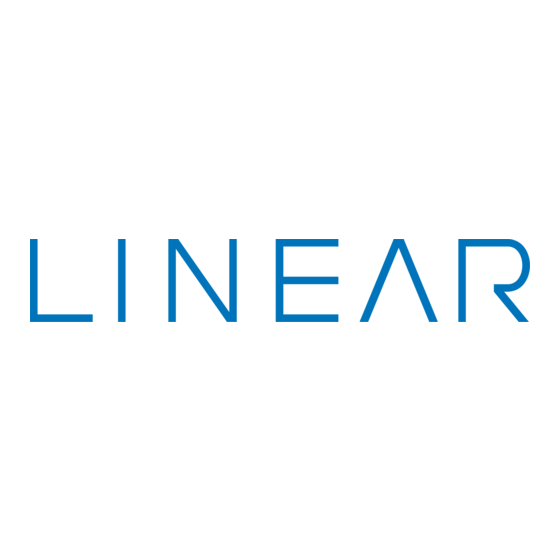




Need help?
Do you have a question about the RA-2400 and is the answer not in the manual?
Questions and answers