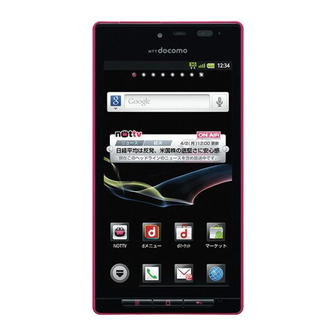
Table of Contents
Advertisement
Quick Links
Advertisement
Table of Contents

Subscribe to Our Youtube Channel
Summary of Contents for Docomo AQUOS PHONE Technical Guide
- Page 1 SH-06D ’12.2 INSTRUCTION MANUAL...
-
Page 2: Using The Handset
The handset can unlock the SIM lock. Unlock the SIM lock to use non-DOCOMO SIM cards. The handset supports W-CDMA, GSM/GPRS and SIM lock can be unlocked at a docomo Shop. Wireless LAN System. Commission is incurred separately for unlocking SIM Because the handset relies on radio signals, it lock. -
Page 3: Basic Package
The explanations in this manual are based on (warranty and Back Cover SH61) the case when the home application is docomo Palette UI. If you change the home application, operation procedures etc. may be different from the explanations of this manual. Quick Start Guide Note that “SH-06D”... -
Page 4: Table Of Contents
Battery pack......31 docomo service ..... . .81 Charging . - Page 5 Mail/Internet Calculator ......147 microSD backup..... .147 iD設定アプリ...
-
Page 6: Notes On Using The Handset
Subscription to sp-mode is required to use upgrading the OS version. Check the Wi-Fi tethering. DOCOMO website for the latest information of Packet communication charges when using additions and changes. Wi-Fi tethering differ according to your If the OS is upgraded, some applications that payment plans. - Page 7 Capacity of microSD Card or the handset is nearly full, applications in use may not work properly. In that case, delete saved data. Secure the security of the handset by setting Screen lock in case you lose it (nP. 85). Read the terms of use of Google Inc.
-
Page 8: Precautions
The following symbols indicate specific Precautions (ALWAYS directions. FOLLOW THESE DIRECTIONS) Indicates a prohibited action. Before use, read these “Precautions” carefully and use your handset properly. Keep this manual in a safe place for future Indicates not to disassemble the reference. - Page 9 ... . P. 12 Do not get the equipment wet with Handling docomo mini UIM card..P. 13 water, drinking water, pet urine, etc.
- Page 10 Do not cover or wrap the equipment If being used by a child, have a with bedding, etc. when using or guardian teach him/her the proper charging. handling procedures. In addition, check that the child is using the May cause fires or burns. equipment as directed.
- Page 11 If you have a weak heart, take extra metal, flammable material or other precautions when setting functions foreign objects to enter the docomo such as the vibrator and ring tone mini UIM card or microSD Card slot volume for incoming calls.
- Page 12 If you are using electronic medical For using a motion sensor and equipment, contact the respective geomagnetic sensor, check the safety manufacturer or dealer to check around, hold the handset and do not whether the operation of the swing them more than necessary. equipment is affected by signals.
-
Page 13: Handling Battery Pack
The battery pack may catch fire, explode, overheat or leak. packs, and take them to a docomo Shop, retailer or institution that handles used batteries in your area. Do not puncture, hit with a hammer or step on the battery pack. - Page 14 If the battery fluid, etc. leaks, do not Take care not to short-circuit the charger terminal when connected to an get the liquid on your skin (face, outlet or cigarette lighter socket. Also, hands, etc.). take care not to allow any part of your May result in loss of eyesight and harm to your skin.
-
Page 15: Medical Equipment
Wipe off any dust on the power plug. Handling docomo mini UIM card Caution May cause fires, burns or electric shock. Fully plug the AC adapter into the outlet. Be careful with the cutting surface when detaching the docomo mini May cause fires, burns or electric shock. - Page 16 Turn off your handset in crowded When you see a double image or places such as rush-hour trains in have difficulty in perceiving the case somebody nearby is using an stereoscopic effect while viewing 3D implanted cardiac pacemaker or images, stop using the 3D implanted cardioverter-defibrillator.
-
Page 17: Material List
Surrounding section of surface, Discontinuous Polyolefin display side speaker deposition Jack sheet Upper part of display side PMMA resin Upper section of docomo Glass epoxy board/Gold PA resin/UV coating for Sides mini UIM card tray plating surface Resin section of docomo... - Page 18 Material/Surface Material/Surface Part Part treatment treatment Gasket of back cover Silicone rubber Cord section Battery lid spacer PC resin Connector section on handset side (Metal Battery pack PC resin/Spark erosion section) Copper alloy/Full Battery pack terminal Connector section on AC Corson alloy/Gold surface Ni with plating section...
-
Page 19: Handling Precautions
The battery pack, adapter (including charger micro Keeping an external connector device plugged into USB adapter), desktop holder, docomo mini UIM the external connector terminal (earphone/ card and earphone plug cable (with antenna) are not microphone terminal) may cause damage to the waterproof/dust-proof. - Page 20 Purchase a specified new battery pack. DOCOMO shall not be liable for any loss of content. Charge battery in areas where ambient Do not drop or otherwise subject the handset temperature is between 5°C and 35°C.
- Page 21 Keep a separate memo and note information ① ② ③ stored in the docomo mini UIM card. DOCOMO shall not be liable for any loss of content. To protect the environment, please take any unneeded docomo mini UIM cards to a ④...
- Page 22 Wireless LAN Cautions on using Bluetooth devices Do not use wireless LAN near magnetic devices Bluetooth operates at radio frequencies such as electric appliances or AV/OA devices or in assigned to the in-house radio stations for radio waves. a mobile object identifier that have to be ・...
- Page 23 There are restrictions on the use of wireless LAN in FeliCa reader/writer some countries or regions such as France. If you intend to use wireless LAN overseas, check the local The FeliCa reader/writer function in the laws and regulations beforehand. handset uses weak electric waves in the handling of which does not require a license Cautions on using 2.4 GHz devices...
-
Page 24: Waterproof/Dust-Proof
Never change the basic software improperly. What you can do with This may be regarded as a conversion of software waterproof/dust-proof of and repairs may be refused. Be careful not to connect the handset to PC SH-06D using the microUSB cable for PC (sample) in areas where the use of mobile phones is You can call without using an umbrella in the rain prohibited. - Page 25 To maintain waterproof/dust-proof performance, Removing back cover the handset has the external connector terminal Securely hold the surrounding cover and the back cover that allow you to close section of camera, put fingers on securely. May cause injuries to your nails or the center of the back cover and fingers if you try to open them forcibly.
- Page 26 May cause malfunction. handset appears normal or abnormal. Do not apply water flow stronger than allowed DOCOMO replaces the parts as a chargeable (nP. 22) (over 6 liters/min). May cause service. Bring the handset to a repair center malfunction though SH-06D provides waterproof that DOCOMO specifies.
- Page 27 Do not expose the handset to extreme humidity for DOCOMO does not guarantee actual operations long periods. Avoid prolonged use in bathrooms. under all states. Malfunctions deemed to be Never soak the handset in hot spring water or caused by inappropriate operation by the water containing soap, detergent or bath powder.
- Page 28 Charging To drain water off the speaker, shake the handset with the Accessories and optional parts are not speaker turned up waterproof/dust-proof. Check the followings before and after charging. Make sure that the handset is not wet. If the handset is wet or after the handset is wet, adequately drain it and wipe off water with dry and clean cloth, etc.
-
Page 29: Before Using The Handset
Before Using the Handset Part names and functions Before Using the Handset... - Page 30 IC card is contained (It cannot be removed). Use for charging with the accompanying l microSD Card slot desktop holder. m docomo mini UIM card slot 3 Power supply terminal n 1Seg/Mobacas antenna Use for supplying radio waves of Mobacas o Back cover from the desktop holder.
-
Page 31: Docomo Mini Uim Card
UIM card Push the docomo mini UIM card and the tray all the way in (3) A docomo mini UIM card is an IC card that records personal information, such as phone numbers. You cannot make a call and use functions such as packet communication etc. -
Page 32: Microsd Card
(as of February 2012). For the latest information pressing it from above such as the manufacturer and available capacity : Do not allow the docomo mini UIM card to fall of the microSD Card, refer to the following when removing it. -
Page 33: Battery Pack
Back up the data saved on a microSD Card and Removing microSD Card store in another place. DOCOMO shall not be Remove the back cover (nP. 23) liable for any loss or change of the saved data. Gently push the microSD Card... -
Page 34: Charging
Attach the battery pack Charging : With the recycle mark side turned up, place the connector terminal of the handset to that The battery pack is not fully charged at the time of the battery pack and attach the battery of purchase. - Page 35 While charging, the handset may not turn on Estimated time of use when fully charged even when charging lamp is illuminated in red. Continuous talk FOMA/3G Charge longer and try turning power on again. time Approx. 300 min Frequently recharging the battery when its power is still remaining enough may shorten the life of Approx.
- Page 36 When placing the handset in the desktop holder, charging lamp illuminates and charging starts : Place the handset in the direction of the arrow and make sure that a click is heard (3). AC adapter and DC adapter 1Seg/Mobacas antenna Refer to user’s guide of FOMA AC Adapter 01/ Connector 02, FOMA AC Adapter 01 for Global use (sold...
- Page 37 : Check the direction (front or rear) of the When placing the handset in the desktop microUSB plug and insert it horizontally. holder, be careful not to catch a strap, etc. Charging lamp When you watch 1Seg/Mobacas, it is recommended to use the 1Seg/Mobacas antenna on the desktop holder to improve the reception sensitivity (nP.
-
Page 38: Turning Power On/Off
May damage the cover. (nP. 40). : If the initial setting screen for docomo service Do not place objects near the handset when is displayed, operate by following the charging. May damage the handset. -
Page 39: Basic Operation
Sleep mode Basic operation The screen is off and the sleep mode is activated when H is pressed or the handset is not in use for a Operation of touch panel set length of time. Press H in the sleep mode to deactivate the sleep You can operate by touching the touch panel mode. -
Page 40: Touch Panel
Touch for a while Pinch out/Pinch in When you touch the screen for a while, a menu Pinch out/Pinch in while displaying an image etc. to may appear depending on the function and screen zoom in/out. in use. Put two fingers on the touch panel Keep your finger on the touch panel and slide them with putting a distance between two fingers apart... -
Page 41: Search Settings
Retrieving menu Data cannot be saved while displaying 1Seg, When you press z or touch the screen for a Mobacas, home network, e-books, etc. In addition, image part cannot be saved while while, functions (menus) available in that screen playing video such as YouTube. appear. -
Page 42: Changing Screen Display To English
Select an item Setting access point Google search: Set the Google search. The access point (sp-mode and mopera U) for Searchable items: Set the range for subjects Internet connection is registered by default. to search. You can add or change it if necessary. Clear shortcuts: Delete searched histories of the quick search box. - Page 43 If the settings of MCC and MNC are changed mopera U and they do not appear on the screen, reset the mopera U is an ISP owned by NTT DOCOMO. If settings or set the access point manually. you subscribe to mopera U, you can use Internet with easy setting.
-
Page 44: Select An Item
Auto login settings: You can set the handset same frequency band (2.4 GHz) as Bluetooth to log in docomo Wi-Fi automatically when devices. Therefore, using the wireless LAN you come within its service area. device near a Bluetooth device may cause... - Page 45 This function may become unavailable : Disconnect with the password retained. according to change of the log-in page contents of docomo Wi-Fi. In this case, log in via the When you terminated the connection with Wi-Fi browser. function disabled, enable Wi-Fi function to...
-
Page 46: Add Account
Portable Wi-Fi hotspot settings: Set the Wi-Fi When the account type is Exchange, entering tethering settings such as network SSID and “¥UsernameDomain” in the “Domain¥Username” security. area is required to set a receiving mail server ・ [Configure Wi-Fi hotspot]/set each item/ manually depending on the provider to use. -
Page 47: Screen Display/Icons
Enter “( ttp://www.google.com/) ” in Main notification icon list the URL entry field/[I]/[more]/ When the same type of notifications exists, the number of them is displayed on the notification [Sign In]/[Can’t access your icon. account?]/follow the instructions +: Missed call on the screen ?: New SMS L: Notification of having finished receiving/... - Page 48 S: Sending and receiving GSM data Mobacas Displayed in green when you set (synchronize) f: Finished storing contents your Google account. g: Playing audio contents in the background *: docomo mini UIM card not inserted or docomo mini UIM card locked Before Using the Handset...
- Page 49 @: Osaifu-Keitai is locked Home network /: Suspending Character entry .(green): Preparing !: Hiragana-Kanji -(blue): Running ": Full-width Katakana #: Half-width Katakana Mobacas signal strength $: Full-width alphabet a: Level 4 %: Half-width alphabet b: Level 3 &: Full-width numeric c: Level 2 (: Half-width numeric d: Level 1...
- Page 50 f Running Apps 2 Details of status icon When there is a corresponding Display functions being activated as a list. For operations of functions being application, touch the detailed information activated (Multitask) nP. 48 to activate the application. 3 Close bar Multi Assistant (Multitask) Touch or drag it up to close the status panel.
-
Page 51: Character Entry
※ Each key appears depending on the settings and Character entry the condition. Keyboard layouts 1 Shift key Touch to switch between upper/lower case You can use the following two types of the letters etc. keyboards. ・ When [*] is displayed, lower case letters are entered. -
Page 52: Setting Character Entry
6 Setting key Setting character entry Display setting menu. Touch it for a while to enter by handwriting. Display/Layout settings 7 Space key In the character entry screen, [T]/ Enter half-width space. 8 Normal conversion key [Change settings]/[Display/Layout Execute the normal conversion of the input settings] characters. -
Page 53: Input Settings
Romaji input assistance: Set to prevent Dictionary settings unnecessary keys from being touched when In the character entry screen, [T]/ entering Japanese with romaji. [Change settings]/[Dictionary Auto cursor move: Set the speed for the settings] cursor to automatically move to the right edge after entering characters. -
Page 54: Entering Characters
If Typing error correction is enabled, Reset [Correct] may be displayed depending on In the character entry screen, [T]/ the entered texts. Touch it to display a [Change settings]/[Reset] predictive conversion candidate corrected of input errors. Select an item If you set an external conversion engine, Set the default settings: Reset the settings of [Extra conv] is displayed. - Page 55 4 Commit Inputting kuten codes Determine the conversion. You can use four-digit kuten codes assigned to 5 Predict each character for entering kanji, hiragana, Close the normal conversion candidates katakana, symbol or alphanumeric characters. field. In the character entry screen, [T]/ When the range of characters to convert is reduced, [Range expand] is displayed.
- Page 56 Entering by handwriting When entering characters by handwriting, enter You can enter characters by handwriting. slowly and legibly. In the character entry screen, [T]/ Editing texts [Change input UI]/ You can perform operations such as cutting, [Set Handwriting Input]/[OK] copying or pasting by selecting the entered characters or switching input software.
-
Page 57: Docomo Palette Ui
5 Widget Use simple functions such as a calendar, docomo Palette UI music player or pedometer. Use a web page widget to quickly access to a frequently used site. Home screen Supports Android standard widgets. 6 Folder When a folder is added, you can display the... -
Page 58: Changing Wallpapers
In the home screen, touch a folder for a while Deleting pages : Alternatively, select a folder and touch the In the home screen, pinch folder name for a while on the home screen touch a thumbnail for a while to rename it. docomo Palette UI... -
Page 59: Application Screen
Also, you can display/hide incoming calls. application icons in all groups collectively by docomo An application to back up pinching out/in on the application screen. backup or restore data such as phonebook. docomo Palette UI... - Page 60 This application detects record and play voice viruses which lurk in messages with simple installed applications, operations (nP. 77). microSD Card, etc. An application to register 災害用キット (Disaster kit) and check messages in the Disaster Message Board. docomo Palette UI...
- Page 61 1Seg and stations such as “NOTTV” record programs remotely (nP. 139). while you are not at home. Book Store An application to browse One Seg Watch 1Seg (nP. 134). MyShelf e-books purchased in dmarket Bookstore. docomo Palette UI...
- Page 62 Application Description on the map and share status messages Camera Activate the camera (nP. 130). (nP. 116). Memo An application to create and manage notes (nP. 147). Schedule An application to create and manage schedules (nP. 146). docomo Palette UI...
- Page 63 (nP. 144), StopWatch (nP. 145) and Timer An application to perform iD設定アプリ (nP. 146). (iD setting the settings for using appli) electronic money iD (nP. 149). *1, 2 ToruCa Acquire, displays, search, update ToruCa, etc. (nP. 143) docomo Palette UI...
-
Page 64: Managing Groups
[Add group] you need to download it. Packet Enter a group name/[OK] communication charge is incurred separately for downloading applications. Sorting groups In the home screen, [R]/touch a group for a while Drag it to the destination docomo Palette UI... -
Page 65: Searching Applications
International roaming: Set whether to automatically communicate during Select a subject to search/[Apps] international roaming. : For the way to view the search screen nP. 39 Enter a keyword Select the search result : Activate the application. docomo Palette UI... -
Page 66: Call/Network Services
: Always dial the area code, even when it is a P. 77 “Koe-no-Takuhaibin” and the local number. DOCOMO website. : You can set to notify/not to notify the other 9 SMS party of your phone number for each call by adding “186”/“184”... -
Page 67: Emergency Call
To make an international call through a company number (110, 119 or 118) from the PIN code other than DOCOMO, contact the representative entry screen and PUK (PIN Unlock Key) entry companies for instructions. screen, with a docomo mini UIM card locked. Call/Network Services... -
Page 68: Receiving A Call
Receive a call The caller ID may not be notified or displayed correctly depending on some overseas : When [Activate] is displayed, operate after telecommunications carriers. In this case, touching [Activate]. making a call with incoming call history is not available. -
Page 69: Operation During A Call
Operation during a call Outgoing/Incoming call history You can carry out operations such as using a hands-free call and adjusting the in-call volume The handset keeps a record of the 50 most depending on the using condition during a call. recent phone numbers in each history. -
Page 70: Phonebook
3 Called/Received date and time Set each item 4 Call icon : Information which can be saved differs Touch to make a call. depending on the account type. 5 Missed Call [Call] : To create and send SMS: [Send SMS]/ create and send SMS : To record with Koe-no-Takuhaibin: [Record Koe-no-Takuhaibin]... - Page 71 9 Koe-no-Takuhaibin 4 Communication For details of Koe-no-Takuhaibin, refer to Display the history of the call, mail, etc. P. 77 “Koe-no-Takuhaibin” and the 5 My profile DOCOMO website. 6 Groups a SMS Select the group to display. b Delete 7 Register Delete a registered business card.
- Page 72 Deleting phonebook My profile In the home screen, [R]/ Deleting all entries [Phonebook] ($)/[My profile] In the home screen, [R]/ Check/Use the profile [Phonebook] ($) z/[Delete]/[Select all]/ [Delete]/[OK] Deleting one entry In the home screen, [R]/ [Phonebook] ($) Touch the name for a while/ [Delete]/[OK] Editing phonebook...
- Page 73 “使用許諾契約書” (License docomo account. agreement). : You can copy phonebook data stored in the Exporting phonebook to microSD main body to docomo account in the same way as Google account. Card Insert microSD Card in advance. In the PhoneBookCopy screen, [エ...
-
Page 74: Available Network Services
Also, the characters that You can use the following DOCOMO network can be registered in contact information are services on the handset. different in each handset, so they may be deleted in copy destination. -
Page 75: Voice Mail Service
In the home screen, [R]/ Voice Mail Service [Settings]/[Call settings]/ Voice Mail Service is a service for answering [Network service]/[Voice mail calls with a reply message and recording service] callers’ messages when the handset is outside the service area or turned off or when you Select the service cannot answer calls. -
Page 76: Call Waiting Service
Answering an incoming call during a Call Waiting Service call Call Waiting Service is a service for placing the A beeping tone is heard during a current call on hold and answering a new call incoming call when the handset beeps during a call to notify you of another call. -
Page 77: Call Forwarding Service
STEP 4 Call is automatically forwarded to the Call Waiting Service screen layout registered destination if not answered. Call Forwarding Service fees Caller Charged to caller. Call Forwarding Service subscriber Charged to Call Forwarding Service subscriber. Forwarding destination In the home screen, [R]/ 1 Switch callers [Settings]/[Call... -
Page 78: Caller Id Notification Service
When you set Ring time to “0sec”, an incoming Caller ID Notification Service call is directly forwarded without being You can display your number (caller ID) on the registered in the incoming call history. other party’s phone (display) when you make a call. - Page 79 However, the fees are charged for played). recording or playing messages. In the home screen, [R]/ You cannot use overseas. Refer to the DOCOMO website for details. [Settings]/[Call settings]/ Basic flow [Network service]/[Public mode STEP 1 Specify caller and make a call by the “声の...
- Page 80 Setting Koe-no-Takuhaibin You can protect up to 5 messages. If you In the home screen, [R]/ disable the protection, the messages will be deleted automatically after 720 hours have [Settings]/[Call settings]/ passed. [Network service]/ Recording a message [Koe-no-Takuhaibin] You can record your message when making a call Select the service with Koe-no-Takuhaibin.
-
Page 81: Various Settings
Voice input & Set Voice input & output and battery level and the time. output text-to-speech. docomo service Set the docomo service. Accessibility Set accessibility option. Wireless & Set communication such as Pedometer Set pedometer setting such as... -
Page 82: Profile
Display in the set mode. 2 Mode You can display the phone number registered in The following modes can be set. the docomo mini UIM card and register a name, Normal: You can change the setting mail address, etc. with your favorite contents. -
Page 83: Docomo Service
Application manager: Set the confirmation for Home network settings: For details updating applications. nP. 114 Wi-Fi: Perform settings to use the docomo Bluetooth: Enable Bluetooth function. service by using Wi-Fi function. settings: For details nP. 110 Bluetooth docomo apps password: Set the password to hotspot: For details nP. -
Page 84: Call Settings
Call settings Sound settings Set call such as voice mail and reject calls. Set the manner mode, ring tone, etc. In the home screen, [R]/ In the home screen, [R]/ [Settings]/[Call settings] [Settings]/[Sound settings] Select an item Select an item service: For details nP. -
Page 85: Display Settings
Manner mode The following sounds are not silenced even when the manner mode is set. Set to avoid disturbing others when in public. Shutter sound of the camera In the home screen, [R]/ Record start/end sound of the video camera [Settings]/[Sound settings]/ While the manner mode is set, incoming call... -
Page 86: Usb Connection
[Screen timeout] Brightness Note that increasing the light duration shortens In the home screen, [R]/ the continuous stand-by time. [Settings]/[Display settings]/ [Charging Theater] The charging theater is displayed when you [Brightness] start charging in the following situations. Select an item While the home screen is displayed Eco Backlight Control: Conserve the... -
Page 87: Location & Security
USB connection mode: Change the mode Unlock method: Change the unlock method. set when connecting the handset to a PC. finger list, Lock No. or password can be ・ Connect the handset to a PC via the used. microUSB cable for PC in advance. Change unlock pattern: Change the finger list pattern, Lock No. -
Page 88: Lock/Security
Keep security codes private. If the security Restrict calls: Restrict calling. codes are found and improperly used by others, Restrict address book: Restrict the operation DOCOMO shall not be liable for any loss of the concerning the phonebook such as viewing users. and registering the phonebook. -
Page 89: Set Up Sim Card Lock
PIN code [Set up SIM card lock] A docomo mini UIM card has a security code called Select an item PIN code. This security code is set to [0000] by default but you can change the code (nP. 87). -
Page 90: Applications
File transfer mail software: Set a mail Disabling PIN lock software to be activated by attaching to mail from another application. In the PIN locking screen, enter Home applications: Switch the home PUK (PIN Unlock Key)/[OK] application to use. Enter the new PIN code/[OK] Manage applications: Check application names, their versions, the memory usage,... -
Page 91: Accounts & Synchronization
Select an item Note that all the data on the microSD Card will Reset all: Delete all the data in the handset. be deleted when formatted. DataTransferMode: Set when transferring data in the handset at a DOCOMO shop. Various Settings... -
Page 92: Language & Keyboard
Language & keyboard Accessibility Set the language displayed on the screen or Set accessibility option. character entry. In the home screen, [R]/ In the home screen, [R]/ [Settings]/[Accessibility] [Settings]/[Language & keyboard] Select an item Select an item Accessibility: Set the accessibility option which responds to the user’s operations with Select language: Select Japanese/English. - Page 93 When Pedometer On is enabled, the number of The first number of steps for approximately 4 seconds is counted, but they will not be steps is always counted while the power is displayed as counted steps. Keep walking, and turned on. then the total number of steps including them The display of the pedometer is reset once a will be displayed as counted steps.
-
Page 94: Date & Time
Adjust sensitivity of sensor: Adjust accuracy Date & time of motion sensor and geomagnetic sensor. Update: For details nP. 164 Software Set the date and time and the date format. Update: For details nP. 171 Major In the home screen, [R]/ Legal information: You can check copyright... -
Page 95: Mail/Internet
“Mobile Phone User’s Guide [International Touch it to select and use the application Services]” or the DOCOMO International Services corresponding to the registered contents of the phonebook. If the other party is not website for information on available countries and registered in the phonebook, you can overseas telecommunications carriers. - Page 96 Touch the message for a while/ message is received. Manage SIM card messages: Manage [Forward]/enter the destination messages saved in the docomo mini UIM and message/[Send] card. Notifications: Notify you that messages have been received in the status bar. Deleting message...
-
Page 97: Email
7 Save as draft [Delivery reports] Save the mail to the unsent box without When you send a message to mobile phones of sending it. other carriers, the notification for confirming that it has been received will not be sent to you. Some receiving models may not be able to receive the subject completely. - Page 98 Select a mail Mail main screen Inbox screen 1 General Inbox Display received mails of all accounts. 1 Folder name being displayed 2 Starred folder 2 Unopened mail Display starred mails of all accounts. The background color of an opened mail 3 Unsent folder turns to black.
-
Page 99: Forwarding Mail
Check the mail 9 Display old mail a Reply b Reply all c Delete Replying mail In the home screen, [R]/[Email] Select a mail [Reply]/[Reply all]/compose and send the mail Forwarding mail 1 Destination In the home screen, [R]/[Email] 2 Subject Select a mail 3 Message z/[Forward]/compose and... -
Page 100: Gmail
Setting mail Gmail Gmail is a mail service provided by Google. Setting accounts Set up a Google account in advance (nP. 44). In the mail main screen, touch an Refer to Gmail website for details on Gmail. account for a while/[Account In the home screen, [R]/[Gmail]/z/ settings]... - Page 101 4 Account Displaying mail If you set multiple accounts, you can change accounts by touching it. In the home screen, [R]/[Gmail] 5 Star icon : To update Inbox: z/[Refresh] Use it as a mark indicating that the mail is ・ Incoming new mails are received and special or supposed to be dealt with later.
- Page 102 6 Open 3 Include text Touch it to reply/reply to all/forward the Touch it to switch displaying/hiding mail. messages of the original sender. You cannot operate it when forwarding 7 Reply mails. 8 Star icon 4 Mail of original sender Use it as a mark indicating that the mail is 5 Subject special or supposed to be dealt with later.
-
Page 103: Early Warning "Area Mail
Checking received Area Mail later Early warning “Area Mail” Touch the status bar/select Area Mail is an application to receive the early received Area Mail warning “Area Mail” and check the received : Alternatively, [R]/[Area Mail] in the home Area Mail. screen. -
Page 104: Browser
Switching windows Browser In the browser screen, [Windows] Displaying sites Select a window The handset can display sites over packet communication or Wi-Fi function connection. Searching characters in the page In the home screen, [R]/ In the browser screen, z/[Find [Browser] on page] Search... -
Page 105: Convenient Functions
Enable plug-ins: Set whether to enable Convenient functions plug-in function such as Flash. You can display a link with a new window, Priority pinch speed: Set whether to fasten download data such as images, etc. the screen switching speeds when pinching In the browser screen, touch a link/ in/out by making image resolutions rough. - Page 106 Website settings: Display detailed settings of individual sites. You can delete data saved by site. Set search engine: Select search engines. Reset bookmarks: Reset bookmarks to default. ・ All the bookmarks that you registered will be deleted. Reset to default: Reset all the settings of Browser to default.
-
Page 107: File Management
3 Category File Management The data in the selected category is displayed. Category Displayed data Contents manager Photo Still pictures shot with the handset or downloaded You can manage the data saved on the microSD images Card, classify the data by types and display it. Movie Moving pictures shot with the In the home screen,... -
Page 108: Infrared Communication
Infrared communication is not available in When sending data, you can also operate from Offline(airplane) mode. each function (menu). To enter docomo application password or Lock In the home screen, [R]/[Send No. and to enter authentication code are required and Receive by Infrared] for sending and receiving all data items. -
Page 109: Ic Communication
sp-mode mails, memos, schedules and ToruCa Note that if you select [Delete all before cannot be sent by iC communication. For details registration] when receiving all data, all data on other data that can be sent and received, registered to the target function are deleted. refer to “Infrared communication”... -
Page 110: Bluetooth Function
Insert a microSD Card in advance. However, Supported version and supported sending and receiving just single data may not profiles require the microSD Card. Supported version Bluetooth Specification Ver.3.0+EDR Sending data Supported profiles (Supported services) Example: Still picture HSP: Headset Profile In the home screen, [R]/ HFP: Hands Free Profile... - Page 111 *6 Connect commercially available Bluetooth Move the handset and another Bluetooth compatible keyboard to Bluetooth devices to device as far away as possible from home enable you to enter characters with a keyboard. electric appliances, AV devices, OA *7 Connect a Bluetooth device to the handset with devices, etc.
-
Page 112: Bluetooth Settings
Scan for devices: Search for the Bluetooth The radio interference with Wi-Fi devices around the handset and register compatible devices them in it. Depending on Bluetooth device, it The Bluetooth devices use the same may start connecting after completing frequency band (2.4 GHz) as wireless LANs registration. - Page 113 When receiving registration request Sending and receiving by from Bluetooth device or connection Bluetooth request from unregistered Bluetooth Insert a microSD Card in advance. However, device sending just single data may not require the Registration request/Connection microSD Card. request from Bluetooth device Sending data [Pair] Example: Still picture...
-
Page 114: External Connector Device
When available memory space in the save Use a USB cable “microUSB cable for PC”. destination becomes insufficient, the data being USB cables for PC are not available, since the received to that point are saved and receiving connector shape is different. ends. -
Page 115: Transferring Data
While using as a microSD reader/writer, While activating MTP application, microSD Card cannot be used by other Offline(airplane) mode is enabled. applications. In addition, microSD Card may not The old data is overwritten if the new data, whose be used as a microSD reader/writer while it is name is the same as old one in its first to 64th used by other applications. -
Page 116: Cooperating With Blu-Ray Disc Recorder
Card in advance. Blu-ray Disc recorder. Data type Folder location Refer to DOCOMO website for compatible models. Still picture ¥DCIM, If you transfer videos, the number of videos ¥PRIVATE¥SHARP¥CM¥PICTURE... -
Page 117: Vpn (Virtual Private Network)
Refer to the following website for types of TV VPN (Virtual Private compliant to connection with the handset. Network) h ttp://k-tai.sharp.co.jp/support/d/sh-06d/ peripherals.html#!/dlna) (in Japanese only) For the operation method of connecting to the Adding VPN handset from TV compliant to the home network, VPN (Virtual Private Network) is a connection refer to the manual of TV compliant to the home method to prepare and connect safely to a... -
Page 118: Camera
In the following cases, the handset may become Applications warm and the camera may end. This is not a malfunction. When shooting still pictures continuously When shooting long moving pictures Camera When activating the camera for a long time Use the camera again after a while. Before using camera When Focus settings are switched, sounds may be heard from the camera lens. - Page 119 Picture size and magnification of camera Copyrights and rights of portrait Vertical display Images and audio recorded with the handset are The following picture size and magnification are for personal use and may not be used for any available. other purposes without the consent of the rightful person in accordance with copyright laws.
- Page 120 Moving picture shooting screen Picture Maximum magnification size (zoom step) Shoot – moving 1280×720 picture VGA: Approx. 5.1× (14 steps) 640×480 QVGA: Approx. 10.2× (17 steps) 320×240 * If you use zoom, the suitable picture size is 1 Scene settings automatically selected.
-
Page 121: Video Camera
Camera Video camera Shoot a still picture. Shoot a moving picture. In the home screen, [R]/[Camera] In the home screen, [R]/ : When the confirmation screen about location [Camera]/[+]/[Switch camera]/ information appears, check the content and [Video Camera] select [Agree]/[Disagree]. : To adjust the brightness: Slide your finger : To adjust the brightness: Slide your finger up/down... -
Page 122: Camera Reader
Use the scan result Camera reader : When you have scanned a phone number, URL or mail address, touch the scan result to Barcode reader use it. : To register the scan result: z/[Entry You can use the camera to scan bar codes data] (JAN/QR codes), and perform various ・... - Page 123 : For scanning, the direction of the business ・ Up to two readings or meanings appear. card can be either vertical or horizontal on [,] appears when three or more. : To search the scanned characters in the screen. Do not place the card obliquely. dictionaries: While displaying the scan [Recognition] results, [Select]/[Dictionary]/search in...
-
Page 124: Text Reader
Text reader Text may not be scanned correctly due to scratches, dirt, damage, poor print quality, You can scan an article of newspaper, lighting conditions or text size. magazines, etc. by using the camera, and perform various operations. Information reader In the home screen, [R]/[Camera You can scan information such as store name Reader]/[Switch reader]/[Text]... -
Page 125: Picture (3D-Capable)
Sorting data Picture (3D-capable) You can sort images and moving pictures by You can sort images and moving pictures by created category. people, event and location and use them. In the home screen, [R]/[Picture Sorting by people (3D-capable)] In the picture (3D-capable) screen, Select a category [Portrait] : To switch folder-by-folder display/data list... -
Page 126: Music Player
[Input new portrait.]/enter Music player person’s name/[OK] Play music data and playlist saved on a : Select [Set from address book] to select and microSD Card. In addition, playing music in the enter the person’s name from the background is available while using mail, phonebook. -
Page 127: Managing Playlists
2 Display music by album Managing playlists 3 Display music by artist 4 Display music by genre Creating playlists 5 Display playlist In the data list screen, [&]/[New Listen to the music Playlist] Enter a playlist name/[OK] Select the created playlist [Add]/select a music data/ [Apply]... -
Page 128: Market
Note that DOCOMO shall not be liable for any refund request, etc. disadvantage brought to you or any third party due to the application you installed. -
Page 129: Gps/Navigation
GPS of high accuracy. additional cost. Note that DOCOMO shall not be liable for the DOCOMO holds no responsibility for pure economic loss caused by using the GPS for... -
Page 130: Street View
Note that GPS uses the radio waves from Maps satellites, therefore the following conditions may cause the radio waves to abort or have difficulty You can measure your present location, and to receive resulting in an error of 300 m or more use the navigation function to check how to get for location information. - Page 131 Searching place Navigation In the map screen, z/[Search] You can search for a route from the present Enter a name of place to be location to the destination. searched It is necessary to enable location information service ([Use GPS satellites]) to measure the : You can search by entering an address, a present location (nP.
-
Page 132: Talk
Latitude Talk You can share present locations with your Google Talk is an online instant message friends on the map and share status messages. service provided by Google. You can It is necessary to enable location information communicate with other people having Google services ([Use wireless networks] or [Use GPS account using chat (talk using characters), satellites]) to measure the present location... -
Page 133: 1Seg
5 Other party during chat 1Seg 6 Mobile indicator Appears when other party logs in from 1Seg is a terrestrial digital TV broadcasting the handset. service for mobile devices and can receive data Enter a message/[Send] broadcasting with image and voice. In addition, you can acquire more detailed information of a Adding people for chat program or enjoy participating in a quiz... -
Page 134: Desktop Holder
When you fold the antenna on the handset, do About broadcast wave not hold its tip and fold it forcibly. Put it in 1Seg is one of the broadcasting services, and the straight until it stops and let it lie on the surface receiving signal (broadcast wave) differs from that to store. -
Page 135: Setting Channels
Do not apply excessive force upon the Setting channels antenna on the desktop holder when it is pulled out or when you change the direction of To watch 1Seg, you need to set the channels and select an area with channels set in When you fold the antenna on the desktop advance. - Page 136 3 Data broadcasting 1Seg TV You can use a variety of information including still pictures and videos. For Watch 1Seg. example, you can connect sites related to In the home screen, [R]/[One programs, submit your opinion, etc. 4 Operation panel Seg]/[One Seg TV] The following operations are available Watch 1Seg...
- Page 137 While watching 1Seg, colors in the screen may When the time set for recording/viewing arrives appear differently. while another video is being recorded, the recording/viewing of the latest timer-set video Even if the home screen is displayed while starts. Previous recording up to that point stops, watching 1Seg, information of data and the video data is saved.
- Page 138 ・ To return to a location of approx. 15 Recording/Viewing reservation seconds before/skip to a location of approx. 30 seconds later: [:]/[;] You can set a timer for watching or recording *1 Every time you touch it, the speed is 1Seg program.
- Page 139 1 Reservation type Smooth mode: Set whether to use Smooth Switch Reservation watch/Recording mode. reservation. [Broadcast data settings] 2 Channel When Connect confirmation setting is disabled, Set the channel. a confirmation screen for data broadcasting 3 Start date & time does not appear and information of data Set the start date and time.
-
Page 140: Mobacas
Fully pull out the 1Seg/Mobacas antenna. You cannot receive and watch broadcasts Change the direction of the 1Seg/Mobacas without the docomo mini UIM card being antenna or move to another place so that the attached to the handset. reception status may become better. - Page 141 Watching programs/contents In the home screen, [R]/[NOTTV] : When you use this for the first time, you must agree with “初回起動時設定” (Settings for the initial activation). ・ Select [同意する] (Agree) to make the Mobacas watching screen initial setting automatically. Make the initial (horizontal display) setting under a good communication condition.
- Page 142 Searching by specifying conditions If you enable 自動受信 (Auto reception) In the home screen, [R]/ (nP. 141), contents may be automatically reserved even when you have not reserved [NOTTV]/[すべて] (All) ones for the future reception. Select an item If you enable 自動コンテンツ補完 (Auto Select a program/content contents complement) (nP.
-
Page 143: Youtube
Auto process YouTube In the home screen, [R]/[NOTTV] YouTube is a free online video streaming z/[設定] (Settings)/[自動処理] service. You can play, search and upload (Auto process) videos. Select an item In the home screen, [R]/ [YouTube] (Auto reception): Receive contents 自動受信... - Page 144 : If the initial setting is not completed, the initial backup service for important data. setting screen appears. DOCOMO shall not be liable for any loss or Select a service change of data in the IC card or other damages...
- Page 145 Slowly hold the a mark over the center of the ToruCa scanning device If the scanning device does not recognize the ToruCa is an electronic card that can be built-in IC card, hold the a mark over the imported to the handset. You can retrieve it as scanning device and move the handset store information or a coupon from a scanning around...
-
Page 146: Clock
When the duple check is set to “ON”, you Alarm cannot retrieve the duplicate ToruCa. If you Activate an alarm tone or vibrator at the want to retrieve it, set the duple check to “OFF”. specified time/day of the week. When you send ToruCa through mail, it is sent You can save up to ten alarms. - Page 147 5 Repeat Alarm sounding screen layout Set the repetition of the alarm. 6 Alarm sound Set the alarm sound. 7 Enable/disable snooze Enable/Disable the snooze setting. 8 Snooze interval Set the snooze interval. 9 Snooze repeat Set the number of snooze repeat. a Vibrator Setting Enable/Disable the vibrator setting.
-
Page 148: Schedule
1 Selected date, name of holiday Timer 2 Registered schedule Activate an alarm tone or vibration after the 3 Schedules for selected date specified length of time passes. 4 Create new schedule In the home screen, [R]/[Clock]/ The method for registering schedules is the same as creating memo (nP. -
Page 149: Memo
Memo Calculator In the home screen, [R]/ Create and manage memos. In the home screen, [R]/ [Calculator] [Memo]/[新規作成] (Create new) Calculate Set each item When the calculator is closed, its memories are deleted. Results or history information may be deleted while it is active in the background. - Page 150 Saving backup file Setting/Managing backup file In the home screen, [R]/ In the home screen, [R]/ [Settings]/[microSD & phone [Settings]/[microSD & phone storage]/[microSD backup] storage]/[microSD backup]/ [Management/Settings] [Backup]/enter the Lock No./ [OK] Select an item Organize backup files: You can delete saved Select a data category to save backup data.
-
Page 151: Id設定アプリ (Id Setting Appli)
Smart Familink iD設定アプリ (iD setting appli) Watch or listen to still/moving pictures, music, etc. in the handset on “AQUOS” or display “iD” is convenient electric money using information on incoming calls and new mails on credit-card transactions. You can pay easily “AQUOS”... -
Page 152: International Roaming
Mail number and mail address of the handset as you Browser use in Japan in the service area of DOCOMO GPS position location affiliated overseas telecommunications carriers *1 Enable Data roaming to use data without changing your phone number and mail communication when roaming (nP. -
Page 153: Before Use Overseas
Overseas charges (call charges, packet communication services is required. For details, communication charges) differ from those in refer to “Mobile Phone User’s Guide [International Japan. Services]” or the DOCOMO International Services Since some applications automatically perform website. packet communication, the packet Viewing the display communication charges may be higher. -
Page 154: Settings To Use Overseas
Data enabled: Enable data communication. Inquiries Data roaming: For details on Data roaming When the handset or the docomo mini UIM card nP. 152 is lost or stolen overseas, promptly contact Network Mode: For details on Network Mode DOCOMO and conduct a procedure for nP. -
Page 155: Making/Receiving A Call In Your Country Of
Network mode Making/Receiving a call in your country of stay Set a network to use. In the home screen, [R]/ Making a call outside your [Settings]/[Wireless & country of stay (including Japan) networks]/[Mobile networks]/ [Network Mode] In the home screen, [R]/ Select an item [Phone]/[Dial]... - Page 156 Making a call using Making a call to a WORLD International dial assist WING subscriber overseas When you make a call to other countries from When you make a call to a “WORLD WING” your country of stay, you can make an subscriber overseas, the call is made as an international call with simple operation using international call to Japan regardless of your...
-
Page 157: Setting International Roaming
Network services during Setting international roaming roaming You can use network services such as Voice Overseas settings Mail Service or Call Forwarding Service overseas. Set international roaming. In the home screen, [R]/ In the home screen, [R]/ [Settings]/[Call settings]/ [Settings]/[Call settings]/ [Overseas setting]/[Network [Overseas setting]... -
Page 158: Appendix/Index
If there is no improvement on the problems even Some products may not be available in certain after checking the following items, feel free to areas. Contact a docomo Shop or retailer for contact the number listed in “Repairs” (in details. - Page 159 1Seg for a P. 33 Card. long time while charging. There is no docomo mini UIM card does not recognize safety hazard. Is the docomo mini UIM card inserted Battery usage time is short P. 29...
- Page 160 [セーフモード]/[Safe mode] is Turn the power on again or attach the P. 29 displayed at the bottom left of the battery pack or docomo mini UIM card P. 31 screen. again. P. 36 ・To deactivate the safe mode, turn the Depending on the signal type, even power off and on again.
- Page 161 Screen 1Seg Display is dark Cannot watch 1Seg Make sure Screen timeout is not set to Make sure the handset is not outside P. 83 a short timeout. the area of a terrestrial digital TV P. 131 broadcasting service or in a place with Make sure the setting of Brightness is P.
-
Page 162: Data Management
Refer to “Mobile Phone User’s Guide [International Services]” The caller ID is not displayed on the P. 150 or the DOCOMO International handset even though the other party Services website to check if the makes a call with notifying the caller ID... -
Page 163: Error Messages
[Failed to send] Appears when SMS was not sent properly. Appears when mail was not sent properly. Try again from a location with a strong signal. [Insert/recheck SIM card.] Make sure docomo mini UIM card is properly inserted. nP. 29 Appendix/Index... -
Page 164: Warranty And After-Sales Service
May appear while watching 1Seg. Select [Yes] to the warranty card. Be sure to keep it in a safe send manufacture number of the handset and docomo mini UIM card. place. Contact the retailer if any necessary details on [xx mails have been received, but some have the warranty card are not completed. -
Page 165: Replacement Parts
If your handset has been modified previously, devices and accessories other than those it will only be accepted for the repair as long as specified by DOCOMO will also incur a fee, even you agree that we restore the handset to its during the warranty period. -
Page 166: Updating Software
Created, imported or downloaded data may be be backed up. modified or deleted when upgrading or repairing the handset. DOCOMO shall not be liable for any modification or deletion of content. DOCOMO may, at our convenience, exchange your handset for a substitute in lieu of repairs. - Page 167 If software update fails, [Rewrite failed] appears Updating (downloading and rewriting) software and all operations may not be available. In this may take time. case, visit a repair center that DOCOMO Making or receiving calls, each communication specifies. function and other functions cannot be used...
-
Page 168: Software Update
Setting auto-update Auto-update In the home screen, [R]/ You can download new software automatically [Settings]/[About phone]/ and rewrite the software at the time set in [Software Update]/[Configure the advance. software update] Automatic update setting is set to [Automatic Update] by default. When the rewrite is ready, the notification icon [a] (Software update is available) appears. - Page 169 Select the rewrite method Actions when software update is required OK: The rewrite starts when the set time arrives. When the software is automatically downloaded, Sets Time: For subsequent operations the notification icon [a] (Software update is nstep 1 of “Reserve update” on P. 170 available) appears in the home screen.
- Page 170 [OK] Now update : The handset restarts and the update starts. In the home screen, [R]/ : During update, all key operations are not available. It is not possible to cancel [Settings]/[About phone]/ downloading. [Software Update]/[Start the : During update, the handset restarts software update]/[Yes] automatically twice.
- Page 171 After restarting, software update Updating software immediately starts automatically [Starts update] : During update, all of the keys are disabled. It is not possible to cancel update. : When update ends, the handset restarts automatically after approximately 5 seconds. The notification icon [b] (Update completed) : Software update ends and the home screen appears.
- Page 172 Post-update display Reserve update [b] appears in the status bar. Touch [b] to display You can change a time for software update if the message stating that the software update is you want to set a different time for update complete.
-
Page 173: Os Version Upgrade
When reserved time arrives OS version upgrade You can perform OS version upgrades of the handset. Insert the microSD Card in advance. When you want to perform version upgrades using Wi-Fi function, enable the Wi-Fi function in advance (nP. 81). In the home screen, [R]/ [Settings]/[About phone]/[Major... -
Page 174: Main Specifications
Type Main specifications New Mobile ASV LCD 16,777,216 colors Package Size Display Approx. 4.5 inches Product name SH-06D Pixels Approx. 128 (H) × Approx. 66 (W) 921,600 pixels (horizontal 720 × Size × Approx. 11.8 (D) mm (Approx. vertical 1,280 dots) 12.2 mm at thickest point) Type Approx. - Page 175 *3 Talk (Communication)/Stand-by time may be Number of still pictures recorded reduced by about half or 1Seg watching time/ Approx. 25,000 shots (when Mobacas watching time is shortened saved in 2 GB microSD Card) depending on conditions including battery level Continuous shooting of still status, functions used, temperature or other pictures...
- Page 176 Recording time of moving picture Approximate storable number/ Continuous shooting time of 2 GB microSD recordable time Card per shot This lists the approximate number of shot images High Normal Fine and recording times that can be saved on 2 GB Quality microSD Card.
-
Page 177: Specific Absorption Rate (Sar) Of Mobile
This model SH-06D mobile phone complies with NTT DOCOMO, INC. (*2). In case you are not Japanese technical regulations and using the approved accessory, please use a... - Page 178 *1 Technical regulations are defined by the The World Health Organization has stated that Ministerial Ordinance Related to Radio Law present scientific information does not indicate the (Article 14-2 of Radio Equipment Regulations). need for any special precautions for the use of *2 Regarding the method of measuring SAR when mobile devices.
- Page 179 Changes or modifications not expressly FCC RF Exposure Information approved by the manufacturer responsible for Your handset is a radio transmitter and receiver. compliance could void the user’s authority to It is designed and manufactured not to exceed the operate the equipment. emission limits for exposure to radio frequency (RF) energy set by the Federal Communications Information to User...
-
Page 180: Export Administration Regulations
“iD” logo are trademarks or registered own risk and expense. For details on the trademarks of NTT DOCOMO, INC. procedures, contact the Ministry of Economy, “Catch Phone (Call waiting service)” is a... - Page 181 ® ® ® Microsoft , Windows , Windows Media Wi-Fi Protected Setup™ and Wi-Fi Protected ® ® ® Windows Vista and Exchange are trademarks Setup logo are trademarks of Wi-Fi Alliance or registered trademarks of Microsoft The Wi-Fi Protected Setup Mark is a mark of the Corporation in the United States and/or other Wi-Fi Alliance.
- Page 182 “AQUOS”, “AQUOS PHONE”, “VeilView”, This product is licensed under the MPEG-4 Systems Patent Portfolio License for encoding in “FAMILINK”, “MediaJet”, “エコ技”, “AQUOS compliance with the MPEG-4 Systems Standard. PHONE” logo and “エコ技” symbol are trademarks or registered trademarks of Sharp An additional license and payment of royalties Corporation.
- Page 183 This product is licensed under the VC-1 Patent When you use Flash Player, you shall agree with Portfolio License for the personal and following conditions: noncommercial use of a consumer to (i) encode (i) a prohibition against distribution and copying, video in compliance with the VC-1 standard (ii) a prohibition against modifications and (henceforth referred to as VC-1 video) and/or (ii)
- Page 184 The Bluetooth word mark and logos are owned by the Bluetooth SIG, INC. and any use of such marks by NTT DOCOMO, INC. is under license. Other trademarks and trade names are those of their respective owners. Google, Google logo, Android, Android Market,...
-
Page 185: Index
Index This index lists function names and words summarizing the description in alphanumeric order. Numerics Add entries to phonebook ....68 Add VPN ......115 Add Wi-Fi network . - Page 186 Auto reception......141 Brightness adjustment ....140 Auto save settings.
- Page 187 Outgoing call history ....68 docomo service......81 Phonebook .
- Page 188 Early warning “Area Mail” ....101 Gateway ....... 43 Earphone type.
- Page 189 Initial screen ......146 Link to address book..... 148 Initial setting .
- Page 190 microSD backup ......147 Open source licenses ..... 81 microSD Card .
- Page 191 Power on....... 36 Restricting incoming calls ....155 Precautions .
- Page 192 Send and receive by iC....107 Silent manner mode ..... . 83 Send and receive by Infrared .
- Page 193 Text font ....... 83 Use status panel ......47 Text message limit .
- Page 194 Wi-Fi docomo service......81 Wi-Fi settings ......42 Wireless &...
- Page 195 ※ You will need your “docomo ID/Password” to access passage in the town. the site. ※ If you do not have or you have forgotten your “docomo Be considerate of the privacy of the ID/Password”, contact the number listed in “General individuals around you Inquiries”...
- Page 196 ※ Unavailable from part of IP phones. ● Please confirm the phone number before you dial. ● For Applications or Repairs and After-Sales Service, please contact the above-mentioned information center or the docomo Shop etc. near you on the NTT DOCOMO website.















Need help?
Do you have a question about the AQUOS PHONE Technical Guide and is the answer not in the manual?
Questions and answers