Table of Contents
Advertisement
Quick Links
Advertisement
Table of Contents

Summary of Contents for Marshall Electronics QV261-HDSDI
-
Page 1: Operating Instructions
Marshall Electronics QV261-HDSDI 26" Full Resolution Quad-Viewer Monitor Operating Instructions Marshall Electronics, Inc. 1910 East Maple Ave. El Segundo, CA 90245 Tel: (800) 800-6608 / (310) 333-0606 • Fax: 310-333-0688 www.LCDRacks.com • sales@lcdracks.com 2010-0318... - Page 2 This page intentionally left blank This page intentionally left blank...
-
Page 3: Table Of Contents
Contents Product Overview............................4 Features................................4 Installation and Initial Setup ........................5 Unpacking ..................................................5 Installation ..................................................5 Connections and Power-On............................................5 Top and Front Panel Features ........................6 Power Button..................................................6 Input Channel Buttons ..............................................6 Quad Mode Button .................................................6 DVI-I Button ..................................................6 User-Definable Function Buttons..........................................6 RotoMenu™ Knob................................................6 Image Adjustment Knobs..............................................6 Rear Panel Features ............................7 RS-422/485 Serial Interface ............................................7... -
Page 4: Product Overview
Color temperature adjustment, aspect ratio settings, blue-only mode, and monochrome mode are a few of the advanced features allowing the QV261-HDSDI to be at home in any broadcast environment. Pixel-to-Pixel mode also allows native display of any incoming image format. -
Page 5: Installation And Initial Setup
This warranty is extended to the first consumer only, and proof of purchase is necessary to honor the warranty. If there is no proof of purchase provided with a warranty claim, Marshall Electronics reserves the right not Plug the V-PS24-7.5 power supply into an AC power source (100-240 V @ 50/60 Hz). -
Page 6: Top And Front Panel Features
Burn-In Warning Channel 3 Yellow Ground The QV261-HDSDI uses a high quality TFT LCD panel. Channel 4 Yellow However, if a static image is left on the screen for 48 hours, there may be a 10 to 20 minute recovery period for ■... -
Page 7: Rear Panel Features
The RS-422/485 ports are used to remotely control the Connect the 24VDC input to the XLR power input The following information is displayed: IMD or all QV261-HDSDI features, using a variety of connector. Power can be supplied from the industry standard protocols. (Note: Connector/pin-out included power supply, or from a variety of DC •... -
Page 8: Compatible Input Formats
This setting does not affect text color when using IMD text via the Image Video or TSL v4.0 protocols (text 720p/23.98, 720p/24, 720p/25, 720p/29.97, 720p/30 color is set via the protocols). The following VESA standards are supported by the QV261-HDSDI (DVI-I input): ■ IMD Fixed Align 640x480 @60Hz... -
Page 9: Quad Mode
Quad and Dual Mode and Layouts IMD CONFIGURATION SUBMENU (continued) The QV261-HDSDI can display 4 different input sources simultaneously. Each source is scaled and positioned to fit the desired layout. There are a total of 4 different layouts illustrated below. Each press of the QUAD Button will change the current layout to next available layout. - Page 10 This protocol setting accepts Image Video commands via MEI protocol, for use when an Image Video controller is connected to the Marshall Network Controller box. ■ Tally Source The QV261-HDSDI OSD tally can be controlled in a variety of different ways. Use the Tally Source setting to choose how tally is controlled: Standard Use the Standard setting to control tally via contact closure on the HD-15 tally interface.
-
Page 11: On-Screen Menu
On-Screen Menu ■ Overview STRUCTURE OVERVIEW The QV261-HDSDI features an In-Monitor Display (IMD) with the ability to display on-screen text and tally in three Back Return to Main Menu colors. IMD text, color, and alignment can be assigned to each screen locally using menu options (see below). -
Page 12: Main Menu And Navigation
On-Screen Menu (continued) ■ Audio Monitor MAIN MENU AND NAVIGATION Use the Audio Monitor menu option to enable or disable the audio presence indicator icon. When enabled, this icon indicates whether embedded audio is present in the HD/SDI video input. A red circle and cross will flash on the icon Access and navigate the main menu using the RotoMenu™... -
Page 13: Group Link Changes
Your current position in the menu is indicated by the green highlight. When you have highlighted the particular channel ■ OSD Tally you would like to modify, press the RotoMenu knob. The box you have selected will turn red, indicating that this channel is now your choice to be modified, as shown below: Use this setting to choose how tally is displayed on the screen. -
Page 14: Video Configuration Submenu
■ Status Display Use this setting to enable or disable status display. When enabled, the current video input standard is displayed on To turn the Group Link option on from the above state, simply press the RotoMenu knob. The Group Link Icon will the top left of the screen. -
Page 15: Blue-Only Mode
■ Aspect Ratio Settings Use this menu option to switch between several aspect ratio settings. As the QV261-HDSDI monitor has a native resolution of 1920x1200 RGB pixels, incoming images are automatically scaled to fit the screen: • In 4:3 mode, images are scaled up or down to fill the maximum 4:3 portion of the screen (1600 x 1200). IMD text and time code are superimposed on the lower portion of the image. -
Page 16: Curtain Color
COLOR CONFIGURATION SUBMENU Use the Color Configuration submenu to adjust the Red, Green and Blue Offset and Gain values of all four HD/SDI channels, the DVI-D input and DVI-A input. Each column adjusts a particular input channel, from HD/SDI Ch1-Ch4 to the DVI-I input. For the DVI-I input, you can adjust the Offset and Gain for either a DVI-D or DVI-A input.
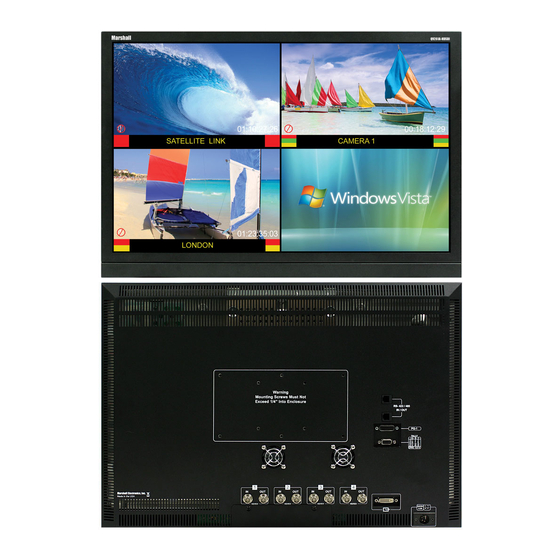















Need help?
Do you have a question about the QV261-HDSDI and is the answer not in the manual?
Questions and answers