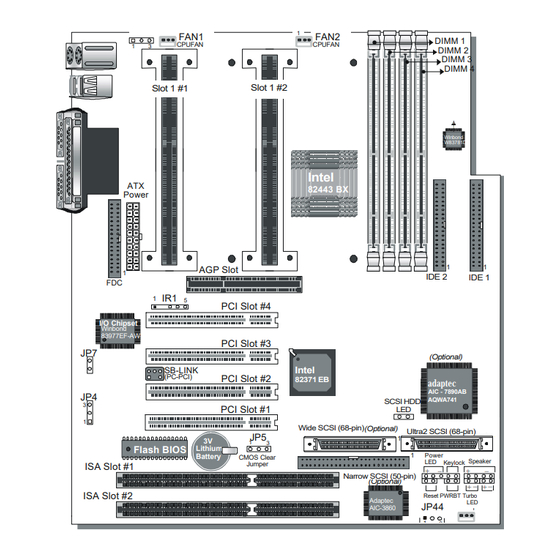
Summary of Contents for SOYO SY-D6IBA2
-
Page 1: Quick Start Guide
SY-D6IBA2 Motherboard Quick Start Guide Tested To Comply With FCC Standards FOR HOME OR OFFICE USE POST CONSUMER 100% RECYCLED PAPER... -
Page 2: Atx Form Factor
Our customers should ensure that their use of our products does not infringe upon any patents. It is the policy of Soyo Computer Inc. to respect the valid patent rights of third parties and not to infringe upon or assist others to infringe upon such rights. - Page 3 SY-D6IBA2 Quick Start Guide Introduction Congratulations on your purchase of the SY-D6IBA2 Motherboard. This Quick Start Guide describes the steps for installing and setting up your new Motherboard. This guide is designed for all users to provide the basic steps of Motherboard setting and operation.
-
Page 4: Key Features
SY-D6IBA2 Quick Start Guide SY-D6IBA2 Motherboard Layout PS/2 KB PS/2 Mouse Connector Connector FAN1 FAN2 DIMM 1 CPUFAN CPUFAN DIMM 2 DIMM 3 DIMM 4 USB 1 USB 2 Slot 1 #2 Slot 1 #1 Hardware Monitoring COM 1 W83781D... -
Page 5: Installation
Follow the directions in this section designed to guide you through a quick and correct installation of your new SY-D6IBA2 Motherboard. For detailed information, please refer to SY-D6IBA2 Motherboard User's Guide and Technical Reference online manual included on the CD-ROM packed with your Motherboard. -
Page 6: Install The Motherboard
SY-D6IBA2 Quick Start Guide Install the Motherboard Follow the steps below in order to perform the installation of your new SY-D6IBA Motherboard. Step 1. Install the CPU Record the working frequency of your CPU that should be clearly marked on the CPU cover. - Page 7 Switch.), Wake-On-LAN card, VGA card, Sound Card, and other devices. For more details on how to connect internal and external peripherals to your new SY- D6IBA2 Motherboard, please refer to SY-D6IBA2 Motherboard User's Guide and Technical Reference online manual on CD-ROM.
-
Page 8: Memory Configuration Table
You do not need to set any jumper for the CPU frequency. Instead, CPU settings are changed through the BIOS [SOYO COMBO SETUP]. Please refer to Chapter 3 - Quick BIOS Setup for details on how to set the Pentium ®... - Page 9 Your system can be power on by either pressing a power button or typing in a password, which can be set in the BIOS SOYO COMBO Setup. To avoid being unable to power up the system due to of forgetting the password, you can place a jumper cap to short JP7. This will always enable the Power Button.
- Page 10 Press the <Del> key during the system diagnostic checks to enter the Award BIOS Setup program. From the BIOS main menu, select [SOYO COMBO SETUP] and move the cursor to the [CPU Frequency] field to set the proper working frequency.
-
Page 11: Quick Bios Setup
This Motherboard does not use any hardware jumpers to set the CPU frequency. Instead, CPU settings are software configurable with the BIOS [SOYO COMBO SETUP]. The [SOYO COMBO SETUP] menu combines the main CPU parameters that you need to configure, all in one menu, for a quick setup in BIOS. - Page 12 Step 1. Insert the SOYO CD into the CD-ROM drive The SOYO CD will auto-run, and the SOYO CD Start Up Menu will display as shown below. (SOYO CD Start Up Program Menu) The SOYO CD Start Up Program automatically detects which SOYO Motherboard you own and displays the corresponding model name.
-
Page 13: Step 3. Install Drivers
SY-D6IBA2 Quick Start Guide Please note that if the Start Up program was unable to determine which SOYO Motherboard you own, the manual selection menu will pop up, as shown below. Then select the user's manual file that corresponds to your Motherboard model name and click OK. - Page 14 However, to display the list of all drivers software available with SOYO Motherboards, click the Display all drivers on the SOYO CD button. Please make sure to install only the drivers adapted to your system, or otherwise this cause system malfunctions.
- Page 15 Select which driver you want to install and click OK, or click Cancel to abort the driver installation and return to the main menu. Note 1: Once you have selected a driver, the system will automatically exit the SOYO CD to begin the driver installation program. When the installation is complete, most drivers require...
- Page 16 \Manual\EZ-SCSI.pdf. Step 4. Check the Latest Releases Click the 'Check the latest Releases' button to go the SOYO Website to automatically find the latest BIOS, manual and driver releases for your motherboard. This button will only work if your computer is connected to the internet through a network or modem connection. Make sure to get your modem connection up before clicking this button.
-
Page 17: Ultra2 Scsi I/O Subsystem
SY-D6IBA2 Quick Start Guide SCSI Utilities Ultra2 SCSI I/O Subsystem Your new SYD6IBA2 high-performance Motherboard is equipped with the onboard ® Adaptec AIC-7890 Ultra2 SCSI host adapter for your high bandwidth applications, providing data transfer rates of up to 80 Mbytes per second. The Ultra2 SCSI is an input/output bus interface that provides a powerful multitasking interface between your computer’... - Page 18 SY-D6IBA2 Quick Start Guide 68-pin Ultra-Wide SCSI Connector 68-pin Ultra-Wide SCSI internal connector Ultra-Wide SCSI allows you to connect up to 15 devices (7 Narrow internal and 8 Wide internal or external SCSI devices, or 15 Wide internal or external SCSI devices) to the 68-pin Ultra-Wide SCSI connector on the Motherboard.
-
Page 19: Scsi Driver Installation
SY-D6IBA2 Quick Start Guide SCSI Driver Installation Windows 95 Users ® This chapter explains how to install the Adaptec 7800 Family Manager Set aic78xx.mpd and aic78u2.mpd drivers for Windows 95. The aic78xx.mpd driver supports all Adaptec7800 Family Ultra2 SCSI (and earlier) host adapters, and the aic78u2.mpd driver supports all Ultra2 SCSI adapters. - Page 20 SY-D6IBA2 Quick Start Guide Note: All Adaptec 7800 Family Ultra2 SCSI (and earlier) host adapters use the aic78xx.mpd driver. Ultra2 SCSI adapters use the aic78u2.mpd driver. Once the correct driver is updated, it is not necessary to update it again for each 7800 Family host adapter installed in your system.
-
Page 21: Updating The Driver For Windows 95 (Version Osr2)
SY-D6IBA2 Quick Start Guide Updating the Driver for Windows 95 (Version OSR2) This section covers the remaining steps for updating the drives. Follow steps 1 through 7 in the Previous section, Installing the Driver When Windows 95 is Already Installed. -
Page 22: Installing The Driver When Installing Windows Nt
SY-D6IBA2 Quick Start Guide Windows NT Users ® This chapter explains how to install the Adaptec 7800 Family Manager Set and aic78u2.sys driver for Windows NT. The aic78xx.sys driver supports all Adaptec 7800 Family Ultra2 SCSI (and earlier) host adapters, and the aic78u2.sys driver supports all Ultra2 SCSI adapters. - Page 23 SY-D6IBA2 Quick Start Guide Note: If you are installing an Ultra2 SCSI host adapter such as the AHA-2940U2W, you cannot select Express setup, because the aic78u2.sys driver is not embedded. Selecting Express setup loads the embedded driver aic78xx.sys included with Windows NT which is for Ultra SCSI adapters only.
-
Page 24: Installing The Driver When Windows Nt Is Already Installed
SY-D6IBA2 Quick Start Guide Highlight a driver and press [Enter]. To add other host adapters that are not part of the 7800 Family, press [S] and repeat from Step4 for each additional adapter and insert the appropriate driver disk. The Adaptec 7800 Family host adapters use the same driver;... -
Page 25: Using Advanced Configurable Parameters
SY-D6IBA2 Quick Start Guide that the new device driver loads when Window s NT reboots. When the installation is complete, Windows NT Setup again displays a list of currently installed host adapter types. Verify that the new host adapter appears on the list. The text string should look similar to: Adaptec AHA-290x/291x/294/4944/AIC-78xx PCI SCSI Controller (NT 3.5x) -
Page 26: Using Windows Nt Scsi Parameters
SY-D6IBA2 Quick Start Guide Do not edit your registry unless it is absolutely necessary. If there is an error in your registry, your computer may become nonfunctional. Using Windows NT SCSI Parameters Follow the instructions below to enter the registry values that affect how the Windows NT SCSI manager interprets the generic configuration information of SCSI device drivers. - Page 27 SY-D6IBA2 Quick Start Guide Click on the aic78xx or aic78u2 key. Select [Add] Key from the Edit menu; Type device in the Key Name edit box. Leave the Class edit box blank. Click on the Parameters key. Select [Add] Key from the Edit menu; Type Device in the Key Name edit box. Leave the Class edit box blank.
- Page 28 SY-D6IBA2 Quick Start Guide To enter driver-specific parameters, follow these steps: Select [Run] from the File menu (Windows NT 3.5x), or Run form the Start button (Windows NT 4.0). Type regedt32 and press [Enter]. Open the registry list to the following location:...
-
Page 29: Removing A Host Adapter
SY-D6IBA2 Quick Start Guide Using Windows NT and the Host Adapter This section contains useful information on using Windows NT and your host adapter. Removing a Host Adapter Removing a host adapter can be as simple as physically removing it from the slot when your computer is shut down. -
Page 30: Swapping A Host Adapter
SY-D6IBA2 Quick Start Guide Note: Windows NT Setup does not delete the device driver from your system disk; it only updates Windows NT software configuration information so that the device driver is no longer loaded during system bootup. Removing a Host Adapter in Windows NT 4.0 From the Control Panel, double-click the [SCSI Adapters] icon. - Page 31 SY-D6IBA2 Quick Start Guide To swap adapters, follow these steps: Install the driver for the 7800 Family host adapter by following the steps in Installing the Driver When Windows NT is Already Installed. It is not essential to remove the device driver for the host adapter you are replacing. Windows NT dynamically detects the absence or presence of host adapter hardware, and no problems should arise if you leave the existing device driver installed.
- Page 32 Fax: 81-3-33682199 http://www.soyo.nl Web Site: http://www.soyo.co.jp E-mail: Sales@soyo.nl E-mail: soyo@po.iijnet.or.jp Germany Branch Office Hong Kong Branch Office SOYO Deutschland GmbH Soyo Hong Kong Ltd. (H.K.) Tel: 49-(0)441-209100 Tel: 852-2710-9810 Fax: 49-(0)441-203422 Fax: 852-2710-9078 Web Site: http://www.soyo.de Web Site: http://www.soyo.com.hk Email:sales@soyo.de E-mail: rshu@hkstar.com...











Need help?
Do you have a question about the SY-D6IBA2 and is the answer not in the manual?
Questions and answers