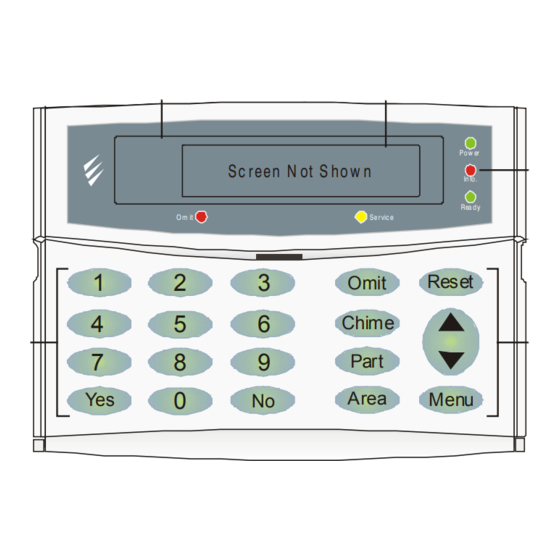
Summary of Contents for Texecom Premier 888
- Page 1 THANK YOU FOR VOTING THANK YOU FOR VOTING THANK YOU FOR VOTING THANK YOU FOR VOTING TEXECOM TEXECOM TEXECOM TEXECOM USER MANUAL Security Control Panels This page is intentionally...
-
Page 3: Table Of Contents
Contents Premier 888 & 8168 User Manual Contents 1. About the Alarm System ........ 3 View Zone Status............15 Introduction ..............3 Omit 24Hr Zones ............16 Overview ...............3 Reinstate 24Hr Zones .........16 User Codes ............3 Set Chime Areas............16 Zones ..............3 Turning Chime On and Off........16... -
Page 4: About The Alarm System
Premier 888 and 8168 Installation Manual Contents 1. About the Alarm System Introduction Global Zones This section of the manual titled ‘About the Alarm System’ A zone that is assigned to more than one area will only be is a thorough explanation of general system concepts and monitored when all of the areas it is assigned to are how the alarm system works. -
Page 5: Areas
About the Alarm System Premier 888 & 8168 User Manual Areas An ‘area’ is a group of one or more zones and would normally be used to split the premises into different sections. Each area can be either ‘Full’ armed or ‘Part’... -
Page 6: Keypads
Premier 888 and 8168 Installation Manual Contents Normal and Function Keys Keypads " " " " Keys One or more keypads will be installed throughout the These keys are for entering User codes or inputting data protected premises, usually one at each entry/exit door. -
Page 7: Using The Alarm System
About the Alarm System Premier 888 & 8168 User Manual 2. Using the Alarm System Introduction ##0+.,1.+#2342 356789::'#;.<#53 All users of the alarm system should read sections 2, 3 and E n te r A Va lid U s er C o de 4 carefully so as to familiarise themselves with the operation of the alarm system. -
Page 8: Quick Arm Keys
Premier 888 & 8168 Installation Manual Operating the Alarm System Fault Messages Quick Arm Keys There is a Mains failure (the keypad may K'1(-#0"&.+#DSS The ‘Quick’ keys allow the system to be armed without #M%.#54#K'+#7553 chime every minute, enter a valid User having to enter a User code first. -
Page 9: The Arming Menu
Using the Alarm System Premier 888 & 8168 User Manual 3. The Arming Menu Introduction Zone Faults During Arming The normal day-to-day operations of the system are Before attempting to arm the system, ensure that the carried out using the Arming menu i.e. arming, disarming, premises are secure (all doors and windows closed etc.) -
Page 10: Arming And Disarming The System
Premier 888 & 8168 User Manual The Arming Menu To Part Arm the System Arming and Disarming the System ➤ To part arm the system, proceed as follows: The system is Armed, when ALL areas that are controlled by the User code, have been armed with ALL zones ON Ensure that the premises are secure (all windows and doors (not omitted). -
Page 11: To Silent Arm The To Cancel The Exit
The Arming Menu Premier 888 & 8168 User Manual To Silent Arm the System To Disarm the System During Entry ➤ To silent arm the system, proceed as follows: ➤ To disarm the system, proceed as follows: Ensure that the premises are secure (all doors and Enter the premises via the designated entry point, the windows closed etc.) and the Ready light is on. -
Page 12: Arming And Disarming Areas
Premier 888 & 8168 User Manual The Arming Menu To Part Arm Areas Arming and Disarming Areas ➤ To part arm areas, proceed as follows: An area is Armed, when ALL zones within that area are ON (not omitted). Ensure that the premises are secure (all windows and doors not being omitted are closed) and the Ready light is on. -
Page 13: To Silent Arm Areas
The Arming Menu Premier 888 & 8168 User Manual To Silent Arm Areas To Disarm Areas During Entry ➤ To silent arm areas, proceed as follows: ➤ To unset areas, proceed as follows: Ensure that the premises are secure (all doors and Enter the premises via the designated entry point, the windows closed etc.) and the Ready light is on. -
Page 14: To Clear An Arm Fail
Premier 888 & 8168 User Manual The Arming Menu To Clear an Arm Fail To Silence an Alarm When the system tries to arm with zones active (open), the When an alarm occurs on the system, the internal internal sounders will sound and the external strobe will be... -
Page 15: To Reset An Alarm
The Arming Menu Premier 888 & 8168 User Manual Anti-code Reset To Reset an Alarm If the system has been programmed to be reset using an Once the alarm has been silenced (see page 13 for Anti-Code following an alarm activation, you will still be details), the system will need to be reset. -
Page 16: To Omit Zones
Premier 888 & 8168 User Manual The Arming Menu To Omit Zones It is possible to exclude (omit) or include individual zones during setting i.e. if a zone is ‘in fault’. Users with access to this function can only omit zones that have been programmed as ‘Omittable’. -
Page 17: Omit 24Hr Zones
The Arming Menu Premier 888 & 8168 User Manual Omit 24Hr Zones It is possible to exclude (omit) or include 24Hr zones whilst the system is disarmed to allow access to an area. Users with access to this function can only omit zones that have Set Chime Areas been programmed as ‘Omittable’. - Page 18 Premier 888 & 8168 User Manual The Arming Menu INS177...
-
Page 19: View Act. Counts
The Arming Menu Premier 888 & 8168 User Manual View Act. Faults View Act. Counts If any zones with the ‘Activity’ attribute have not been activated within a certain time period, an activity fault will Users with access to this menu will be able to view the be displayed at the time of arming. -
Page 20: The User Menu
Premier 888 & 8168 User Manual The User Menu 4. The User Menu Accessing the User Menu View the Event Log Advanced operations of the system are carried out using the User Menu i.e. System Tests, Assigning Users etc. The control panel has two Event Logs, which are time and date stamped. - Page 21 The User Menu Premier 888 & 8168 User Manual Press to exit the menu and return to normal. For a full list of Log Events and their descriptions, please see next page. INS177...
-
Page 22: Event Log Descriptions
Premier 888 & 8168 User Manual The User Menu Event Log Descriptions Log Event Description KSW ### Active A Keyswitch zone type has been activated (zone number ###) RKP #,# MEDICAL A Medical alarm (7 & 9) has occurred from keypad number #,# RKP #.# FIRE... -
Page 23: Event Log Hotkeys
The User Menu Premier 888 & 8168 User Manual Log Event Description PROG. START An Engineer code has been entered PROG. END The Engineer has logged out of the Programming menu BOX LID The control panel lid has been removed causing a Tamper alarm... -
Page 24: Edit Chime Zones
Premier 888 & 8168 User Manual The User Menu Change Code Edit Chime Zones Users with access to this option can change their own User codes if required. User codes are unique to each user When a zone is enabled for Chime the Keypad will and can be 4, 5 or 6 digits long. -
Page 25: System Tests
The User Menu Premier 888 & 8168 User Manual System Tests Users with access to this option can test various system outputs to ensure that they operate correctly. These Do Walk Test include any outputs that have been programmed for specific operations i.e. - Page 26 Premier 888 & 8168 User Manual The User Menu INS177...
-
Page 27: Enable Engineer
The User Menu Premier 888 & 8168 User Manual Enable Engineer If Engineer access (either on-site or via remote download computer) has been programmed as User authorised, this Set System Time option must be used to allow the Engineer access to the programming menu. -
Page 28: Set System Date
Premier 888 & 8168 User Manual The User Menu Set System Date The alarm system has a real time clock that is used to date and time stamp events that are recorded within the system Log. Users with access to this option will be able to set the Change Timers Time on your alarm system. -
Page 29: Change Ctl Times
The User Menu Premier 888 & 8168 User Manual B"()+"@#M1,.+#7' Change Ctl Times 1-#DSS#')#X38655 The system has 8 control timers. Each timer has two ON and OFF times, and can be programmed to operate on any days of the week. Once configured the timers can be used to automatically arm or disarm areas, lockout User codes and control outputs etc. - Page 30 Premier 888 & 8168 User Manual The User Menu Press to select the timers Off days, the display will look something like this: M1,.+#7'#DSS#!'$- 9999999999999999 Use keys to select the first On days (SUN to SAT) i.e. = Friday and Saturday, the display will look something like this: M1,.+#7'#DSS#!'$-...
-
Page 31: Setup Users
This section covers the alteration of existing users and the access the Programming menu and all User menu options. addition of new users to the system. The Premier 888 can be Engineers can also change their own User codes and assigned up to 49 users (plus Engineer) and the Premier assign new users to the system. -
Page 32: User Functions And Options
Premier 888 & 8168 User Manual The User Menu 9: Custom Custom users can access any functions and User menu options that have been assigned to them in ‘User Options’ and ‘User Config’. This flexibility allows new User types to be created that have their own unique set of characteristics. -
Page 33: User Options
The User Menu Premier 888 & 8168 User Manual 10 - Eng. Program (Engineers only) User Options Yes: The selected user access Engineer This menu will only be displayed if the Custom User type is Programming mode. This option should NEVER be selected (see page 31 for details). -
Page 34: User Config
Yes: The selected user can access the ‘Setup Users’ option, allowing them to alter existing users or assign Select a user from 1 to 49 (Premier 888) or 1 to 99 new users (see page 30 for details). However, users... - Page 35 I().+#G-.+#HH to continue, the display will look something like this: Select a User from 1 to 49 (Premier 888) or 1 to 99 User Config. will only be displayed if a Custom User (Premier 8168)
-
Page 36: Alter Part Zones
Premier 888 and 8168 Installation Manual Installation Records Alter Part Zones When a Part Arm 1, 2 or 3 is selected, pre-programmed zones are omitted to allow access to certain parts of the building. This option allows these zones programmed or altered by any User that has access to the ‘Omit’... -
Page 37: Installation Details
The User Menu Premier 888 & 8168 User Manual 5. Installation Details Notes INS177... -
Page 38: European Standards
EN 50131-6 and is suitable for installation in any indoor environment. Warranty All Texecom products are designed for reliable, trouble free operation. Quality is carefully monitored by extensive computerised testing. As a result the control panel is covered by a two-year warranty against defects in materials or workmanship. -
Page 39: Quick Reference Guide
Quick Reference Guide Premier 888 & 8168 User Manual 6. Quick Reference Guide Menu Page Arming Menu ..Arm the System Enter a valid User code Press Yes ..Part Arm the System Enter a valid User code Press Part... -
Page 40: Menu
Premier 888 & 8168 User Manual Quick Reference Guide Menu Page Arming Menu Continued… ..View Act. Faults Enter a valid User code Use the Scroll key to find View Act. Faults then press Yes then Use the Scroll key to scroll up and down through the zones Press Yes when finished .. -
Page 41: Menu
Quick Reference Guide Premier 888 & 8168 User Manual Menu Page User Menu ../# Change Timers Access the User menu Use the Scroll key to find Change Timers then press Yes then Select the required timer using keys 1 - 8 Press Yes when finished ../#... - Page 42 Premier 888 & 8168 User Manual Quick Reference Guide Texecom Limited, Bradwood Court, St. Crispin Way, Haslingden, Lancashire BB4 4PW, England. Technical Support: Tel: +44 (0)1706 234833 Tel: +44 (0)1706 234811 Fax: +44 (0)1706 213187 INS177...

















Need help?
Do you have a question about the Premier 888 and is the answer not in the manual?
Questions and answers