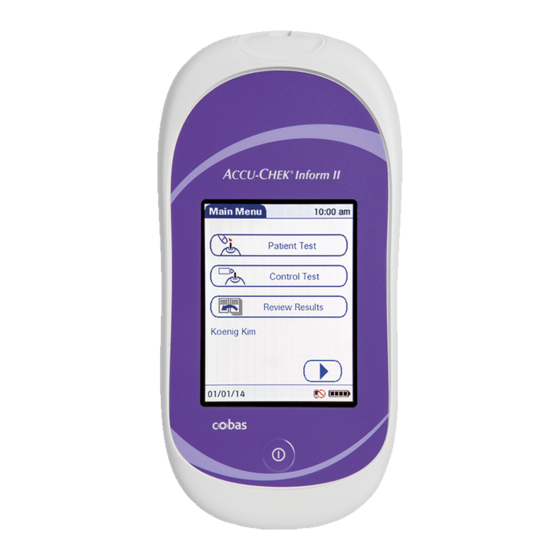
Roche Accu-Chek Inform II Operator's Manual
Blood glucose monitoring system
Hide thumbs
Also See for Accu-Chek Inform II:
- Operator's manual (212 pages) ,
- User manual (20 pages) ,
- Operator's manual (14 pages)
Table of Contents
Advertisement
Quick Links
Advertisement
Table of Contents

Summary of Contents for Roche Accu-Chek Inform II
- Page 1 CCU- ® Inform II BLOOD GLUCOSE MONITORING SYSTEM Operator’s Manual...
- Page 2 Manual version Revision date Changes Version 1.0 2008-01 New document Version 2.0 2009-08 Update, new SW version 02.00 Version 3.0 2010-09 Update, new SW version 03.00...
- Page 3 CCU- CCU- Inform II System ® Operator’s Manual ©2010 Roche Diagnostics. All rights reserved. 0 4807839001 (03) 2010-09 EN...
- Page 4 The contents of this document, including all graphics, are the property of Roche Diagnostics. Information in this document is subject to change without notice. Roche Diagnostics shall not be liable for technical or edi- torial errors or omissions contained herein. No part of this document may be reproduced or transmitted in any form or by any means, electronic or mechanical, for any purpose, without the express written permission of Roche Diagnostics.
-
Page 5: Table Of Contents
Introduction Before you start............................9 Intended use ............................9 Important information regarding use ..................9 If you need help ..........................10 Note on the use of “base unit” in this manual..............10 Note on illustrations in this manual ..................10 What can the system do for you? .................... - Page 6 Patient Glucose Testing Information regarding blood glucose testing ................33 Preparing to test ..........................33 Performing a patient glucose test...................... 34 Overview of test procedure ......................34 Entering or selecting the patient ID ..................34 Entering the patient ID manually....................36 Selecting the patient ID from a list....................
- Page 7 Linearity Testing Information regarding linearity tests....................77 Linearity testing intervals ......................77 Information stored during linearity testing................78 Linearity test kit ..........................78 Preparing to run a linearity test ....................78 Performing a linearity test........................79 Overview of test procedure ......................79 Starting a linearity test ........................
- Page 8 Meter reset ............................136 General Product Information Technical data ............................137 Further Information..........................139 Ordering ............................139 Accu-Chek Inform II Operator’s Manual and Quick Reference Guide..... 139 Reagents and Solutions ......................139 Information about software licenses..................140 Contact Roche..........................140 Appendix Table of configuration options ......................
-
Page 9: Introduction
You must configure the Accu-Chek Inform II system according to your needs before initial use. You can con- figure the system either directly on the meter or by using a suitable data management system. -
Page 10: If You Need Help
Note on the use of “base unit” in this manual Unless otherwise specified, the term “base unit” refers to both the Accu-Chek Inform II Base Unit and the Accu-Chek Inform II Base Unit Light. Note on illustrations in this manual... -
Page 11: What Can The System Do For You
Introduction What can the system do for you? The Accu-Chek Inform II system has the following fea- tures and properties: Perform patient blood glucose tests and glucose ■ control tests with control solution. Automatically record all relevant data for the ■... -
Page 12: Safety Information And Additional Information
This section explains how safety-related messages and information related to the proper handling of the system are presented in the Accu-Chek Inform II manual. Please read these passages carefully. The safety alert symbol by itself (without a signal word) is... -
Page 13: Important Information Regarding Safety
Only trained healthcare professionals may operate the Accu-Chek Inform II system. Operators must also have received comprehensive instruction in the operation, quality control, and care of the Accu-Chek Inform II system. Protection against infection There is a potential risk of infection. Healthcare profes-... -
Page 14: Product Safety
Introduction Product safety Observe the following information to ensure product safety: The system is suitable for continuous operation. ■ NOTICE The system is not protected against the harmful ingress of fluids (IP X0 rating according to IEC 60529). General care NOTICE Clean the system only with the solutions recommended. -
Page 15: Battery Pack
Observe the following general safety instructions for han- dling batteries: Do not dispose of the battery pack with normal domestic waste. As a component of the Accu-Chek Inform II sys- tem, it must be deemed as potentially biohazardous. Treat it accordingly. See “Disposal of the system” on page 13. -
Page 16: Touchscreen
Introduction Touchscreen Use only your finger to touch the screen elements. NOTICE ■ Using a sharp-edged object (e.g., tip of a pen) can damage the touchscreen. Do not use the system in direct sunlight. Direct ■ sunlight may reduce the life expectancy and functionality of the display, as well as the integrity of test strips. -
Page 17: Radiofrequency Radiation Exposure Information
Note: The following table provides an overview of the classifications for electromagnetic compliance (EMC, according to CISPR 11) for different combinations of Accu-Chek Inform II system components. Refer to the explanatory texts following the table for more information on these classifications. - Page 18 (2) this device must accept any interference received, including interference that may cause undesired opera- tion. The Accu-Chek Inform II system complies with the emis- sion and immunity requirements described in IEC 61326- 2-6:2006. It has been designed and tested to CISPR 11 Class B.
-
Page 19: Note On Systems With Older Hardware
PC via a cable. Note: The following classification applies if an Accu-Chek Inform II meter (with RF card) with a serial number below UU11030000 is docked in an Accu-Chek Inform II Base Unit with a serial number... - Page 20 Introduction This equipment has been tested and found to comply with the limits for a Class A digital device, pursuant to Part 15 of the FCC Rules. These limits are designed to provide reasonable protection against harmful interfer- ence when the equipment is operated in a commercial environment.
-
Page 21: System Components
Introduction System components The Accu-Chek Inform II system includes the following components and accessories: Meter Code key reader Base unit with power supply Accessory box (shown with consumables, not included) The system can be configured by two different methods: Configuration via the Setup function on the meter... -
Page 22: Overview Of The Meter
Introduction Overview of the meter The meter has the following elements: Test strip port Insert the test strip here. Touchscreen (touch-sensitive display) This screen allows you to perform patient tests, perform controls tests, and review results. To select any of these functions, simply touch the button on the screen. -
Page 23: Overview Of The Code Key Reader
Introduction Overview of the code key reader Test strip vials include a code key. This code key is read by the code key reader and the data is sent to the meter. For additional information about the code key reader, see Chapter 6. -
Page 24: Overview Of The Base Unit
The Accu-Chek Inform II Base Unit Light ■ Both versions of the base unit can: charge the meter battery pack. ■ In addition, the Accu-Chek Inform II Base Unit also supports: communication with a data management system. ■ communication with a computer. -
Page 25: Overview Of The Accessory Box
Reagents and consumables You need the following reagents to perform patient tests and glucose control tests: Accu-Chek Performa or Accu-Chek Inform II Test ■ Strips Accu-Chek Performa Control Solutions ■... -
Page 26: Instructions For Initial Setup
For questions about using data management systems, contact your Roche representative (see Chapter 12). To ensure standardized configuration within a facility, the meter-based Setup Menu may be disabled. -
Page 27: Powering Up And Entering An Operator Id
Powering Up and Entering an Operator ID Powering Up and Entering an Operator ID Powering up the meter Press and release the On/Off button . The meter is now on. The Power Up screen appears. Check in the Power Up screen whether the date (lower left) and time (upper right) are displayed correctly. -
Page 28: Adjusting The Display
Powering Up and Entering an Operator ID Adjusting the display Using the Display options, you can adjust display param- eters to your needs: Adjust the display contrast to the ambient light ■ conditions. Set the time interval for activating the Low Power ■... -
Page 29: Enabling/Disabling The Rf Card
WARNING reassess the appropriateness of continued use of the WLAN functionality of the Accu-Chek Inform II system using the guidelines of your facility. If the RF card is activated, the (RF OFF) icon is dis-... -
Page 30: Closing Startup
Powering Up and Entering an Operator ID Closing startup Once you have completed all the necessary changes, touch to proceed to the screen used to enter ■ the operator ID, or wait 5 seconds and the meter automatically ■ proceeds to the screen used to enter the operator ID. -
Page 31: Entering An Operator Id With Barcode Scanner
Powering Up and Entering an Operator ID Entering an operator ID with When the screen for entering the operator ID is barcode scanner displayed: Operator ID 12:48 03/16/10 Press and release . The button now appears with a black background (during the scan). Hold the meter so that the window of the barcode scanner is approx. -
Page 32: Entering The Operator Id Manually
Powering Up and Entering an Operator ID Entering the operator ID When the screen for entering the operator ID is manually displayed: Operator ID 12:48 Operator ID 12:48 Operator ID 12:48 MARIA MARIA S. 03/16/10 03/16/10 03/16/10 Touch the letters or numbers to enter the ID. Use the following buttons to toggle between ranges of characters: –... -
Page 33: Patient Glucose Testing
Patient Glucose Testing Information regarding blood glucose testing Preparing to test The following requirements must be met before you can perform a test: The Accu-Chek Performa or Accu-Chek Inform II ■ Power Up 12:48 test strips are available. At least one code file for test strips must be stored ■... -
Page 34: Performing A Patient Glucose Test
Patient Glucose Testing Performing a patient glucose test Overview of test procedure A patient glucose test comprises the following steps: Enter the patient ID. This can be done either ■ manually or by using the barcode scanner. Confirm that the code key matches the test strips in ■... - Page 35 Patient Glucose Testing You now have three different options, depending on setup, for assigning the subsequent test to a patient. The patient ID function can be configured by your system administrator to: Enter any combination of up to 20 alphanumeric ■...
-
Page 36: Entering The Patient Id Manually
Patient Glucose Testing Entering the patient ID manually Use the displayed keypad to enter the patient ID. You can select characters in the same manner as when entering an operator ID. Touch the letters or numbers to enter the ID. Patient ID 12:48 Use the following buttons to toggle between ranges... -
Page 37: Selecting The Patient Id From A List
Patient Glucose Testing Selecting the patient ID from a Choose the patient ID from a list*, if a list has been down- list loaded to the meter (from the data management system). Touch to scroll up or down in the list. Patient ID 12:48 If one of the buttons is hidden, you have reached the top... -
Page 38: Entering A Patient Id With Barcode Scanner
Patient Glucose Testing Entering a patient ID with When the screen for entering the patient ID is displayed: barcode scanner Patient ID 12:48 Patient ID 12:48 Keyboard Name: James Doe ID: 2222222222 Name: Jane Doe ID: 3333333333 Name: Jenny Doe ID: 4444444444 Name: John Doe 03/16/10... -
Page 39: Confirming Or Selecting The Test Strip Lot
Patient Glucose Testing Confirming or selecting the test Once you have entered and confirmed the patient ID, you strip lot are asked to choose the lot number for the test strips. Compare the number displayed by the meter to the number on the label of the test strip vial. -
Page 40: Inserting Test Strips
Patient Glucose Testing Inserting test strips After confirming the test strip lot, you are prompted to insert the test strip. Patient Test 12:48 Patient 123456789 Strip Lot 545794 03/16/10 Remove the test strip from the test strip vial and close the vial again with the cap. Hold the test strip so the lettering “ACCU-CHEK”... -
Page 41: Applying A Blood Sample
Patient Glucose Testing Applying a blood sample Once the meter has detected the test strip, you are prompted to apply a blood sample. Patient Test 12:48 Patient 123456789 Strip Lot 545794 03/16/10 Wait until the flashing drop appears in the display before applying the blood. -
Page 42: Results Screen
Patient Glucose Testing Results screen The hourglass icon indicates the test is running. When the test is completed and the result is ready, the meter beeps again. Patient Test 12:48 Patient Test 12:48 Patient Test 12:48 Patient 123456789 Patient 123456789 Patient 123456789 Strip Lot 545794 Date 03/16/10 12:48... - Page 43 With Accu-Chek Performa or Accu-Chek Inform II test strips this fixed range is 10 to 600 mg/dL (0.6 to 33.3 mmol/L). If a result falls outside this range, the message HI or LO appears, i.e.
- Page 44 Patient Glucose Testing The following messages may appear in addition to the standard test result: CR LO (below the Critical Range threshold, but ■ within the Reportable Range) CR HI (above the Critical Range threshold, but ■ within the Reportable Range) RR LO (below the Reportable Range threshold, but ■...
-
Page 45: Adding Comments
Patient Glucose Testing Adding comments You can add up to three comments to a test result. Com- ments can provide, for example, additional information about the test conditions or the patient. The meter can be configured so that comments are mandatory. You can call up the function for adding comments directly in the results screen. - Page 46 Patient Glucose Testing...
-
Page 47: Glucose Control Testing
Glucose Control Testing Glucose Control Testing Information regarding glucose control tests Observe the applicable regulations and directives of the responsible regulatory agencies when performing glu- cose control tests. Accurately testing known levels of glucose ensures that the system and your technique used in testing give accu- rate results on patient tests. -
Page 48: Glucose Control Testing Intervals
Glucose Control Testing Glucose control testing intervals Intervals between running glucose control tests are determined by your facility. These intervals are entered when the system is configured. At the end of the speci- fied interval (or after a specific event such as starting to test with a new test strip lot), a warning is displayed when the meter is switched on and when the Glucose Test function is selected. -
Page 49: Information Stored During Glucose Control Testing
Glucose Control Testing Information stored during The following information is stored for every glucose con- glucose control testing trol test using control solution: Glucose control test result ■ Lot number of the control solution ■ Operator ID (if configured) ■ Level of control solution (L1 or L2) ■... -
Page 50: Performing Glucose Control Tests
Glucose Control Testing Performing glucose control tests Overview of test procedure A glucose control test using control solution comprises the following steps: Select the desired level of control solution for the ■ test. Check the lot number of the control solution. ■... -
Page 51: Starting A Glucose Control Test
Glucose Control Testing Starting a glucose control test After preparing the meter as described, you can proceed to the steps directly related to control testing: Main Menu Control Test 12:48 12:48 Patient Test Level 1 (Lo) Control Test Level 2 (Hi) Required Review Results 03/16/10... -
Page 52: Confirming Or Selecting The Lot Number For Control Solutions
Glucose Control Testing Confirming or selecting the lot Once you have selected the level, you are asked to con- number for control solutions firm or enter the lot number of the control solution. Com- pare the number displayed by the meter to the number on the label of the control solution. -
Page 53: Confirming Or Selecting The Test Strip Lot
Glucose Control Testing Confirming or selecting the test Once you have entered and confirmed the lot number of strip lot the control solution, you are asked to choose the lot number for the test strips. Compare the number dis- played by the meter to the number on the label of the test strip vial. -
Page 54: Inserting Test Strips
Glucose Control Testing Inserting test strips After confirming the test strip lot, you are prompted to insert the test strip. Control Test 12:48 Control L2 (Hi) 123456 Strip Lot 545794 03/16/10 Remove the test strip from the test strip vial and close the vial again with the cap. -
Page 55: Applying The Control Solution
Glucose Control Testing Applying the control solution Once the meter has detected the test strip, you are prompted to apply the control solution. Control Test 12:48 Control L2 (Hi) 123456 Strip Lot 545794 03/16/10 Wait until the flashing drop appears in the display before applying the control solution. -
Page 56: Results Screen
Glucose Control Testing Results screen The hourglass icon indicates the test is running. When the test is completed and the result is ready, the meter beeps again. Control Test Control Test Control Test 12:48 12:48 12:48 Control L2 (Hi) 123456 Control L2 (Hi) 123456 Control L2 (Hi) 123456 Date 03/16/10 12:48... -
Page 57: Performing A Stat Test
Glucose Control Testing Performing a STAT test The meter can be configured to allow a STAT patient glu- cose test to be run even if the meter is in QC Lockout or Download Lockout. This option is to be used in situations with critical patients. - Page 58 Glucose Control Testing...
-
Page 59: Review Results
Review Results Review Results Displaying test results from the memory Information stored in data When you retrieve the data record for stored test results, records for test results the following information is displayed. Patient ID, glucose control, or sample ID ■... - Page 60 Review Results Glucose Results Patient Result Glucose Results 12:48 12:48 12:48 All -- 02/13/10 -- mmol/L ID: 123456789ABCDEFG ID: 123456789ABCDEFG Time Rslt Name: Joe M. Doe Patient -- 02/12/10 -- mmol/L 7:15 4.1 123456789ABC Time Rslt Strip Lot: 400433 5:32 12.7 123456789ABC 12.7 mmol/L 7:15...
-
Page 61: Storing Test Strip, Control Solution, And Linearity Solution Information In The Meter
Storing Test Strip, Control Solution, and Linearity Solution Information in the Meter Storing Test Strip, Control Solution, and Linearity Solution Information in the Meter Storing information about test strips Each box of test strips contains a code key. Each code key belongs to a single lot number and provides impor- tant information about the lot-specific properties of the test strip. -
Page 62: Transferring Code Key Information To The Meter
Storing Test Strip, Control Solution, and Linearity Solution Information in the Meter Transferring code key The following description assumes that the meter is pow- information to the meter ered on and the main menu is displayed. Main Menu 12:48 Main Menu 2 12:48 Strip Lots 12:48... - Page 63 Storing Test Strip, Control Solution, and Linearity Solution Information in the Meter Place the code key reader on a level surface such as a bench. Hold the meter 10-15 cm (4-6 in) above the code key reader so that a connection can be made between the two infrared windows.
-
Page 64: Editing Test Strip Data
Storing Test Strip, Control Solution, and Linearity Solution Information in the Meter Information about the expiration date and parameters for Add Strip Lot 12:48 control solutions is subsequently displayed. Strip Lot Confirmation Touch to store the data for this lot number in D-530: Do you want to the meter without changes, or use the suggested... - Page 65 Storing Test Strip, Control Solution, and Linearity Solution Information in the Meter The parameters for control solutions consist of four sepa- rate values. Strip Expiration 12:48 Control L2 Min 12:48 Control L2 Max 12:48 07/31/10 mmol/L 21.6 mmol/L 03/16/10 03/16/10 03/16/10 Use the keypad to enter the desired values one after another:...
- Page 66 Storing Test Strip, Control Solution, and Linearity Solution Information in the Meter Once you have finished updating the test strip informa- Control L2 Max 12:48 tion, you can use the next screen to select the lot number 21.6 mmol/L you are currently editing as the current lot number. Make 'Current' The current lot number is provided automatically for D-314: Do you want to...
-
Page 67: Storing Control Solution Information
Storing Test Strip, Control Solution, and Linearity Solution Information in the Meter Storing control solution information Glucose control solution lot information can be entered before testing, if lot editing has been allowed at the meter level in the setup, and appears in a list for operators to refer to. - Page 68 Storing Test Strip, Control Solution, and Linearity Solution Information in the Meter Add Control Lot 12:48 Control Lot 12:48 Control Expiration 12:48 07/31/10 Level 1 (Lo) Level 2 (Hi) 03/16/10 03/16/10 03/16/10 Select the level (L1/Lo or L2/Hi). Use the keypad to enter the lot number. Touch to confirm the entered lot number, or Touch to read the lot number from the...
- Page 69 Storing Test Strip, Control Solution, and Linearity Solution Information in the Meter Once you have finished updating the control solution Control Expiration 12:48 information, you can use the next screen to select the lot 07/31/10 number you are currently editing as the current lot number.
-
Page 70: Selecting A Stored Lot Number As The Current Lot Number
Storing Test Strip, Control Solution, and Linearity Solution Information in the Meter Selecting a stored lot number as You can select any stored lot number as the current lot the current lot number number. Main Menu 12:48 Main Menu 2 12:48 Control Lots 12:48... - Page 71 Storing Test Strip, Control Solution, and Linearity Solution Information in the Meter Control Lots 12:48 Control Lot Details 12:48 Control Lot Details 12:48 Type Exp. Date Lot Num. Control Lot: 777732 Control Lot: 777732 Control Level: 1 Control Level: 1 * QC L2 03/15/11 777678 QC L1...
-
Page 72: Storing Linearity Test Information
Storing Test Strip, Control Solution, and Linearity Solution Information in the Meter Storing linearity test information Observe the applicable regulations and directives of the responsible regulatory agencies when performing linear- ity tests. Entering the lot number of the The following description assumes that the meter is pow- linearity test ered on and the main menu is displayed. - Page 73 Storing Test Strip, Control Solution, and Linearity Solution Information in the Meter Linearity Lot 12:48 Linearity Expiration 12:48 07/31/10 03/16/10 03/16/10 Use the keypad to enter the lot number. Touch to confirm the entered lot number. Enter the expiration date (use two digits and leading zero, if necessary) and touch confirm the expiration date you have entered.
-
Page 74: Selecting A Stored Lot Number As The Current Lot Number
Storing Test Strip, Control Solution, and Linearity Solution Information in the Meter Selecting a stored lot number as You can select any stored lot number as the current lot the current lot number number. Main Menu 12:48 Main Menu 2 12:48 Linearity Lots 12:48... - Page 75 Storing Test Strip, Control Solution, and Linearity Solution Information in the Meter Linearity Lots 12:48 Linearity Lot Details 12:48 Linearity Lot Details 12:48 Type Exp. Date Lot Num. Linearity Lot: 777732 Linearity Lot: 777732 Use by 12/31/10 Use by 12/31/10 * Lin.
- Page 76 Storing Test Strip, Control Solution, and Linearity Solution Information in the Meter...
-
Page 77: Linearity Testing
Observe the applicable regulations and directives of the responsible regulatory agencies when performing linear- ity tests. For information about sources for products required during linearity testing, contact your local Roche representative. Linearity tests can help you to check the function and accuracy of the entire system over the full range of spec- ified values. -
Page 78: Information Stored During Linearity Testing
Linearity Testing Information stored during The following information is stored for every linearity test: linearity testing Test result ■ Lot number of the linearity solution ■ Level of linearity solution (L1 to L6) ■ Operator ID (if configured) ■ Lot number of the test strips ■... -
Page 79: Performing A Linearity Test
Linearity Testing Performing a linearity test Overview of test procedure A linearity test comprises the following steps: Check the lot number of the linearity solutions. ■ Check the lot number of the test strips. ■ Perform the test with a minimum of three linearity ■... -
Page 80: Confirming Or Selecting The Lot Number For Linearity Test Kits
Linearity Testing Confirming or selecting the lot You are now prompted to confirm or enter the lot number number for linearity test kits of the linearity test kit. Compare the number displayed by the meter to the number on the label of the linearity test kit. -
Page 81: Inserting Test Strips
Linearity Testing In the Linearity Test menu, the levels available for the lin- Linearity Test 12:48 earity test are displayed. Linearity 12345678 Strip Lot 545794 Touch L1 to start the subsequent test with this (first) level. 03/16/10 Inserting test strips After selecting the level, you are prompted to insert the test strip. -
Page 82: Applying A Linearity Test Sample
Linearity Testing Applying a linearity test sample Once the meter has detected the test strip, you will be prompted to apply the linearity solution. Linearity Test 12:48 Linearity 12345678 L1 Strip Lot 545794 03/16/10 Wait until the flashing drop appears in the display before applying the solution. -
Page 83: Results Screen
Linearity Testing Results screen The hourglass icon indicates the test is running. When the test is completed and the result is ready, the meter beeps again. Linearity Test Linearity Test Linearity Test 12:48 12:48 12:48 Linearity 12345678 L1 Linearity 12345678 L1 Linearity 12345678 Strip Lot 545794 Date 03/16/10 12:48... - Page 84 Linearity Testing...
-
Page 85: Proficiency Testing
Proficiency Testing Proficiency Testing Information regarding proficiency tests Observe the applicable regulations and directives of the responsible regulatory agencies when performing profi- ciency tests. Blood glucose proficiency tests are run on samples whose values are unknown to the operator performing the test. -
Page 86: Information Stored During Proficiency Testing
Proficiency Testing Information stored during The following information is stored for every proficiency proficiency testing test: Test result ■ Sample ID ■ Lot number of the test strips ■ Time and date of test ■ Comments (if applicable) ■ Operator ID (if configured) ■... -
Page 87: Performing A Proficiency Test
Proficiency Testing Performing a proficiency test Overview of test procedure A proficiency test comprises the following steps: Enter a sample ID for the proficiency sample. ■ Check the lot number of the test strips. ■ Perform the actual test with the proficiency sample. ■... -
Page 88: Entering The Proficiency Sample Id
Proficiency Testing Entering the proficiency sample You will now be asked to enter the sample ID. Use the keypad to enter the sample ID, or Sample ID 12:48 Touch to read the sample ID from the sample vial via barcode scanner (see page 31). Make sure in this case that the proficiency sample has a compatible barcode (see Appendix A). -
Page 89: Inserting Test Strips
Proficiency Testing Inserting test strips After confirming the test strip lot, you will be prompted to insert the test strip. Proficiency Test 12:48 Sample 123456789 Strip Lot 545794 03/16/10 Remove the test strip from the test strip vial and close the vial again with the cap. Hold the test strip so the lettering “ACCU-CHEK”... -
Page 90: Applying A Proficiency Sample
Proficiency Testing Applying a proficiency sample Once the meter has detected the test strip, you are prompted to apply the proficiency sample. Proficiency Test 12:48 Sample 123456789 Strip Lot 545794 03/16/10 Wait until the flashing drop appears in the display before applying the sample. -
Page 91: Results Screen
Proficiency Testing Results screen The hourglass icon indicates the test is running. When the test is completed and the result is ready, the meter beeps again. Proficiency Test Proficiency Test Proficiency Test 12:48 12:48 12:48 Sample 123456789 Sample 123456789 Sample 123456789 Date 03/16/10 12:48 Date 03/16/10 12:48 Date 03/16/10 12:48... - Page 92 Proficiency Testing...
-
Page 93: Initial Startup
Use only the USB cable provided with the Accu-Chek Inform II system. Slide the base unit back onto the wall mount (if in use). For details on configuring the Accu-Chek Inform II Base Unit, consult your Roche representative. -
Page 94: Installing Or Replacing The Battery Pack
Installing or replacing the battery pack When shipped, the battery pack is not installed in the Accu-Chek Inform II meter. After installing a new battery pack, the meter should be charged for three hours in the base unit before testing. -
Page 95: Removing The Battery Pack
Initial Startup Removing the battery pack If a battery pack is already installed, make sure that the meter is switched off. Place the meter face down on a level surface. Using a Torx screwdriver size T5, remove the two screws holding the battery pack in place. Carefully remove the battery pack from the meter. -
Page 96: Installing The Battery Pack
Initial Startup Installing the battery pack Loosen the screws on the battery pack until they are protruding about 4-5 mm (2/10 in). Position the battery pack alongside the meter so that the plug connector is level with the socket inside the meter. Plug the connector plug into the socket. - Page 97 Initial Startup Place the tapering end of the battery pack on the small ledge of the opening and push down like a lid to close (as shown in the illustration below). Make sure that the plug connector wires slide into the groove provided for them on the battery pack.
- Page 98 1. After inserting a new battery pack, the meter powers on automatically. The Roche logo is displayed. If the meter does not ■ power on automatically, perform a reset. To do this,...
-
Page 99: Docking The Meter
Note: The following displays appear on the meter when it is docked in an Accu-Chek Inform II Base Unit or an Accu-Chek Inform II Base Unit Light and communicating. The same displays appear whether the meter is transferring data via base unit or via RF card (wireless connection). - Page 100 Initial Startup This display is visible when no communication takes Docked 12:48 place. Idle 03/16/10 This display is visible when software updates are trans- Docked 12:48 ferred to the meter. Updating Software... 03/16/10 Note: If the meter transfers data wirelessly immediately ■...
-
Page 101: Initial Setup On The Meter
Initial Startup Initial setup on the meter There are two ways to customize the setup of the meter: directly on the meter (see the following menu overview) or via the data management system (see Appendix A). The two methods differ according to the range of options available. -
Page 102: Menu Overview
Initial Startup Menu overview The following tables contain a brief overview of the menu structure. The menus can be used to operate the meter fully and enter the most important basic settings. Main Menu Patient Test – Enter Patient ID –... - Page 103 Initial Startup Main Menu 2 Maintenance – Add Comment – Maintenance Result Proficiency – Enter Sample ID – Verify Strip Lot – Insert Test Strip – Apply Sample – View Test Results – Add Comments Strip Lots – View Lot List –...
- Page 104 Initial Startup Admin Menu Admin – Language – Date/Time – Setup Language – German – French – Spanish – Italian – Dutch – Swedish – English – Danish – Portuguese Date/Time – Enter Current Date – Enter Current Time Setup Menu Date/Time Options –...
-
Page 105: Opening The Setup Menu
Initial Startup Opening the Setup Menu All settings described here are configured via the Setup Menu. To open the Setup Menu, proceed as follows: Main Menu 2 Admin Menu Setup Menu 12:48 12:48 12:48 Maintenance Beeper Date / Time Date / Time Reagents Proficiency Diagnostics... -
Page 106: Date And Time Format
Initial Startup Date and time format Use this menu to select the date and time format for the Date/Time Options 12:48 display. You can also choose whether the operator is Date/Time Editing: allowed to edit date and time (optionally with password Allowed Password Needed required). -
Page 107: Display Options And Optional Tests
Initial Startup Display options and optional tests Use this menu to select the unit of measure for test Test Disp. Options 12:48 results and enable or disable optional tests. Display Strip Limitations Warning Touch the desired option to enable it: Result Units: mg/dL Result Units... -
Page 108: Options For Test Strips
Initial Startup Options for test strips This menu allows you to select options for handling lot Reagent Options 12:48 numbers and specify whether the operator is allowed to Reagent Editing: edit the expiration date and limit values on the meter Allowed Password Needed (optionally with password required). - Page 109 Initial Startup On the second settings screen, you can select options for Reagent Options 12:48 handling lot numbers with glucose control and linearity Control Lot Verification: tests. Display only Confirmation Touch the desired option to enable it: Lot entry Scan only Control Lot Verification ■...
-
Page 110: Options For Glucose Control Tests
Initial Startup Options for glucose control tests This menu contains options that allow you to specify QC Frequency 12:48 whether and at what intervals glucose control tests are Control Frequency: performed. If you require control tests, check your set- Always OK Last QC OK tings for STAT tests (see page 107). -
Page 111: Value Ranges (Normal, Critical, Reportable)
Initial Startup Value ranges (normal, critical, reportable) This menu allows you to set limit values for results as Normal, Critical, or Reportable. Results outside these limits will be flagged to alert you of this event. The Reportable Range allows the system administrator to set an institution defined range for reporting patient results. -
Page 112: Options For Operator Id Entry
Initial Startup Options for Operator ID Entry This menu allows you to specify if and how operator login Operator ID Entry 12:48 is performed. Operator Entry: None Touch the desired option to enable it: Prompt Scan only Operator Entry ■ Prompt (numeric only) Operator Validation: –... -
Page 113: Patient Id Options
Initial Startup Patient ID options This menu allows you to specify the criteria for entering a Patient ID Options 12:48 patient ID. Patient Entry: Prompt Touch the desired option to enable it: Prompt (numeric only) Scan only Prompt or List Patient Entry ■... -
Page 114: Creating A Setup Password
Initial Startup Creating a setup password This screen allows you to create a password for all the settings described in this chapter. The password ensures that only authorized persons can make changes to the setup. Please note that password protection can only be reset or modified after entering the current password. -
Page 115: Setting The Date And Time
Initial Startup Setting the date and time This setting can be hidden or require entry of a password, based on configuration. Main Menu Main Menu 2 Admin Menu 12:48 12:48 12:48 Maintenance Beeper Date / Time Patient Test Proficiency Diagnostics Setup Menu Control Test Strip Lots... -
Page 116: Beeper Options
Initial Startup Beeper options This setting can be used to set the volume of the beeper. Main Menu Main Menu 2 Beeper Setup 12:48 12:48 12:48 Beeper Volume: Maintenance Beeper Patient Test Proficiency Diagnostics Medium Control Test Strip Lots Linearity High Review Results Control Lots... -
Page 117: Diagnostics View
Initial Startup Diagnostics view Under Diagnostics you can find information about the system, such as software version, number of data records stored, and settings. Use this menu to display stored error messages and test the barcode scanner. Main Menu 12:48 Main Menu 2 12:48 Diagnostics... -
Page 118: Unlocking A Download Lockout
Initial Startup Unlocking a Download Lockout When using a data management system for configura- tion, a Download Lockout can be configured. This lockout prevents a meter from being used for testing, if the meter data have not been downloaded for a defined period of time. -
Page 119: Maintenance And Care
Conditions for storage and shipping All information given on maintenance and care of the “base unit” in this chapter applies to both the Accu-Chek Inform II Base Unit and the Accu-Chek Inform II Base Unit Light. General operating conditions Please observe the following points to ensure the reliable... -
Page 120: Storage
Maintenance and Care Storage Store the system and test strips in the same ■ environment in which they are used. Do not store the meter in direct sunlight or under ■ extreme temperature conditions. Observe the limits for temperature and humidity ■... -
Page 121: Cleaning The Meter
Maintenance and Care Cleaning the meter Wipe the surfaces with a soft cloth slightly ■ dampened (not wet) or you may spray the meter per the directions mentioned below. Remove the meter from the base unit prior to ■ cleaning. Do not clean the meter while performing a patient ■... -
Page 122: Cleaning The Base Unit
Maintenance and Care Cleaning the base unit Unplug the base unit before cleaning. ■ Wipe the surfaces with a soft cloth slightly ■ dampened (not wet). Avoid wiping the electrical connectors on the back ■ of the base unit. Dry the base unit thoroughly after cleaning. ■... -
Page 123: Cleaning The Accessory Box
Maintenance and Care Cleaning the accessory box Wipe the surface with a soft cloth slightly ■ dampened (not wet). If spraying the accessory box, place it on a flat ■ surface or table. Ensure that it is completely empty. You may also wipe the surfaces with a soft cloth ■... -
Page 124: Disinfecting
Maintenance and Care Disinfecting Healthcare professionals must wear gloves and follow their institution’s infection control procedures when han- dling blood glucose testing equipment. If your facility chooses to disinfect the Accu-Chek Inform II system, use the following procedures. Before using a disinfectant solution on the meter, base unit, or code key reader, refer to the product labeling for required contact time for disinfecting and to ensure that the active ingredients are acceptable for use. -
Page 125: Disinfecting The Meter
Maintenance and Care Disinfecting the meter Remove the meter from the base unit prior to ■ disinfecting. Lay the meter on a flat surface while wiping over ■ the test strip port area, making sure that no liquid enters the strip port. Wipe the meter thoroughly, while avoiding the test ■... - Page 126 Maintenance and Care Do not spray directly into the strip port! Moisture in the strip port may lead to incorrect blood WARNING glucose results. If you suspect that moisture may have entered the strip port, perform a glucose control test. NOTICE Do not allow liquid to enter the test strip port or allow pooling of liquid on the touchscreen.
-
Page 127: Disinfecting The Base Unit
Maintenance and Care Disinfecting the base unit Remove the meter from the base unit prior to ■ disinfecting. Unplug the base unit before disinfecting. ■ Be certain that solutions contain acceptable active ■ ingredients for disinfecting the system. If using commercially available pre-moistened disinfecting cloths, squeeze off excess disinfecting solution or blot on a dry paper towel to remove any excess... -
Page 128: Disinfecting The Accessory Box
Maintenance and Care Disinfecting the accessory box Be certain that solutions contain acceptable active ■ ingredients for disinfecting the system. If using commercially available pre-moistened disinfecting cloths, squeeze off excess disinfecting solution or blot on a dry paper towel to remove any excess disinfecting solution. -
Page 129: Logging Maintenance Activities
Maintenance and Care Logging maintenance activities Cleaning and other maintenance activities can be logged in the meter. Make sure that all cleaning activities are complete and the system is thoroughly dry before switch- ing on the meter. To store cleaning information in the meter, proceed as follows: Main Menu Main Menu 2... - Page 130 Maintenance and Care...
-
Page 131: Troubleshooting
Troubleshooting 11 Troubleshooting The Accu-Chek Inform II meter continually checks its sys- tems for unexpected and unwanted conditions. A troubleshooting table follows that will help you when the system is not performing as expected. Most concerns can be resolved quickly by referring to this table for help. - Page 132 – Run a glucose control test with a new test strip (see Chapter 4). – Repeat the test or proceed according to the requirements of your facility. – If the error persists, contact your Roche representative. Meter displays an error Insufficient amount of blood on the test strip. Type Bad Dose –...
- Page 133 Not connected to power supply unit or power supply unit is defective, base unit is defective, or power outlet not active. – Disconnect and connect the power supply again. – If the error persists, contact your Roche representative. LED flashes red Communication or configuration error.
-
Page 134: Error Messages
Troubleshooting Error messages All error messages displayed by the system are accompa- nied by a description of the error and a possible solution. Take the action suggested on screen to resolve the prob- lem. All messages, including purely informative messa- ges, are preceded by a letter, identifying the message type, and a number. - Page 135 Troubleshooting Sample message type Description Operator ID 12:48 Invalid Scan E-314: Invalid Scan. The – E: Error; touch to confirm. To resolve the problem, scan returned an entry > take the actions suggested. 20 characters. Please see your System Administrator. Clear 03/16/10 Patient Test...
-
Page 136: Meter Reset
Turn over the meter. The Roche logo is displayed. ■ If the Roche logo does not appear within 60 seconds, place the meter on a base unit for a minimum of 15 minutes to recharge the battery. Within a short period of time, the Versions screen ■... -
Page 137: General Product Information
90% RH at 32 °C / 90 °F (non-condensing) Air pressure 0.7 to 1.06 bar 0.7 to 1.06 bar 70 to 106 kPa 70 to 106 kPa Relative humidity < 95% < 95% (storage) * Accu-Chek Inform II Base Unit Light: only red, green. - Page 138 CDRH Class I Supported barcodes Code 128, Code 39, Code 93, EAN 13, Interleaved 2 of 5, Codabar. * Not applicable to Accu-Chek Inform II Base Unit Light Specification Accessory box Code key reader Height 85 mm / 3.35 in 18.4 mm / 0.72 in...
-
Page 139: Further Information
05388805001 Accu-Chek Inform II Accessory Box 05060281001 Accu-Chek Inform II Operator’s For additional copies of the Accu-Chek Inform II Opera- Manual and Quick Reference tor’s Manual and Quick Reference Guide or copies in Guide other languages, please contact your local Roche organi- zation. -
Page 140: Information About Software Licenses
68305 Mannheim Germany The complete license agreements are stored as a text file (file name “license.txt”) on the Accu-Chek Inform II Base Unit of the Accu-Chek Inform II system. The file ‘License.txt’ is located in the same folder as the file ‘Technical Note.pdf’. -
Page 141: A Appendix
Appendix Appendix Table of configuration options This section provides an overview of all the settings avail- able. The two rightmost columns describe the accessibility of a configuration parameter on the device (Setup Menu) and via the data management system (DMS). “Y”... - Page 142 Appendix Subject/Attribute Range Default Device Critical range HI limit 10 – 600 mg/dL 600 mg/dL 0.6 – 33.3 mmol/L 33.3 mmol/L Critical range LO limit 10 – 600 mg/dL 10mg/dL 0.6 – 33.3 mmol/L 0.6 mmol/L Critical range message enabled Whether to display the out-of-critical range warning message (1) or...
- Page 143 9: Danish 11: Portuguese Glucose result units 0: mg/dL 1: mmol/L * Other languages: For the availability of languages not listed above, contact Roche. Power Up Location (a string to show where a certain 0 – 20 characters “” meter ought to be located); to be shown on the Power Up screen.
- Page 144 Appendix Subject/Attribute Range Default Device Operator ID Operator ID entry control 0: None 1: Prompt 2: Scan only 3: Prompt (numeric only) Operator ID entry control on Glucose 0: no (always) control only 1: yes (on controls only) Operator ID validation 0: none (Allowed characters: a-z, 0-9, 1: length...
- Page 145 Appendix Subject/Attribute Range Default Device Patient ID validation mode 0: none 1: length 2: list 3: list allowing entry if not on list 4: length if numeric Patient ID length 1-20 characters (Allowed characters: a-z, 0-9, “.” [period], “-” [hyphen]) Patient name length 0-25 characters QC algorithm...
- Page 146 0.0.0.0 – 255.255.255.255 0.0.0.0 DNS is used) DMS port (the port number to request 0 – 65,535 open socket from the DMS. Roche recommends use of port numbers 1024.) DNS IP (IP address of the DNS-server if 0.0.0.0 – 255.255.255.255 0.0.0.0...
- Page 147 Appendix Subject/Attribute Range Default Device WLAN settings (security) Cipher Type (encyrption method) 0: None (no cipher type) 0: disabled 1: AES (symmetric key cryptography) 2: TKIP (using dynamic keys) 3: AES | TKIP (AES and TKIP together) 4: WEP40 (=WEP with 64 bit key length) 5: WEP104 (WEP with 128 bit key length)
- Page 148 Appendix Subject/Attribute Range Default Device Observed Test Sequence (OTS) OTS functionality * 0: disabled 1: enabled * Depends on available DMS settings. Other Test Entry (OTE) OTE functionality * 0: disabled 1: enabled * Depends on available DMS settings.
- Page 149 Appendix Allowed combinations of cipher and security type security_type cipher_type wep_auth_type wep_key wpa_key_type wpa_key wpa_passphrase 0 - open 0 - none 1 - WEP 4 - WEP40 0 - open / 1 - shared characters 1 - WEP 5 - WEP104 0 - open / 1 - shared characters...
-
Page 150: Example Of Barcode Symbologies
Appendix Example of barcode symbologies – Codabar – Code 39 – Code 93 – Code 128 – EAN 13 – Interleaved 2 of 5... -
Page 151: B Appendix
Appendix Appendix Option: Wireless network (WLAN) Application area The optionally available module for wireless network con- nectivity (RF card) allows facilities to connect to their data management system on a continuous basis. Wireless connectivity can help to ensure that changes to informa- tion in the data management system are sent immediately to all networked meters. - Page 152 Appendix...
-
Page 153: Index
Cleaning ............123 Selecting .............52 Disinfecting ............ 128 Storing information ......... 61–75 Overview .............25 Control solution Lot number ............52 Adresses (Roche) ..........140 CR LO/HI ..............44 Critical range ..........44, 111 Backlight ..............28 Barcode Masks ............... 149 Date and time ............115 Symbologies ........... - Page 154 Index Icons Operating conditions (general) ....... 119 Identification plate ..........4 Operator ID ............30–32 Packaging ............4 Barcode Scanner ..........31 Information service ..........140 Entering manually .......... 32 Initial startup ........... 93–117 Options ............. 112 Password ............32 Ordering ..............
- Page 155 Index Safety Technical data ............137 Protection against infection ......13 Telephone number (information service) ..140 User qualification ..........13 Test strip lots Safety information ..........14–20 Storing information ......... 61–75 Sample Test strip options ..........108 Applying ........41, 55, 82, 90 Test strips Screen Applying blood sample .........41...
- Page 156 Index...
- Page 157 Notes Notes...
- Page 158 Notes Notes...
- Page 160 ACCU-CHEK, ACCU-CHEK INFORM, ACCU-CHEK PERFORMA and COBAS are trademarks of Roche. Roche Diagnostics GmbH Sandhofer Strasse 116 68305 Mannheim Germany www.roche.com www.accu-chek.com...
















Need help?
Do you have a question about the Accu-Chek Inform II and is the answer not in the manual?
Questions and answers