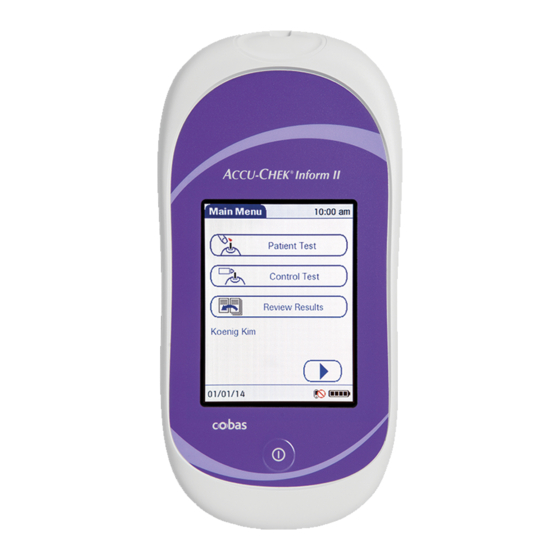
Roche Accu-Chek Inform II Operator's Manual
Hide thumbs
Also See for Accu-Chek Inform II:
- Operator's manual (160 pages) ,
- User manual (20 pages) ,
- Operator's manual (14 pages)
Table of Contents
Advertisement
Quick Links
Advertisement
Table of Contents

Summary of Contents for Roche Accu-Chek Inform II
- Page 1 Accu-Chek ® Inform II BLOOD GLUCOSE MONITORING SYSTEM Operator’s Manual...
- Page 2 Revision History Manual version Revision date Changes Version 1.0 2008-01 New document Version 2.0 2009-08 Update, new SW version 02.00 Version 3.0 2010-09 Update, new SW version 03.00 Version 4.0 2012-11 Update, new SW version 03.04 (OTS, OTE), revision Cleaning/Disinfection section; misc. editorial revisions Version 5.0 2013-09 Transition to new meter hardware: 2D barcode scan-...
- Page 3 CCU- CCU- Inform II System ® Operator’s Manual Version 5.0 0 4807839001 (05) 2013-09 EN...
- Page 4 © 2008-2013, Roche Diagnostics. All rights reserved. The contents of this document, including all graphics, are the property of Roche Diagnostics. No part of this document may be reproduced or transmitted in any form or by any means, electronic or mechanical, for any purpose, without the express written permission of Roche Diagnostics.
- Page 5 On the packaging, on the identification plate of the meter, the battery pack, the base unit, or the code key reader you may encounter the following symbols, shown here with their meaning: Caution, consult accompanying documents. Refer to safety-related notes in the instructions for use accompanying this product.
- Page 6 This page intentionally left blank.
-
Page 7: Table Of Contents
1.5 Overview of the code key reader ....................... 30 1.6 Overview of the base unit ........................31 1.7 Overview of the Accu-Chek Inform II Base Unit Hub..............32 1.8 Overview of the accessory box ......................33 1.9 Reagents and consumables......................... 33 1.10 Instructions for initial setup........................ - Page 8 Patient Glucose Testing 3.1 Information regarding blood glucose testing ................41 Preparing to test ..........................41 3.2 Performing a patient glucose test...................... 42 Overview of test procedure ......................42 Entering or selecting the patient ID ..................43 Entering the patient ID manually....................45 Selecting the patient ID from a list....................
- Page 9 Linearity Testing 7.1 Information regarding linearity tests....................89 Linearity testing intervals ......................90 Information stored during linearity testing................90 Linearity test kit ..........................91 Preparing to run a linearity test ....................91 7.2 Performing a linearity test........................92 Overview of test procedure ......................92 Starting a linearity test ........................
- Page 10 Meter reset ............................151 General Product Information 12.1 Technical data ............................153 12.2 Further Information..........................156 Ordering ............................156 Accu-Chek Inform II Operator’s Manual and Quick Reference Guide..... 157 Reagents and Solutions ......................157 Information about software licenses..................158 Contact Roche..........................159 Appendix A.1 Table of configuration options ......................
- Page 11 Supplement for Other Test Entry C.1 Before you start............................181 Description ............................181 C.2 Overview of Other Test Entry (OTE) ....................182 Introduction ............................. 182 C.3 Recording Other Patient Tests ......................185 C.4 Recording Other Control Tests ......................192 Introduction ............................. 192 Other Control Testing Intervals....................
- Page 12 This page intentionally left blank.
-
Page 13: Introduction
You must configure the Accu-Chek Inform II system according to your needs before initial use. You can con- figure the system either directly on the meter or by using a suitable data management system. -
Page 14: If You Need Help
Note on the use of “base unit” in this manual Unless otherwise specified, the term “base unit” refers to both the Accu-Chek Inform II Base Unit and the Accu-Chek Inform II Base Unit Light. Note on illustrations in this manual... -
Page 15: What Can The System Do For You
Introduction • 1 What can the system do for you? The Accu-Chek Inform II system has the following features and properties: Perform patient blood glucose tests and glucose ■ control tests with control solution. Automatically record all relevant data for the appli- ■... -
Page 16: Important Safety Instructions And Additional Information
Important safety instructions and additional information This section explains how safety-related messages and information related to the proper handling of the system are presented in the Accu-Chek Inform II manual. Please read these passages carefully. The safety alert symbol alone (without a signal word) pro- motes awareness to hazards which are generic or directs the reader to related safety information. -
Page 17: Important Information Regarding Safety
Operators need to adhere to Standard Precautions when handling or using the Accu-Chek Inform II system. All parts of this system should be considered potentially infectious and are capable of transmitting blood-borne pathogens between patients and healthcare professionals. -
Page 18: Disposal Of The System
■ locally. Disposal of the system Infection by a potentially biohazardous instrument The Accu-Chek Inform II system or its components must WARNING be treated as potentially biohazardous waste. Decontam- ination (i.e., a combination of processes including clean- ing, disinfection and/or sterilization) is required before reuse, recycling, or disposal. -
Page 19: Product Safety
Introduction • 1 Product safety Observe the following information to ensure product safety: The system is suitable for continuous operation. ■ The system is not protected against the harmful ingress NOTICE of fluids (IP X0 rating according to IEC 60529). General care NOTICE Clean the system only with the solutions recommended. -
Page 20: Battery Pack
(i.e., one connected to a power supply). NOTICE Use only the specially designed battery pack provided by Roche Diagnostics. Using any other type of battery may damage the system. Observe the following general safety instructions for handling batteries:... -
Page 21: Touchscreen
Electrostatic discharge (ESD) The Accu-Chek Inform II system complies with both the electromagnetic immunity requirements and radio inter- ference immunity requirements at the frequency and test levels according to EN ISO 15197 Annex A. The system also... -
Page 22: Local Area Network: Protection From Unauthorized Access
Wired network connection If connected to a local area network, the Accu-Chek Inform II Base Unit or Accu-Chek Inform II Base Unit Hub must be protected against unauthorized access by means of a strong password management. Observe your own... -
Page 23: Wireless Connectivity
For information about how to temporarily enable or disa- ble this function, see page 36. For a description of the Accu-Chek Inform II meter’s ability to connect to Wireless Local Area Networks (WLAN, Wi-Fi), see appendix B. -
Page 24: Radiofrequency Radiation Exposure Information
1 • Introduction Radiofrequency radiation exposure information Glossary: “FCC” stands for “Federal Communications ■ Commission” (USA). “RF” stands for “radio frequency” ■ “RSS” stands for “Radio Standards Specification” ■ (Canada). “WLAN” stands for “Wireless Local Area ■ Network” The Industrial, Scientific and Medical (ISM) radio frequencies may contain emissions from microwave ovens, heaters, and other noncommunication devices. - Page 25 The Accu-Chek Inform II system complies with FCC radi- ation exposure limits set forth for an uncontrolled envi- ronment. This equipment should be installed and operated with minimum distance of 20 cm (8 inches) between the radiator and your body.
- Page 26 1 • Introduction The Accu-Chek Inform II system complies with the emission and immunity requirements described in EN 61326-2-6. It has been designed and tested to CISPR 11 Class B. This equipment has been tested and found to comply with the limits for a Class B digital device, pursuant to Part 15 of the FCC Rules.
-
Page 27: System Components
Introduction • 1 System components The Accu-Chek Inform II system includes the following components and accessories: Meter Code key reader Base unit (power supply not shown) Accu-Chek Inform II Base Unit Hub (power supply not shown) Accessory box (shown with consumables, not... -
Page 28: Overview Of The Meter
1 • Introduction Overview of the meter The meter has the following elements: Test strip port Insert the test strip here. Touchscreen (touch-sensitive display) This screen allows you to perform patient tests, per- form controls tests, and review results. To select any of these functions, simply touch the button on the screen. - Page 29 Introduction • 1 Battery pack Powers the device. Wireless LAN label If the meter supports wireless connectivity: This label displays registration numbers that are specific to the meter RF hardware. Interface (For manufacturer’s use only.) Battery pack connector socket Connect battery pack here.
-
Page 30: Overview Of The Code Key Reader
1 • Introduction Overview of the code key reader Test strip vials include a code key. This code key is read by the code key reader and the data is sent to the meter. For additional information about the code key reader, see Chapter 6. -
Page 31: Overview Of The Base Unit
The Accu-Chek Inform II Base Unit Light ■ Both versions of the base unit can: charge the meter battery pack. ■ In addition, the Accu-Chek Inform II Base Unit also supports: communication with a data management system. ■ communication with a computer. -
Page 32: Overview Of The Accu-Chek Inform Ii Base Unit Hub
Chapter 9. Overview of the Accu-Chek Inform II Base Unit Hub The Accu-Chek Inform II Base Unit Hub is able to con- nect up to 4 Accu-Chek Inform II Base Units Light (RJ25) and supports communication to a data management system via Ethernet (RJ45). -
Page 33: Overview Of The Accessory Box
Reagents and consumables You need the following reagents to perform patient tests and glucose control tests: Accu-Chek Inform II Test Strips ■ Accu-Chek Performa Control Solutions ■ Accu-Chek Linearity Kit (if required by your facility ■... -
Page 34: 1.10 Instructions For Initial Setup
For questions about using data management systems, contact your Roche representative (see Chapter 12). To ensure standardized configuration within a facility, the meter-based Setup Menu may be disabled. -
Page 35: Powering Up And Entering An Operator Id
Powering Up and Entering an Operator ID • 2 Powering Up and Entering an Operator ID Powering up the meter Press and release the On/Off button . The meter is now on. The Power Up screen appears. Check in the Power Up screen whether the date (lower left) and time (upper right) are displayed correctly. -
Page 36: Adjusting The Display
If you suspect that the RF emissions of wireless commu- nication are harming the patient or affecting other WARNING devices, you should carefully reassess the appropriate- ness of continued use of the WLAN functionality of the Accu-Chek Inform II system using the guidelines of your facility. -
Page 37: Closing Startup
Powering Up and Entering an Operator ID • 2 If wireless connectivity is activated, the (RF OFF) Power Up 12:48 pm icon is displayed as a button in the Power Up screen. To temporarily disable the wireless network con- ■ nection, touch (RF OFF) in the Power Up screen. -
Page 38: Entering The Operator Id
2 • Powering Up and Entering an Operator ID Entering the operator ID How and when an operator ID is entered and if a pass- word is required, depends on the configuration of the system. It is also, for example, possible to require the operator ID only when starting control tests. -
Page 39: Entering An Operator Id With Barcode Scanner
Powering Up and Entering an Operator ID • 2 Entering an operator ID with When the screen for entering the operator ID is barcode scanner displayed: Operator ID 12:48 pm 09/18/13 Press and release . The button now appears with a black background (during the scan). Hold the meter so that the window of the barcode scanner is approx. -
Page 40: Entering The Operator Id Manually
2 • Powering Up and Entering an Operator ID Entering the operator ID When the screen for entering the operator ID is manually displayed: Operator ID 12:48 pm Operator ID 12:48 pm Operator ID 12:48 pm MARIA MARIA S. 09/18/13 09/18/13 09/18/13 Touch the letters or numbers to enter the ID. -
Page 41: Patient Glucose Testing
Information regarding blood glucose testing Preparing to test The following requirements must be met before you can perform a test: The Accu-Chek Inform II test strips are available. ■ Power Up 12:48 pm The code file for the test strip lot in use must be ■... -
Page 42: Performing A Patient Glucose Test
3 • Patient Glucose Testing If a glucose control test is shown as required, patient glu- cose testing cannot be performed until the controls are run successfully. Depending on how your meter is configured (see page 121), QC Lockout occurs when patient testing is attempted and controls have not ■... -
Page 43: Entering Or Selecting The Patient Id
Patient Glucose Testing • 3 As mentioned previously, the following steps must be completed already: The meter is switched on. You have entered your operator ID. You have completed login by selecting the Main Menu screen is displayed. Entering or selecting the patient After preparing the meter as described, you can proceed to the steps directly related to testing: Main Menu... - Page 44 3 • Patient Glucose Testing You now have three different options, depending on setup, for assigning the subsequent test to a patient. The patient ID function can be configured by your system administrator to: Enter any combination of up to 20 alphanumeric ■...
-
Page 45: Entering The Patient Id Manually
Patient Glucose Testing • 3 Entering the patient ID manually Use the displayed keypad to enter the patient ID. You can select characters in the same manner as when entering an operator ID. Touch the letters or numbers to enter the ID. Patient ID 12:48 pm Use the following buttons to toggle between ranges... -
Page 46: Entering A Patient Id With Barcode Scanner
3 • Patient Glucose Testing Entering a patient ID with When the screen for entering the patient ID is displayed: barcode scanner Patient ID 12:48 pm Patient ID 12:48 pm Keyboard Name: James Doe ID: 2222222222 Name: Jane Doe ID: 3333333333 Name: Jenny Doe ID: 4444444444 Name: John Doe... -
Page 47: Confirming Or Selecting The Test Strip Lot
Patient Glucose Testing • 3 Confirming or selecting the test Once you have entered and confirmed the patient ID, you strip lot are asked to choose the lot number for the test strips. Compare the number displayed by the meter to the number on the label of the test strip vial. -
Page 48: Inserting Test Strips
3 • Patient Glucose Testing Inserting test strips After confirming the test strip lot, a flashing green arrow appears on screen and prompts you to insert the test strip. Patient Test 12:48 pm Patient 123456789 Strip Lot 545794 09/18/13 Remove the test strip from the test strip vial and Patient Test 12:48 pm close the vial with the cap. -
Page 49: Obtaining A Blood Sample
Patient Glucose Testing • 3 Obtaining a blood sample Prepare the selected blood collection site and obtain blood from the patient per facility policy. Recommendations for the collection of capillary blood If no facility policy exists for obtaining capillary blood, the patient's hands (or heel in the case of small children) should be washed with warm water and soap, and then dried thoroughly. -
Page 50: Applying A Blood Sample
3 • Patient Glucose Testing Applying a blood sample Once the meter has checked the test strip, the hourglass icon disappears and you are prompted to apply a blood sample. Patient Test 12:48 pm Patient 123456789 Strip Lot 545794 09/18/13 When applying the sample, position the meter so that the test strip port is always higher or on the same level as the blood drop. -
Page 51: Results Screen
Patient Glucose Testing • 3 Results screen The hourglass icon indicates the test is running. When the test is completed and the result is ready, the meter beeps again. Patient Test Patient Test Patient Test 12:48 pm 12:48 pm 12:48 pm Patient 123456789 Patient 123456789 Patient 123456789... - Page 52 (strips and meter) and is the only range which cannot be con- figured. With Accu-Chek Inform II test strips this fixed range is 10 to 600 mg/dL (0.6 to 33.3 mmol/L). If a result falls outside this range, the message HI or LO appears, i.e., the result cannot be quantified...
- Page 53 Patient Glucose Testing • 3 The following messages may appear in instead of a numeric test result: CR LO (below the Critical Range threshold, but ■ within the Reportable Range) CR HI (above the Critical Range threshold, but ■ within the Reportable Range) RR LO (below the Reportable Range threshold, but ■...
-
Page 54: Adding Comments
3 • Patient Glucose Testing If comments are not set as required and you do not wish to add a comment to the test result, touch to return to the Main Menu. Test results are also saved when the meter is powered off in the results screen or when it powers off auto- matically. - Page 55 Patient Glucose Testing • 3 Patient Test 12:48 pm Add Comments 12:48 pm Patient Test 12:48 pm Patient 123456789 Patient 123456789 New Strip Lot Date 09/18/13 12:48 pm Date 09/18/13 12:48 pm Doctor Notifi ed 12.2 12.2 mmol/L mmol/L Will Repeat Test Out of Normal Range Out of Normal Range RN Notifi...
- Page 56 3 • Patient Glucose Testing Test results are also saved when the meter is powered off in the results screen or automatically powers off after 10 minutes of inactivity (no screen touches). See “Automatic power-off” on page 19. Remove the test strip and dispose of it in accordance with applicable regulations and directives for disposal of potentially infectious samples and materials.
-
Page 57: Glucose Control Testing
Glucose Control Testing • 4 Glucose Control Testing Information regarding glucose control tests Observe the applicable regulations and directives of the responsible regulatory agencies when performing glu- cose control tests. See also safety message “Allergy or injury caused by reagents and other working solutions” on page 18. -
Page 58: Glucose Control Testing Intervals
4 • Glucose Control Testing Glucose control testing intervals Intervals between running glucose control tests are determined by your facility. These intervals are entered when the system is configured. At the end of the speci- fied interval (or after a specific event such as starting to test with a new test strip lot), a warning is displayed when the meter is switched on and when the Glucose Test function is selected. -
Page 59: Information Stored During Glucose Control Testing
Glucose Control Testing • 4 If a glucose control test is required (as shown in the illus- tration on the left), you will not be able to test blood glu- cose until the controls have been run successfully. For emergencies, STAT tests can be configured in the meter. This option allows the meter to perform a limited number of blood glucose tests, if circumstances require, despite the meter being in QC Lockout (see page 68). -
Page 60: Control Solutions
4 • Glucose Control Testing Control solutions For blood glucose test strips, control solutions have two levels: Level 1 (L1): Lo (low values in test results) ■ Level 2 (L2): Hi (high values in test results) ■ Preparing to run a glucose Aside from special preparations (see the following sec- control test tion), a glucose control test is run in the same manner as... -
Page 61: Performing Glucose Control Tests
Glucose Control Testing • 4 Performing glucose control tests Overview of test procedure A glucose control test using control solution comprises the following steps: Select the desired level of control solution for the ■ test. Check the lot number of the control solution. ■... -
Page 62: Starting A Glucose Control Test
4 • Glucose Control Testing Starting a glucose control test After preparing the meter as described, you can proceed to the steps directly related to control testing: Main Menu 12:48 pm Control Test 12:48 pm Patient Test Level 1 (Lo) Control Test Level 2 (Hi) Required... -
Page 63: Confirming Or Selecting The Lot Number For Control Solutions
Glucose Control Testing • 4 Confirming or selecting the lot Once you have selected the level, you are asked to con- number for control solutions firm or enter the lot number of the control solution. Com- pare the number displayed by the meter to the number on the label of the control solution. -
Page 64: Confirming Or Selecting The Test Strip Lot
4 • Glucose Control Testing Confirming or selecting the test Once you have entered and confirmed the lot number of strip lot the control solution, you are asked to choose the lot number for the test strips. Compare the number dis- played by the meter to the number on the label of the test strip vial. -
Page 65: Inserting Test Strips
Glucose Control Testing • 4 Inserting test strips After confirming the test strip lot, a flashing green arrow appears on screen and prompts you to insert the test strip. Control Test 12:48 pm Control L2 (Hi) 123456 Strip Lot 545794 09/18/13 Remove the test strip from the test strip vial and Control Test... -
Page 66: Applying The Control Solution
4 • Glucose Control Testing Applying the control solution Once the meter has checked the test strip, the hourglass icon disappears and you are prompted to apply control solution. Control Test 12:48 pm Control L2 (Hi) 123456 Strip Lot 545794 09/18/13 When applying the control solution, position the meter so that the test strip port is always higher or on the... -
Page 67: Results Screen
Glucose Control Testing • 4 Results screen The hourglass icon indicates the test is running. When the test is completed and the result is ready, the meter beeps again. Control Test 12:48 pm Control Test 12:48 pm Control Test 12:48 pm Control L2 (Hi) 123456 Control L2 (Hi) 123456 Control L2 (Hi) 123456... -
Page 68: Performing A Stat Test
4 • Glucose Control Testing Performing a STAT test The meter can be configured to allow a STAT patient glu- cose test to be run even if the meter is in QC Lockout or Download Lockout. This option is to be used in situations with critical patients. -
Page 69: Review Results
Review Results • 5 Review Results Displaying test results from the memory Information stored in data When you retrieve the data record for stored test results, records for test results the following information is displayed. Patient ID, glucose control, or sample ID ■... -
Page 70: List Of Results Stored In The Memory
5 • Review Results List of results stored in the To display the results from the memory as a list: memory Main Menu 12:48 pm Glucose Results 12:48 pm Glucose Results 12:48 pm All -- 04/19/13 -- mmol/L All -- 04/19/13 -- mmol/L Time Rslt Time... - Page 71 Review Results • 5 Glucose Results 12:48 pm Patient Result 12:48 pm Glucose Results 12:48 pm All -- 04/19/13 -- mmol/L ID: 123456789ABCDEFG ID: 123456789ABCDEFG Patient -- 04/18/13 -- mmol/L Name: Joe M. Doe Time Rslt Time Rslt 7:15 pm 4.1 123456789ABC Strip Lot: 400433 7:15 pm 5:32 pm 12.7 123456789ABC...
- Page 72 5 • Review Results Touch QC, if you wish to display a list of glucose Glucose Results 12:48 pm control tests. All -- 04/19/13 -- mmol/L Time Rslt 7:15 pm 4.1 123456789ABC If the meter is configured to show PASS/FAIL instead 5:32 pm 12.7 123456789ABC of a numerical QC result, you can use the list to check 2:25 pm FAIL QC L2...
-
Page 73: Storing Test Strip, Control Solution, And Linearity Solution Information In The Meter
Storing Test Strip, Control Solution, and Linearity Solution Information in the Meter • 6 Storing Test Strip, Control Solution, and Linearity Solution Information in the Meter Storing information about test strips Each box of test strips contains a code key. Each code key belongs to a single lot number and provides impor- tant information about the lot-specific properties of the... -
Page 74: Transferring Code Key Information To The Meter
6 • Storing Test Strip, Control Solution, and Linearity Solution Information in the Meter Transferring code key The following description assumes that the meter is pow- information to the meter ered on and the Main Menu is displayed. Main Menu 12:48 pm Main Menu 2 12:48 pm... - Page 75 Storing Test Strip, Control Solution, and Linearity Solution Information in the Meter • 6 Place the code key reader on a level surface such as a bench. Hold the meter 10-15 cm (4-6 in) above the code key reader so that a connection can be made between the two infrared windows.
- Page 76 6 • Storing Test Strip, Control Solution, and Linearity Solution Information in the Meter Information about the expiration date and parameters for Add Strip Lot 12:48 pm control solutions is subsequently displayed. Strip Lot Confi rmation Touch to store the data for this lot number in D-530: Do you want to the meter without changes, or touch to modify...
-
Page 77: Editing Test Strip Data
Storing Test Strip, Control Solution, and Linearity Solution Information in the Meter • 6 Editing test strip data As mentioned at the beginning of this chapter, you can edit several parameters for test strips, the expiration date and the value ranges for control solutions. Use the keypad to enter the desired expiration date Add Strip Lot 12:48 pm... - Page 78 6 • Storing Test Strip, Control Solution, and Linearity Solution Information in the Meter The parameters for control solutions consist of four sepa- rate values. Strip Expiration 12:48 pm Control L2 Min 12:48 pm Control L2 Max 12:48 pm 11/30/13 14.5 mmol/L 19.6...
- Page 79 Storing Test Strip, Control Solution, and Linearity Solution Information in the Meter • 6 Once you have finished updating the test strip informa- Control L2 Max 12:48 pm tion, you can use the next screen to select the lot number 19.6 mmol/L you are currently editing as the current lot number.
-
Page 80: Storing Control Solution Information
6 • Storing Test Strip, Control Solution, and Linearity Solution Information in the Meter Storing control solution information Glucose control solution lot information can be entered before testing, if lot editing has been allowed at the meter level in the setup, and appears in a list for operators to refer to. - Page 81 Storing Test Strip, Control Solution, and Linearity Solution Information in the Meter • 6 Add Control Lot 12:48 pm Control Lot 12:48 pm Control Expiration 12:48 pm 11/30/13 Level 1 (Lo) Level 2 (Hi) 09/18/13 09/18/13 09/18/13 Select the level (L1/Lo or L2/Hi). Use the keypad to enter the lot number.
- Page 82 6 • Storing Test Strip, Control Solution, and Linearity Solution Information in the Meter Once you have finished updating the control solution Control Expiration 12:48 pm information, you can use the next screen to select the lot 11/30/13 number you are currently editing as the current lot number.
-
Page 83: Selecting A Stored Lot Number As The Current Lot Number
Storing Test Strip, Control Solution, and Linearity Solution Information in the Meter • 6 Selecting a stored lot number as You can select any stored lot number as the current lot the current lot number number. Main Menu 12:48 pm Main Menu 2 12:48 pm Control Lots... - Page 84 6 • Storing Test Strip, Control Solution, and Linearity Solution Information in the Meter Control Lots 12:48 pm Control Lot Details 12:48 pm Control Lot Details 12:48 pm Type Exp. Date Lot Num. Control Lot: 777732 Control Lot: 777732 Control Level: 1 Control Level: 1 * QC L2 11/21/13 777678...
-
Page 85: Storing Linearity Test Information
Storing Test Strip, Control Solution, and Linearity Solution Information in the Meter • 6 Storing linearity test information Observe the applicable regulations and directives of the responsible regulatory agencies when performing linearity tests. Entering the lot number of the The following description assumes that the meter is linearity test powered on and the Main Menu is displayed. - Page 86 6 • Storing Test Strip, Control Solution, and Linearity Solution Information in the Meter Linearity Lot 12:48 pm Linearity Expiration 12:48 pm 09/30/13 09/18/13 09/18/13 Use the keypad to enter the lot number. Touch to confirm the entered lot number. Enter the expiration date (use two digits and lead- ing zero, if necessary) and touch to confirm...
-
Page 87: Selecting A Stored Lot Number As The Current Lot Number
Storing Test Strip, Control Solution, and Linearity Solution Information in the Meter • 6 Selecting a stored lot number as You can select any stored lot number as the current lot the current lot number number. Main Menu 12:48 pm Main Menu 2 12:48 pm Linearity Lots... - Page 88 6 • Storing Test Strip, Control Solution, and Linearity Solution Information in the Meter Linearity Lots 12:48 pm Linear. Lot Details 12:48 pm Linear. Lot Details 12:48 pm Type Exp. Date Lot Num. Linearity Lot: 777732 Linearity Lot: 777732 Use by 12/31/13 Use by 12/31/13 * Lin.
-
Page 89: Linearity Testing
See also safety message “Allergy or injury caused by reagents and other working solutions” on page 18. For information about sources for products required during linearity testing, contact your local Roche representative. Linearity tests can help you to check the function and accuracy of the entire system over the full range of spec- ified values. -
Page 90: Linearity Testing Intervals
7 • Linearity Testing Linearity testing intervals The linearity of the system should be checked before it is used the first time for patient testing. The intervals for subsequent linearity tests are determined by the facility that operates the system. Linearity testing can also be run when you want to check the overall performance of the system. -
Page 91: Linearity Test Kit
Linearity Testing • 7 Linearity test kit The linearity test kit contains glucose solutions in six levels (6 vials, 2.5 mL each). For additional information about the contents and handling of the kit, refer to the package insert. Preparing to run a linearity test Aside from special preparations (see the following sec- tion), a linearity test is run the same as a patient test. -
Page 92: Performing A Linearity Test
7 • Linearity Testing Performing a linearity test Overview of test procedure A linearity test comprises the following steps: Check the lot number of the linearity solutions. ■ Check the lot number of the test strips. ■ Perform the test with a minimum of three linearity ■... -
Page 93: Confirming Or Selecting The Lot Number For Linearity Test Kits
Linearity Testing • 7 Confirming or selecting the lot You are now prompted to confirm or enter the lot number number for linearity test kits of the linearity test kit. Compare the number displayed by the meter to the number on the label of the linearity test kit. -
Page 94: Inserting Test Strips
7 • Linearity Testing In the Linearity Test menu, the levels available for the Linearity Test 12:48 pm linearity test are displayed. Linearity 12345678 Strip Lot 545794 Touch L1 to start the subsequent test with this (first) level. 09/18/13 Inserting test strips After selecting the level, a flashing green arrow appears on screen and prompts you to insert the test strip. -
Page 95: Applying A Linearity Test Sample
Linearity Testing • 7 Applying a linearity test sample Once the meter has checked the test strip, the hourglass icon disappears and you are prompted to apply linearity solution. Linearity Test 12:48 pm Linearity 12345678 L1 Strip Lot 545794 09/18/13 When applying the linearity solution, position the meter so that the test strip port is always higher or on the same level as the linearity solution. -
Page 96: Results Screen
7 • Linearity Testing Results screen The hourglass icon indicates the test is running. When the test is completed and the result is ready, the meter beeps again. Linearity Test 12:48 pm Linearity Test 12:48 pm Linearity Test 12:48 pm Linearity 12345678 L1 Linearity 12345678 L1 Linearity 12345678... -
Page 97: Proficiency Testing
Proficiency Testing • 8 Proficiency Testing Information regarding proficiency tests Observe the applicable regulations and directives of the responsible regulatory agencies when performing proficiency tests. Blood glucose proficiency tests are run on samples whose values are unknown to the operator performing the test. -
Page 98: Information Stored During Proficiency Testing
8 • Proficiency Testing Information stored during The following information is stored for every proficiency proficiency testing test: Test result ■ Sample ID ■ Lot number of the test strips ■ Time and date of test ■ Comments (if applicable) ■... -
Page 99: Performing A Proficiency Test
Proficiency Testing • 8 Performing a proficiency test Overview of test procedure A proficiency test comprises the following steps: Enter a sample ID for the proficiency sample. ■ Check the lot number of the test strips. ■ Perform the actual test with the proficiency sample. ■... -
Page 100: Entering The Proficiency Sample Id
8 • Proficiency Testing Entering the proficiency sample You will now be asked to enter the sample ID. Use the keypad to manually enter the sample ID, or Sample ID 12:48 pm press and release to read the sample ID from the sample vial via barcode scanner (see page 39). -
Page 101: Inserting Test Strips
Proficiency Testing • 8 Inserting test strips After confirming the test strip lot, a flashing green arrow appears on screen and prompts you to insert the test strip. Profi ciency Test 12:48 pm Sample 123456789 Strip Lot 545794 09/18/13 Remove the test strip from the test strip vial and Profi... -
Page 102: Applying A Proficiency Sample
8 • Proficiency Testing Applying a proficiency sample Once the meter has checked the test strip, the hourglass icon disappears and you are prompted to apply the profi- ciency sample. Profi ciency Test 12:48 pm Sample 123456789 Strip Lot 545794 09/18/13 When applying the proficiency sample, position the meter so that the test strip port is always higher or on... -
Page 103: Results Screen
Proficiency Testing • 8 Results screen The hourglass icon indicates the test is running. When the test is completed and the result is ready, the meter beeps again. Profi ciency Test 12:48 pm Profi ciency Test 12:48 pm Profi ciency Test 12:48 pm Sample 123456789 Sample 123456789... - Page 104 8 • Proficiency Testing This page intentionally left blank.
-
Page 105: Initial Startup
Use only the USB cable provided with the Accu-Chek Inform II system. Slide the base unit back onto the wall mount (if in use). For details on configuring the Accu-Chek Inform II Base Unit, consult your Roche representative. -
Page 106: Installing Or Replacing The Battery Pack
9 • Initial Startup Installing or replacing the battery pack When shipped, the battery pack is not installed in the Accu-Chek Inform II meter. After installing a new battery pack, the meter should be charged for two hours in the base unit before testing. -
Page 107: Removing The Battery Pack
Initial Startup • 9 Removing the battery pack If a battery pack is already installed, make sure that the meter is powered off. Place the meter face down on a level surface. Using a Torx screwdriver size T5, remove the three screws holding the battery compartment cover in place. -
Page 108: Installing The Battery Pack
9 • Initial Startup Installing the battery pack Loosen the screws on the battery compartment cover until they are protruding about 4-5 mm (2/10 in). Hold the battery pack in your hand, with the wires and the plug pinched between your thumb and index finger. - Page 109 After inserting a new battery pack, the meter powers on automatically. The Roche logo is displayed. If the meter does not ■ power on automatically, the battery pack may be nearly empty. Place the meter in a base unit for a minimum of 15 minutes, then remove the meter and try to power it on.
-
Page 110: Docking The Meter
The following displays appear on the meter when it is docked in an Accu-Chek Inform II Base Unit or an Accu-Chek Inform II Base Unit Light and communi- cating. The same displays appear whether the meter is transferring data via base unit or via wireless connection. - Page 111 Initial Startup • 9 This display is visible when no communication is taking Docked 12:48 pm place. Idle 09/18/13 This display is visible when software updates are being Docked 12:48 pm transferred to the meter. Updating Software... 09/18/13 If the meter transfers data wirelessly immediately ■...
-
Page 112: Initial Setup On The Meter
9 • Initial Startup Initial setup on the meter There are two ways to customize the setup of the meter: directly on the meter (see the following menu overview) or via the data management system (see Appendix A). The two methods differ according to the range of options available. -
Page 113: Menu Overview
Initial Startup • 9 Menu overview The following tables contain a brief overview of the menu structure. The menus can be used to operate the meter fully and enter the most important basic settings. Main Menu Patient Test Observer Login –... - Page 114 9 • Initial Startup Main Menu 2 Maintenance – Add Comment – Maintenance Result Proficiency – Enter Sample ID – Verify Test Strip Lot – Insert Test Strip – Apply Sample – View Test Results – Add Comments Strip Lots –...
- Page 115 Initial Startup • 9 Admin Menu Admin – Language – Date/Time – Setup Language – German – French – Spanish – Italian – Dutch – Swedish – English – Danish – Portuguese Date/Time – Enter Current Date – Enter Current Time Setup Menu Date/Time Options –...
-
Page 116: Opening The Setup Menu
9 • Initial Startup Opening the Setup Menu All settings described here are configured via the Setup Menu. To open the Setup Menu, proceed as follows: Main Menu 2 12:48 pm Admin Menu 12:48 pm Setup Menu 12:48 pm Maintenance Beeper Date / Time Date / Time... -
Page 117: Date And Time Format
Initial Startup • 9 Date and time format Use this menu to select the date and time format for the Date/Time Options 12:48 pm display. You can also choose whether the operator is Date/Time Editing allowed to edit date and time (see “Creating a setup Allowed password”... -
Page 118: Display Options And Optional Tests
9 • Initial Startup Display options and optional tests Use this menu to select the unit of measure for test Test Disp. Options 12:48 pm results and enable or disable optional tests. Display Strip Limitations Warning Touch the desired option to enable it: Result Units mg/dL Result Units... -
Page 119: Options For Test Strips
Initial Startup • 9 Options for test strips This menu allows you to select options for handling lot Reagent Options 12:48 pm numbers and specify whether the operator is allowed to Reagent Editing add or delete reagent lots, edit the expiration date and Allowed limit values on the meter (see “Creating a setup pass- Password Needed... - Page 120 9 • Initial Startup On the second settings screen, you can select options for Reagent Options 12:48 pm handling lot numbers with glucose control and linearity Control Lot Verifi cation tests. Display only Confi rmation Touch the desired option to enable it: Lot entry Scan only Control Lot Verification...
-
Page 121: Options For Glucose Control Tests
Initial Startup • 9 Options for glucose control tests This menu contains options that allow you to specify QC Frequency 12:48 pm whether and at what intervals glucose control tests are Control Frequency performed. If you require control tests, check your set- Always OK tings for STAT tests (see page 118). - Page 122 9 • Initial Startup – Shift: QC Lockout is activated per shift. – Time Of Day: QC Lockout is activated at the speci- fied time of day. (Up to six times per day can be configured.) – Rotating QC: QC tests require alternating use of L1 and L2 controls, instead of requiring both controls when performing a QC test.
-
Page 123: Value Ranges (Normal, Critical, Reportable)
Initial Startup • 9 9.10 Value ranges (normal, critical, reportable) This menu allows you to set limit values for results as Normal, Critical, or Reportable. Results outside these limits will be flagged to alert you of this event. The Reportable Range allows the system administrator to set an institution defined range for reporting patient results. -
Page 124: 9.11 Options For Operator Id Entry
9 • Initial Startup 9.11 Options for Operator ID Entry This menu allows you to specify if and how operator login Operator ID Entry 12:48 pm is performed. Operator Entry None Touch the desired option to enable it: Prompt Scan only Operator Entry ■... -
Page 125: 9.12 Patient Id Options
Initial Startup • 9 9.12 Patient ID options This menu allows you to specify the criteria for entering a Patient ID Options 12:48 pm patient ID. Patient Entry Prompt Touch the desired option to enable it: Prompt (numeric only) Scan only Patient Entry ■... -
Page 126: 9.13 Creating A Setup Password
9 • Initial Startup 9.13 Creating a setup password This screen allows you to create a password for all the settings described in this chapter as well as for editing date/time and lot information (if password protected). The setup password ensures that only authorized persons can make changes to the setup. -
Page 127: 9.14 Setting The Date And Time
Initial Startup • 9 9.14 Setting the date and time This setting can be hidden or require entry of the setup password, based on configuration. Main Menu 12:48 pm Main Menu 2 12:48 pm Admin Menu 12:48 pm Maintenance Beeper Date / Time Patient Test Profi... -
Page 128: 9.15 Beeper Options
9 • Initial Startup 9.15 Beeper options This setting can be used to set the volume of the beeper. Main Menu 12:48 pm Main Menu 2 12:48 pm Beeper Setup 12:48 pm Beeper Volume: Maintenance Beeper Patient Test Profi ciency Diagnostics Medium Control Test... -
Page 129: 10 Maintenance And Care
10.1 Conditions for storage and shipping All information given on maintenance and care of the “base unit” in this chapter applies to both the Accu-Chek Inform II Base Unit and the Accu-Chek Inform II Base Unit Light. General operating conditions... -
Page 130: Storage
Observe the limits for temperature and humidity ■ when storing and using the meter (see Chapter 12). 10.2 Cleaning/disinfecting the Accu-Chek Inform II system Healthcare professionals should wear gloves and follow their institution’s infection control procedures when handling blood glucose testing equipment. See also safety messages “Protection against infection and blood-... -
Page 131: Acceptable Cleaning/Disinfecting Agents
Maintenance and Care • 10 Acceptable cleaning/ Before using a cleaning/disinfecting solution on the disinfecting agents meter, base unit, or accessory box refer to the product labeling for required contact time for cleaning/disinfect- ing and to ensure that the active ingredients are accepta- ble for use. -
Page 132: Cleaning/Disinfecting The Meter
10 • Maintenance and Care Cleaning/disinfecting the meter Clean the meter to remove visible soil and organic ■ material for safe handling and/or prior to disinfecting. Disinfect the meter when it is soiled and per your ■ facility’s guidelines. Avoid getting liquid into the test strip port! Moisture in the strip port may lead to incorrect blood WARNING glucose results. - Page 133 Maintenance and Care • 10 NOTICE Do not allow liquid to enter the test strip port or allow pooling of liquid on the touchscreen. If liquid does get into the test strip port, immediately dry the components with a dry cloth or gauze. If solution is allowed to collect in any meter opening, severe damage to the system can occur.
-
Page 134: How To Clean/Disinfect
10 • Maintenance and Care How to clean/disinfect Remove the meter from the base unit prior to cleaning/disinfecting. Power off the meter. Place the meter on a level surface. Gently wipe over the surfaces (touchscreen, housing) with a soft, lint-free cloth slightly dampened (not wet). - Page 135 Maintenance and Care • 10 Dry the meter thoroughly with a soft cloth or gauze after cleaning. Visually verify that no solution is seen anywhere on the meter at the completion of cleaning. If you notice streaks on the housing or touchscreen, or the touchscreen surface becomes slightly cloudy, wipe clean immediately with a soft, lint-free cloth slightly dampened with water.
-
Page 136: Cleaning The Barcode Scanner Window
10 • Maintenance and Care Cleaning the barcode scanner The barcode scanner window should be cleaned periodi- window cally. Use a clean, dry cloth to wipe the barcode scanner window. Cleaning/disinfecting the base Unplug the base unit before cleaning/disinfecting. unit Wipe over the surfaces with a soft lint-free cloth slightly dampened (wring out any excess). -
Page 137: Cleaning/Disinfecting The Accessory Box
Maintenance and Care • 10 Cleaning/disinfecting the For cleaning, you may wipe the surfaces with a soft accessory box cloth slightly dampened (not wet) with 70 % (or less) solution of isopropyl alcohol in water or with 70 % isopropyl alcohol, full strength. For disinfection: Acceptable active ingredients for disinfecting the accessory box are: 0.625 % (or less) solution of sodium hypochlorite in... -
Page 138: Cleaning The Code Key Reader
10 • Maintenance and Care Cleaning the code key reader The code key reader should be cleaned as necessary. Wipe over the surfaces with a clean and soft lint- free cloth slightly dampened with water (wring out any excess). Dry the code key reader with a dry cloth or gauze and visually verify that it is completely dry and no moisture is left on the surfaces after cleaning. -
Page 139: 10.3 Logging Maintenance Activities
Maintenance and Care • 10 10.3 Logging maintenance activities Cleaning, disinfecting, and other maintenance activities can be logged in the meter. Make sure that all cleaning activities are complete and the system is thoroughly dry before switching on the meter. To store cleaning information in the meter, proceed as follows: Main Menu... -
Page 140: 10.4 Diagnostics View
10 • Maintenance and Care 10.4 Diagnostics view Under Diagnostics you can find information about the system, such as software version, number of data records stored, and configuration details. Use this menu to dis- play stored error messages and test the barcode scanner and the wireless status (if your meter is equipped with the WLAN option). - Page 141 Maintenance and Care • 10 Diagnostics 12:48 pm Diagnostics 12:48 pm Diagnostics 12:48 pm Confi guration: Page 3 Wireless Status: RF activated: Operator Validation: Test Associated: None Serial No: 10000740 Authenticated: Received IP: Patient Validation: 192.168.4.117 S/W Version: 04.00.00 List - allowed to add new BSP Version: 05.00.00 Subnet: Reagent Editing:...
-
Page 142: 10.5 Unlocking A Download Lockout
10 • Maintenance and Care 10.5 Unlocking a Download Lockout When using a data management system for configura- tion, a Download Lockout can be configured. This lockout prevents a meter from being used for testing, if the meter data have not been downloaded for a defined period of time. - Page 143 Maintenance and Care • 10 Main Menu 2 12:48 pm Admin Menu 12:48 pm Setup Menu 12:48 pm Maintenance Beeper Date / Time Date / Time Reagents Profi ciency Diagnostics Setup Menu Test Display Test Ranges Strip Lots Linearity Language Selection Password Control Lots Linearity Lots...
-
Page 144: 10.6 Deleting Patient Data
10 • Maintenance and Care 10.6 Deleting patient data This feature allows you to delete all patient-related data (patient lists and results). This may become necessary to comply with data protection and privacy policies when sending a meter back to the manufacturer or passing it on to another facility. -
Page 145: 11 Troubleshooting
Troubleshooting • 11 11 Troubleshooting The Accu-Chek Inform II meter continually checks its sys- tems for unexpected and unwanted conditions. A troubleshooting table follows that will help you when the system is not performing as expected. Most concerns can be resolved quickly by referring to this table for help. - Page 146 – Run a glucose control test with a new test strip (see Chapter 4). – Repeat the test or proceed according to the requirements of your facility. – If the error persists, contact your Roche representative. Meter displays an error Type Bad Insufficient amount of blood on the test strip. Dose –...
- Page 147 – Power the meter off and on. – Reset the meter by pressing the On/Off button for 12 seconds (see page 151). – If the error persists, contact your Roche representative. Meter displays Unexpected SW Error Detection of an unexpected software error –...
- Page 148 11 • Troubleshooting Display/symptom Possible solution Automatic shutdown (power-off) The meter powers off after a configurable time without activity (e.g., pressing a key, touching the screen) to conserve energy. In addition, the meter may power off auto- matically for the reasons listed below. Reactivate the meter/ screen as described in the following: Power-off after time specified by –...
-
Page 149: Pop-Up Messages
Troubleshooting • 11 Pop-up messages All messages, including purely informative messages, are preceded by a letter, identifying the message type, and a number. All error messages displayed by the system are accompa- nied by a description of the error and a possible solution. Take the action suggested on screen to resolve the problem. - Page 150 11 • Troubleshooting Sample message type Description Patient Test 12:48 pm Patient 123456789 Date 09/18/13 12:48 pm 17.2 mmol/L Out of Critical Range – W: Warning; touch to confirm. Out of Critical Range W-511: Out of Critical Range. 09/18/13 Operator ID 12:48 pm Invalid Scan –...
-
Page 151: Meter Reset
The meter powers off and on again. ■ The Roche logo is displayed. ■ If the Roche logo does not appear within 60 seconds, place the meter in a base unit for a minimum of Checking system... 15 minutes to recharge the battery. - Page 152 11 • Troubleshooting The screens for entering the date and the time ■ Date 12:00 am appear. 09/18/13 Enter the date and time. After you have entered the correct information, confirm each screen with Unless your QC configuration is Always OK (see ■...
-
Page 153: 12 General Product Information
(Remove battery pack from meter for long-term storage.) Humidity (operating) 10 - 90 % RH (non-condensing) Air pressure 0.7 to 1.06 bar 0.7 to 1.06 bar 70 to 106 kPa 70 to 106 kPa * Accu-Chek Inform II Base Unit Light: only red, green. - Page 154 Ethernet: 10 Mbps * USB: 12 Mbps * Supported barcodes Code 128, Code 39, Code 93, EAN 13, Inter- leaved 2 of 5, Codabar, GS1 DataBar Limited, QR Code, DataMatrix, PDF417 * Not applicable to Accu-Chek Inform II Base Unit Light...
- Page 155 General Product Information • 12 Specification Accessory box Code key reader Base unit hub Height 85 mm / 3.35 in 18.4 mm / 0.72 in 35 mm / 1.38 in Width 280 mm / 11.02 in 34.8 mm / 1.37 in 169 mm / 6.65 in Length 272 mm / 10.71 in...
-
Page 156: 12.2 Further Information
05404878001 Wall Mount Accu-Chek Inform II Base Unit Hub Equipped with power and connectivity function- 05888760001 ality for the Accu-Chek Inform II Base Unit Light Accu-Chek Inform II Battery Pack Rechargeable battery pack 06869904001 Accu-Chek Inform II Replacement cover for meter battery... -
Page 157: Accu-Chek Inform Ii Operator's Manual And Quick Reference Guide
General Product Information • 12 Accu-Chek Inform II Operator’s For additional copies of the Accu-Chek Inform II Manual and Quick Reference Operator’s Manual and Quick Reference Guide or copies Guide in other languages, please contact your local Roche organization. Reagents and Solutions Supplies are available through Roche Diagnostics. -
Page 158: Information About Software Licenses
68305 Mannheim Germany The complete license agreements are stored as a text file (file name “license.pdf”) on the Accu-Chek Inform II Base Unit of the Accu-Chek Inform II system. The file “license.pdf” is located in the same folder as the file “ROCHE HBU-BU Technical Note.pdf”. -
Page 159: Contact Roche
General Product Information • 12 Contact Roche For all questions about the Accu-Chek Inform II system that are not answered in this manual, contact your Roche representative. If you do not already have contact details, visit our website on www.roche.com. Select "Roche in your country"... - Page 160 12 • General Product Information This page intentionally left blank.
-
Page 161: A Appendix
Appendix • A Appendix Table of configuration options This section provides an overview of all the settings available. The two rightmost columns describe the accessibility of a configuration parameter on the device (Setup Menu) and via the data management system (DMS). “Y”... - Page 162 A • Appendix Subject/Attribute Range Default Device Measurement Flow Comments required 0: optional 1: out of range 2: required 3: disabled Comments requirement level: if out of… 0: normal range (only valid if Comments required = 1) 1: critical range 2: reportable range 3: measurement range Custom comments...
- Page 163 Language setting * 1: German 3: French 4: Spanish 5: Italian 6: Dutch 7: Swedish 8: English (USA) 9: Danish 11: Portuguese Glucose result units 0: mg/dL 1: mmol/L * Other languages: For the availability of languages not listed above, contact Roche.
- Page 164 A • Appendix Subject/Attribute Range Default Device Power Up Location (a string to show where a certain 0 – 20 characters “” meter ought to be located); to be shown on the Power Up screen. Meter Functionality Date and time editing allowed 0: electronically only (only the DMS can set date and time)
- Page 165 Appendix • A Subject/Attribute Range Default Device Operator ID Operator ID entry control 0: None 1: Prompt 2: Scan only 3: Prompt (numeric only) Operator ID entry control on Glucose con- 0: no (always) trol only 1: yes (on controls only) Operator ID validation 0: none (Allowed characters: a-z, 0-9,...
- Page 166 A • Appendix Subject/Attribute Range Default Device Patient ID Patient ID confirmation 0: disabled 1: name 2: date of birth (DOB)* 3: name/DOB* * Depends on available DMS settings. Patient ID entry mode 0: Keyboard / Scan 1: List / Keyboard / Scan 2: Scan only 3: Prompt (numeric) Patient ID validation...
- Page 167 Appendix • A Subject/Attribute Range Default Device QC algorithm QC Algorithm 0: None (always OK) 1: Last result OK 2: Time of day (DMS only) 3: Shift (DMS only) 4: Hours 5: Strip count 6: Time of day rotate (DMS only) 7: Shift rotate (DMS only) 8: Hours rotate (DMS only)
- Page 168 0.0.0.0 – 255.255.255.255 0.0.0.0 DNS is used) DMS port (the port number to request 0 – 65,535 open socket from the DMS. Roche recom- mends use of port numbers 1024.) DNS IP (IP address of the DNS-server if 0.0.0.0 – 255.255.255.255 0.0.0.0...
- Page 169 Appendix • A Subject/Attribute Range Default Device WLAN settings (security) Cipher Type (encyrption method) 0: None (no cipher type) 0: disabled 1: AES (symmetric key cryptography) 2: TKIP (using dynamic keys) 3: AES | TKIP (AES and TKIP together) 4: WEP40 (WEP with 64 bit key length) 5: WEP104 (WEP with 128 bit key length)
- Page 170 A • Appendix Subject/Attribute Range Default Device Other Test Entry (OTE) OTE functionality * 0: disabled 1: enabled * Depends on available DMS settings.
- Page 171 Appendix • A Allowed combinations of cipher and security type security_type cipher_type wep_auth_type wep_key wpa_key_type wpa_key wpa_passphrase 0 - open 0 - none 1 - WEP 4 - WEP40 0 - open / 10 charac- 1 - shared ters HEX 1 - WEP 5 - WEP104 0 - open /...
- Page 172 A • Appendix Operator and patient ID barcode masks Barcode mask character Definition A-Z, 0-9 If not preceded by the Caret (“^”), the scan data character must be the same as the mask character. This character is not saved as part of the ID. If the characters are not the same, the scan data is not a valid ID.
-
Page 173: Example Of Barcode Symbologies
Appendix • A Example of barcode symbologies When creating patient or operator barcodes, always adhere to the applicable international IEC/ISO standards for the respective barcode symbology. In particular, ensure that barcode size and print quality (as defined in ISO/IEC 15421) are adequate. Inadequate print size and/or quality may lead to erroneous decoding. - Page 174 A • Appendix Codabar Code 39 Code 93 Code 128 EAN 13 Interleaved 2/5 GS1 DataBar PDF417 Limited DataMatrix QR Code...
-
Page 175: B Appendix
Accu-Chek Inform II meter recognizes the existent AP WLAN protocol configuration (802.11b or 802.11g) and automatically transmits data using the appropriate com- munication protocol The Accu-Chek Inform II system is certified by the Wi-Fi Alliance. WLAN is also commonly referred to as wireless LAN or Wi-Fi. -
Page 176: Technical Implementation
A networked base unit provides redundancy if a wireless network malfunctions or loses service. If the Accu-Chek Inform II meter with RF is used in an area with low signal or interferences, it is recommended to install a connected base unit for redun- dancy. - Page 177 Advanced Encryption Standard (AES). In addition, the system supports the extensible authentication protocol (EAP) with EAP-TLS, EAP- TTLS/MSCHAPv2 and PEAPv0/EAP-MSCHAPv2. The Accu-Chek Inform II meter interoperability Wi-Fi certificate can be accessed at http://certifications.wi-fi.org/search_products.php. Further information including a glossary of terms,...
-
Page 178: Rf Specific Functionalities And Effective Performance Claims
B • Appendix RF specific functionalities and The Accu-Chek Inform II system offers the option of wire- effective performance claims less network connectivity (WLAN/Wi-Fi). If you purchase a system with this option, the WLAN function is enabled during production. This module can only be configured by a data manage- ment system (DMS), which activates the meter’s wireless... - Page 179 Appendix • B The Accu-Chek Inform II meter is capable of trans- ■ ferring to a suitable DMS, via WLAN, a data set of up to 1000 result records, 100 reagent records, and 500 operator ID records in less than 15 minutes,...
- Page 180 WLAN device and AP within which communica- tion can be guaranteed. The Accu-Chek Inform II system is designed such that it coexists with other wirelessly communicating devices. The Accu-Chek Inform II system does NOT include any real-time or even time critical wireless functionality.
-
Page 181: C Supplement For Other Test Entry
Supplement for Other Test Entry • C Supplement for Other Test Entry Before you start Description The Other Test Entry (OTE) feature is designed to allow the professional user to document patient test results from certain off-meter tests or other related information (e.g., prescribed insulin type, number of units). -
Page 182: Overview Of Other Test Entry (Ote)
C • Supplement for Other Test Entry Overview of Other Test Entry (OTE) Introduction The Other Test Entry (OTE) feature allows you to enter patient results for the following tests: Pregnancy ■ Visual Urinalysis (UA) ■ Rapid Streptococcus ■ Rapid Drugs of Abuse Tests (DAT) ■... - Page 183 Supplement for Other Test Entry • C In the Review Results listing, the test names for the above tests and insulin information will be abbreviated as follows: Pregnancy (Preg) ■ Visual UA (VUA) ■ Rapid Strep (Strep) ■ Rapid DAT (DAT) ■...
- Page 184 C • Supplement for Other Test Entry Entering patient test results using the Other Test Entry feature comprises the following steps: Enter the patient ID. ■ This can be done either manually or by using the barcode scanner. Enter the date and time the test was performed. ■...
-
Page 185: Recording Other Patient Tests
Supplement for Other Test Entry • C Recording Other Patient Tests The following steps must be completed already: The meter is powered on. ■ You have entered your operator ID. ■ You have completed login by selecting ■ the Main Menu screen is displayed. Main Menu 12:48 pm Patient Test Menu... - Page 186 C • Supplement for Other Test Entry Other Patient Tests 12:48 pm Other Patient Tests 12:48 pm Other Patient Tests 12:48 pm Pregnancy Fecal Occult Intermediate-Acting Insulin Visual UA (CS) Gastric Occult Long-Acting Insulin Visual UA (MS) Ketones Insulin Mixtures Rapid Strep Rapid-Acting Insulin Rapid DAT...
- Page 187 Supplement for Other Test Entry • C Other Patient Tests 12:48 pm Patient ID 12:48 pm Fecal Occult Gastric Occult Ketones Rapid-Acting Insulin Regular Insulin 09/18/13 09/18/13 Enter or select the Patient ID. Touch to pro- ceed to the next screen Date Tested 12:48 pm Time Tested...
- Page 188 C • Supplement for Other Test Entry Fecal Card Lot 12:48 pm Expiration Date 12:48 pm 11/13/63 12/30/13 09/18/13 09/18/13 Fecal Card Lot 12:48 pm ID: 150 88 256 11/19/13 9:12 am Use card 131163? 09/18/13 Use the keypad or barcode scanner to enter the Fecal Card Lot number, and touch to proceed to the next screen.
- Page 189 Supplement for Other Test Entry • C Fecal Developer Lot 12:48 pm Expiration Date 12:48 pm 12/30/13 09/18/13 09/18/13 Fecal Developer Lot 12:48 pm ID: 150 88 256 09/18/13 9:12 am Use developer 131163? 09/18/13 Use the keypad or the barcode scanner (if a bar- code is available) to enter the Fecal Developer Lot number, and touch to proceed to the next...
- Page 190 C • Supplement for Other Test Entry Fecal Occult Pat. 12:48 pm Fecal Occult Pat. 12:48 pm Fecal Occult Pat. 12:48 pm ID: 150 88 256 ID: 150 88 256 ID: 150 88 256 Positive Ctrl Negative Ctrl Result Select a negative control Select a positive control Select a Fecal Occult result.
- Page 191 Supplement for Other Test Entry • C Fecal Occult Pat. 12:48 pm Fecal Occult Pat. 12:48 pm Fecal Occult Pat. 12:48 pm ID: 150 88 256 ID: 150 88 256 ID: 150 88 256 11/19/13 D/T Tested Result negative Result negative 9:12 am 1283...
-
Page 192: Recording Other Control Tests
C • Supplement for Other Test Entry Recording Other Control Tests Introduction The Other Control Tests feature allows you to enter liquid control results for the following OTE tests: Pregnancy (Preg) ■ Visual UA (VUA) ■ Rapid Strep (Strep) ■ Rapid DAT (DAT) ■... - Page 193 Supplement for Other Test Entry • C Entering control test results using the Other Control Tests menu comprises the following steps: Select the type of control to be recorded. ■ Enter the date tested (if required). ■ Enter the time tested (if required). ■...
- Page 194 C • Supplement for Other Test Entry The following steps must be completed already: The meter is powered on. You have entered your operator ID. You have completed login by selecting the Main Menu screen is displayed. Main Menu 12:48 pm Control Test Menu 12:48 pm Other Control Tests...
- Page 195 Supplement for Other Test Entry • C Pregnancy Ctrl Lot 12:48 pm Expiration Date 12:48 pm 12/30/13 09/18/13 09/18/13 Use the keypad or the barcode scanner (if a bar- code is available) to enter the Pregnancy Ctrl Lot number. Touch to proceed to the next screen.
- Page 196 C • Supplement for Other Test Entry Pregnancy Kit Lot 12:48 pm Expiration Date 12:48 pm 07/30/14 09/18/13 09/18/13 Use the keypad or the barcode scanner (if a bar- code is available) to enter the Pregnancy Kit Lot number. Touch to proceed to the next screen.
- Page 197 Supplement for Other Test Entry • C Pregnancy Control 12:48 pm Pregnancy Control 12:48 pm Pregnancy Control 12:48 pm Positive Liquid Control Positive Liquid Control Positive Liquid Control Control Bar Ctrl Result 09/18/13 D/T Tested 8:30 am Select a Pregnancy control Select a Pregnancy liquid 1283 bar result.
-
Page 198: Warning Messages
C • Supplement for Other Test Entry To add comments In the result screen, touch Select the desired predefined comment(s) from the display list (if configured) or touch to enter your own custom comment(s). Use the keypad (as with login) to enter your comment. Once you have selected the desired comment(s), touch to return to the results screen. -
Page 199: Reviewing Other Test Results
Supplement for Other Test Entry • C Reviewing Other Test Results The Other Test Results screen displays all stored OTE results. Results can be viewed in three ways: All, Patient, or QC. The following steps must be completed already: The meter is powered on. You have entered your operator ID. - Page 200 C • Supplement for Other Test Entry Other Test Results 12:48 pm Fecal Occult Pat. 12:48 pm Fecal Occult Pat. 12:48 pm All -- 09/18/13 Page 1/2 Page 2/2 ID: 150 88 256 ID: 150 88 256 Time Type Name: Helen Schneider 12:25 pm 150 88 256 Positive Ctrl...
- Page 201 Supplement for Other Test Entry • C Other Test Results 12:48 pm Other Test Results 12:48 pm Other Test Results 12:48 pm All -- 09/18/13 ID: 150 88 256 QC -- 09/18/13 Patient -- 09/18/13 Time Type Time Type 12:25 pm 150 88 256 Time Type...
-
Page 202: Other Test Entry Configuration Options
C • Supplement for Other Test Entry Other Test Entry Configuration Options Other Test Entry options can only be configured using a DMS. The availability of configuration options will thus vary according to the data management software utilized by your institution. Consult your system administrator. -
Page 203: D Supplement For Observed Test Sequence
Supplement for Observed Test Sequence • D Supplement for Observed Test Sequence Observed Test Sequence (OTS) The Observed Test Sequence (OTS) function allows an observer (supervisor) to assess and record an operator’s performance (e.g., for recertification purposes). The observer monitors an operator during a test to check that the test is being performed according to the recom- mended procedures. -
Page 204: Using The Ots Function
D • Supplement for Observed Test Sequence Using the OTS function A request for an Observed Test Sequence comes from the DMS. Main Menu 12:48 pm Patient Test Menu 12:48 pm Observer ID 12:48 pm Observer Login Patient Test Glucose Test Control Test Other Test Review Results... - Page 205 Supplement for Observed Test Sequence • D Operator: Touch Glucose Test. Perform the patient test as usual. Once the test is com- pleted, the observer has to complete the next steps. Hand the meter back to the observer. Patient Test - OTS 12:48 pm Observer Login 12:48 pm...
- Page 206 D • Supplement for Observed Test Sequence This page intentionally left blank.
-
Page 207: Index
Lot number ............63 Accessory box Cleaning/disinfecting ......... 137 CR LO/HI ..............53 Overview .............33 Critical range ..........53, 123 Adresses (Roche) ..........159 Automatic power-off ..........19 Date and time ............127 Date and time format ......... 117 Barcode Delete patient ............144 Masks ............... - Page 208 Index License (GPL) ............158 Password ..............126 Linearity lots Patient glucose testing ........41–56 Editing linearity lot data ......85–88 Performing a test ........42–54 Storing information ......... 73–88 Preparing ............41 Linearity testing ..........89–96 Results ..............52 Intervals ..............90 Patient ID ............
- Page 209 Index Setup ..........112–128, 161–172 Beeper .............. 128 Technical data ............153 Date and time ..........127 Telephone number (information service) ..159 Date and time format ......... 117 Test strip lots Display options ..........118 Storing information ......... 73–88 Glucose control options ......121 Test strip options ..........
- Page 210 Index This page intentionally left blank.
- Page 212 ACCU-CHEK, ACCU-CHEK INFORM, ACCU-CHEK PERFORMA and COBAS are trademarks of Roche. Roche Diagnostics GmbH Sandhofer Strasse 116 68305 Mannheim, Germany www.roche.com www.accu-chek.com...
















Need help?
Do you have a question about the Accu-Chek Inform II and is the answer not in the manual?
Questions and answers