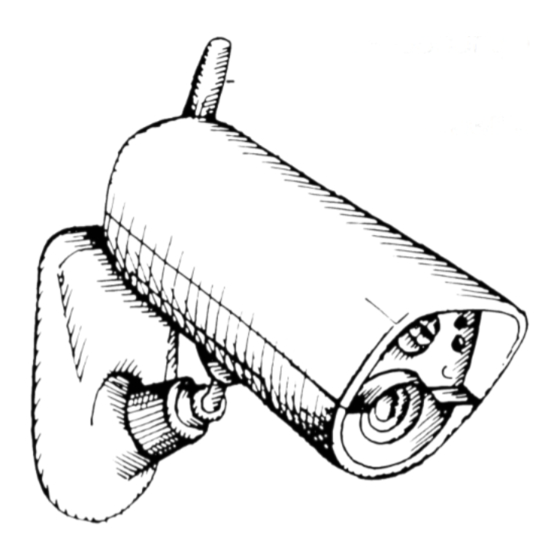
Table of Contents
Advertisement
Quick Links
Advertisement
Table of Contents

Summary of Contents for JabloCom EyeSee
- Page 1 EyeSee Mobile Security Camera User‘s Guide - 1 -...
-
Page 2: Table Of Contents
Content 1. What is the EyeSee camera? ..................3 2. Getting started ........................4 What.do.you.need........................4 Package.content ........................4 Installation.guide ........................5 Start-up ............................6 3. Basics ............................8 LED.Lights ..........................8 Acoustics ............................8 4. Camera control ........................9 Clicker ............................9 Mobile ............................10 JabloTool . -
Page 3: What Is The Eyesee Camera
1. What is the EyeSee camera? The.EyeSee.camera.recognizes.motion.activity. using.its.built-in.detectors..During.the.night. the EyeSee.uses.infrared.night.vision. The.EyeSee.saves.all.recorded.videos.on.an. internal.SD.card.and.it.keeps.a.backup.copy.on.a. secured.server... The.EyeSee.communicates.using.the.GSM. mobile.network..It.uses.a.SIM.card,.just.like.most.. common.mobile.phones. The.EyeSee.can.be.accessed.by.authorized.user. from.any.computer.via.www.jablotool.com.server. The.EyeSee.strictly.protects.your.privacy.as.well. as.your.safety.and.property. - 3 -... -
Page 4: Getting Started
SIM.card.is.not.included.in.the.EyeSee.package..You.will.need.a.mobile. phone.for.the.set-up.process. PIN protection of SIM card must be removed prior to use in the EyeSee. Use a mobile phone to unlock the SIM. (Settings > Phone settings > Security > PIN > disable) Package content Power adaptor Extension cable... -
Page 5: Installation.guide
Installation guide Unscrew and Put the SIM card (PIN disabled) open the batery cover into the holder and close it Insert back-up battery Close the battery cover Beep Beep Remove protecting foil Connect the power adaptor from camera front panel Two rising tones confirm the external powering and camera begins the start-up - 5 -... -
Page 6: Start-Up
Start-up The.Green.LED.on.the.camera’s.front.panel.will. flash.during.the.start-up..When.ready,.the.green. LED.will.light.continuously. If.the.red.LED.lights.instead.it.means.there.is.some. problem.with.the.GSM.network.registration–.refer. to.the.TROUBLESHOOTING.chapter. Call.the.EyeSee.from.a.mobile.phone.to.hear.the. set-up.confirmation.message.and.to.receive.the. confirmation.text.message..The.voice.message. will.be “Camera.has.been.activated..You.will.receive.a. message.with.hyperlink.now..Follow.the.link.and. finish.the.setup.of.your.camera..This.call.will.be. terminated.now.” Shortly.after.you.will.receive.the.text.message.with. registration.link..It.looks.similar.to.this:. Welcome.to.camera.start-up.wizard... Go.to.https://www.jablotool.com/reg/X1Y2Z3.. to.finish.the.registration.and.setting. Activate.the.link.from.the.text.message.using.a. web.browser.(Internet.Explorer,.Chrome,.Firefox,. Safari,.etc.).on.your.computer..Open.your.new.free. account.for.the.EyeSee.camera.and.complete.your. camera.registration. An.intuitive.installation.wizard.will.start. automatically.when.the.camera.is.connected. the.first.time..It.helps.you.to.easily.set.all.the. necessary.camera.settings.and.ready.your.camera. for.use. - 6 -... - Page 7 After.finishing.the.wizard.you.get.full.access.to.your.camera.and.you.can.see.the.live.video. Switch between SLEEPING and WATCHING Camera Select time picture period to show Timeline columns Change scale representing events of timeline Live video or picture History of events - 7 -...
-
Page 8: Basics
3. Basics There.are.two.working.modes.for.the.EyeSee. SLEEPING WATCHING Does not watch the protected Watches the protected area area. Protects just itself from and detects activity tampering Does not video record (Unless Video records activity it is selected by you.) Does not send out alarm... -
Page 9: Camera Control
4. Camera control There.are.multiple.ways.to.control.your.EyeSee. Clicker The.Clicker,.an.intelligent.remote.control.for.the.EyeSee,.is.perfectly.suitable.for.everyday. use.in.households.or.small.businesses. Before first use Remove plastic strip Switch camera to WATCHING Press Clicker button on the top ( Attach your personal tag Switch camera to SLEEPING GREEN Press Clicker button on the bottom ( Attach your personal tag Clicker can control camera modes also without attaching personal tag. -
Page 10: Mobile
Mobile JAMA - mobile application •. JAMA.is.a.free.smartphone.application,. for.use.on.iPhones,.Android.or. Windows.Mobile.phones..It.is.available. at.m.jablotool.com. •. Via.JAMA.you.can.control.the.basic. functions.of.your.EyeSee.or.browse.its. JAMA on your smartphone records.. •. Camera.can.be.controlled.using.text.messages.(SMS). •. Send.the.text.message.“0000.watch”.to.your.camera.to.switch.it.to. WATCHING..If.you.set.your.own.camera.password.during.the.installation. then.replace.the.default.camera.password.“0000”.with.your.own.password. •. To.switch.the.camera.back.to.SLEEPING.send.the.message.“0000.sleep”.to. the.camera. Call •. You.can.also.call.the.camera.from.your.mobile.phone.and.control.it.by.voice.menu.. The.EyeSee.camera.voice.menu.offers.the.most.common.commands: Welcome. Camera is Sleeping now. To switch the camera to watch, press 1. -
Page 11: Reporting
Storage of short video records at JabloTool Cloud provides you fast access and secure data backup. Your complete data are simultaneously stored also on the SD Card in your camera. You can initiate download of those using JabloTool, or connect your EyeSee to computer with a USB cable. WHO should be... -
Page 12: Jablotool Cloud
6. JabloTool Cloud Free services for your camera A.package.of.free.services.for.your.EyeSee.camera.is.available.at.JabloTool.com.. It.provides.cloud.storage.with.recently.recorded.videos.and.an.intuitive.interface. to.control.your.camera.and.its.settings..It.also.offers.many.other.features.like. Web.Camera.for.sharing.current.pictures. Cloud storage JabloTool.provides.limited.free.storage.capacity.for.your.EyeSee.. Your.camera.sends.all.reports.to.the.JabloTool.servers.to.provide. you.with.fast.access.to.records.and.secure.data.back-up..You.can. immediately.access.all.videos.recorded.in.the.past.three.hours.. Online connection. Via.JabloTool.com.you.have.online.connection.with.your.camera.for. LIVE.video,.to.control.the.camera,.to.change.settings,.etc..3.fast.and. 97.slow.connections.are.provided.complimentary.each.month. Mobile application. JAMA.is.an.intuitive.mobile.app.allowing.you.to.easily.monitor.and. control.your.camera.from.your.smart.phone..It.provides.access.to.all. cameras.registered.on.your.JabloTool.account.. Messenger service. Messenger.service.is.the.fastest.way.to.receive.reports..Instead.of. sending.reports.from.camera.itself,.they.are.sent.by.JabloTool.server,. which.sends.e-mails,.texts.or.picture.messages.using.fast.high-tech. infrastructure..This.is.also.helpful.in.areas.with.low.mobile.signal. coverage.. Timers. JabloTool.com.offers.one.weekly.programmed.timer.which.allows. automatic.control.of.your.camera..Set.the.time.and.day.when.your. EyeSee.should.switch.to.Watching.or.Sleeping.mode..Thus.your. shop.can.be.automatically.protected.every.day.after.closing.hours. -
Page 13: Premium.services
Premium services Premium.is.optional.higher.level.of.JabloTool.com.services,.which. provides.extended.cloud.storage.capacity.as.well.as.additional. features. Premium.offers.you: •. Extended.size.of.cloud.storage.keeping.all.videos.recorded.in.the.last.3.months. •. 100.fast.online.connections.every.month. •. Possibility.to.set.how.often.the.camera.should.update.the.live.picture.on.your.web. (Web.camera). •. Up.to.6.automatic.timers,.which.can.automatically.switch.between.WATCHING.and. SLEEPING.mode.at.defined.times..This.allows.you.to.use.the..EyeSee.as.a.fully. automated.security.and.monitoring.system. •. Higher.level.of.camera.self-protection..The.connection.with.the.EyeSee.camera. (Watchdog).is.tested.more.frequently..You.will.receive.a.report.if.the.connection.is. lost.for.10.minutes..This.time.can.be.increased.in.the.settings. The.Premium.level.is.an.optional.paid.service.. For.more.information.on.Premium.services.visit.. www.jablocom.com/jablotool - 13 -... -
Page 14: Advanced
7. Advanced Security detectors The EyeSee uses advanced technology and 7 types of detectors to recognize movements, sounds, vibrations, breaking of glass or opening of doors in a protected area. Detectors’.settings.are.professionally.tuned.to.provide.the.best.quality.of.detection.while.keeping. sufficient.resistance.against.false.alarms..The.installation.wizard.configures.the.detectors.according. to.your.planned.use.of.your.camera.(indoors/outdoors). Note: Please note that some of the detectors are designed for indoor use and using them outdoors may cause unwanted false alarms –... -
Page 15: Night.vision
Night vision The.EyeSee.can.see.not.only.visible.light.but.as.a.professional.security.camera.it.has.excellent. sensitivity.also.in.the.infra-red.spectrum,.which.is.invisible.to.the.human.eye..When..dark.the. camera.switches.ON.its.infrared.lights.to.invisibly.illuminate.the.scene.. Tips:. •. Pictures.taken.in.infrared.light.are.black.and.white. •. When.its.internal.IR.lamp.is.used.there.must.NOT.be.anything.in.close.distance.in.front.of.the. camera.as.it’s.reflection.would.dazzle.the.camera. •. The.built-in.infrared.light.is.designed.for.indoor.use.and.its.power.may.not.be.sufficient.for. outdoor.usage..Read.more.about.additional.IR.lamps.installation.for.outdoor.use.. at support.jablocom.com/eyesee. Outdoor installation The.EyeSee.can.be.installed.outdoors..Ensure.that.it.is.protected.from.permanent.exposure.to. direct.rain.or.snow,.e.g..by.a.small.shelter.. Tips: •. Some.of.the.detectors.should.be.disabled.for.outdoor.use..For.example.the.noise.or.touch. detector.may.be.triggered.by.wind.and.cause.false.alarms. •. The.USB.cable.must.be.disconnected.from.the.camera.body.and.the.USB.connector.on.the. back.side.must.be.protected.by.the.rubber.seal. •. For.more.information.about.outdoor.installation.see.application.notes.at.support.jablocom. com/eyesee. Wireless peripherals The.EyeSee.camera.can.be.used.with.wireless.peripherals.that.extend.the.camera’s.functionality. (more.at.www.jabloshop.com)..Examples.of.compatible.devices: Panic button (RC-87) Fire detector (JA-80S) Camera.sends.alarm.report. -
Page 16: Troubleshooting
8. Troubleshooting Problem./.Error.message Reason./.Solution Camera.does.not.start.up Check.that.you.have.inserted.the.backup.battery. Check.if.the.power.adaptor.is.properly.connected.to.the.wall.socket.and.to.the.camera. If.you.use.the.extension.cable,.check.the.connection. Please.check.if.your.camera.is.not.in.the.WATCHING.mode.with.the.lights.and.sound.signals.. turned..off. The.RED.LED.light.is. Continuously.lit.RED.LED.light.indicates..an.ERROR..Most.likely.the.camera.cannot.connect.to. continuously.lit.on.the.front. the.GSM.network. panel Check.if.the.PIN.protection.is.disabled.on.the.SIM.card.used.in.your.EyeSee..Check.if.it.works. OK.in.a.mobile.phone..Ensure.that.the.internet.connection.works.on.the.phone.as.the.EyeSee. camera.connects.to.the.internet.through.the.GSM.network. Connect.your.camera.to.the.PC.via.the.USB.cable.and.use.jCheck.software.(available.on.internal. camera.SD.card).that.will.help.you.to.solve.the.problem.. I.am.calling.my.camera.but.it.is. Check.if.the.camera.is.switched.on. unavailable Check.its.front.panel.-.the.RED.light.should.not.be.continuously.lit.(see.other.topics.in. troubleshooting). Wait.a.few.minutes.–.in.case.the.camera.is.sending.reports.to.JabloTool.Cloud.it.cannot.answer. the.incoming.call. My.call.to.camera.is.terminated. The.number.you.are.calling.from.is.not.saved.as.a.contact.in.the.camera..The.camera. immediately automatically.terminates.calls.from.unknown.numbers. Check.that.your.phone.is.set.NOT.to.hide.your.Caller.ID. If.you.have.a.new.camera.and.you.have.not.registered.any.phone.in.the.camera.yet.we.strongly. recommend.to.reset.the.camera.(see.below).and.register.again. If.you.can.access.your.camera.at.www.jablotool.com.please.check.if.your.phone.number.is. listed.as.a.contact.on.the.page.REPORTING..If.not,.add.it.here.and.save.the.changes.. I.have.not.received.the. Please.go.to.www.jablotool.com.and.register.your.camera.manually..Account.setup.is.for.free.. registration.text.message You.need.to.know.only.the.camera.phone.number.and.its.password.(0000.by.default). - Page 17 JCheck.will.run.complete.diagnostic.test.of.the.camera.and.will.help.you.to.fix.possible.problems. Tips: •. jCheck.software.can.be.also.downloaded.from.www.jablocom.com/download. •. jCheck.can.update.your.camera.with.new.firmware. •. SIM.card.functioning.or.PIN.setting.is.supported •. jCheck.can.test.proper.functioning.of.the.SIM.card.inserted.in.your.camera. •. jCheck.can.also.help.you.to.remove.the.PIN.protection.from.the.SIM.card - 17 -...
-
Page 18: Safety And Warranty
Camera:.155x75x55.mm,.300.g;.Package:.300x215x75.mm,.950.g Safety instructions Read these guidelines. Failure to followthem may be dangerous and/or illegal. .You.have.sole.responsibility.for.how.you.use.your.device.and.any.consequences.of.its.use..Do.not.switch.the.device.on.in.any. area.where.the.use.of.a.wireless.device.is.prohibited.or.when.it.may.cause.interference.or.danger.. Do.not.leave.your.device.and.its.accessories.within.the.reach.of.small.children.or.do.not.allow.them.to.play.with.it..They.could. hurt.themselves.or.others,.or.could.accidentally.damage.the.device..Your.device.contains.small.parts.with.sharp.edges.that.may. cause.an.injury.or.which.could.become.detached.and.create.a.choking.hazard. Some.countries.may.regulate.the.use.of.security.cameras.by.special.laws..Please.study.any.possible.legal.restrictions.in.the.country. of.use.before.installing.the.camera. Interference Your.device.contains.a.transmitter.and.a.receiver..When.it.is.ON,.it.receives.and.transmits.energy.via.radio.frequency..Take.special. care.when.you.use.the.device.in.close.proximity.to.personal.medical.devices,.such.as.pacemakers.and.hearing.aids...All.wireless. devices.are.susceptible.to.interference,.which.could.affect.their.performance. We.(JABLOCOM).are.not.responsible.for.any.radio.or.TV.interference.caused.by.unauthorized.modifications.of.this.equipment..Such. modifications.could.void.the.user’s.authority.to.operate.the.equipment.. Your.device.is.designed.not.to.exceed.the.limits.for.exposure.to.radio.waves.recommended.by.international.guidelines..These. guidelines.were.developed.by.the.independent.scientific.organization.ICNIRP.and.include.safety.margins.designed.to.assure.the. protection.of.all.persons,.regardless.of.their.age.and.health. This.equipment.has.been.tested.and.found.to.comply.with.the.limits.for.a.Class.B.digital.device,.pursuant.to.Part.15.of.the.FCC. Rules..These.limits.are.designed.to.provide.reasonable.protection.against.harmful.interference.in.a.residential.installation..This. equipment.generates,.uses.and.can.radiate.radio.frequency.energy.and,.if.not.installed.and.used.in.accordance.with.the.instructions,. may.cause.harmful.interference.to.radio.communications..However,.there.is.no.guarantee.that.interference.will.not.occur.in.a. particular.installation..If.this.equipment.does.cause.harmful.interference.to.radio.or.television.reception,.which.can.be.determined.by. turning.the.equipment.off.and.on,.the.user.is.encouraged.to.try.to.correct.the.interference.by.one.or.more.of.the.following.measures:. -.Reorient.or.relocate.the.receiving.antenna. -.Increase.the.separation.between.the.equipment.and.receiver. -.Connect.the.equipment.to.an.outlet.on.a.circuit.different.from.that.to.which.the.receiver.is.connected. -.Consult.the.dealer.or.an.experienced.radio/TV.technician.for.help. -
Page 19: Declaration.of.conformity
.Remember.to.make.backup.copies.of.all.important.data. .When.connecting.to.any.other.device,.read.its.user.guide.for.detailed.safety.instructions. Declaration of Conformity We,.manufacturer.JABLOCOM.s.r.o..declare.under.our.sole.responsibility.that.the.products. EyeSee and EyeSee 3G, GSM Security Camera with.specification EyeSee: Uses E-GSM/DCS and GPRS module Wavecom Q2687 – WAVECOM S.A. (France) EyeSee 3G: Uses UMTS & HSDPA module Cinterion EU3-E – Cinterion Wireless Modules (Germany) are.in.conformity.with.the.following.legislation,.norms.and.harmonized.standards,.including.amendments,.when.the.products.are. - Page 20 © Copyright JABLOCOM s.r.o. JABLOCOM s.r.o. V Nivach 12, 466 01 Jablonec nad Nisou, Czech Republic - 20 - www.jablocom.com...



Need help?
Do you have a question about the EyeSee and is the answer not in the manual?
Questions and answers