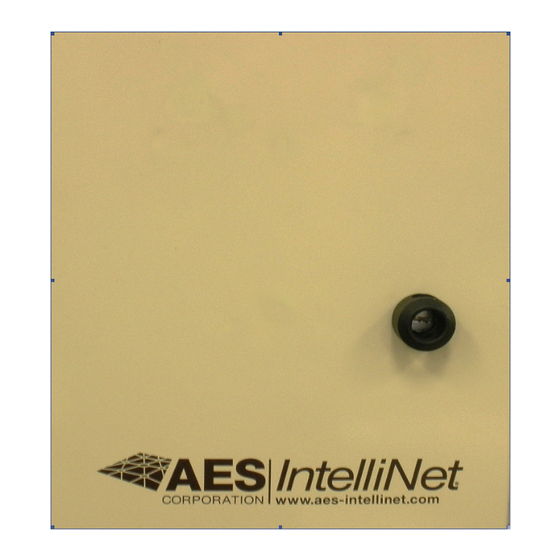
AES 7170 Installation And Operation Manual
Ip-link transceiver
Hide thumbs
Also See for 7170:
- Installation and operation manual (27 pages) ,
- Initial installation (10 pages)
Summary of Contents for AES 7170
-
Page 1: Installation And Operation
AES 7170 IP-Link Transceiver (Remote & Local) Installation and Operation Manual 40-7170 Revision 2B July 6, 2012... -
Page 2: Table Of Contents
8.0 Programming and Setup of the 7170 IP-Link Transceiver: ........16 A. Communicating with the 7170 IP-Link Transceiver: ..........17 A.1. Configure Hyper Terminal (in Windows) to communicate with the 7170: ..17 A.2. Optionally, Configure Telix (in DOS) to communicate with the 7170: ... 19 B. - Page 3 40-7170 Revision 2B July 6, 2012...
-
Page 4: Product Description: Aes 7170 Ip-Link System
IP-Link system deployment. Figure A. Typical IP-Link Network Configuration The AES 7170 IP-Link System is available in a single or dual configuration. In a dual configuration, the second IP-Link Transceiver acts as the backup. Each IP-Link Transceiver will be configured to monitor and be monitored by a MultiNet receiver. -
Page 5: 7170 Ip-Link Transceiver
All wiring and installation must comply with relevant UL installation standards and local buildings codes. Transformer and its wiring must be protected in conduit and in an AES 1640-ENCL enclosure. Unit must bonded to Earth Ground via the ground lug on PCB. -
Page 6: Asm Antenna Supervision Module (7170Swr)
A device installed in the coaxial transmission line to help protect components and structure against surges like those produced by lightning. The device dissipates surges to an earth ground that is connected to the devices’ mounting bracket. Use only AES part. F. Internal Modem: IP-Link’s are equipped with an internal Modem for backup communication when TCP/IP... -
Page 7: Safety Considerations
2.0 Safety Considerations: The following items are safety related precautions that you should take into consideration when installing your AES IntelliNet system. They are for your safety as well as others and the safety of your equipment. • Use caution when installing antennas to keep them away from electrical wires which could cause serious injury or death if antenna makes contact with live wires. -
Page 8: Installation
5.0 Installation: The IP-Link Transceiver installation site is a critical element of the AES IntelliNet network. Every installation is unique, taking into account structure, geography and other factors. This section covers elements of the system installation and operation. Read the entire document before proceeding with your installation. - Page 9 100 feet unless you use a lower loss cable than provided with the standard system. AES provides a Belden 9913 or equivalent which is a lower loss cable than standard RG-8/U. 9913 is specified as about 3 dB per 100 feet at 400 MHz, which means a loss of 50% of power in 100 feet of coax.
-
Page 10: Surge Suppressor
Crimp outer ferrule using Die Set Cavity specified in table above. Installation of Clamp Style N-Type connectors: This style connector is no longer provided by AES. The illustration is provided in case you come across one. Figure F – Solder Type N Connector D. -
Page 11: Wiring (Electrical Inputs And Outputs)
Console Port – dB-9 Serial port used to program and configure the IP-Link’s parameters. Use standard serial cable appropriate for terminal being used. Connections on Radio Control Board. This is the bottom Board. It is an AES 7001 PCB. Radio Transceiver Cable –... -
Page 12: Enclosure Label, Inside Cover
A. Enclosure Label, Inside Cover: Below is an illustration of the label that is adhered to the inside of the cover. Notes and example connection details are included. Figure H. Enclosure Inside Door Label 40-7170 Revision 2B July 6, 2012... -
Page 13: Terminal Block Connection Details
Figure J. Telephone Connection UL Installation Note: When connecting the 7170 IP-Link Transceiver’s modem to a telephone line, a UL Listed 497A Secondary Protector is required to be installed on the incoming lines. Installation shall be in accordance with the NEC Article 800, the manufactures installation instructions and in accordance with all local codes. -
Page 14: Indicators
RF communication is off the network. Off is a normal indication. AL (Red LED) – This LED is a status / Troubleshooting indicator. It is currently not in use and is usually on. This LED can be ignored. 40-7170 Revision 2B July 6, 2012... - Page 15 40-7170 Revision 2B July 6, 2012...
-
Page 16: Programming And Setup Of The 7170 Ip-Link Transceiver
THEN STOP! Install and configure the MultiNet receiver First! Then Continue Here 8.0 Programming and Setup of the 7170 IP-Link Transceiver: NOTICE TO USERS, INSTALLERS, AUTHORITIES HAVING JURISDICTION, AND OTHER INVOLVED PARTIES This product incorporates field-programmable software. In order for the product to... -
Page 17: Communicating With The 7170 Ip-Link Transceiver
IP-Link Transceiver via the Console port to edit essential configuration files. A.1. Configure Hyper Terminal (in Windows) to communicate with the 7170: 1. In Windows Click on Start, Programs, Accessories, Communications and then Hyper Terminal. - Page 18 Figure M – HyperTerminal - Connect To 5. Under Port Settings change “Bits per second” to 19200. Other settings are “Data bits:” 8, “Parity:” None, “Stop bits:” 1, “Flow control:” is Hardware then OK. 40-7170 Revision 2B July 6, 2012...
-
Page 19: Optionally, Configure Telix (In Dos) To Communicate With The 7170
Figure N – HyperTerminal - COM Properties 6. You are now ready to use HyperTerminal. Figure O – HyperTerminal A.2. Optionally, Configure Telix (in DOS) to communicate with the 7170: 1. Locate and start the Telix program. Example: (assuming Telex.exe is in C:\Telix) CD\Telix<Enter> then Telix<Enter>. -
Page 20: Initializing The 7170 Ip-Link Transceiver
7170 IP-Link Transceiver is installed and wired, you are ready to power up the 7170 IP-Link Transceiver and begin the configuration. 1. Confirm that an RS 232 Cable is connected between the serial input of the 7170 “Console” and the COM port of your PC running a terminal program. - Page 21 If the Port is switched to Console (Modem LED off) then the S<Enter> option should be available. 40-7170 Revision 2B July 6, 2012...
-
Page 22: Rf Interference
“Use this command if you typed the wrong info into the file” s: for save after you’re done changing the file you must save. Q: for quit to exit the file 40-7170 Revision 2B July 6, 2012... -
Page 23: Configuring The 7170 Ip-Link Transceiver
C. Configuring the 7170 IP-Link Transceiver: There is one file that you need to edit in order to configure the 7170 IP-Link Transceiver to communicate with the components in a system. A Setup Menu discussed later will allow setting the rest of the RF and TCP/IP configurations. Listed below are instructions to edit lines within each file that need to be modified. -
Page 24: Set Up Menu
M: Forces a test of the modem. Same as is automatically run at program start and daily. D: Displays a scrollable log with the results of the last modem test. W: Runs tests on the power supply. Follow prompts on display. 40-7170 Revision 2B July 6, 2012... - Page 25 Default is 12. Setting this to greater that 12 seconds will invalidate UL switch over to Backup Modem of 30 seconds. Contact AES Technical support before attempting to modify this value. The modem feature has not been evaluated by UL.
-
Page 26: Test The Network Connection
Sending Packet[1] to Server1 ACK Received on Packet[1] from EtherNet Server sendQueue() done. My UTC Time = GG46101804060005 IPLinkTime 41DD7F26, NodeTime 41DD7F28 Node Time OK. Figure Q – IP-Link Serial Port Output at Startup 40-7170 Revision 2B July 6, 2012... -
Page 27: Testing The 7170 Ip-Link Transceiver
IP-Link transceiver can be found in Section 8 “Programming and Setup of the 7170 IP-Link”. Receiving the output on your terminal’s display as shown in “Example 1: Startup Messages” confirms most of the basic functionality of the IP-Link Transceiver. -
Page 28: Test Tcp/Ip Communication Functionality
5. Type <Ctrl> + J then two exclamation points “!!” in rapid succession plus <Enter>. You should now have an AES> prompt. 6. At the AES> prompt, type using upper case, TEST 10. This will key the transmitter for 10 seconds showing “KEYING TX…” then a timeout or “DONE.”... -
Page 29: Warranty / Service Procedures
AES including central station receivers and accessories will be warranted for one (1) year from the date of purchase. At no cost to the original purchaser for parts or labor, AES will repair or replace any AES Product or any, part or parts thereof which are judged defective under the terms of this Warranty.




Need help?
Do you have a question about the 7170 and is the answer not in the manual?
Questions and answers