Table of Contents
Advertisement
Advertisement
Table of Contents

Summary of Contents for TileVision TV/17/FR5/PS
- Page 1 DVB-T & the bathroom television HIGH-DEFINITION MULTIMEDIA INTERFACE...
-
Page 2: Safety Instructions And Warnings
Do not use a damaged socket and do not let the power cord Do not add an additional screen or cover the TileVision’s glass. touch a heat source. – The heated screen prevents condensation forming in steamy –... -
Page 3: Table Of Contents
Unpacking your TileVision ® ............................Your TileVision ® ................................TileVision Connector Inputs ® ............................. Connecting to your TileVision ® ..........................Connecting an Antenna or Cable ..........................Sky™ Remote Control Link Setup ..........................Connecting to the HDMI and S-VIDEO Inputs ...................... Suction Lifter Connecting to the SCART Input .......................... -
Page 4: Unpacking Your Tilevision
PQRS WXYZ Sub- Info. Title TEXT I/II The antenna should be connected to the TileVision using the ® MENU TV/AV Antenna Input ( ) and not to the Internal Antenna connection ). This allows a Sky™ or Sky+™ remote control to be used to change channel on the Sky™... -
Page 5: Connecting To Your Tilevision
Sky™ digital receiver which has two RF outputs, the channel can be sure that it is gripped correctly. The other wires are connected in the same way. changed on the Sky™ receiver using the Sky™ remote control via the remote sensor on the TileVision ®... -
Page 6: Connecting To The Hdmi And S-Video Inputs
The EURO-SCART socket can be connected to equipment with RGB or composite video inputs and outputs. A VCR, satellite or cable receiver, DVD player, or video game console should be connected Connect the HDMI out of the PC to the HDMI input on the TileVision using a HDMI cable. -
Page 7: Installing The Front Plate
Power 0/I button on the remote control to turn the unit on again and check that it is still working correctly. Note: It is the installer’s responsibility to ensure that the TileVision ® unit is installed Sealing the unit and sealed correctly, failure to do so will invalidate your guarantee. -
Page 8: The Waterproof Remote Control
Teletext buttons – See page 43 for Teletext function table remote control may cause it not to operate. PIP buttons – Picture in Picture is not available on TileVision AUDIO PROFILE Picture button – Press to recall your preferred picture settings 510-301K Sound button –... -
Page 9: Switching The Tilevision ® On/Off
Switching the TileVision ® On/Off Selecting a Picture from External Sources Please allow a minimum of five seconds after switching the TileVision ® off before If external sources have been connected to your TileVision ® , you can view any of the sources by switching it on again. -
Page 10: On-Screen Menus And Displays (Tv Mode)
On-screen Menus and Displays (TV Mode) Tuning, Setup and Editing Analogue TV Programmes Note: It is recommended that Auto Programme is used when installing TileVision ® as all available programmes will be stored. Press the MENU ( ) button to display the Main menu. - Page 11 Tuning, Setup and Editing Analogue TV Programmes Tuning, Setup and Editing Analogue TV Programmes Manual Programme lets you tune and arrange the programmes in any order you want. You can assign an eight character programme name to each programme number. Manual Programme Programme Edit This function enables you to delete, make favourite, move or skip...
-
Page 12: Auto Tuning Digital Tv
B a c k :MENU E x i t :TV/AV ☛ If you exit DTV Scanning without fully completing the channel searching procedure, the TileVision ® may not have stored any digital TV channels. With the New Service Message set to On, a banner will be displayed when any new channels are added. - Page 13 TEXT Digital TV Programme Information Digital TV Setup General Programme Information Banner Display Time The programme information banner is always displayed at the You can choose a banner display time of 3, 5 or 10 seconds. bottom of the screen for a preset period of time whenever you Press the MENU ( ) button to display the Main Menu.
- Page 14 Subtitles can only be switched on or off with the full function Sub- Info. remote control. Title Common Interface is not applicable to TileVision ® Press the Subtitle button to display the Subtitle Option – press the I/II OK button to confirm the option shown or press the Subtitle button to hide the Subtitle Option again.
- Page 15 MENU TV /AV MENU TV /AV normal television signal. Your TileVision will automatically detect ® Press the MENU ( ) button to display the Main Menu. these signals and display the software update banner.
- Page 16 English Norsk If Active Antenna is set to On, the antenna receives 5V from the Deutsch Svenska DTV Scanning Français Romaneste TileVision ® DTV Setup Español Polski Italiano If your antenna is external or a self-powered indoor antenna, set Language...
- Page 17 TEXT POWER Digital TV – Electronic Programme Guide (EPG) Digital TV – Electronic Programme Guide (EPG) PQRS WXYZ Viewing the EPG Edit Favourite Channel Groups Sub- Info. POWER Title The EPG information is provided by the broadcasters. You can add, rename and edit user profiles which contain groups of favourite channels.
- Page 18 PQRS WXYZ Digital TV – Electronic Programme Guide (EPG) Picture Control Sub- Info. Title You can adjust Colour Temperature, Contrast, Brightness, Colour and Sharpness to the levels you prefer. I/II Edit Favourite Channel Groups Manual Picture Control MENU TV/AV – continued Press the Green button to edit <All Services>.
- Page 19 LIST Picture Control Sound Control TEXT SIZE INDEX UPDATE TIME REVEAL HOLD INPUT SWAP Auto Picture Control Manual Sound Control POSITION MODE PIP PR The Equalizer can be manually adjusted by cutting and boosting The Picture options – Dynamic, Standard, Mild, and Game are programmed for optimum picture reproduction at the factory and the five selected frequency bands and storing the settings as User.
-
Page 20: Clock Functions
REVEAL HOLD INPUT SWAP Auto Sound Control Setting the clock is necessary in order to use the various timer features of the TileVision ® . You can set automatic On or Off time. POSITION MODE PIP PR The sound settings for Flat, Music, Movie, Speech, and... -
Page 21: Child Lock
Press the MENU ( ) button and press the UD buttons to TileVision can be viewed in six picture formats by repeatedly MENU select the Special menu. Press the R button to enter the pressing the ARC button on the full function remote control until Special menu. -
Page 22: The Programme List
TV /AV change channel. PICTURE SOUND As all DTV Text navigation uses the UDLR, , Colour and 0–9 number buttons, all functions are available with the TileVision ® AUDIO PROFILE waterproof remote control. 510-301K If you press the TEXT (... -
Page 23: Displaying The Teletext Information
Analogue TV Teletext Teletext Button Functions SLEEP LIST Functions of Teletext The table below gives a complete explanation of each of the Teletext buttons on the full function remote control. Part Display Contents TEXT SIZE INDEX Selected page number. UPDATE TIME REVEAL HOLD... -
Page 24: Troubleshooting
External Dimensions (W x H x D) 483 mm x 353 mm x 75 mm 630 mm x 450 mm x 90 mm ☛ Make sure the DC power cord is connected to the TileVision ® Total Weight complete with back box... - Page 25 PORTER LANCASTRIAN LIMITED www.tilevision.tv TV/17/FR5/PS – 17" and TV/23/FR3/PS – 23" Tilevision ® Operating Instructions – October 2007 – Part No. TVS/00318/04...
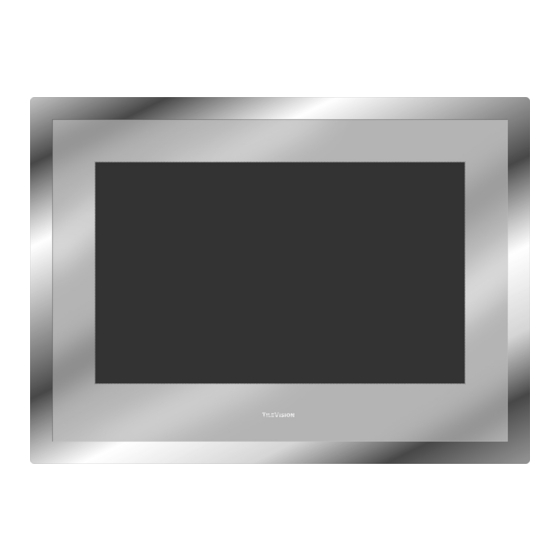






Need help?
Do you have a question about the TV/17/FR5/PS and is the answer not in the manual?
Questions and answers