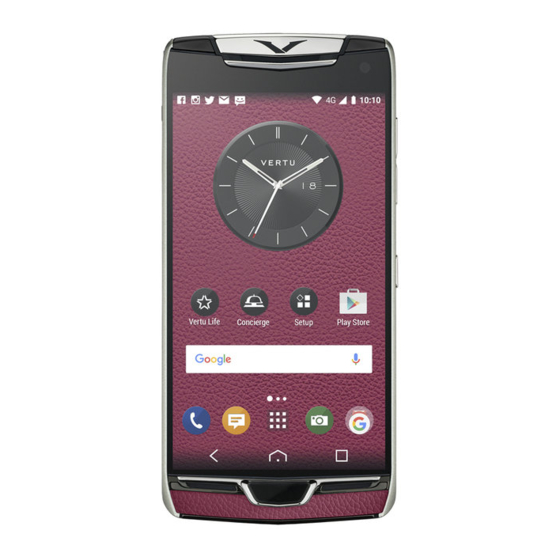
Vertu Constellation Reference Manual
Hide thumbs
Also See for Constellation:
- Reference manual (151 pages) ,
- User manual (146 pages) ,
- User manual (97 pages)
Table of Contents
Advertisement
Quick Links
Download this manual
See also:
User Manual
Advertisement
Table of Contents

Summary of Contents for Vertu Constellation
- Page 1 Reference Manual Version 3...
-
Page 2: Table Of Contents
Home screen........27 addresses........54 Save a number from a received call or Interactive home screen elements ..27 message........54 Menu key and soft keys .....29 Contact your most important people Clock ..........30 quickly ..........55 Use the calendar........32 © 2012 Vertu. All rights reserved. - Page 3 Picture and video tips ......86 Use separate calendars for work and Record a video ........87 free time........70 Send a picture........87 Add the location to a calendar entry...70 Your pictures and videos ....89 Connectivity........72 © 2012 Vertu. All rights reserved.
- Page 4 Charge the battery ......125 Videos and TV......... 94 About Vertu Portable Power DC-15V Videos ..........94 ...........126 Use Vertu Portable Power DC-15V ..126 Music and audio ......96 Use the vehicle charger ....127 Use the data cable ......128 Music player ........96 Wired stereo headset.......129...
-
Page 5: Safety
Your device is not water-resistant. Keep it dry. PROTECT YOUR HEARING To prevent possible hearing damage, do not listen at high volume levels for long periods. Exercise caution when holding your device near your ear while the loudspeaker is in use. © 2012 Vertu. All rights reserved. -
Page 6: Introduction
Contact Vertu Technical Support using the Concierge key and select either Call Technical Support or Email Technical Support. • Refer to the user guide on your phone or to the full reference manual on the Vertu website. • Use the setup wizards available on your Vertu Constellation that can help you with >... -
Page 7: Care Of Your Phone
Introduction 7 Care of your phone If your Vertu Constellation, or any of the accessories, are not working as they should, contact your Vertu dealer. General care • Always use your Vertu Constellation in the documented manner. Incorrect usage may affect performance. -
Page 8: Keys And Parts
• Vertu metals are finished to a high standard, and care needs to be taken to maintain their appearance. Therefore, you should avoid contact with sharp objects, metal polishes, and chemicals such as solvents, alkaline and acid solutions, cola-based drinks, and salt water. - Page 9 Introduction 9 Front Pillow Display SIM door SIM door hinge Concierge key Lanyard hook Menu key Notification light Back Loudspeaker © 2012 Vertu. All rights reserved.
- Page 10 10 Introduction Volume keys Camera lens Camera flash Micro-USB connector Backplate showing the Vertu serial number Key lock switch Camera key © 2012 Vertu. All rights reserved.
-
Page 11: Get Started
Please consult your mobile operator for the use of a SIM card that has a mini-UICC cutout. Follow the instructions carefully, to avoid damaging the SIM card or your Vertu Constellation. Do not attach any stickers to your SIM card. - Page 12 6 Fully re-insert the drawer, and close the door. Tip: If you need to activate and set a PIN code (4-8 digits) for the SIM card, select > Settings and Phone > Phone management > Security settings > Phone and SIM card. © 2012 Vertu. All rights reserved.
-
Page 13: Lock Or Unlock The Keys And Screen
If the phone indicates a low charge, do the following: 1 Connect the supplied wall charger to the wall outlet, and then to the micro-USB connector on your Vertu Constellation. © 2012 Vertu. All rights reserved. -
Page 14: Charge The Battery Over Usb
Vertu vehicle charger, supplied in the sales box. Charge the battery over USB You can use the USB cable to connect your Vertu Constellation to your computer. You can use your phone while it is charging. For example, if it is connected to your computer, you can synchronise your phone. -
Page 15: Prolong Battery Life
Stop your device scanning for available Wi-Fi's Swipe down from the notification area, and select Establish a packet data (3G or GPRS) connection only when needed To close the mobile data connection, swipe down from the notification area, and select © 2012 Vertu. All rights reserved. -
Page 16: Set Up Your Phone
Set up your phone About registration Vertu aims to provide you with the best possible user experience. To enable us to do this, you are strongly advised to register your Vertu Constellation and activate the services when prompted. Once you do this, you get: •... -
Page 17: Setup Wizard
Mail for Exchange mailbox. If you decide against this, a list of alternative mail providers is displayed. If you select Vertu.Me from this list, your @vertu.me account is used as your Mail for Exchange mailbox. Alternatively, you can select Other, enter the mail address and password, and, if the associated provider is compatible, select Exchange ActiveSync instead of POP/IMAP. -
Page 18: Touchscreen Actions
> Settings and Connectivity > USB > PC Suite. 4 Select 5 Transfer the files from PC Suite on your PC or Mac to your Vertu Constellation. You can use a USB connection or Bluetooth. You can also transfer files in the opposite direction when you want to back up the new files that you create on your Vertu Constellation. - Page 19 To select an item from a scrolling list and to stop the movement, tap the item. Zoom in Place two fingers on an item, such as a picture or web page, and slide your fingers apart. © 2012 Vertu. All rights reserved.
-
Page 20: Change The Volume Of A Call, Song, Or Video
You can adjust the volume during a call or when an application is active. The built-in loudspeaker allows you to speak and listen from a short distance without having to hold the phone to your ear. Activate or deactivate the loudspeaker during a call Select © 2012 Vertu. All rights reserved. -
Page 21: Antenna Locations
Pull out the lanyard hook from the side of the phone using your fingernail, and thread the lanyard through the hook. Headset You can connect a compatible headset or compatible headphones to your phone. © 2012 Vertu. All rights reserved. -
Page 22: Switch The Phone On Or Off
Press and hold down the power key for about 8 seconds, until the phone vibrates and switches off. Switch the phone back on if necessary. No content, such as contacts or messages, is deleted. © 2012 Vertu. All rights reserved. -
Page 23: Vertu Services
English, Italian, German, French, Russian, the relevant Chinese variants, and Arabic. City Brief is available on your Vertu Constellation as an additional home screen, once you have registered the phone. The City Brief notification widget is activated on the default home screen to let you know whenever a new City Brief is available for the location to which you have travelled. -
Page 24: Vertu Concierge
Concierge is a lifestyle assistance service, available globally 24/7 in your preferred language. Your Vertu Constellation comes with 12 months complimentary access to this service, once you have registered your phone. Concierge provides you with access to Vertu Technical Support, which is also available 24/7. -
Page 25: Contact Vertu Technical Support
By default the files are synchronised manually on both the phone and PC (or MAC), but synchronisation can be set to automatic if required, giving you total control. The data that has been transferred to Vertu Fortress can be viewed and managed on the web portal at www.vertu.me. - Page 26 26 Vertu services To find out the status of your Concierge requests, press the Concierge key, and select Concierge Live. © 2012 Vertu. All rights reserved.
-
Page 27: Home Screen
The other home screens. There are two home screens on one side of the default home screen that are dedicated to Vertu Select and City Brief. On the other side, there is one home screen that provides access to the initial mailbox and a row of shortcuts to Vertu's specially curated applications;... -
Page 28: Switch Between Home Screens
Tip: To close all open applications, select and hold the task switcher, and from the pop-up menu, select Close all. Notifications There are a number of means by which your Vertu Constellation notifies you of missed events. Status menu — Swipe down from the notification area to open the status menu which shows events such as available Wi-Fi's, missed calls, and new messages. -
Page 29: Menu Key And Soft Keys
The highlighted dot indicates the current home screen. Press the dots to return to the default home screen. © 2012 Vertu. All rights reserved. -
Page 30: Clock
Once an alarm has been set, it is indicated by a red marker on the analogue clock. 1 On the default home screen, select the centre of the clock. 2 Select 3 Set the time for the alarm. © 2012 Vertu. All rights reserved. -
Page 31: Snooze An Alarm
View the world clock 1 On the default home screen, select the clock and the Clock panel displays. 2 Open the World clock tab, and the times at any selected locations are displayed in digital format. © 2012 Vertu. All rights reserved. -
Page 32: Use The Calendar
> Settings and Phone > Time and date > Automatic time update > Off. Select > Settings and Tip: To set the time when Automatic time is deactivated, select Phone > Time and date > Time, and set the time. Use the calendar > Calendar. Select © 2012 Vertu. All rights reserved. - Page 33 4 Select > Calendars, and select the Tip: To display, hide, or delete a calendar, select desired calendar. Change the name, colour, and visibility. Then select © 2012 Vertu. All rights reserved.
-
Page 34: Modify A Home Screen
Add a shortcut to the home screen You can create shortcuts to your most used applications and features. This includes shortcuts to applications or actions, such as writing a message. © 2012 Vertu. All rights reserved. -
Page 35: Add Your Important Contacts To The Home Screen
You can have a maximum of six home screens at any one time. If you have all six screens, you need to remove one screen before adding another. All home screens other than the default home screen, City Brief, and Vertu Select, are fully customisable, and as such, can be removed. -
Page 36: Write Text
Alternatively, slide from the letter to be capitalised, to a position off the top of the keyboard, and then continue entering the rest of the word. Swype key - Displays alternatives to the word nearest the cursor. © 2012 Vertu. All rights reserved. - Page 37 The keyboard is displayed in your country's native text input format, for example, QWERTY, in both portrait and landscape modes. Tip: You may find it easier to use this keyboard in landscape mode. © 2012 Vertu. All rights reserved.
- Page 38 Predictive text input only applies to text that you enter by tapping the keys. When you use Swype, and there is any doubt over a word, you are automatically offered alternatives from the dictionary for the selected language. © 2012 Vertu. All rights reserved.
-
Page 39: Enter Text With The Virtual Keypad
To switch between the letter and number modes, select and hold the key. Close key - Close the virtual keypad. Arrow keys - Move the cursor left or right. © 2012 Vertu. All rights reserved. - Page 40 4 To insert a space, select 0. To insert a common punctuation mark, select 1, and then select * repeatedly, until the correct punctuation mark is displayed. 5 Start writing the next word. Deactivate predictive text input Quickly select # twice. © 2012 Vertu. All rights reserved.
-
Page 41: Display Indicators
An EGPRS data connection (network service) is open. indicates that the connection is on hold and that a connection is being established. © 2012 Vertu. All rights reserved. -
Page 42: Set The Notification Light To Blink For Missed Calls Or Messages
In places where you do not want to make or receive calls, you may still access your calendar, contacts list, and offline games if you activate the offline profile. Switch the phone off when mobile phone use is not allowed or when it may cause interference or danger. © 2012 Vertu. All rights reserved. -
Page 43: Search In Your Phone And On The Internet
Tip: You can add a search widget to the home screen. Tap and hold an empty area of the home screen, and select Add widget and the search widget from the list. © 2012 Vertu. All rights reserved. -
Page 44: Personalisation
> Settings and Profiles. Select Your Vertu Constellation has a number of profiles that you can activate and personalise for different events and environments. The most commonly used profiles, General, Silent, and Offline, are shown on the default home screen. - Page 45 Personalisation 45 Tip: You can set a ringtone specifically for your profile. Select Ringtone. © 2012 Vertu. All rights reserved.
-
Page 46: Calls
, and start entering the contact's first or second name. You can also search by company name. When entering the characters, select each number key once for each letter. For example, to search for Vertu, enter 8, 3, 7, 8, and 8. Call a found contact Select the contact. -
Page 47: Reject A Call
(network service). Select Voice calls > If busy > Activate > To voice mailbox or To other number. Mute a call You can mute the microphone in your device during a call. Select the mute icon © 2012 Vertu. All rights reserved. -
Page 48: Answer A Waiting Call
Have a private conversation with a conference call participant 1 Select > Show participants, the participant, and 2 The conference call is put on hold on your phone. The other participants continue the conference call. © 2012 Vertu. All rights reserved. -
Page 49: Call The Numbers You Use The Most
To make or receive an internet call, you must be in the service area of a Wi-Fi network or have a packet data (GPRS) connection in a 3G network, and be signed in to an internet call service. © 2012 Vertu. All rights reserved. -
Page 50: Call The Last Dialled Number
Both parties hear a tone at regular intervals during the recording. Turn to silence If your phone rings in a situation where you do not want to be disturbed, you can turn the phone to silence the ringtone. © 2012 Vertu. All rights reserved. -
Page 51: View Your Missed Calls
> Settings and Calling > Call mailbox. 1 Select 2 Select and hold the mailbox, then select Change number. 3 Type In the number (ask your network service provider for it), then select OK. © 2012 Vertu. All rights reserved. -
Page 52: Divert Calls To Your Voice Mailbox Or Another Phone Number
International calls. To prevent making international calls, but allow calls to your home country, select International calls except to home country. 3 Select Activate. Call barring affects all calls originating from your Vertu phone. All or some of the outgoing call barring features may not be available, depending on your SIM card or service provider. -
Page 53: Allow Calls Only To Certain Numbers
Contacts and a contact. To send a text message to a SIM contact while the fixed dialling service is active, you need to add the text message centre number to the fixed dialling list. © 2012 Vertu. All rights reserved. -
Page 54: Contacts
Save a number from a received call 1 On the home screen, select > and open the Received calls tab 2 Select and hold a phone number, and from the pop-up menu, select Save to Contacts. © 2012 Vertu. All rights reserved. -
Page 55: Contact Your Most Important People Quickly
Set a ringtone for a contact Want to be able to hear that a particular person is calling you? You can set a ringtone specifically for that person. > Contacts. Select 1 Select a contact and © 2012 Vertu. All rights reserved. -
Page 56: Send Your Contact Information Using My Card
> Contacts. Select 1 Open the tab. 2 Select and hold a group title, and from the pop-up menu, select Create message. © 2012 Vertu. All rights reserved. -
Page 57: Copy Contacts From The Sim Card To Your Phone
> Help. If you are new to Communicator, select Communicate with a contact 1 Select a contact, and select whether you want to send an instant message or a mail to the contact. © 2012 Vertu. All rights reserved. - Page 58 1 Select the down arrow next to your name at the top of the Communicator contacts list. 2 Select your current availability, for example, Busy to indicate that you are in a meeting. Your contact colour changes accordingly. © 2012 Vertu. All rights reserved.
-
Page 59: Messaging
If the item you insert in a multimedia message is too large for the network, the device may automatically reduce the size. Only compatible devices can receive and display multimedia messages. Messages may look different in different devices. Send a message to a contact > Contacts. Select © 2012 Vertu. All rights reserved. -
Page 60: Send An Audio Message
Conversations list. Read the message later > Messaging. 1 Select 2 Select the conversation containing the message. 3 Select the message. Reply to a received message 1 Select 2 Write your reply, and select © 2012 Vertu. All rights reserved. -
Page 61: View A Conversation
> View folders > Inbox. 2 Select 3 Select and hold a message, and from the pop-up menu, select Listen. > Settings > Phone > Speech. Select Change the language Select Language and a language. © 2012 Vertu. All rights reserved. -
Page 62: Change Language
Tip: To access the Swype settings, select Settings > Phone > Swype. You can then modify, as required, the settings for language and word prediction. The word prediction setting only applies to text that you enter by tapping the keys rather than swiping through the letters. © 2012 Vertu. All rights reserved. -
Page 63: Mail
> Mail. Select Your Vertu Constellation allows you to configure one of your mail accounts as a Mail for Exchange mailbox. This gives you mobile access to the mail, calendar, contacts, and tasks on the account, with the option to keep content fully synchronised. -
Page 64: Set Up A Mail For Exchange Mailbox
Before starting to set up Mail for Exchange, make sure you have the following: • A corporate mail address • Your Exchange server name (contact your company IT department) • Your network domain name (contact your company IT department) © 2012 Vertu. All rights reserved. -
Page 65: Synchronise Your Mailbox
Edit the mailbox synchronisation settings > Settings. 1 Select 2 Select the relevant mailbox. 3 Check the existing settings and modify them if required. © 2012 Vertu. All rights reserved. -
Page 66: Read Mail
Tip: To open the next or previous mail, use the arrow icons. Send a mail You can write and send mail, and attach files to your mail. > Mail and a mailbox. Select 1 Select © 2012 Vertu. All rights reserved. -
Page 67: Open Mail From A Home Screen
Once a mailbox has been added to a Vertu mail widget, you have immediate access to your latest unread mail. A default Vertu mail widget is created for you on the home screen to the right of the default home screen. The first mailbox that you create during mail setup is automatically added to this widget. -
Page 68: Calendar
3 Fill in the fields. 4 To add a reminder for the task, select 5 Select Add a calendar entry Save your important appointments to your calendar as calendar entries. > Calendar. Select 1 Select the date. © 2012 Vertu. All rights reserved. -
Page 69: Send A Meeting Request
2 Add the meeting participants as recipients of the request mail. 3 To send the request, select Remember a birthday You can add reminders for birthdays, anniversaries, and other annual events. The reminders are repeated annually. © 2012 Vertu. All rights reserved. -
Page 70: Use Separate Calendars For Work And Free Time
If you have an appointment in a place you have never visited, you can add the location information to your calendar entry. > Calendar. Select 1 Select (Tap to create event), or if there are existing entries, tap the area below an entry. © 2012 Vertu. All rights reserved. - Page 71 Calendar 71 2 Select Add location, and select the location using the Maps application. You can also manually enter the location in the text field. 3 Select © 2012 Vertu. All rights reserved.
-
Page 72: Connectivity
1 Select Network destinations > Internet. 2 Select and hold an access point, and from the pop-up menu, select Change priority. 3 Tap the position in the list to move the access point to. © 2012 Vertu. All rights reserved. -
Page 73: Wi-Fi
2 Select Wi-Fi and your home Wi-Fi network. If your home Wi-Fi is secured, type in the passcode. If your home Wi-Fi is hidden, select Other (hidden network), then write the network name (service set identifier, SSID). Close the Wi-Fi connection Swipe down from the notification area, then select © 2012 Vertu. All rights reserved. -
Page 74: Bluetooth
Wireless headsets are available separately. > Settings > Connectivity > Bluetooth. Select 1 To activate Bluetooth, select Bluetooth > On. 2 Switch the headset on. 3 Open the Paired devices tab © 2012 Vertu. All rights reserved. - Page 75 Your device will only allow emergency calls in this mode. Deactivate remote SIM mode Press the power key, and select Exit remote SIM mode. © 2012 Vertu. All rights reserved.
-
Page 76: Usb Data Cable
The phone is displayed as a portable device on your computer. If Media transfer mode does not work on your computer, use Mass storage mode instead. 3 Use the file manager of the computer to copy the content. © 2012 Vertu. All rights reserved. -
Page 77: Close A Network Connection
Connect a memory stick 1 You need a memory stick with a micro-USB connection. 2 Insert the memory stick into the micro-USB connector on the Vertu Constellation. It appears as an additional drive on your phone screen. Close a network connection If several applications are using an internet connection, you can use the Connection mgr application to close some or all network connections. - Page 78 Select and hold the connection, and from the pop-up menu, select Details. Details, such as the amount of transferred data and connection duration, are displayed. Tip: In most views, to see what connections are active, swipe down from the notification area. © 2012 Vertu. All rights reserved.
-
Page 79: Internet
A cache is a memory location that is used to store data temporarily. If you have, or have tried to, access confidential information or a secure service, requiring passwords, clear the cache after each use. Empty the cache > > Privacy > Clear privacy data > Cache. Select © 2012 Vertu. All rights reserved. -
Page 80: Add A Bookmark
Charges for these feeds may be imposed by the network operator > Settings and which can vary considerably depending on the operator. Select Connectivity > Settings > Allow mobile data usage, and select the appropriate option. © 2012 Vertu. All rights reserved. -
Page 81: Social Networks
For information about data transmission charges, contact your service provider. The social networking services are third-party services and not provided by Vertu. Check the privacy settings of the social networking service you are using as you may share information with a large group of people. -
Page 82: Post Your Status To Social Networking Services
The maximum file size is 4 MB for pictures and 10 MB for videos. 4 If uploading a single picture, you can add a caption and a tag with a comment to a particular section of the picture. © 2012 Vertu. All rights reserved. -
Page 83: Share Your Location In Your Status Update
1 Select a friend's profile picture. 2 From the pop-up menu, select View contact info. 3 Select a communication method. This feature is available if you have linked your online friends to their contact information in your phone. © 2012 Vertu. All rights reserved. -
Page 84: Add An Event To Your Phone Calendar
> Applications > Social and a service, and sign in. Select 1 Select an invitation to an event. 2 Add the event to your phone calendar. This feature is available only if supported by the service. © 2012 Vertu. All rights reserved. -
Page 85: Camera
Tip: To activate the camera, you can also press the camera key. You can use your Vertu Constellation to take pictures or record videos. You can then view or edit the pictures and videos, share them on the internet, or send them to compatible devices. -
Page 86: Save Location Information To Your Pictures And Videos
Keep a safe distance when using the flash. Do not use the flash on people or animals at close range. Do not cover the flash while taking a photo. When recording a video: © 2012 Vertu. All rights reserved. -
Page 87: Record A Video
> Send > Via mail. 2 Select 3 To select a recipient from your contacts list, select the To title. To enter the recipient's address manually, select the To field, and enter the address. 4 Select © 2012 Vertu. All rights reserved. - Page 88 1 Take a picture or record a video. > Send > Via Bluetooth. 2 Select 3 Select the phone or device to connect to, or search for more devices. If the other phone or device requires a passcode, enter the passcode. © 2012 Vertu. All rights reserved.
-
Page 89: Your Pictures And Videos
Tip: To quickly zoom in or zoom back out, tap the screen twice. View the toolbar Tap the screen. View pictures as a slide show > Slide show > Play. The slide show starts from the selected Select a picture and picture. © 2012 Vertu. All rights reserved. -
Page 90: Edit The Pictures You Have Taken
Open the Albums tab, and select . Enter a name for the album. Move a picture to an album 1 Select and hold a picture, and from the pop-up menu, select Add to album. © 2012 Vertu. All rights reserved. -
Page 91: Share A Picture Or Video From Gallery
You can combine pictures and videos with sounds, effects, and text, and easily turn them into short movies or slide shows. The following codecs and file formats are supported: MPEG–4, H.263, H.263 BL, WMV, JPEG, PNG, BMP, GIF, MP3, AAC/AAC+/eAAC+, WAV, and AMR‑NB/ AMR‑WB. © 2012 Vertu. All rights reserved. -
Page 92: Print A Picture You Have Taken
You can re-edit your slide show later. To save your project, select project. > Media > Gallery. To later view your slide show, select Print a picture you have taken You can print your pictures directly from your phone using a compatible printer. © 2012 Vertu. All rights reserved. - Page 93 4 To use the USB connection to print, select Print > Via USB. > Print. 5 To print the picture, select Tip: When the USB cable is connected, you can change the USB mode. Swipe down from the notification area, and select © 2012 Vertu. All rights reserved.
-
Page 94: Videos And Tv
The SRT and SUB subtitle file formats and ANSI and Unicode character encoding are supported. Unicode UTF-8 or UTF-16 files must include a byte order mark (BOM) at the beginning of the file. © 2012 Vertu. All rights reserved. -
Page 95: View Pictures And Videos On A Tv
1 Connect the AV cable to the video input of a compatible TV. The colours of the plugs must match the colours of the sockets. 2 Connect the other end of the AV cable to the AV connector of your Vertu Constellation. You may need to select TV-Out cable as the USB mode. -
Page 96: Music And Audio
1 Select and hold the song, and from the pop-up menu, select Add to playlist. 2 Enter a name for the playlist. 3 Select the songs to add to the playlist, in the order you want them to play. © 2012 Vertu. All rights reserved. -
Page 97: Copy Music From Your Pc
Copy music from your PC You can copy music files quickly and easily from your PC to your Vertu Constellation. 1 Use a compatible USB data cable to connect your phone to your computer. -
Page 98: Protected Content
You can make or answer a call while listening to the radio. The radio is automatically muted during an active call. Find and save radio stations Search for your favourite radio stations, and save them, so you can easily listen to them later. > Media > FM radio. Select © 2012 Vertu. All rights reserved. -
Page 99: Listen To The Radio
The stations you have saved are listed in the Station list view. Move a station on the list 1 From the toolbar, select 2 Select and hold the station title, and from the pop-up menu, select Move. 3 Select the new place on the list. © 2012 Vertu. All rights reserved. -
Page 100: Maps
> Applications > Drive. Select Drive to a destination Select Set destination and an option. Start driving without a set destination Select Just drive. The map follows your location. Drive to your home Select Drive home. © 2012 Vertu. All rights reserved. - Page 101 . To rotate the map back to your driving direction, select again. Select your preferred route Drive can choose the route that best suits your needs and preferences. > Applications > Drive. Select > > Route settings. 1 Select © 2012 Vertu. All rights reserved.
-
Page 102: Walk To Your Destination
The location of speed cameras may be shown on your route during navigation, if this feature is enabled. Some jurisdictions prohibit or regulate the use of speed camera location data. Vertu is not responsible for the accuracy, or the consequences of using speed camera location data. - Page 103 Select Change the voice guidance language > Settings > Maps & Walk > Voice guidance and a language. Select Deactivate voice guidance > Settings > Maps & Walk > Voice guidance > None. Select © 2012 Vertu. All rights reserved.
-
Page 104: Find And View Locations
Map coverage varies by country and region. Find a location Maps helps you find specific locations and businesses. > Maps and Select 1 Enter search words, such as a street address or place name. © 2012 Vertu. All rights reserved. -
Page 105: Download And Update Maps
Select Select and from the following: Map view In the standard map view, details such as location names or motorway numbers are easy to read. Satellite view For a detailed view, use satellite images. © 2012 Vertu. All rights reserved. - Page 106 Browse the detailed forecast To browse forwards or backwards in time, drag the time slider at the bottom of the view. View a five-day forecast Select . To go back to the detailed forecast view, select © 2012 Vertu. All rights reserved.
-
Page 107: About Positioning Methods
Select Application settings > Positioning > Positioning methods and the positioning method to deactivate. The Assisted GPS (A-GPS) network service retrieves location information using the cellular network, and assists GPS in calculating your current location. © 2012 Vertu. All rights reserved. -
Page 108: Save And Share Places
> Maps and > Select View a saved place on the map Select Places and the place. To return to the list of saved places, select Create a collection Select , and enter a collection name. © 2012 Vertu. All rights reserved. -
Page 109: Synchronise Your Favourites
With the Check in feature, you can keep a private record of where you have been. Keep your social networking friends and contacts up to date with what you are doing, and share your location on your favourite social networking services. © 2012 Vertu. All rights reserved. -
Page 110: Report Incorrect Map Information
Select a place from the map, its information area at the top of the screen, and Report. The service may not be available for your country or region. Reporting incorrect or missing information requires an internet connection. You can report issues, such as: • Missing or incorrect street names © 2012 Vertu. All rights reserved. - Page 111 Maps 111 • Streets that are blocked or unsuitable for walking on • Incorrect restrictions or speed limits You can add further details when reporting. © 2012 Vertu. All rights reserved.
-
Page 112: Office
Select the memory where the file is stored, browse to the correct folder, and select the file. Use the calculator > Calculator. Select 1 Enter the first number of the calculation. 2 Select a function, such as add or subtract. © 2012 Vertu. All rights reserved. -
Page 113: Write Notes
Change the source or target language Select Options > Languages > Source or Target. Download more languages from the internet Select Options > Languages > Download languages. English is preinstalled, and you can add two additional languages. © 2012 Vertu. All rights reserved. -
Page 114: Open Or Create Zip Files
114 Office Open or create zip files You can open and extract files from zip files. You can also create new zip files, to store and compress files. > Office > Zip. Select © 2012 Vertu. All rights reserved. -
Page 115: Phone Management
Update software and applications on your phone You can check if there are updates available for your phone software or for individual applications, and then download and install them to your Vertu Constellation via the network service. You can also set your phone to check for application updates automatically and notify you when important or recommended updates are available. -
Page 116: Vertu Fortress
Select Install Vertu Fortress on your phone If Vertu Fortress is pre-loaded on your phone, the install process should be omitted. 1 Sign into your @vertu.me account at www.vertu.me. 2 Select Vertu Fortress and then select Download Mobile Client and input the address of an email account that you can access on your phone. - Page 117 Manage your Vertu Fortress media files You can use the Vertu Fortress Web portal to manage the photos and videos that you have uploaded to the cloud-based server. 1 Sign in to your @vertu.me account at www.vertu.me 2 Select Vertu Fortress.
- Page 118 Tip: Files removed in this way are not sent to the Recycle Bin on the PC. However, if you keep copies on your PC in a different folder, you can always copy them back to the Vertu Fortress folder and re-synchronise - the files will then be resent to the Web Portal.
-
Page 119: Manage Files
Select and hold the file, and from the pop-up menu, select the appropriate option. Delete a file from a folder Select and hold the file, and from the pop-up menu, select the appropriate option. © 2012 Vertu. All rights reserved. -
Page 120: Increase Available Memory So You Can Add More Content
Increase available memory so you can add more content While your Vertu Constellation includes a 32 GB fixed memory, there may be occasions when you need to increase the available phone memory, so you can install more applications or add more content. -
Page 121: Synchronise Content
This is done using the Sync application, which synchronises content between your phone and a remote server. > Settings and Connectivity > Data transfer > Sync. Select © 2012 Vertu. All rights reserved. -
Page 122: Copy Contacts Or Pictures Between Phones
Protect your phone Set your device to lock automatically You can protect your Vertu Constellation against unauthorised use. To do this, you need to define a lock code, and set your device to lock itself automatically when you are not using it. -
Page 123: Install Pc Suite On Your Pc
If you set up a Mail for Exchange mailbox, the automatic device lock feature is automatically activated. Lock your device remotely You can lock your Vertu Constellation remotely to prevent unauthorised use. This is done using a predefined text message. Enable remote locking >... - Page 124 If you are using Windows Vista or Windows 7 on your computer, set the USB mode of your phone to Mass storage. To set the USB mode on your phone, swipe down from > Mass storage. the notification area, and select © 2012 Vertu. All rights reserved.
-
Page 125: Accessories
Accessories Charge the battery The wall charger supplied with your Vertu phone should be appropriate for your region. However, you should always check that the electrical rating of the AC outlet is appropriate for the charger before you attempt to plug it in. -
Page 126: About Vertu Portable Power Dc-15V
You can do the following either separately or simultaneously: • Charge your Vertu phone using the integrated USB cable (up to one full charge). • Charge a compatible accessory, such as a Vertu Bluetooth headset, using the auxiliary USB power output (up to one full charge). -
Page 127: Use The Vehicle Charger
Accessories 127 Use Vertu Portable Power to charge your Vertu phone 1 To switch on your Vertu Portable Power, press and hold down the power button until the charging indicator lights are illuminated. 2 Release the integrated USB cable using the cable management lever. -
Page 128: Use The Data Cable
Use the data cable The USB data cable enables you to transfer data between your Vertu phone and a compatible computer. You can also use your phone as a modem for a PC to connect to the internet. -
Page 129: Wired Stereo Headset
All the volume and music controls, and call handling functions, are contained within your Vertu Constellation. If you use the headset with a device other than your Vertu Constellation, the 3.5 mm adaptor (supplied) may be required. Common accessory settings >... - Page 130 130 Accessories Turn the phone lights on when connected to an accessory Select the accessory and Lights > On. The available options may vary. © 2012 Vertu. All rights reserved.
-
Page 131: Troubleshooting
The number of messages that can be stored on the SIM card is considerably lower than the number that can be stored in the phone memory. You can use Nokia Suite to save messages to a compatible computer. © 2012 Vertu. All rights reserved. -
Page 132: A Contact Appears Twice In The Contacts List
Content and information stored on the SIM card is not removed. Examine your phone's compliance label If you need to call Vertu or your service provider, you may need specific information listed on your phone label, for example the model and IMEI numbers. - Page 133 Tip: You might want to pull the label out after first inserting a pin in the hole at the front of the label. Unlike the SIM drawer, the label is not meant to be completely removed. © 2012 Vertu. All rights reserved.
- Page 134 Tip: When re-inserting the SIM card, ensure that the contact area is facing up, when the phone is looked at from the back. Align the card with the slanted corners of the recess 7 Fully re-insert the drawer, and close the door. © 2012 Vertu. All rights reserved.
-
Page 135: Specifications
A-GPS with accelerometer and digital compass Key features • Symbian Belle operating system • Personal, business, and Vertu mail, and Mail for Exchange compatibility with one mailbox of user's choice • Auto synchronisation of Contacts and Calendar • Office attachment viewers: Quickoffice and Acrobat Reader •... - Page 136 V Collection Wired Stereo Headset • Wall charger (AC-31) with regional plugs • Vertu vehicle charger (DC-7V) • Vertu Portable Power (DC-15V) • Micro-USB cable x 2 • Quick Start guide • Polishing cloth • Authenticity card © 2012 Vertu. All rights reserved.
-
Page 137: Protect The Environment
Above all, never dispose of the phone in a fire, as the internal battery may explode. Should you wish Vertu to recycle your Product(s) at the end of its life, please either return it to the point from which you purchased your phone (if known), or return it to Vertu’s headquarters. -
Page 138: Product And Safety Information
MPEG LA, LLC. See http://www.mpegla.com. The Bluetooth word mark and logos are owned by the Bluetooth SIG, Inc. and any use of such marks by Vertu is under license. - Page 139 Such modifications could void your authority to operate the equipment. Your Vertu phone contains a Passive Near Field Communication device. This device enables Vertu to verify the authenticity of the phone if it is presented at a Vertu branded store or Vertu authorised service company. Network services and costs Your device is approved for use on the GSM 850/900/1800/1900 MHz, and WCDMA Band I, II, IV, V and VIII networks.
- Page 140 If you believe the battery or charger is damaged, take it to a service centre for inspection before continuing to use it. Never use a damaged battery or charger. Only use the charger indoors. © 2012 Vertu. All rights reserved.
- Page 141 Warning: When you use the headset, your ability to hear outside sounds may be affected. Do not use the headset where it can endanger your safety. Some wireless devices may interfere with some hearing aids. © 2012 Vertu. All rights reserved.
- Page 142 142 Product and safety information RoHS statement This product (Constellation T, RM-681V) and its accessories do not contain any of the following substances, in accordance with EU RoHS Directive 2002/95/EC: • Lead • Mercury • Cadmium • Hexavalent Chromium •...
- Page 143 Vertu provides this Limited Warranty to you who have purchased the Vertu Product(s) included in the sales package. Vertu warrants to you that, during the warranty period, Vertu, or a Vertu-authorised service company,...
- Page 144 If you wish to make a claim under this Limited Warranty, please return the affected Product, or the affected part (if it is not an entire Product), to a Vertu-authorised service company. You can contact a Vertu call centre (national or premium rates may apply) for further details on how to make a claim.
- Page 145 All parts of the Product(s) or other equipment that Vertu has replaced shall become the property of Vertu. If the Product(s) is found not to be covered by the terms and conditions of this Limited Warranty, Vertu and its authorised service companies reserve the right to charge a handling fee.
-
Page 146: Index
32, 68, 69, 70, 84 ringtones........55 appointments.......30 saving...........54 call waiting.........48 searching........46 calls...........51 sending........56, 75 conference........48 synchronising......121 diverting........52 troubleshooting......132 internet calls......49, 50 widgets.........35 last dialled........50 copying content..17, 76, 91, 97, 122, making.........46 muting...........47 copyright protection......98 © 2012 Vertu. All rights reserved. - Page 147 Fortress.....25, 116, 117, 118 screen...........13 Log............51 loudspeaker........20 GPS (global positioning system)..107 Guides..........106 mail..........63, 64 attachments.........66 headset........21, 129 creating........66 help.............6 folders..........63 home screen....27, 28, 34, 35, 67 mailbox.........63 reading and replying to....66 sending.........66 icons..........41 © 2012 Vertu. All rights reserved.
- Page 148 60, 131 copying......76, 91, 122 audio..........60 editing...........90 conversations.......61 location information......86 sending.........59 organising........90 Microsoft Exchange Server....65 printing.........92 MMS (multimedia message service) ..sending........75, 87 sharing........82, 91 movies..........92 taking........85, 86 multimedia messages......59 viewing........89, 95 multitasking........28 © 2012 Vertu. All rights reserved.
- Page 149 99 touch screen........18, 39 security code........122 touchscreen........18 Select..........23 transferring content..17, 76, 91, 97, sensor settings........50 122, 128 settings troubleshooting.......132 access points.......72 turning on/off........22 language........62 turning phone on/off....22, 131 restoring......131, 132 © 2012 Vertu. All rights reserved.
- Page 150 92 location information......86 playing.........94 recording........86, 87 sending.........75 sharing........82, 91 subtitles........94 watching.........89, 95 virtual keyboard......36, 37 virtual keypad........39 voice calls See calls volume control........20 wall charger........125 wallpaper...........34 Weather...........106 web browser......79, 132 bookmarks........80 browsing pages......79 © 2012 Vertu. All rights reserved.















Need help?
Do you have a question about the Constellation and is the answer not in the manual?
Questions and answers