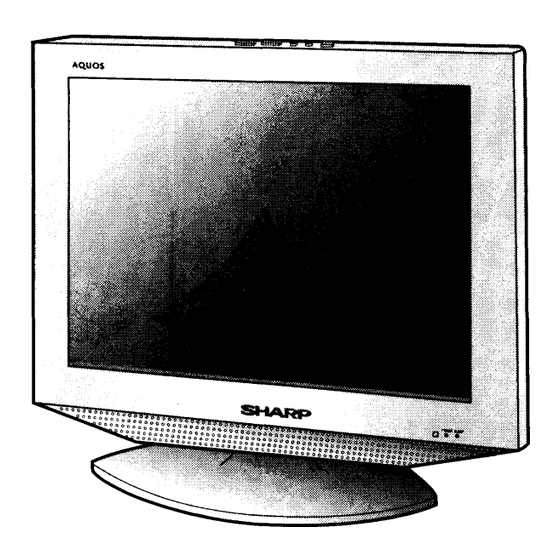
Table of Contents
Advertisement
SHAR~
LC-20S7U
LIQUID CRYSTAL TELEVISION
TELEVISEUR ACL
TELEVISOR CON PANTALLA DE
CRISTAL LiQUIDO
OPERATION MANUAL
MODE D'EMPLOI
MANUAL DE OPERACION
AQuas
STANDARD DEFINITION TELEVISION
•
,,!
z
~
Products that have earned the ENERGY STAR® are designed to protect the environment
through superior energy efficiency.
Les produits agrees ENERGY STAR® sont con9us pour proteger I'environnement par un
rendement energetique superieur.
Los productos que han ganado la marca ENERGY STAR®han sido diseiiados unaeficiencia
superior en el uso de la energia.
IMPORTANT: please read this operation manual before starting operating the equipment.
IMPORTANTE: Lea este manual de operaci6n antes de comenzar a operar el equipo.
Advertisement
Chapters
Table of Contents

Summary of Contents for Sharp LC20S7U - 20" LCD TV
- Page 1 SHAR~ LC-20S7U LIQUID CRYSTAL TELEVISION TELEVISEUR ACL TELEVISOR CON PANTALLA DE CRISTAL LiQUIDO OPERATION MANUAL MODE D'EMPLOI MANUAL DE OPERACION AQuas STANDARD DEFINITION TELEVISION Products that have earned the ENERGY STAR® are designed to protect the environment through superior energy efficiency. •...
-
Page 2: Important Information
LC-20S7U OPERATION MANUAL ENGLISH IMPORTANT: Model No.: To aid reporting in case of loss or theft, please record the TV's model and serial numbers in the space provided. The numbers are located at the rear of the TV. Senal No.: IMPORTANT INFORMATION WARNING: TO REDUCE THE RISK OF FIRE OR ELECTRIC SHOCK, DO NOT EXPOSE THIS PRODUCT TO RAIN OR MOISTURE. -
Page 3: Dear Sharp Customer
DEAR SHARP CUSTOMER Thank you for your purchase of the Sharp Liquid Crystal Television. To ensure safety and many years of trouble-free operation of your product, please read the Important Safety Precautions carefully before using this product. IMPORTANT SAFETY INSTRUCTIONS r Electricity is used to perform many useful functions, but it can also cause personal injuries and property damage if improperly handled. - Page 4 IMPORTANT SAFETY INSTRUCTIONS (Continued) • Cleaning-Unplug the AC cord from the AC outlet before cleaning the product. Use a damp cloth to clean the product. Do not use liquid cleaners or aerosol cleaners. • Water and moisture-Do not use the product near water, such as· bathtub, washbasin, kitchen sink and laundry tub, swimming pool and in a wet basement.
- Page 5 IMPORTANT SAFETY INSTRUCTIONS (Continued) • If an outside antenna is connected to the television equipment, be sure the antenna system is grounded so as to provide some protection against voltage surges and built-up static charges. Section 810 of the National Electrical Code provides information with respect to proper grounding of the mast and supporting structure, grounding of the lead-in wire to an antenna discharge unit, size of grounding conductors, location of antenna-discharge unit, connection to grounding electrodes, and requirements for the grounding electrode.
-
Page 6: Table Of Contents
Contents BACKLIGHT IMPORTANT INFORMATION Trademarks PICTURE Adjustments AUDIO Adjustments DEAR SHARP CUSTOMER IMPORTANT SAFETY INSTRUCTIONS Digital Audio Supplied Accessories SETUP Useful Features Before Using the LCD TV Set Preparation CH SETUP Installing Batteries in the Remote Control V-CHIP Settings CLOSED CAPTION... -
Page 7: Before Using The Lcd Tv Set
Before Using the LCD TV Set To use your LCD TV set, perform steps below. Check the supplied accessories. (See page 5.) Insert two "AAA" size batteries into the remote control. (See page 7.) • Open the battery cover, and then insert batteries with their terminals corresponding to the (+) and (-) indications in the battery compartment. -
Page 8: Preparation
Preparation Before using the LCD TV set for the first time, install the two "AAA" size batteries (supplied) in the remote control. When the batteries become depleted and the remote control fails to operate, replace the batteries with new "AAA" size batteries. -
Page 9: Antenna Connection
Preparation (Continued) & • The antenna requirements for good color television reception are more important than those for black white television reception. For this reason, a good quality outdoor antenna is strongly recommended. The following is a brief explanation of the type of connections that are provided with the various antenna systems. ---. -
Page 10: Power Connection
> NOTE • Consult your SHARP Dealer or Service Center for the type of splitter, RF switch or combiner that might be required. Connect to the POWER INPUT terminal of the LCD TV set using the AC cord (supplied). POWER... -
Page 11: Part Names Of The Main Unit
Part Names of Main Unit • How to adjust the angle Controls Upper control panel CH (Channel) INPUT (V)/(A) VOL (Volume) MENU POWER J ;..~ i>~ft! c :t;. . / ; ~ : ~ : i l l 5 ~;~;;&... -
Page 12: How To Route The Cables
Part Names of Main Unit (Continued)' Terminals +-tI---y +-H---PB +++---PR INPUT1 'If----++--AUDIO (R) AUDIO (L) VIDEO AUDIO (L) INPUT3 AUDIO (R) AUDIO (R)} Round lock for Kensington AUDIO (L) INPUT2 Security Standard slot* VIDEO I~--tt--- S-VIDEO ' - - t - - - - - t t - - - - ANT. -
Page 13: Part Names Of The Remote Control
Part Names of Remote Control -----::-;-~ POWER (Po 15) Switches the Liquid Crystal Television power on or standby. Ro-::----- Channel Select (P. 17) Sets the channel. MTS (Po 16) Selects audio settings. ENT button is used to ··0ii•... . . 8 > . confirm the selection. -
Page 14: Connecting External Devices
Connecting External Devices You can enjoy picture and sound by connecting a VCR or a home video game system to the terminals located on the rear of the main unit. When connecting an external device, turn off the POWER of the main unit first to prevent any possible damage. To INPUT1 terminal DVD player Digital TV tuner... -
Page 15: Ezsetup
EZ SETUP Press ENTER to access START EZ SETUP mode. EZ SETUP during the First Power On Press .. IT to select "YES", and press ENTER. > NOTE • When you turn on the TV for the first time, it will automatically memorize the broadcasting channels. -
Page 16: Basic Operation
Basic Operation (POWER) Turn on the power of the connected video equipment. Press INPUT to select the applicable input source. The screen changes in order of INPUT1 ,INPUT2, INPUT3 and TV mode each time INPUT is pressed. POWER indicator INPUT1 mode INPUT11 4IDP •... -
Page 17: Sound Volume
Basic Operation (Continued) display Receiving Sounid Volume Channel Information • To adjust the volume Press DISPLAY once. The display appears as • • MU~M OWER shown on below. If the viewing channel is a digital channel, the information of channel number, audio service type, broadcast station, program information <D®®... -
Page 18: Changing Channels
Basic Operation (Continued) Changing Channels Selecting Menu····· Items Your new Television is capable of receiving the full range The menus can be used to adjust the various settings of your LCD TV set. Select the desired menu item by of AIR-TV channels available today, from the most following the steps below. - Page 19 Basic Operation (Continued) • Menu setting screens > NOTE • The illustrations and on-screen displays in this manual are for explanation purposes and may vary slightly from the actual appearance. • Depending on the setting condition, such as an input mode, it may not be possible to adjust or set some items. In such cases, a message will be displayed on the menu setting screen.
-
Page 20: Basic Adjustment Settings
Basic Adjustment Settings COLOR TEMPERATURE AV MODE AV MODE gives you preset options to choose from, to You can adjust the color temperature to give a better best match the image based on room-brightness and white balance. playback software used. Press MENU to display the Menu screen. -
Page 21: Backlight
Basic Adjustment Settings (Continued) BACKLIGHT PICTURE Adjuslments You can adjust the brightness of the picture. You can adjust the picture to your preference with the following picture settings. Press MENU to display the Menu screen. Press MENU to display the Menu screen. Press to select "PICTURE". -
Page 22: Audio Adjustments
Basic Adjustment Settings (Continued) AUDIO Adjustments Digital Audio You can adjust the sound quality to your preference with This feature allows you to select the Primary and Sec- the following settings. ondary language and as well the type of audio transmit- ted in a digital broadcast. -
Page 23: Setup
Basic Adjustment Settings (Continued) · ··.·.A.udlo·······(Conti• • u ned) .Dlgltal·• • SETUP • AUDIO PREFERENCE Press MENU to display the Menu screen. Press to select "PRIMARY LANGUAGE" or Press to select "SETUP". "SECONDARY LANGUAGE". Press to select desired item, and press ENTER. -
Page 24: Useful Features
Useful Features > NOTE CHSETUP • Receivable ANALOG channels of your LCD TV set are: AIR channels: CABLE channels: VHF: 2 through 13 1 (HRC and IRC) • EZ SETUP UHF: 14 through 69 2 through 125 (STD, HRC and When you move to an area with different broad- IRC) casting signals, you may have to set the channel... - Page 25 Useful Features (Continued) • ADDING WEAK OR ADDITIONAL CHANNELS £I'ff Press to select "SIGNAL STRENGTH". OR ERASING UNWANTED CHANNELS FROM TV MEMORY • The signal strength of the DIGITAL(Air) antenna is Individual settings of programs can be adjusted. displayed. The signal information is based on the current channel.
-
Page 26: V-Chip Settings
Useful Features (Continued) V-CHIP Settings • V-CHIP • This function allows TV programs to be restricted and TV usage to be controlled based on FCC data. It prevents children from watching violent or sexual scenes that may be harmful. • Restriction of TV programs includes two ratings that contain information about the program: the MPAA (Motion Picture Associa- tion of America) rating and the TV Parental Guidelines. - Page 27 Useful Features (Continued) Canadian Rating Systems • The TV rating systems in Canada are based on the Canadian Radio-Television and Telecommunications Commission (CRTC) policy on violence in television programming. • While violence is the most important content element to be rated, the structure developed takes into consideration other program content like language, nudity, sexuality and mature themes.
- Page 28 Useful Features (Continued) > NOTE V-CHIP Settings (Continued) • The setting automatically enters "BLOCK" for any ratings below your selection. V-CHIP settings allow you to set MPAA rating, TV • Press ENTER to select "BLOCK" at "V-CHIP(DTV-ONLY)". GUIDELINES, Canadian English ratings and Canadian •...
- Page 29 Useful Features (Continued) • Activating V-CHIP BLOCK • Changing V-CHIP BLOCK settings • Setting STATUS Repeat steps 1-to 3 of Setting V-CHIP, then "INPUT SECRET NO." will be displayed. ••• ••• a a l i l l ••• 0 . 6 Input the 4-digit secret number by using Channel Select;...
-
Page 30: Closed Caption
Useful Features (Continued) Directly setting the CLOSED CAPTION CLOSED CAPTION Press CC to display the CCfTEXT screen. • How to Set CLOSED CAPTION This LCD TV set is equipped with an internal Closed Caption decoder. "Closed Caption" is a system which allows conversations, narration, and sound effects in TV programs and home videos to be viewed as captions on the TV screen (see the illustration). -
Page 31: Setting Standby Mode
Useful Features (Continued) Directly setting the CLOSED CAPTION .CLOSED CAPTION (Continued) Press CC to change the setting . • When viewing a digital channel CQill ... I...I []IT]... 21 ... ITEXT 1 TEXT IDlV cC11 LCQffJ-loTV CC6I-loTVccsl-loTVCC41-loTVCC31-IOTVCC21] Setting the CLOSED CAPTION on the Menu screen Press MENU to display the Menu screen. -
Page 32: View Mode
Useful Features (Continued) AUDIO ONLY VIEW MODE When listening to music from a music program, you can You can select the picture display size for the playback set the Liquid Crystal display off and enjoy audio only. image of the DVD player from the following four modes: "4: 3", "ZOOM"... -
Page 33: Blue Screen
Useful Features (Continued) ,BLUE SCREEN SLEEP TIMER This function automatically turns the screen blue if no You can set the SLEEP TIMER to automatically turn off broadcast signal is received. the TV. ~ -SLEEP <..JCH AUUIO - ONLY AVMODE DIS~ <D®®... -
Page 34: No Signal Off
Useful Features (Continued) PICTURE FLIP NO SIGNAL OFF You can set the orientation of the picture. Power control setting allows you to save energy. When set to "ENABLE", the power will automatically shut Setting the PICTURE FLIP on the MENU screen down if no signal inputs for 5 minutes. -
Page 35: Favorite Channels Setting
Useful Features (Continued) FAVORITE CHANNELS SETTING USING GAME BUttON This function allows you to program 4 favorite channels, You can use the GAME button to access game mode in 4 different categories. By setting the favorite channels quickly. in advance, you can select your favorite channels easily. •... -
Page 36: Troubleshooting
Troubleshooti ng • Before calling for repair services, make the following checks for possible remedies to the encountered symptoms. ILCD TV set Reference page Problem Check item • Make sure the AC cord is properly inserted in the There is no power outlet. -
Page 37: Specifications
• The dimensional drawings are shown on the inside back cover. • As a part of policy of continuous improvement, SHARP reserves the right to make design and specification changes for product improvement without prior notice. The performance specification figures indicated are nominal values of production units. There... -
Page 38: Calling For Service
Product, and shall constitute full satisfaction of all claims, whether based on contract, ne"gligence, strict liability or otherwise. In no event shall Sharp be liable, or in any way responsible, for any damages or defects in the Product which were caused by repairs or attempted repairs performed by anyone other than an authorized servicer. - Page 39 (b) Any Sharp product tampered with, modified, adjusted or repaired by any party other than Sharp, Sharp's Authorized Service Centres or Sharp's Authorized Servicing Dealers. (c) Damage caused or repairs required as a result of the use with items not specified or approved by Sharp, including but not limited to head cleaning tapes and chemical cleaning agents.
- Page 40 Dimensional Drawings Unit: inch (mm) (63) (478) (403.3) -------------------t------- - - - - - - - - - - - I I + ; . 12 33/~ (318)
- Page 41 SHAR~ SHARP ELECTRONICS CORPORATION Sharp Plaza, Mahwah, New Jersey 07430-2135 SHARP CORPORATION Printed in China Imprime en Chine Impreso en China TINS-C881WJZZ 07P01-CH...
- Page 42 Female Where did you purchase this product? 1. 0 2. 0 yrs. yrs. yrs. yrs. Where did you first learn about this Sharp product? (check only one) 1. 0 Salesperson 5. 0 In-Store Display (check all that apply) Spouse Occupation:...
- Page 43 If you have comments or suggestions about our product, please write to: Post Office will SHARP ELECTRONIC CORPORATION not deliver TV Marketing Department without proper Sharp Plaza, Mahwah, NJ 07430-2135 U.S.A. postage. Visit our website at hUp://www.sharpusa.com MLH01-01 SHAR~ POBOX 171098 DENVER CO 80217-1098 11 ••...










Need help?
Do you have a question about the LC20S7U - 20" LCD TV and is the answer not in the manual?
Questions and answers