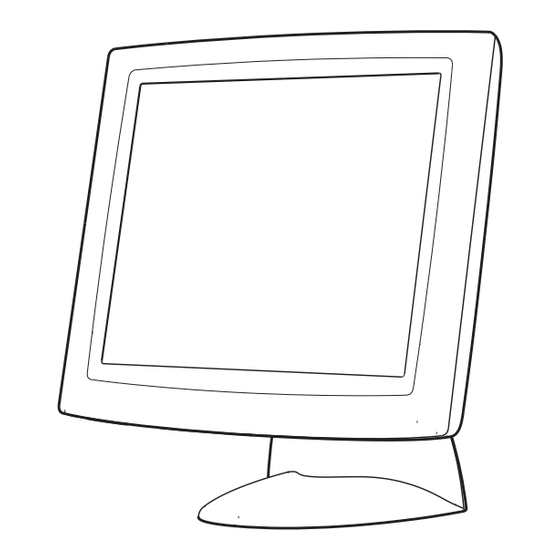
Elo TouchSystems Entuitive 1725L Series User Manual
Elotouchsystems 17" lcd desktop touchmonitors user guide 1725l, 1727l
Hide thumbs
Also See for Entuitive 1725L Series:
- User manual (42 pages) ,
- Installation manual (19 pages) ,
- Dimensions (1 page)
Table of Contents
Advertisement
Quick Links
Download this manual
See also:
Installation Manual
Advertisement
Table of Contents

Summary of Contents for Elo TouchSystems Entuitive 1725L Series
- Page 1 Elo Entuitive Touchmonitor User Guide For 17" LCD Desktop Touchmonitors 1725L/1727L Series Revision C...
-
Page 2: User Guide
Elo Entuitive Touchmonitor User Guide 17" LCD Desktop Touchmonitors 1725L/1727L Series Revision C P/N 008555E Elo TouchSystems, Inc. 1-800-ELOTOUCH www.elotouch.com... - Page 3 Elo TouchSystems. Disclaimer The information in this document is subject to change without notice. Elo TouchSystems makes no representations or warranties with respect to the contents hereof, and specifically disclaims any implied warranties of merchantability or fitness for a particular purpose. Elo TouchSystems reserves the right to revise this publication and to make changes from time to time in the content hereof without obligation of Elo TouchSystems to notify any person of such revisions or changes.
-
Page 4: Table Of Contents
Table of Contents Chapter 1 Introduction Precautions ... 1 About the Product ... 1 Chapter 2 Installation and Setup Unpacking Your Touchmonitor ... 3 Product Overview ... 4 Main Unit ... 4 Rear View ... 4 Side View ... 5 Bae Bottom View ... -
Page 5: Introduction
Congratulations on your purchase of an Elo TouchSystems Entuitive touchmonitor. Your new touch- monitor combines the reliable performance of Elo’s touch technology with the latest advances in LCD display design. This combination of features creates a natural flow of information between a user and your touchmonitor. - Page 6 Serial or USB touch interface (USB requires Windows 98, 2000, Me and XP.) • Built in speakers with volume control through OSD • Patented touch technology of Elo TouchSystems • VESA DDC 1/2B data communication • VESA DPMS power saving •...
-
Page 7: Installation And Setup
This chapter discusses how to install your LCD touchmonitor and how to install Elo TouchSystems driver software. Unpacking Your Touchmonitor Check that the following 10 items are present and in good condition: LCD Display Software User Guide-on CD, Quick Install Guide and software CD... -
Page 8: Product Overview
Product Overview Main Unit Rear View 2-4 Elo Entuitive Touchmonitor User Guide LCD Display Stand... -
Page 9: Side View
Side View User Controls Base Bottom View Key hole for M5 screw 4X thread M5x0.8... -
Page 10: Touch Interface Connection
Touch Interface Connection Your touchmonitor comes with one of the following touchscreen connector cables: Serial (RS-232) cable or USB cable. (For Wi ndows 98, 2000, Me and XP systems only.) To set up this display, please refer to the following figures and procedures: Serial or USB or both Serial and USB Connection The following illustrations guide you step by step in connecting your touchmonitor using a serial or USB or both Serial and USB cable connection. -
Page 11: Step 1-Routing The Cables
STEP 1-Routing the Cables • Feed the cables through the cable port holes. Do not remove the rear cover. -
Page 12: Step 2-Connecting The Video Cable
STEP 2-Connecting the Video Cable CONNECTIONS ON UNDERSIDE VIDEO CONNECTOR • Tilt the screen up and back to access the connection ports. • Connect the 15-pin video cable (the ferrite bead end) or 24-pin DVI-D cable to the video port on your PC. -
Page 13: Step 3-Connecting The Serial Or Usb Touchscreen Cable Or Both Serial And Usb Cable
STEP 3-Connecting the Serial or USB or both Serial and USB Touchscreen Cable CONNECTORS ON THE UNDERSIDE FEMALE 9-PIN SERIAL TOUCHSCREEN CONNECTOR • Connect the female end of the serial (RS-232) cable to the serial port on your PC, or connect the USB touchscreen cable to the USB touchscreen connector on the back of your touchmonitor. -
Page 14: Step 4-Connecting The Speaker Cable
STEP 4-Connecting the Speaker Cable CONNECTIONS ON UNDERSIDE SPEAKER PORT Note: If you do not wish to connect the speaker cable, go to step 5. • Connect the light blue end of the speaker cable to the light blue speaker port to the monitor (audio in). -
Page 15: Step 5-Connecting The Power Cable
STEP 5-Connecting the Power Cable CONNECTIONS ON UNDERSIDE POWER Depending on where you live, you will use either the European or US/Canadian power cable. • Connect the female end of the power cable to the Brick power supply. • Connect the Brick power cable into the power port on the touchmonitor. •... -
Page 16: Vesa Mounting Interface
You can also use the existing stand for wall mounting. For mounting dimensions, go to www.elotouch. com/products/displcds.asp and under Mode, click on Elo Entuitive 1725L/1727L. Click on drawing MS500378. -
Page 17: Accessing The Vesa Mounting Interface
Accessing the VESA Mounting Interface If you want to convert your desktop monitor to a wall mount or kiosk monitor, follow the steps below to access the VESA mounting interface. Note: You will need a screwdriver for the following steps: 1 Remove the back cover of the stand by pulling forward on the bottom cut-out. -
Page 18: Installing The Driver Software
Installing the Driver Software Elo TouchSystems provides driver software that allows your touchmonitor to work with your computer. Drivers are located on the enclosed CD-ROM for the following operating systems: • Windows XP • Windows 2000 • Windows Me • Windows 98 •... -
Page 19: Installing The Serial Touch Driver
Installing the Serial Touch Driver Installing the Serial Touch Driver for Windows XP, Windows 2000, Me, 95/ 98 and NT 4.0 NOTE: For Windows 2000 and NT 4.0 you must have administrator access rights to install the driver. 1 Insert the Elo CD-ROM in your computer’s CD-ROM drive. 2 If the AutoStart feature for your CD-ROM drive is active, the system automatically detects the CD and starts the setup program. -
Page 20: Installing The Serial Touch Driver For Ms-Dos And Windows 3.1
Installing the Serial Touch Driver for MS-DOS and Windows 3.1 You must have a DOS mouse driver (MOUSE.COM) installed for your mouse if you wish to continue using your mouse along with your touchmonitor in DOS. To install Windows 3.x and MS-DOS from Windows 95/98, follow the directions below: 1 Insert the Elo CD-ROM in your computer’s CD-ROM drive. -
Page 21: Installing The Usb Touch Driver
3 When a list of search locations is displayed, place a checkmark on “Specify a location” and use Browse to select the \EloUSB directory on the Elo CD-ROM. 4 Choose Next. Once the Elo TouchSystems USB touchscreen driver has been detected, choose Next again. - Page 22 2-18 Elo Entuitive Touchmonitor User Guide...
-
Page 23: Chapter 3 Operation
About Touchmonitor Adjustments Your touchmonitor will unlikely require adjustment. Variations in video output and application may re- quire adjustments to your touchmonitor to optimize the quality of the display. For best performance, your touchmonitor should be operating in native resolution, that is 1280 x 1024 at 80k-75 Hz. -
Page 24: Side Bezel Buttons
Side Bezel Buttons 1 MENU 2 Up 3 Down 4 AUTO/SEL 5 Power Switch 3-20 Elo Entuitive Touchmonitor User Guide Control Function Menu Display/Exits the OSD menus. Brightness/ 1. Adjust contrast of the OSD. Plus/Clockwise 2. Increase value of the adjustment item. 3. -
Page 25: Osd Menu Function
OSD Menu Function Function Contrast Brightness Left/Right Up/Down Recall defaults Color Temperature CONTRAST Symbol Process Controls the picture contrast Controls the picture brightness. Controls the horizontal position. Controls the vertical position. Recall factory settings of the image parameters. In this menu you can select one of the default color temperatures (9300 6500 K, 5500 K, 7500... - Page 26 EXIT Sharpness Phase Clock OSD Left/Right OSD Up/Down OSD Timeout Auto Adjust Language DSUB Analog/ 3-22 Elo Entuitive Touchmonitor User Guide Adjust audio volume of the OSD menu. Adjusts csharpness. Controls the vertical and horizontal fine tuning. Controls the horizontal image size. Adjusts the horizontal position of the OSD menu.
-
Page 27: Trouble Shooting
If you are experiencing trouble with your touchmonitor, refer to the following table. If the problem persists, please contact your local dealer or our service center. Solutions to Common Problems Problem No image appears on screen. “Out of Range” display OSD/Power buttons don't respond ROUBLESHOOTING Suggestion(s) - Page 28 Image has vertical flickering line bars. Image is unstable and flickering Image is scrolling Touch doesn’t work 4-24 Elo Entuitive Touchmonitor User Guide Use “Phase” to make an adjustment. Check and reconfigure the display mode of the vertical refresh rate of your graphic card to make it compatible with the LCD display.
-
Page 29: Appendix A Native Resolution
The native resolution of a monitor is the resolution level at which the LCD panel is designed to perform best. For the Elo LCD touchmonitor, the native resolution is 1280 x 1024 for the SXGA-17 inch size. In almost all cases, screen images look best when viewed at their native resolution. You can lower the resolution setting of a monitor but not increase it. - Page 30 As an example, a SVGA resolution LCD panel has 800 pixels horizontally by 600 pixels vertically. Input video is also represented by the same terms. XGA input video has a format of 1024 pixels horizontally by 768 pixels vertically. When the input pixels contained in the video input format match the native resolution of the panel, there is a one to one correspondence of mapping of input video pixels to LCD pixels.
-
Page 31: Appendix B Touchmonitor Safety
Do not attempt to fit the plug into an outlet that has not been configured for this purpose. Do not use a damaged power cord. Use only the power cord that comes with your Elo TouchSystems Touchmonitor. Use of an unauthorized power cord may invalidate your warranty. -
Page 32: Care And Handling Of Your Touchmonitor
Care and Handling of Your Touchmonitor The following tips will help keep your Elo Entuitive touchmonitor functioning at the optimal level. • To avoid risk of electric shock, do not disassemble the brick supply or display unit cabinet. The unit is not user serviceable. Remember to unplug the display unit from the power outlet before cleaning. -
Page 33: Technical Specifications
Compatible Video Modes Your Elo Entuitive touchmonitor is compatible with the following standard video modes: Mode Resolution V GA 720 x350 V GA 720 x 400 640 x 480 640 x 480 VESA 640 x 480 VESA 640 x 480 VESA 800 x 600 VESA... -
Page 34: Touchmonitor Specifications
Touchmonitor Specifications Table C.1 17" LCD Touchmonitor (ET172XL-XXWF-1) Specifications Display Type Size Pixel Format Touchscreen Colors Display Brightness Back-light Lamp Life Viewing Angle Contrast Ratio Display Response Time Environmental Mechanical Electrical Speaker Agencies C-30 Elo Entuitive Touchmonitor User Guide Active matrix, thin film transistor (TFT), liquid crystal display 17-inch diagonal 338 x 270 mm useful screen area... - Page 35 Table C.2 IntelliTouch Touchmonitor Specifications Mechanical Positional Accuracy Touchpoint Density Touch Activation Force Surface Durability Expected Life Performance Sealing Optical Light Transmission (per ASTM D1003) Visual Resolution Gloss (per ASTM D2457 using a 60- degree gloss meter) Standard deviation of error is less than 0.080 in. (2.03 mm). Equates to less than ±1%.
- Page 36 Environmental Chemical Resistance Electrostatic Protection (per EN 61 000-4-2, 1995) C-32 Elo Entuitive Touchmonitor User Guide The active area of the touchscreen is resistant to all chemicals that do not affect glass, such as: Acetone Toluene Methyl ethyl ketone Isopropyl alcohol Methyl alcohol Ethyl acetate Ammonia-based glass cleaners...
- Page 37 Table C.3 AccuTouch Touchmonitor Specifications Mechanical Construction Positional Accuracy Touchpoint Density Touch Activation Force Surface Durability Expected Life Performance Optical Light Transmission (per ASTM D1003) Visual Resolution Haze (per ASTM D1003) Gloss (per ASTM D2457) Antiglare surface: 90 ± 20 gloss units tested on a hard-coated front Top: Polyester with outside hard-surface coating with clear or antiglare finish.
-
Page 38: 17" Lcd Touchmonitor (Et172Xl-Xxwf-X)Dimensions
17" LCD Touchmonitor (ET172XL-XXWF-X)Dimensions 444mm [17.47"] 359mm [14.14"] 220mm [8.65"] C-34... - Page 39 77mm [3.03"] 10mm [0.39"] See Detail A 244mm [9.62"] Detail A C-35 Elo Entuitive Touchmonitor User Guide...
-
Page 40: Regulatory Information
EGULATORY I. Electrical Safety Information: A) Compliance is required with respect to the voltage, frequency, and current requirements indicated on the manufacturer¡¦s label. Connection to a different power source than those specified herein will likely result in improper operation, damage to the equipment or pose a fire hazard if the limitations are not followed. - Page 41 This Information Technology Equipment (ITE) is required to have a CE Mark on the manufacturer’s label which means that the equipment has been tested to the following Directives and Standards: This equipment has been tested to the requirements for the CE Mark as required by EMC Directive 89/336/EEC indicated in European Standard EN 55 022 Class B and the Low Voltage Directive 73/23/EEC as indicated in European Standard EN 60 950.
- Page 42 6K70 E141667 LISTED EN60950 Tested To Comply With FCC Standards FOR HOME OR OFFICE USE “This class B digital apparatus meets all requirements of the Canadian Interference-Causing Equipment Regulations. Cet appareil numerique de la classe B respecte toutes les exigences du Reglement sur le materiel brouilleur du Canada”...
-
Page 43: Warranty
ARRANTY Except as otherwise stated herein or in an order acknowledgment delivered to Buyer, Seller warrants to Buyer that the Product shall be free of defects in materials and workmanship. The warranty for the touchmonitors and components of the product is 3 years. Seller makes no warranty regarding the model life of components. - Page 44 THESE REMEDIES SHALL BE THE BUYER’S EXCLUSIVE REMEDIES FOR BREACH OF WARRANTY. EXCEPT FOR THE EXPRESS WARRANTY SET FORTH ABOVE, SELLER GRANTS NO OTHER WARRANTIES, EXPRESS OR IMPLIED BY STATUTE OR OTHERWISE, REGARDING THE PRODUCTS, THEIR FITNESS FOR ANY PURPOSE, THEIR QUALITY, THEIR MERCHANTABILITY, THEIR NONINFRINGEMENT, OR OTHERWISE.
- Page 45 Numerics 17" LCD Touchmonitor (ET172XL-XXWF-X) Dimensions, 35 17" LCD Touchmonitor (ET172XL-XXWF-X) Specifications, 30 About the Product, 1 About Touchmonitor Adjustments, 19 Accessing the VESA Mounting Interface, 13 AccuTouch Touchmonitor Specifications, 33 Agencies, 30 Analog Contrast, 21 Auto Adjust, 22 Auto Contrast, 21 Back-light Lamp Life, 30 Balance, 22 Base Bottom View, 5...
-
Page 46: Regulatory Information
Phase, 22 Pixel Format, 30 Positional Accuracy, AccuTouch, 33 Positional Accuracy, IntelliTouch, 31 Power Switch, 26 Precautions, 1 Product Overview, 4 Rear View, 4 Recall Defaults, 21 Regulatory Information, 37 Routing the cables, 7 Sealing, IntelliTouch, 31 Serial or USB Connection, 6 Sharpness, 22 Side Bezel Buttons, 20 Side View, 5... -
Page 47: Product Information
To find out more about Elo’s extensive range of touch solutions, visit our Web site at www.elotouch.com or simply call the office nearest you: USA & Headquarters Germany Elo TouchSystems, Inc. Elo TouchSystems GmbH & Co. KG 301 Constitution Drive, Haidgraben 6 Menlo Park, CA 94025 D-85521 Ottobrunn...















Need help?
Do you have a question about the Entuitive 1725L Series and is the answer not in the manual?
Questions and answers