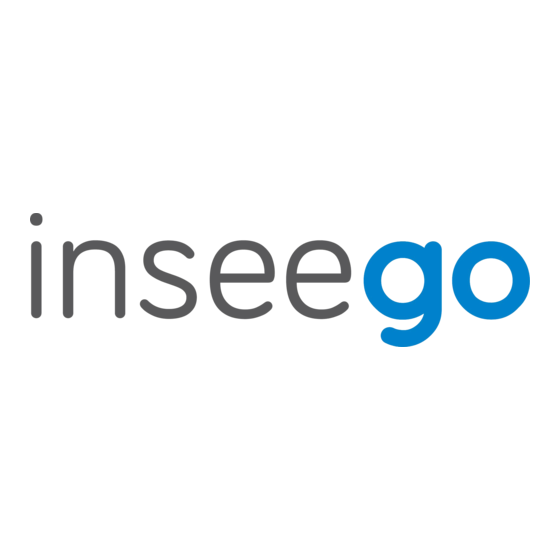
Advertisement
Quick Links
Advertisement

Summary of Contents for Inseego Wavemaker FX4100
- Page 1 Inseego Wavemaker ™ FX4100 Cellular Router Quick Start Guide...
- Page 2 Step To find the best location, you can use the FX4100 LEDs and display, or you can use the Inseego Mobile™ app. Location suggestions: - Ideally on an exterior wall closest to the nearest cell...
- Page 3 FX4100 front Device status LED Cellular status LED Display button Wi-Fi status LED Device display...
- Page 4 Device LEDs Color Operation Meaning Blue Solid Device on 5G Green Solid Device on LTE Device status Yellow Solid Software update is available Blinking Software update is downloading/installing White Solid Device on, Ethernet WAN Blinking Device booting up Solid Device error Blinking Software update failed Blue...
- Page 5 Step three: connecting wireless devices To wirelessly connect a Wi-Fi-capable device (such as a PC, laptop, tablet, or phone) for the first time: • Ensure the Wi-Fi status LED is green (or blue if you have mesh). • On the device you want to connect, open the Wi-Fi settings or application and in the displayed list of available networks, find the Primary Wi-Fi network name printed on the bottom of your router.
- Page 6 Using the device display The device display provides device information, alerts and allows you to perform actions, like pair with a mesh node or check for a firmware update. Navigate through the display with the display button: • Short press (<1 second) - cycles through the display options. •...
- Page 7 Inseego Connect Add-on. Please work with your Account team to order the Inseego Connect Add-on, which provides Manager access. Inseego Mobile app - You can use the same mobile app you used to install your FX4100 to perform basic device monitoring and management.
- Page 8 Reset button Ethernet ports are labeled with their default setting (WAN or LAN). You can configure either port to be WAN or LAN in the Admin web UI: Settings > Advanced > WAN, or with Inseego Connect: WAN Settings. When enabled, each external port supports the full cellular frequency range of...
- Page 9 WARNING: DO NOT ATTEMPT TO SERVICE THE WIRELESS COMMUNICATION DEVICE YOURSELF. SUCH ACTION MAY VOID THE WARRANTY. THE ROUTER IS FACTORY TUNED. NO CUSTOMER CALIBRATION OR TUNING IS REQUIRED. CONTACT INSEEGO TECHNICAL SUPPORT FOR INFORMATION ABOUT SERVICING YOUR WIRELESS COMMUNICATION DEVICE.













Need help?
Do you have a question about the Wavemaker FX4100 and is the answer not in the manual?
Questions and answers