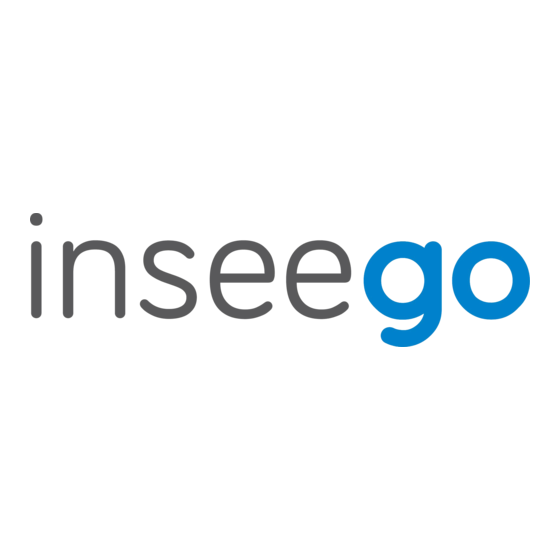
Advertisement
Quick Links
Advertisement

Summary of Contents for Inseego Wavemaker X700
- Page 1 Inseego Wavemaker X700 Mesh Wi-Fi ™ Quick Start Guide...
- Page 2 This guide provides instructions for connecting and managing your X700 Mesh Wi-Fi. Front Multicolor LED Color Operation Meaning Blue Solid Mesh on, great signal Blinking Pairing Green Solid Mesh on, good signal Blinking Ready to pair Yellow Solid Mesh on, poor signal White Solid Firmware update is in progress...
- Page 3 Back USB power Pairing button 1Gb Ethernet ports Reset button Connecting your X700 Key things to know before connecting a mesh node with a router: • Both the router and mesh node must be powered on and ready to pair. •...
- Page 4 Step one: power on the FX4100 • You can connect up to three mesh nodes to one FX4100, pairing one at a time. • When the FX4100 Wi-Fi status LED is solid green, it is ready to pair. Step two: power on the X700 •...
- Page 5 Pair using the Admin web UI • Go to http://192.168.1.1 to access the Admin web UI for the FX4100. Navigate to Wi-Fi > Mesh. • Click Add Node on the UI Mesh tab. • Within 30 seconds, press the Mesh button on the back of the X700. •...
- Page 6 Connecting wireless devices Connecting wireless devices to an FX4100 5G Cellular Router through the X700 Mesh Wi-Fi looks and feels the same as connecting directly to the router. To wirelessly connect a Wi-Fi-capable device (such as a PC, laptop, tablet, or phone) for the first time: 1.
- Page 7 UI or Inseego Connect settings: Admin web UI - Access the web UI at http://192.168.1.1. Inseego Connect - All T-Mobile owned Inseego FX devices come with the option of purchasing the Inseego Connect Add-on. Please work with your Account team to order the Inseego Connect Add-on, which provides Manager access.
- Page 8 WARNING: DO NOT ATTEMPT TO SERVICE THE WIRELESS COMMUNICATION DEVICE YOURSELF. SUCH ACTION MAY VOID THE WARRANTY. THE MESH IS FACTORY TUNED. NO CUSTOMER CALIBRATION OR TUNING IS REQUIRED. CONTACT INSEEGO TECHNICAL SUPPORT FOR INFORMATION ABOUT SERVICING YOUR WIRELESS COMMUNICATION DEVICE.












Need help?
Do you have a question about the Wavemaker X700 and is the answer not in the manual?
Questions and answers