Table of Contents
Advertisement
Advertisement
Table of Contents

Summary of Contents for DigiTech VOCALIST LIVE 2
- Page 1 Vocal Harmony and Effects Processor Owner’s Manual...
- Page 2 WARNING FOR YOUR PROTECTION PLEASE READ THE FOLLOWING: KEEP THESE INSTRUCTIONS HEED ALL WARNINGS FOLLOW ALL INSTRUCTIONS THE APPARATUS SHALL NOT bE ExPOSED TO DRIPPING OR SPLASHING LIqUID AND NO ObjECT FILLED WITH LIqUID, SUCH AS vASES, SHALL bE PLACED ON THE APPARATUS.
-
Page 3: Declaration Of Conformity
European has been spilled or objects have fallen into the ap- Contact: Your local DigiTech Sales and Service Office or paratus, the apparatus has been exposed to rain or Harman Music Group moisture, does not operate normally, or has been 8760 South Sandy Parkway dropped. - Page 4 1. The warranty registration card must be mailed within ten days after purchase date to validate this warranty. 2. DigiTech warrants this product, when used solely within the U.S., to be free from defects in materials and workmanship under normal use and service.
-
Page 5: Table Of Contents
Table of Contents Introduction ......................1 The Vocalist Live 2 Features ..............1 ® About musIQ Technology ................ 1 Included Items ......................2 A Guided Tour of the Vocalist Live 2 ............. 3 Overview ......................3 Quick Start ..................... 3 Front Panel ..................... - Page 6 Getting Started ...................... 9 Connect the Microphone, Guitar, and P.A. or Mixer ......9 Set the Vocalist Live 2 Controls ............... 10 ® Set up the Mixer for Stereo Operation (If Using Two Channels of a Mixer) ............11 Common Setups ....................12 Guitar and Microphone In/Guitar Amp and P.A.
-
Page 7: Introduction
Introduction Congratulations on your purchase of the Vocalist™ Live 2. The Vocalist Live 2 is the world’s first processor that automatically generates live multi-part vocal harmony by analyzing guitar chord progressions. Armed with patent pending musIQ™ Harmony Technology (which includes both musIQ note detection and musIQ harmony generation), the VL-2 gives you accurate vocal harmo- nies even with complicated songs because only Vocalist Live tracks guitar chords, along with your voice. -
Page 8: Included Items
If anything is missing, contact the factory at once. Please help us become acquainted with you and your needs by completing your warranty card or regis- tering online at www.digitech.com. It is your safeguard should a problem arise with your Vocalist Live 2. -
Page 9: A Guided Tour Of The Vocalist
A Guided Tour of the Vocalist Live 2 ® Overview The Vocalist Live 2 is a revolutionary voice processor that creates musically correct harmonies ® for your singing voice that automatically change to fit with the current guitar chord and key of the music you have been playing. -
Page 10: Front Panel
Front Panel... -
Page 11: Indicator Leds (Guitar Signal, Phantom Power, Vocal Signal)
Indicator LEDs (Guitar Signal, Phantom Power, Vocal Signal) The indicator LEDs show the status of Phantom power (off or on) and the incoming signal levels for the guitar and microphone. The Guitar Signal and Vocal Signal LEDs light green when a signal is present, amber when the incoming signal is approaching clip (over- load), and red when the incoming signal clips. -
Page 12: Select Buttons
Harmony Mix Adjusts the level of the harmony vocals relative to the incoming lead vocal (your voice). Turn this knob clockwise to increase harmony levels and decrease the lead vocal, or counter- clockwise to decrease harmony levels and increase the lead vocal. Select Buttons These enable and disable reverbs, effects, and harmonies. -
Page 13: Rear Panel
Rear Panel 2 3 4 Phantom Power Mic In Guitar In Guitar Thru Guitar Ground Lift Mic/Line Mono Out Input Level musIQ is a trademark OFF ON of 3dB Research 9VAC Line In 1.3A Line Out Phantom Power Enables 48 volt phantom power on the XLR mic input. Note: Phantom power is normally only needed with condenser microphones and should never be used with ribbon microphones. -
Page 14: Guitar Thru
Connect this XLR balanced output to a powered speaker or mixer if a mono mix is desired. Only vocal, harmonies, and vocal effects are heard from this output. Power Input Connect only the DigiTech PS0913B power supply to this jack. ®... -
Page 15: Getting Started
Getting Started Before connecting the Vocalist Live 2, make sure that the power to your amplifier is off and that ® the Vocalist Live 2 is plugged into the wall and powered on. There is no power switch on the Vocal- ist Live 2. -
Page 16: Set The Vocalist ® Live 2 Controls
Set the Vocalist Live 2 Controls ® Turn the Compressor, Reverb, and Enhance knobs all the way down (counter-clockwise). Turn the Harmony Mix knob to the 11 o’clock position. Power up the Vocalist Live 2 by connecting the PS0913B power supply. ®... -
Page 17: Set Up The Mixer For Stereo Operation (If Using Two Channels Of A Mixer)
Turn on your amplifier and gradually turn it up until you reach a comfortable listening level. Turn on your P.A. system and gradually turn it up until you reach a comfortable listening level. While playing a chord on your guitar, sing a note. You should hear your guitar and your voice, plus a harmony voice. -
Page 18: Common Setups
Common Setups There are several ways to set up the Vocalist Live 2. Some useful setups are shown here. Guitar and Microphone In/Guitar Amp and P.A. Out (Mono) Guitar amp Phantom Power Aux 1 Aux 1 Aux 1 Aux 1 Aux 1 Aux 1 Aux 1... -
Page 19: Guitar And Microphone In/P.a. Out (Mono Or Stereo)
Guitar and Microphone In/P.A. Out (Mono or Stereo) Aux 1 Aux 1 Aux 1 Aux 1 Aux 1 Aux 1 Aux 1 Aux 1 Phantom Power Aux 2 Aux 2 Aux 2 Aux 2 Aux 2 Aux 2 Aux 2 Aux 2 0 +1 0 +1... -
Page 20: Guitar And Microphone In/P.a. And Powered Monitor Out
Guitar and Microphone In/P.A. and Powered Monitor Out Aux 1 Aux 1 Aux 1 Aux 1 Aux 1 Aux 1 Aux 1 Aux 1 Aux 2 Aux 2 Aux 2 Aux 2 Aux 2 Aux 2 Aux 2 Aux 2 Phantom Power 0 +1 0 +1... -
Page 21: Guitar And Mixer Or Preamp In/P.a. Out
Guitar and Mixer or Preamp in/P.A. Out Aux 1 Aux 1 Aux 1 Aux 1 Aux 1 Aux 1 Aux 1 Aux 1 Phantom Power Aux 2 Aux 2 Aux 2 Aux 2 Aux 2 Aux 2 Aux 2 Aux 2 0 +1 0 +1 0 +1... -
Page 22: The Vocalist Live 2 Controls
The Vocalist Live 2 Controls ® Harmony Mix Knob This adjusts the mix of lead vocal (your voice) and the harmony voices. If you turn this knob all the way to the left, you’ll only hear your voice. If you turn it all the way to the right, you’ll only hear the harmonies the Vocalist Live 2 produces when you sing. -
Page 23: Compressor Knob
produces a tight double sound, even if you’re singing slightly out of pitch. When Unison 2 is on (and Unison 1 is off), it tracks chromatic notes. This can help you sing on pitch better. When both Unison voices are selected at the same time, neither tracks a chromatic scale, and they are slightly detuned to provide a thicker unison effect. -
Page 24: Reverb Knob And Buttons
Resonance - Enhances deeper voices by adding low and mid-frequency filters. Clarity - Enhances all voices by adding mid-frequency filters. Shine - Adds extra sheen to voices by emphasizing high frequencies. Press an ENHANCE button to select it. Turn the ENHANCE knob clockwise to increase the amount of filtering applied to your voice, or turn it counter-clockwise to reduce the amount of filtering. -
Page 25: Harmony Footswitch
Harmony Footswitch This footswitch turns the harmonies on or off. While one or two harmonies can be selected with the HARMONY SELECT buttons, the HARMONY footswitch activates or deactivates any selected harmonies simultaneously. When the LED above the HARMONY footswitch is illuminated, the harmonies are on. When the LED is turned off, the harmonies are turned off. -
Page 26: Some Usage Notes
Some Usage Notes The guitar signal is only present in the Guitar Thru jack. It is not present in the Line Out • or Mono Out jacks. This enables you to process your guitar using other guitar pedals and effects. •... -
Page 27: Setting Levels On The Vocalist Live 2
Setting Levels on the Vocalist Live 2 ® Setting the Vocal Level It is recommended you set your vocal level by adjusting the Mic/Line Input Level knob on the rear panel so that the Vocal Signal LED is amber during loud vocal sections and only briefly turns red on the very loudest vocal sections. -
Page 28: Troubleshooting
Troubleshooting I don’t hear any sound coming from the Vocalist Live 2. ® • Make sure the power supply is plugged in to both the Vocalist Live 2 and the power outlet. • Make sure the guitar amp, P.A. system, or mixer is plugged in and turned on. •... - Page 29 The lead vocal is too loud. • Turn down the Mic/Line Input Level knob. • If you’re using a P.A. system or mixer, turn down the channel that the Vocalist Live 2 is con- ® nected to, or turn down the master level (volume) controls. I don’t hear any harmonies.
-
Page 30: Specifications
Specifications A/D/A Converter: 24-bit high performance audio Sampling Frequency: 44.1 kHz Simultaneous Harmonies: Dimensions: 8.25” Length x 9.375” Width x 2.125” Height Unit Weight: 2.3 lbs. Analog Input Connections Guitar Input: 1/4” Unbalanced (TS) Guitar Input Impedance: 3 Megohms Line In: 1/4”... - Page 32 Made in China Printed 2/2007 DigiTech Vocalist Live 2 Owner’s Manual 18-0476-A ® ©2006 Harman International Industries, Incorporated, all rights reserved. DigiTech and Vocalist are trademarks of Harman International Industries, Inc. musIQ is a trademark of 3dB Research Ltd.
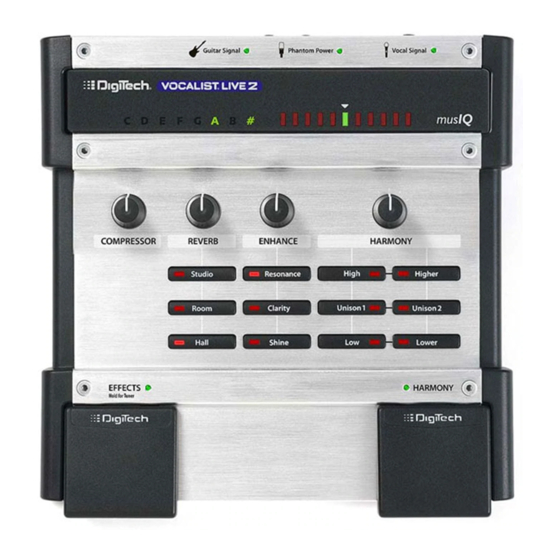














Need help?
Do you have a question about the VOCALIST LIVE 2 and is the answer not in the manual?
Questions and answers