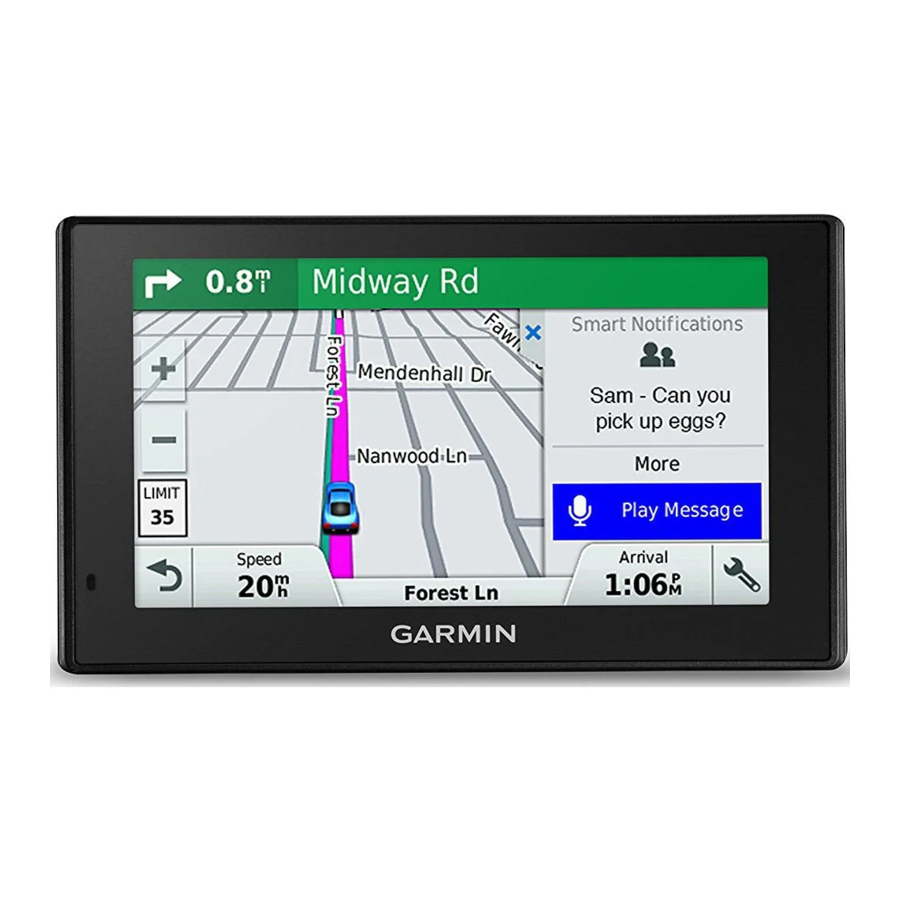
Garmin DRIVESMART 51 / 61 Manual
- Owner's manual (26 pages) ,
- Owner's manual (30 pages)
Advertisement
- 1 Getting Started
- 2 Driver Awareness Features and Alerts
- 3 Navigating to Your Destination
- 4 Using the Map
- 5 Live Services, Traffic, and Smartphone Features
- 6 Traffic
- 7 Voice Command
- 8 Using the Apps
- 9 Garmin DriveSmart Settings
- 10 Device Information
- 11 Device Maintenance
- 12 Troubleshooting
- 13 Installing a Memory Card for Maps and Data
- 14 Data Management
- 15 Viewing GPS Signal Status
- 16 Purchasing Additional Maps
- 17 Purchasing Accessories
- 18 Documents / Resources
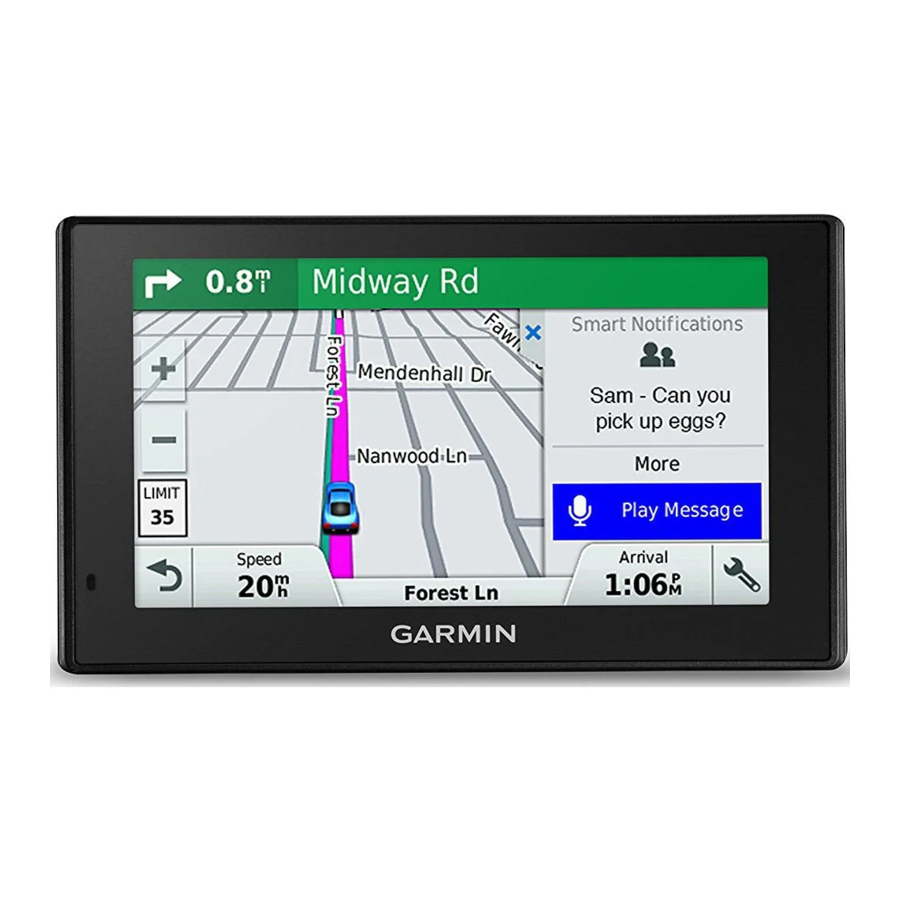
Getting Started
See the Important Safety and Product Information guide in the product box for product warnings and other important information.
- Update the maps and software on your device (Map and Software Updates).
- Mount the device in your vehicle and connect it to power (Mounting and Powering the Garmin DriveSmart Device in Your Vehicle).
- Acquire GPS signals (Acquiring GPS Signals).
- Adjust the volume (Adjusting the Volume) and display brightness (Adjusting the Screen Brightness).
- Navigate to your destination (Starting a Route).
Device Overviews
Garmin DriveSmart 51 Device Overview

- Power key
- USB power and data port
- Map and data memory card slot
- Microphone for Voice Command or hands-free calling
Garmin DriveSmart 61 Device Overview

- Power key
- USB power and data port
- Map and data memory card slot
- Microphone for Voice Command or hands-free calling
Mounting and Powering the Garmin DriveSmart Device in Your Vehicle
This product contains a lithium-ion battery. To prevent the possibility of personal injury or product damage caused by battery exposure to extreme heat, store the device out of direct sunlight.
Before you use your device on battery power, you should charge it.
- Plug the vehicle power cable
![]() into the USB port on the device.
into the USB port on the device.
![]()
- Press the mount
![]() onto the suction cup
onto the suction cup ![]() until it snaps into place.
until it snaps into place. - Press the suction cup to the windshield, and flip the lever
![]() back toward the windshield.
back toward the windshield. - Fit the tab on the top of the mount into the slot on the back of the device.
- Press the bottom of the mount into the device until it clicks.
- Plug the other end of the vehicle power cable into a power outlet in your vehicle.
Turning the Device On or Off
- To turn the device on, press the power key, or connect the device to power.
- To put the device in power saving mode, press the power key while the device is on.
While in power saving mode, the screen is off and the device uses very little power, but it can wake instantly for use.
TIP: You can charge your device faster by putting it in power saving mode while charging the battery. - To turn off the device completely, hold the power key until a prompt appears on the screen, and selectOff.
The prompt appears after five seconds. If you release the power key before the prompt appears, the device enters power saving mode.
Acquiring GPS Signals
When you turn on your navigation device, the GPS receiver must collect satellite data and establish the current location. The time required to acquire satellite signals varies based on several factors, including how far you are from the location where you last used your navigation device, whether you have a clear view of the sky, and how long it has been since you last used your navigation device. The first time you turn on your navigation device, it may take several minutes to acquire satellite signals.
- Turn on the device.
- Wait while the device locates satellites.
- If necessary, go to an open area, away from tall buildings and trees.
![]() in the status bar indicates the satellite signal strength. When at least half the bars are filled, the device is ready for navigation.
in the status bar indicates the satellite signal strength. When at least half the bars are filled, the device is ready for navigation.
Status Bar Icons
The status bar is located at the top of the main menu. The status bar icons display information about features on the device. You can select some icons to change settings or view additional information.
 | GPS signal status. Hold to view GPS accuracy and acquired satellite information (Viewing GPS Signal Status). | |||
 | Bluetooth® technology status. Select to view the Bluetooth settings (Wireless Network Settings). | |||
 | Wi-fi signal strength. Select to change the wi-fi settings (Wireless Network Settings). | |||
 | Connected to hands-free calling. Select to place a phone call (Hands-Free Calling). | |||
 | Current time. Select to set the time (Setting the Time). | |||
 | Battery charge level. | |||
 | Sharing LiveTrack data. The number of invited viewers appears on the icon. Select to open the LiveTrack app (LiveTrack). | |||
 | Smartphone Link status. Select to connect to the Smartphone Link app and receive live traffic data and other live services (Pairing with Your Phone and Connecting to Smartphone Link). When the icon is blue, the device is connected to the Smartphone Link app. | |||
 | Temperature. Select to view the weather forecast (Viewing the Weather Forecast). | |||
Using the On-Screen Buttons
On-screen buttons allow you to navigate the pages, menus, and menu options on your device.
- Select
![]() to return to the previous menu screen.
to return to the previous menu screen. - Hold
![]() to quickly return to the main menu.
to quickly return to the main menu. - Select
![]() or
or ![]() to scroll through lists or menus.
to scroll through lists or menus. - Hold
![]() or
or ![]() to scroll faster.
to scroll faster. - Select
![]() to see a context-based menu of options for the current screen.
to see a context-based menu of options for the current screen.
Adjusting the Volume
- Select Volume.
- Select an option:
- Use the slider bar to adjust the volume.
- Select
![]() to mute the device.
to mute the device. - Select
![]() for additional options.
for additional options.
Enabling Automatic Volume
Your device can increase or decrease the volume automatically based on the level of background noise.
- Select Volume >
![]() .
. - Select Automatic Volume.
Using the Audio Mixer
You can use the audio mixer to set the volume levels for different audio types, such as navigation prompts or phone calls. The level for each audio type is a percentage of the master volume.
- Select Volume.
- Select
![]() > Audio Mixer.
> Audio Mixer. - Use the sliders to adjust the volume for each audio type.
Adjusting the Screen Brightness
- Select Settings > Display > Brightness.
- Use the slider bar to adjust the brightness.
Driver Awareness Features and Alerts
NOTICE
The driver alerts and speed limit features are for information only and do not replace your responsibility to abide by all posted speed limit signs and to use safe driving judgment at all times.
Garmin® is not responsible for any traffic fines or citations you receive for failing to follow all applicable traffic laws and signs.
Your device provides features that can help encourage safer driving and increase efficiency, even when you are driving in a familiar area. The device plays an audible tone or message and displays information for each alert. You can enable or disable the audible tone for some types of driver alerts. Not all alerts are available in all areas.
School zone or nearby school: The device plays a tone and displays the distance to and speed limit (if available) for an upcoming school or school zone.
Speed limit reduction: The device plays a tone and displays the upcoming reduced speed limit so you can be prepared to reduce your speed.
Speed limit exceeded: The device plays a tone and displays a red border on the speed limit icon when you exceed the posted speed limit for the current road.
Wrong way on a one-way street: The device plays a message and displays a full-screen warning if you travel the wrong way on a one-way street. The edges of the screen appear red and an alert remains at the top of the screen until you leave the one-way street or correct your direction of travel.
Railroad crossing: The device plays a tone and displays the distance to an upcoming railroad crossing.
Animal crossing: The device plays a tone and displays the distance to an upcoming animal crossing area.
Curve: The device plays a tone and displays the distance to a curve in the road.
Slower traffic: The device plays a tone and displays the distance to slower traffic when you approach slower traffic at a higher speed. Your device must be receiving traffic information to use this feature (Traffic).
Fatigue warning: The device plays a tone and suggests upcoming rest stops after you have been driving for more than two hours without stopping.
Enabling or Disabling Audible Driver Alerts
You can enable or disable the audible tone for some types of driver alerts. The visual alert appears even when the tone is disabled.
- Select Settings > Driver Assistance > Audible Driver Alerts.
- Select or clear the check box next to each alert.
Red Light and Speed Cameras
NOTICE
Garmin is not responsible for the accuracy of or the consequences of using a red light or speed camera database.
NOTE: This feature is not available for all regions or product models.
Information about red light and speed camera locations is available in some areas for some product models. The device alerts you when you approach a reported speed or red light camera.
- Live red light and safety camera data is available as a subscription from Garmin Live Services using the Smartphone Link app (Garmin Live Services).
- You must purchase a subscription to download and store safety camera data on your device. Go to garmin.com/speedcameras to check availability and compatibility, or to purchase a subscription or one-time update. You can purchase a new region or extend an existing subscription at any time.
- In some regions, some product bundles include pre-loaded red light and speed camera data with lifetime updates.
- You can use the Garmin Express™ software (garmin.com /express) to update the camera database stored on your device. You should update your device frequently to receive the most up-to-date camera information.
Navigating to Your Destination
Routes
A route is a path from your current location to one or more destinations.
- The device calculates a recommended route to your destination based on the preferences you set, including the route calculation mode (Changing the Route Calculation Mode) and avoidances (Avoiding Delays, Tolls, and Areas).
- You can start navigating to your destination quickly using the recommended route, or you can select an alternate route (Starting a Route).
- If there are specific roads you need to use or avoid, you can customize the route (Shaping Your Route).
- You can add multiple destinations to a route (Adding a Location to Your Route).
Starting a Route
- Select Where To?, and search for a location (Finding and Saving Locations).
- Select a location.
- Select an option:
- To start navigating using the recommended route, selectGo!.
- To choose an alternate route, select
![]() , and select a route.
, and select a route.
Alternate routes appear to the right of the map. - To edit the course of the route, select
![]() > Edit Route, and add shaping points to the route (Shaping Your Route).
> Edit Route, and add shaping points to the route (Shaping Your Route).
The device calculates a route to the location and guides you using voice prompts and information on the map (Your Route on the Map). A preview of the major roads in your route appears at the edge of the map for several seconds.
If you need to stop at additional destinations, you can add the locations to your route (Adding a Location to Your Route).
Starting a Route by Using the Map
You can start route by selecting a location from the map.
- Select View Map.
- Drag and zoom the map to display the area to search.
- If necessary, select
![]() to filter the displayed points of interest by category.
to filter the displayed points of interest by category.
Location markers (![]() or a blue dot) appear on the map.
or a blue dot) appear on the map. - Select an option:
- Select a location marker.
- Select a point, such as a street, intersection, or address location.
- Select Go!.
Going Home
The first time you start a route home, the device prompts you to enter your home location.
- Select Where To? > Go Home.
- If necessary, enter your home location.
Editing Your Home Location
- Select Where To? >
![]() > Set Home Location.
> Set Home Location.
Navigating to Your Destination - Enter your home location.
Your Route on the Map
As you travel, the device guides you to your destination using voice prompts and information on the map. Instructions for your next turn or exit, or other actions appear across the top of the map.

- Next action in the route. Indicates the next turn, exit, or other action and the lane in which you should travel, if available.
- Distance to the next action.
- Name of the street or exit associated with the next action.
- Route highlighted on the map.
- Next action in the route. Arrows on the map indicate the location of upcoming actions.
- Vehicle speed.
- Name of the road on which you are traveling.
- Estimated arrival time. TIP: You can touch this field to change the information it shows (Changing the Map Data Field).
Active Lane Guidance
As you approach some turns, exits, or interchanges in your route, a detailed simulation of the road appears beside the map, if available. A colored line À indicates the proper lane for the turn.

Viewing Turns and Directions
While navigating a route, you can view upcoming turns, lane changes, or other directions for your route.
- From the map, select an option:
- To view upcoming turns and directions as you navigate, select
![]() > Turns.
> Turns.
The map tool displays the next four turns or directions beside the map. The list updates automatically as you navigate the route. - To view the complete list of turns and directions for the entire route, select the text bar at the top of the map.
- To view upcoming turns and directions as you navigate, select
- Select a turn or direction (optional).
Detailed information appears. An image of the junction may appear for junctions on major roadways, if available.
Viewing the Entire Route on the Map
- While navigating a route, select anywhere on the map.
![]() .
.
Arriving at Your Destination
When you approach your destination, the device provides information to help you complete your route.
![]() indicates the location of your destination on the map, and a voice prompt announces you are approaching your destination.
indicates the location of your destination on the map, and a voice prompt announces you are approaching your destination.- When you approach some destinations, the device automatically prompts you to search for parking. You can select Yes to find nearby parking areas (Parking Near Your Destination).
- When you must park or stop a longer distance from your destination, you can continue to your destination on foot using your Garmin DriveSmart device or a compatible Garmin watch with Connect IQ™ (Finding Your Destination Using Your Garmin Watch).
- When you stop at your destination, the device automatically ends the route. If the device does not detect your arrival automatically, you can select Stop to end your route.
Parking Near Your Destination
Your device can help you find a parking spot near your destination. When you approach some destinations, the device automatically prompts you to search for parking.
- Select an option:
- When the device prompts you, selectYes to search for nearby parking.
- If the device does not prompt you, selectWhere To? > Categories > Parking, and select
![]() > My Destination.
> My Destination.
- Select Filter Parking, and select one or more categories to filter parking by availability, type, price, or payment methods (optional).
NOTE: Detailed parking data is not available in all areas or for all parking locations. - Select a parking location, and select Go! > Add As Next Stop.
The device guides you to the parking area.
After you park your vehicle, you can continue to your destination on foot using your Garmin DriveSmart device or a compatible Garmin watch with Connect IQ (Finding Your Destination Using Your Garmin Watch). Your device or Garmin watch can also guide you back to this parking spot when you return to your vehicle (Finding Your Last Parking Spot).
Finding Your Destination Using Your Garmin Watch
Before you can use this feature, you must set up Watch Link (Setting Up Watch Link).
You can use your compatible Garmin watch to navigate from your vehicle to your destination, or from your destination back to your vehicle. This feature is especially useful for finding a location within a large venue, or when you have to park away from your destination and finish navigating on foot.
NOTE: GPS technology requires a clear view of the sky. The Watch Link app may not be able to provide guidance in indoor venues, such as shopping malls or airports.
- On your watch, start the Watch Link app, and select Find My Destination.
Your watch acquires a GPS signal and starts guiding you to your destination. - Walk toward your destination.
![]()
The destination indicator  shows the direction of your destination relative to the direction you are moving
shows the direction of your destination relative to the direction you are moving  . When the destination indicator appears at the top of the circle, you are heading toward your destination. The remaining distance to your destination
. When the destination indicator appears at the top of the circle, you are heading toward your destination. The remaining distance to your destination  appears below the circle. The progress bar
appears below the circle. The progress bar  shows your progress toward your destination.
shows your progress toward your destination.
Finding Your Last Parking Spot
When you disconnect your Garmin DriveSmart device from vehicle power, it saves your current location as a parking spot. If you have set up Watch Link, the device sends the parking spot location to your compatible Garmin watch (Setting Up Watch Link). You can navigate back to your parking spot using either your Garmin DriveSmart device or the Watch Link app on your watch.
TIP: If your Garmin DriveSmart device is connected to a switched power outlet, it saves your parking spot each time you turn off your vehicle. If your device is connected to an nonswitched power outlet, you must unplug the vehicle power cable to save your parking spot.
- On your Garmin DriveSmart device, selectApps > Last Spot > Go!.
- On your watch, start the Watch Link app, selectFind My Car, and walk toward your parking spot.
![]()
The destination indicator  shows the direction of your destination relative to the direction you are moving
shows the direction of your destination relative to the direction you are moving  . When the destination indicator appears at the top of the circle, you are heading toward your destination. The remaining distance to your destination
. When the destination indicator appears at the top of the circle, you are heading toward your destination. The remaining distance to your destination  appears below the circle. The progress bar
appears below the circle. The progress bar  shows your progress toward your destination.
shows your progress toward your destination.
Changing Your Active Route
Adding a Location to Your Route
Before you can add a location to your route, you must be navigating a route (Starting a Route).
You can add locations to the middle or end of your route. For example, you can add a fuel station as the next destination in your route.
TIP: To create complex routes with multiple destinations or scheduled stops, you can use the trip planner to plan, schedule, and save a trip (Planning a Trip).
- From the map, select
![]() > Where To?.
> Where To?. - Search for a location (Finding and Saving Locations).
- Select a location.
- Select Go!.
- Select an option:
- To add the location as the next destination in your route, select Add As Next Stop.
- To add the location to the end of your route, select Add As Last Stop.
- To add the location and edit the order of destinations in your route, select Add to Active Route.
The device re-calculates the route to include the added location and guides you to the destinations in order.
Shaping Your Route
Before you can shape your route, you must start a route (Starting a Route).
You can manually shape your route to change its course. This allows you to direct the route to use a certain road or go through a certain area without adding a destination to the route.
- Touch anywhere on the map.
- Select
![]() .
.
The device enters route shaping mode. - Select a location on the map.
TIP: You can select![]() to zoom in on the map and select a more precise location.
to zoom in on the map and select a more precise location.
The device recalculates the route to travel through the selected location. - If necessary, select an option:
- To add more shaping points to the route, select additional locations on the map.
- To remove a shaping point, select
![]() .
.
- When you are finished shaping the route, select Go!.
Taking a Detour
You can take a detour for a specified distance along your route or detour around specific roads. This is useful if you encounter construction zones, closed roads, or poor road conditions.
- From the map, select
![]() > Change Route.
> Change Route.
TIP: If the Change Route tool is not in the map tools menu, you can add it (Enabling Map Tools). - Select an option:
- To detour your route for a specific distance, selectDetour by Distance.
- To detour around a specific road on the route, selectDetour by Road.
- To find a new route, selectDetour.
Changing the Route Calculation Mode
- Select Settings > Navigation > Calculation Mode.
- Select an option:
- SelectFaster Time to calculate routes that are faster to drive but can be longer in distance.
- SelectOff Road to calculate point-to-point routes (without roads).
- SelectLess Fuel to calculate routes that are more fuelefficient.
- SelectShorter Distance to calculate routes that are shorter in distance but can take more time to drive.
Stopping the Route
From the map, select ![]() > Stop.
> Stop.
Using Suggested Routes
Before you can use this feature, you must save at least one location and enable the travel history feature (Device and Privacy Settings).
Using the myTrends™ feature, your device predicts your destination based on your travel history, the day of the week, and the time of day. After you have driven to a saved location several times, the location may appear in the navigation bar on the map, along with the estimated time of travel, and traffic information.
Select the navigation bar to view a suggested route to the location.
Avoiding Delays, Tolls, and Areas
Avoiding Traffic Delays on Your Route
Before you can avoid traffic delays, you must be receiving traffic information (Receiving Traffic Data Using Smartphone Link).
By default, the device optimizes your route to avoid traffic delays automatically. If you have disabled this option in the traffic settings (Traffic Settings), you can view and avoid traffic delays manually.
- While navigating a route, select
![]() > Traffic.
> Traffic. - Select Alternate Route, if available.
- Select Go!.
Avoiding Toll Roads
Your device can avoid routing you through areas that require tolls, such as toll roads, toll bridges, or congestion areas. The device may still include a toll area in your route if no other reasonable routes are available.
- Select Settings > Navigation.
- Select an option:
NOTE: The menu changes based on your area and the map data on your device.- SelectToll Roads.
- SelectTolls and Fees > Toll Roads.
- Select an option:
- To be asked each time before routing through a toll area, selectAlways Ask.
- To always avoid tolls, selectAvoid.
- To always allow tolls, selectAllow.
- Select Save.
Avoiding Toll Stickers
NOTE: This feature is not available in all areas.
The map data on your device may contain detailed toll sticker information for some countries. You can avoid or allow toll stickers for each country.
- Select Settings > Navigation > Tolls and Fees > Toll Stickers.
- Select a country.
- Select an option:
- To be asked each time before routing through a toll area, selectAlways Ask.
- To always avoid tolls, selectAvoid.
- To always allow tolls, selectAllow.
- Select Save.
Avoiding Road Features
- Select Settings > Navigation > Avoidances.
- Select the road features to avoid on your routes, and select Save.
Avoiding Environmental Zones
Your device can avoid areas with environmental or emissions restrictions that may apply to your vehicle.
- Settings > Navigation > Environmental Zones.
- Select an option:
- To be asked each time before routing through an environmental zone, selectAlways Ask.
- To always avoid environmental zones, selectAvoid.
- To always allow environmental zones, selectAllow.
- Select Save.
Custom Avoidances
Custom avoidances allow you select specific areas or sections of road to avoid. When the device calculates a route, it avoids these areas and roads unless no other reasonable route is available.
Avoiding a Road
- Select Settings > Navigation > Custom Avoidances.
- Select Add Avoid Road.
- Select the starting point of the section of road to avoid, and select Next.
- Select the ending point of the road section, and select Next.
- Select Done.
Avoiding an Area
- Select Settings > Navigation > Custom Avoidances.
- If necessary, select Add Avoidance.
- Select Add Avoid Area.
- Select the upper-left corner of the area to avoid, and select Next.
- Select the lower-right corner of the area to avoid, and select Next.
The selected area is shaded on the map. - Select Done.
Disabling a Custom Avoidance
You can disable a custom avoidance without deleting it.
- Select Settings > Navigation > Custom Avoidances.
- Select an avoidance.
- Select
![]() > Disable.
> Disable.
Deleting Custom Avoidances
- Select Settings > Navigation > Custom Avoidances.
- Select an option:
- To delete all custom avoidances, select
![]() .
. - To delete one custom avoidance, select the avoidance, and select
![]() > Delete.
> Delete.
- To delete all custom avoidances, select
Navigating Off Road
If you are not following roadways as you navigate, you can use Off Road mode.
- Select Settings > Navigation.
- Select Calculation Mode > Off Road > Save.
The next route will be calculated as a straight line to the location.
Finding and Saving Locations
The maps loaded in your device contain locations, such as restaurants, hotels, auto services, and detailed street information. The Where To? menu helps you find your destination by providing several methods to browse, search, and save this information.
- Enter search terms to quickly search all location information (Finding a Location Using the Search Bar).
- Browse or search pre-loaded points of interest by category (Points of Interest).
- Search and check into Foursquare® points of interest (Searching Foursquare Points of Interest).
- Use search tools to find specific locations, such as addresses, intersections, or geographic coordinates (Search Tools).
- Search near a different city or area (Changing the Search Area).
- Save your favorite locations to find them quickly in the future (Saving Locations).
- Return to recently found locations (Viewing Recently Found Locations).
Points of Interest
A point of interest is a place that you may find useful or interesting. Points of interest are organized by category and can include popular travel destinations such as gas stations, restaurants, hotels, and entertainment venues.
Finding a Location Using the Search Bar
You can use the search bar to search for locations by entering a category, brand name, address, or city name.
- Select Where To?.
- Select Enter Search in the search bar.
- Enter all or part of the search term.
Suggested search terms appear below the search bar. - Select an option:
- To search for a type of business, enter a category name (for example, "movie theaters").
- To search for a business name, enter all or part of the name.
- To search for an address near you, enter the house number and street name.
- To search for an address in another city, enter the house number, street name, city, and state.
- To search for a city, enter the city and state.
- To search for coordinates, enter latitude and longitude coordinates.
- Select an option:
- To search using a suggested search term, select the term.
- To search using the text you entered, select
![]() .
.
- If necessary, select a location.
Finding a Location by Category
- Select Where To?.
- Select a category, or select Categories.
- If necessary, select a subcategory.
- Select a location.
Searching Within a Category
After you have performed a search for a point of interest, certain categories may display a Quick Search list that shows the last four destinations you selected.
- Select Where To? > Categories.
- Select a category.
- Select an option:
- Select a destination from the quick search list on the right side of the screen.
The quick search list provides a list of recently found locations in the selected category. - Select a subcategory, if necessary, and select a destination.
- Select a destination from the quick search list on the right side of the screen.
Navigating to Points of Interest Within a Venue
You can create a route to a point of interest (POI) within a larger venue, such as a store in a shopping mall or a specific terminal in an airport.
- Select Where To? > Enter Search.
- Select an option:
- To search for the venue, enter the name or address of the venue, select
![]() , and go to step 3.
, and go to step 3. - To search for the POI, enter the name of the POI, select
![]() , and go to step 5.
, and go to step 5.
- To search for the venue, enter the name or address of the venue, select
- Select the venue.
A list of categories appears below the venue, such as restaurants, car rentals, or terminals. - Select a category.
- Select the POI, and select Go!.
The device creates a route to the parking area or venue entrance closest to the POI. When you arrive at the destination, a checkered flag indicates the recommended parking area. A labeled point indicates the location of the POI within the venue.
Exploring a Venue
You can view a list of all points of interest located within each venue.
- Select a venue.
- Select
![]() > Explore this Venue.
> Explore this Venue.
Location Search Results
By default, the location search results appear in a list, with the nearest location at the top. You can scroll down to view more results.

| 1 | Select a location to view the option menu. |
2  | Select to view detailed information about the selected location. |
3  | Select to find parking areas near the location. |
4  | Select to view alternate routes to the locations. |
| 5 Go! | Select to start navigating to the location using the recommended route. |
6  | Select to view the search results on the map. |
Location Search Results on the Map
You can view the results of a location search on the map instead of in a list.
From the location search results, select ![]() . The nearest location appears at the center of the map, and basic information about the selected location appears at the bottom of the map.
. The nearest location appears at the center of the map, and basic information about the selected location appears at the bottom of the map.

- Drag the map to view additional search results.
- Additional search results. Select to view another location.
- Selected location summary. Select to view detailed information about the selected location.
- Go! Select to start navigating to the location using the recommended route.
![]() Select to view the search results in a list.
Select to view the search results in a list.
Changing the Search Area
By default, the device searches near your current location. You can also search other areas, such as near your destination, near another city, or along your active route.
- Select Where To?.
- Select
![]() .
. - Select an option.
Parking
Your Garmin DriveSmart device includes detailed parking data, which can help you find nearby parking based on the likelihood of available parking spots, type of parking area, price, or accepted payment methods.
In some areas, live parking data is available while your Garmin DriveSmart device is connected to Smartphone Link (Pairing with Your Phone and Connecting to Smartphone Link). While your device is receiving live parking data, you can view real-time parking trends.
NOTE: Detailed parking data is not available in all areas or for all parking locations. Garmin is not responsible for the accuracy or timeliness of live parking data.
Finding Parking Near Your Current Location
- Select Where To? > Categories > Parking.
- Select Filter Parking, and select one or more categories to filter parking by availability, type, price, or payment methods (optional).
NOTE: Detailed parking data is not available in all areas or for all parking locations. - Select a parking location.
- Select Go!.
Finding Parking Near a Specified Location
- Search for a location.
- From the location search results, select a location.
- Select
![]() .
.
A list of parking areas near the selected location appears. - Select Filter Parking, and select one or more categories to filter parking by availability, type, price, or payment methods (optional).
NOTE: Detailed parking data is not available in all areas or for all parking locations.
- Select a parking location.
- Select Go!.
Understanding Parking Colors and Symbols
Parking locations that include detailed parking data are colorcoded to show the likelihood of finding parking. Symbols indicate the type of parking available (street or lot), relative pricing information, and payment type.
You can view the legend for these colors and symbols on the device.
From the parking search results, select ![]() .
.
Search Tools
Search tools allow you to search for specific types of locations by responding to on-screen prompts.
Finding an Address
NOTE: The order of the steps may change depending on the map data loaded on your device.
- Select Where To?.
- If necessary, select Searching near: to change the search area (Changing the Search Area).
- Select Address.
- Follow the on-screen instructions to enter address information.
- Select the address.
Finding an Intersection
You can search for an intersection or junction between two streets, highways, or other roads.
- Select Where To? > Categories > Intersections.
- Follow the on-screen instructions to enter street information.
- Select the intersection.
Finding a City
- Select Where To? > Categories > Cities.
- Select an option:
- Select a city from the list of nearby cities.
- To search near another location, selectSearching near: (Changing the Search Area).
- To search for a city by name, selectEnter Search, enter a city name, and select
![]() .
.
Finding a Location Using Coordinates
You can find a location using latitude and longitude coordinates. This can be helpful when geocaching.
- Select Where To? > Categories > Coordinates.
- If necessary, select
![]() , and change the coordinate format or datum.
, and change the coordinate format or datum. - Enter the latitude and longitude coordinates.
- Select View on Map.
Foursquare
Foursquare is a location-based social network. Your device includes pre-loaded Foursquare points of interest, which are indicated by the Foursquare logo in your location search results.
For additional features, you can connect to your Foursquare account using Smartphone Link on your compatible smartphone. When you connect to your Foursquare account using Smartphone Link, you can view Foursquare location details, check in to a location, and search for points of interest in the online Foursquare database.
Connecting to Your Foursquare Account
- Connect your device to Smartphone Link (Pairing with Your Phone and Connecting to Smartphone Link).
- On your smartphone, open the Smartphone Link app.
- Open the Smartphone Link app settings, and select Foursquare® > Login.
- Enter your Foursquare login information.
Searching Foursquare Points of Interest
You can search for Foursquare points of interest loaded on your device. When you connect to your Foursquare account using Smartphone Link, the search provides the most up-to-date results from the online Foursquare database and customized results from your Foursquare user account.
Select Where To? > Categories > Foursquare®.
Viewing Foursquare Location Details
Before you can view Foursquare location details, you must connect to a supported phone running Smartphone Link and log in to your Foursquare account.
You can view detailed Foursquare location information, such as user ratings, restaurant pricing information, and hours of operation.
- From the location search results, select a Foursquare point of interest.
- Select
![]() .
.
Checking in with Foursquare
Before you can check in with Foursquare, you must connect to a supported phone running Smartphone Link and log in to your Foursquare account.
- Select Apps > Foursquare® > Check In.
- Select a point of interest.
- Select
![]() > Check In.
> Check In.
TripAdvisor
Your device includes TripAdvisor points of interest and ratings. TripAdvisor ratings appear automatically in the search results list for applicable points of interest. You can also search for nearby TripAdvisor points of interest and sort by distance or popularity.
Finding TripAdvisor Points of Interest
- Select Where To? > Categories > TripAdvisor.
- Select a category.
A list of nearbyTripAdvisor points of interest for the category appears. - Select Sort Results to sort the search results by distance or popularity (optional).
Viewing Recently Found Locations
Your device stores a history of the last 50 locations you have found.
Select Where To? > Recent.
Clearing the List of Recently Found Locations
Select Where To? > Recent > ![]() > Clear > Yes.
> Clear > Yes.
Viewing Current Location Information
You can use the Where Am I? page to view information about your current location. This feature is helpful if you need to tell emergency personnel your location.
From the map, select the vehicle.
Finding Emergency Services and Fuel
You can use the Where Am I? page to find the nearest hospitals, police stations, and fuel stations.
- From the map, select the vehicle.
- Select Hospitals, Police Stations, Fuel, or Roadside Assist..
NOTE: Some service categories are not available in all areas.
A list of locations for the selected service appears, with the nearest locations at the top. - Select a location.
- Select an option:
- To navigate to the location, selectGo!.
- To view the phone number and other location details, select
![]() .
.
Getting Directions to Your Current Location
If you need to tell another person how to get to your current location, your device can give you a list of directions.
- From the map, select the vehicle.
- Select
![]() > Directions to Me.
> Directions to Me. - Select a starting location.
- Select Select.
Adding a Shortcut
You can add shortcuts to the Where To? menu. A shortcut can point to a location, a category, or a search tool.
The Where To? menu can contain up to 36 shortcut icons.
- Select Where To? > Add Shortcut.
- Select an item.
Removing a Shortcut
- Select Where To? >
![]() > Remove Shortcut(s).
> Remove Shortcut(s). - Select a shortcut to remove.
- Select the shortcut again to confirm.
- Select Save.
Saving Locations
Saving a Location
- Search for a location (Finding a Location by Category).
- From the search results, select a location.
- Select
![]()
- Select
![]() > Save.
> Save. - If necessary, enter a name, and select Done.
Saving Your Current Location
- From the map, select the vehicle icon.
- Select Save.
- Enter a name, and select Done.
- Select OK.
Editing a Saved Location
- Select Where To? > Saved.
- If necessary, select a category.
- Select a location.
- Select
![]()
- Select
![]() > Edit.
> Edit. - Select an option:
- SelectName.
- SelectPhone Number.
- SelectCategories to assign categories to the saved location.
- SelectChange Map Symbol to change the symbol used to mark the saved location on a map.
- Edit the information.
- Select Done.
Assigning Categories to a Saved Location
You can add custom categories to organize your saved locations.
NOTE: Categories appear in the saved locations menu after you have saved at least 12 locations.
- Select Where To? > Saved.
- Select a location.
- Select
![]()
- Select
![]() > Edit > Categories.
> Edit > Categories. - Enter one or more category names, separated by commas.
- If necessary, select a suggested category.
- Select Done.
Deleting a Saved Location
NOTE: Deleted locations cannot be recovered.
- Select Where To? > Saved.
- Select
![]() > Delete Saved Places.
> Delete Saved Places. - Select the box next to the saved locations to delete, and select Delete.
Using the Map
You can use the map to navigate a route (Your Route on the Map) or to view a map of your surroundings when no route is active.
- Select View Map.
- Touch anywhere on the map.
![]() Select an option:
Select an option: - Drag the map to pan left, right, up, or down.
- To zoom in or out, select
![]() or.
or. - To switch between North Up and 3-D views, select
![]() .
. - To filter the displayed points of interest by category, select
![]() .
. - To start a route, select a location on the map, and selectGo! (Starting a Route by Using the Map).
Map Tools
Map tools provide quick access to information and device functions while you view the map. When you activate a map tool, it appears in a panel at the edge of the map.
Stop: Stops navigation of the active route.
Change Route: Allows you to take a detour or skip locations in your route.
Up Ahead: Displays upcoming locations along the route or the road on which you are traveling (Up Ahead).
Turns: Displays a list of upcoming turns in your route (Viewing Turns and Directions).
Trip Data: Displays customizable trip data, such as speed or mileage (Viewing Trip Data from the Map).
Volume: Adjusts the master audio volume.
Brightness: Adjusts the screen brightness.
Phone: Displays a list of recent phone calls from your connected phone, and displays in-call options while a phone call is active (Using In-Call Options).
LiveTrack: Allows you to start and stop LiveTrack sharing (LiveTrack).
Traffic: Displays traffic conditions along your route or in your area (Viewing Upcoming Traffic).
Weather: Displays weather conditions for your area.
photoLive: Displays live traffic cameras from your photoLive subscription (photoLive Traffic Cameras).
Report Camera: Allows you to report a speed or red light camera. This tool is available only when you have speed or red light camera data on your device and you have an active connection to the Smartphone Link app (Pairing with Your Phone and Connecting to Smartphone Link).
Viewing a Map Tool
- From the map, select
![]() .
. - Select a map tool.
The map tool appears in a panel at the edge of the map. - When you are done using the map tool, select
![]() .
.
Enabling Map Tools
By default, only the most commonly used map tools are enabled in the map tools menu. You can add up to 12 tools to the menu.
- From the map, select
![]() >
> ![]() .
. - Select the check box next to each tool to add.
- Select Save.
Up Ahead
The Up Ahead tool provides information about upcoming locations along your route or the road on which you are traveling. You can view upcoming points of interest, such as restaurants, fuel stations, or rest areas. When traveling on a highway, you can also view information and available services for upcoming exits and cities, similar to the information on highway road signs.
You can customize three categories to show in the Up Ahead tool.
Viewing Upcoming Locations
- From the map, select
![]() > Up Ahead.
> Up Ahead. - Select an option:
- To view the next upcoming location in each category, select
![]() , if necessary.
, if necessary. - To view information and available services for upcoming highway exits or cities, select
![]() .
.
NOTE: This option is available only while you are traveling on a highway or when your route includes a highway.
- To view the next upcoming location in each category, select
- Select an item to view a list of locations for that category, exit, or city.
Customizing the Up Ahead Categories
You can change the location categories that appear in the Up Ahead tool.
- From the map, select
![]() > Up Ahead.
> Up Ahead. - Select a category.
- Select
![]() .
. - Select an option:
- To move a category up or down in the list, select and drag the arrow next to the category name.
- To change a category, select the category.
- To create a custom category, select a category, selectCustom Search, and enter the name of a business or category.
- Select Done.
Trip Information
Viewing Trip Data from the Map
Before you can view trip data on the map, you must add the tool to the map tools menu (Enabling Map Tools).
From the map, select ![]() > Trip Data.
> Trip Data.
Customizing the Trip Data Fields
Before you can customize the data that appears in the trip data map tool, you must add the trip data tool to the map tools menu (Enabling Map Tools).
- From the map, select
![]() > Trip Data.
> Trip Data. - Select a trip data field.
- Select an option.
The new trip data field appears in the trip data map tool.
Viewing the Trip Information Page
The trip information page displays your speed and provides statistics about your trip.
NOTE: If you make frequent stops, leave the device turned on, so it can accurately measure elapsed time during the trip.
From the map, select Speed.
Viewing the Trip Log
Your device keeps a trip log, which is a record of the path you have traveled.
- Select Settings > Map & Vehicle > Map Layers.
- Select the Trip Log check box.
Resetting Trip Information
- From the map, select Speed.
- Select
![]() > Reset Field(s).
> Reset Field(s). - Select an option:
- When not navigating a route, selectSelect All to reset every data field except the speedometer, on the first page.
- SelectReset Trip Data to reset the information on the trip computer.
- SelectReset Max. Speed to reset the maximum speed.
- SelectReset Trip B to reset the odometer.
Viewing Upcoming Traffic
You can view traffic incidents coming up along your route or along the road on which you are traveling.
- While navigating a route, select
![]() > Traffic.
> Traffic.
The nearest upcoming traffic incident appears in a panel on the right side of the map. - Select the traffic incident to view additional details.
Viewing Traffic on the Map
The traffic map shows color-coded traffic flow and delays on nearby roads.
- From the main menu, select Apps > Traffic.
- If necessary, select
![]() > Legend to view the legend for the traffic map.
> Legend to view the legend for the traffic map.
Searching for Traffic Incidents
- From the main menu, select Apps > Traffic.
- Select
![]() > Incidents.
> Incidents. - Select an item in the list.
- If there is more than one incident, use the arrows to view additional incidents.
Customizing the Map
Customizing the Map Layers
You can customize which data appear on the map, such as icons for points of interest and road conditions.
- Select Settings > Map & Vehicle > Map Layers.
- Select the layers to include on the map, and select Save.
Changing the Map Data Field
- From the map, select a data field.
NOTE: You cannot customize Speed. - Select a type of data to display.
Changing the Map Perspective
- Select Settings > Map & Vehicle > Driving Map View.
- Select an option:
- SelectTrack Up to display the map in two dimensions (2D), with your direction of travel at the top.
- SelectNorth Up to display the map in 2-D with north at the top.
- Select3-D to display the map in three dimensions.
- Select Save.
Live Services, Traffic, and Smartphone Features
To get the most from your Garmin DriveSmart device, you should pair the device with your smartphone and connect to the Smartphone Link app. The Smartphone Link app allows your device to receive live data, including live traffic data, parking trends, red light and speed cameras, and other live services. It also allows you to use connected features, such as LiveTrack trip sharing and Watch Link.
Live traffic data: Sends real-time traffic data to your device, such as traffic incidents and delays, construction zones, and road closings (Traffic).
Live parking information: Sends real-time parking trends to your device, where available (Parking).
Garmin Live Services: Provides free and paid services to send live data to your device, such as red light and speed cameras, or traffic cameras (Garmin Live Services).
Weather information: Sends real-time weather conditions and alerts to your device (Viewing the Weather Forecast).
LiveTrack: Allows you to share your trip with selected contacts in real time (LiveTrack).
Smart Notifications: Displays phone notifications and messages on your device. This feature is not available for all languages.
Hands-Free calling: Allows you to place and receive phone calls using your device, and allows you to use the device as a hands-free speaker phone. If the selected language supports the voice command feature, you can place and answer calls using voice commands.
Watch Link: Provides pedestrian navigation guidance to your destination or to your parking spot using a compatible Garmin watch with Connect IQ (Watch Link).
Send locations to device: Allows you to send locations from your smartphone to your navigation device.
Foursquare check in: Allows you to check into Foursquare locations using your navigation device (Checking in with Foursquare).
Pairing with Your Phone and Connecting to Smartphone Link
You must pair your Garmin DriveSmart device with your phone and connect to Smartphone Link to use some features, such as live traffic and parking information, hands-free calling, and other connected features.
NOTE: Product models ending in LMT-D or LMT-HD can receive traffic data using either the Smartphone Link app or the built-in, over-the-air digital traffic receiver.
After the devices are paired, they connect automatically when they are turned on and within range.
- From the app store on your phone, install the Smartphone Link app.
- Place the Garmin DriveSmart device and your phone within 3 m (10 ft.) of each other.
- On the Garmin DriveSmart device, select Settings > Wireless Networks, and select the Bluetooth check box.
- Select Search for Devices.
- On your phone, enable Bluetooth wireless technology, and set the phone to be discoverable.
See your phone owner's manual for more information. - On the Garmin DriveSmart device, select OK.
The Garmin DriveSmart device begins searching for nearby Bluetooth devices, and a list of Bluetooth devices appears. It may take up to a minute for your phone to appear in the list. - Select your phone from the list, and select OK.
- On your phone, confirm the pairing request.
- On your phone, open the Smartphone Link app.
If you are pairing with an Apple® device, a security code appears on the Garmin DriveSmart screen. - If necessary, enter the security code on your phone within 30 seconds.
Bluetooth Feature Status Icons
Status icons appear in the Bluetooth settings next to each paired phone.
Select Settings > Wireless Networks.
- A gray icon indicates the feature is disabled or disconnected for that phone.
- A colored icon indicates the feature is connected and active for that phone.
 | Hands-free calling |
 | Smart notifications |
 | Smartphone Link features and services |
Garmin Live Services
Before you can use Garmin Live Services, your device must be connected to Smartphone Link (Pairing with Your Phone and Connecting to Smartphone Link).
Garmin Live Services provides free and subscription-based plans that send live data to your device, such as traffic conditions, weather, and red light and speed cameras.
Some services, such as weather, are available as separate apps on your device. Other services, such as traffic, enhance the existing navigation features on your device. Features that require access to Garmin Live Services display the Smartphone Link symbol and appear only when the device is connected to Smartphone Link.
Subscribing to Garmin Live Services
Some Garmin DriveSmart Live Services require a paid subscription. In the Smartphone Link app, you can purchase a lifetime subscription as an in-app purchase. The subscription is tied to the app store account for your smartphone.
- On your smartphone, open the Smartphone Link app.
- Select My Account.
A list of available services and subscription prices appears. - Select a service.
- Select the price.
- Select Subscribe.
- Follow the on-screen instructions to complete the purchase.
Sending a Location from Your Smartphone to Your Device
You can search for a location using the Smartphone Link app on your phone and send it to your Garmin DriveSmart device.
- On your smartphone, open the Smartphone Link app.
- Select an option:
- To find a nearby location, selectFind Nearby Places, and enter all or part of an address or the name of a place.
- To find a nearby Foursquare point of interest, selectFoursquare, and select a point of interest from the list.
- To choose a location on the map, selectPick Location, and touch the location on the map.
- To find an address from your contact list, selectSearch Contacts, and select a contact name.
The selected location appears on the map.
- Select Send.
The Smartphone Link app sends the location to your Garmin DriveSmart. - On your Garmin DriveSmart device, select an option:
- To start navigating to the location, selectGo!.
- To view details about the location, or to save the location to your favorites, select
![]() .
. - To accept the location without starting navigation, select OK.
The location appears in the recently found locations on your Garmin DriveSmart device.
Smart Notifications
While your device is connected to the Smartphone Link app, you can view notifications from your smartphone on your Garmin DriveSmart device, such as text messages, incoming calls, and calendar appointments.
NOTE: You may need to wait a few minutes to receive notifications on your navigation device after it connects to the Smartphone Link app. ![]() appears colored in the Bluetooth settings when smart notifications are connected and active (Bluetooth Feature Status Icons).
appears colored in the Bluetooth settings when smart notifications are connected and active (Bluetooth Feature Status Icons).
Receiving Notifications
Do not read or reply to notifications while driving.
Before your Garmin DriveSmart device can receive notifications, you must connect it to your smartphone and to the Smartphone Link app.
From most pages, a popup appears when the device receives a notification from your smartphone. If the device is moving, you must verify you are a passenger and not the driver before you can view notifications.
NOTE: If you are viewing the map, notifications appear in a map tool.
- To ignore a notification, selectOK.
The popup closes, but the notification remains active on your phone. - To view a notification, selectView.
- To listen to the notification, selectView > Play.
The device reads the notification using text-to-speech technology. This feature is not available for all languages. - To perform additional actions, such as dismissing the notification from your phone, selectView, and select an option.
NOTE: Additional actions are available for only some notification types and must be supported by the app generating the notification.
Receiving Notifications while Viewing the Map
Do not read or reply to notifications while driving.
Before your Garmin DriveSmart device can receive notifications, you must connect it to your smartphone and to the Smartphone Link app.
When you are viewing the map, new notifications appear in a map tool at the edge of the screen. If the device is moving, you must verify you are a passenger and not the driver before you can view notifications.
- To ignore a notification, select
![]() , or wait for popup to expire.
, or wait for popup to expire.
The popup closes, but the notification remains active on your phone. - To view a notification, select the notification text.
- To listen to the notification, selectPlay Message.
The device reads the notification using text-to-speech technology. This feature is not available for all languages. - To listen to the notification using a voice command, sayPlay Message.
NOTE: This option is available only when the selected language supports the voice command feature and![]() appears in the map tool.
appears in the map tool. - To perform additional actions, such as dismissing the notification from your phone, selectView, and select an option.
NOTE: Additional actions are available for only some notification types and must be supported by the app generating the notification.
Viewing the List of Notifications
You can view a list of all active notifications.
- Select Apps > Smart Notifications.
The list of notifications appears. Unread notifications appear black, and previously read notifications appear gray. - Select an option:
- To view a notification, select the notification description.
- To listen to a notification, select
![]() .
.
The device reads the notification using text-to-speech technology. This feature is not available for all languages.
Hands-Free Calling
NOTE: While most phones are supported and can be used, it cannot be guaranteed that a particular phone can be used. All features may not be available for your phone.
Using Bluetooth wireless technology, your device can connect to your mobile phone to become a hands-free device. While connected, you can place or receive calls using your device.
Placing a Call
Dialing a Number
- Select Apps > Phone > Dial.
- Enter the number.
- Select Dial.
Calling a Contact in Your Phone Book
Your phone book is loaded from your phone to the device each time your phone and the device connect. It may take a few minutes for the phone book to be available. Some phones do not support this feature.
- Select Apps > Phone > Phone Book.
- Select a contact.
- Select Call.
Calling a Location
- Select Apps > Phone > Browse Categories.
- Select a point of interest.
- Select Call.
Receiving a Call
When you receive a call, select Answer or Ignore.
Using the Call History
Your call history is loaded from your phone to the device each time your phone and the device connect. It may take a few minutes for the call history to be available. Some phones do not support this feature.
- Select Apps > Phone > Call History.
- Select a category.
A list of calls appears, with the most recent calls at the top. - Select a call.
Using In-Call Options
While on a call, you can select in-call options from the map.
- To transfer audio to your phone, select
![]() .
.
TIP: You can use this feature if you want to turn off your device and remain on the call, or if you need privacy. - To use the dial pad, select
![]() .
.
TIP: You can use this feature to use automated systems, such as voice mail. - To mute the microphone, select
![]() .
. - To hang up, select
![]() .
.
Saving a Home Phone Number
TIP: After you save a home number, you can edit the home number by editing "Home" in your list of saved locations (Editing a Saved Location).
- Select Apps > Phone >
![]() > Set Home Number.
> Set Home Number. - Enter your phone number.
- Select Done.
Calling Home
Before you can call home, you must enter a phone number for your home location.
Select Apps > Phone > Call Home.
Setting Up Bluetooth Features for Your Apple Device
By default, all compatible Bluetooth features are enabled when you pair your phone. You can enable, disable, or customize certain features.
Connecting to the Smartphone Link App on YourApple Device
Before you can connect to the Smartphone Link app, you must pair and connect your Garmin DriveSmart device with your phone.
If you did not connect to the Smartphone Link app during the pairing process, you can connect to it for additional Bluetooth features. The Smartphone Link app communicates with your phone using Bluetooth Smart technology. The first time you connect to the Smartphone Link app on an Apple device, you must enter a Bluetooth Smart security code.
- From the app store on your phone, install the Smartphone Link app.
- On your phone, open the Smartphone Link app.
A security code appears on the Garmin DriveSmart device screen. - On your phone, enter the code.
Disabling Hands-Free Calling for Your Apple Device
You can disable hands-free calling and remain connected to your phone for Smartphone Link data and notifications.
- Select Settings > Wireless Networks.
- Select the phone name used for hands-free calling.
TIP: Your phone may connect to hands-free calling and data using two different names.![]() appears colored next to the phone name used for hands-free calling.
appears colored next to the phone name used for hands-free calling. - Clear the Phone calls check box.
Disabling Smartphone Link Data and Smart Notifications for Your Apple Device
You can disable Smartphone Link data and smart notifications and remain connected to your phone for hands-free calling.
- Select Settings > Wireless Networks.
- Select the phone name connected to Smartphone Link data and notifications.
TIP: Your phone may connect to hands-free calling and data using two different names.![]() and
and ![]() appear blue next to the phone name used for data and notifications.
appear blue next to the phone name used for data and notifications. - Clear the Smartphone services check box.
Showing or Hiding Notification Categories for Your Apple Device
You can filter the notifications shown on your device by showing or hiding categories.
- Select Settings > Wireless Networks.
- Select the phone name connected to Smartphone Link data and notifications.
TIP: Your phone may connect to hands-free calling and data using two different names.![]() and
and![]() appear colored next to the phone name used for data and notifications.
appear colored next to the phone name used for data and notifications. - Select Smart Notifications.
- Select the check box next to each notification to show.
Setting Up Bluetooth Features for Your Smartphone with Android™
By default, all compatible Bluetooth features are enabled when you pair your phone. You can enable, disable, or customize certain features.
Connecting to the Smartphone Link App on Your Android Smartphone
Before you can connect to the Smartphone Link app, you must pair and connect your Garmin DriveSmart device with your phone.
If you did not connect to the Smartphone Link app during the pairing process, you can connect to it for additional Bluetooth features.
- From the app store on your phone, install the Smartphone Link app.
- On your phone, open the Smartphone Link app.
Disabling Bluetooth Features for Your Smartphone with Android
You can disable specific Bluetooth features and remain connected to other features.
- Select Settings > Wireless Networks.
- Select the phone name.
- Select an option:
- To disable hands-free calling, clear thePhone calls check box.
- To disable Smartphone Link data and smart notifications, clear theSmartphone Link check box.
- To disable specific app notifications, use the settings in the Smartphone Link app.
Showing or Hiding Notifications for Your Smartphone with Android
You can use the Smartphone Link app to select which types of notifications appear on your Garmin DriveSmart device.
- On your phone, open the Smartphone Link app.
- Select
![]() .
. - Verify the Smart Notifications check box is selected.
- From the Notifications section, select Settings.
A list of notification categories and apps appears. - Select an option:
- To enable or disable a notification, select the toggle switch next to the category or app name.
- To add an app to the list, select
![]() .
.
Disconnecting a Bluetooth Device
You can temporarily disconnect a Bluetooth device without deleting it from the paired devices list. The Bluetooth device can connect to your Garmin DriveSmart device automatically in the future.
- Select Settings > Wireless Networks.
- Select the device to disconnect.
- Clear the check box next to the name of your paired device.
Deleting a Paired Phone
You can delete a paired phone to prevent it from automatically connecting to your device in the future.
- Select Settings > Wireless Networks.
- Select the phone, and select Unpair device.
Traffic
NOTICE
Garmin is not responsible for the accuracy or timeliness of the traffic information.
Your device can provide information about traffic on the road ahead or on your route. You can set your device to avoid traffic when calculating routes, and to find a new route to your destination if a large traffic delay occurs on your active route (Traffic Settings). The traffic map allows you to browse the map for traffic delays in your area.
To provide traffic information, your device must be receiving traffic data.
- Your device receives free traffic data through the Smartphone Link app (Receiving Traffic Data Using Smartphone Link).
- All product models can receive traffic data using an over-theair traffic receiver cable accessory (Receiving Traffic Data Using a Traffic Receiver). Go to your product page at garmin.com to find and purchase a compatible traffic receiver cable accessory.
- Product models ending in LMT-D or LMTHD can receive traffic data using the built-in digital traffic receiver and the included vehicle power cable (Receiving Traffic Data Using a Traffic Receiver).
Traffic data is not available in all areas. For information about traffic coverage areas, go to www.garmin.com/traffic.
Receiving Traffic Data Using Smartphone Link
Your device can receive free traffic data through the Smartphone Link app.
- Connect your device to Smartphone Link (Pairing with Your Phone and Connecting to Smartphone Link).
- On your Garmin DriveSmart device, select Settings > Traffic, and verify the Traffic check box is selected.
Receiving Traffic Data Using a Traffic Receiver
NOTICE
Heated (metallized) windshields could degrade the performance of the traffic receiver.
A traffic receiver receives traffic data from an over-the-air broadcast signal, where available. An over-the-air traffic receiver cable is available as an accessory for all product models. Go to your product page at garmin.com to find and purchase a compatible traffic receiver cable accessory. Traffic data is not available in all areas.
Connect the device to vehicle power using the traffic receiver cable (Mounting and Powering the Garmin DriveSmart Device in Your Vehicle).
NOTE: If your product model ends with LMT-D or LMTHD, you should use the power cable included with your device. The power cable has an integrated antenna for the built-in digital traffic receiver. Where available, the digital traffic receiver receives traffic data from FM radio stations using HD Radio™ technology.
When you are within a traffic coverage area, your device can display traffic information and help you avoid traffic delays.
Traffic Receiver Subscriptions
A regional traffic data subscription is included with most traffic receivers. You can add subscriptions for additional regions to your traffic receiver. For more information, go to garmin.com/traffic.
Viewing Traffic Subscriptions Select Settings > Traffic > Subscriptions.
Adding a Subscription
You can purchase traffic subscriptions for other regions or countries.
- From the main menu, select Traffic.
- Select Subscriptions >
![]() .
. - Write down the FM traffic receiver unit ID.
- Go to www.garmin.com/fmtraffic to purchase a subscription and get a 25-character code.
The traffic subscription code cannot be reused. You must obtain a new code each time you renew your service. If you own multiple FM traffic receivers, you must obtain a new code for each receiver. - Select Next on the device.
- Enter the code.
- Select Done.
Enabling Traffic
You can enable or disable traffic data.
- Select Settings > Traffic.
- Select the Traffic check box.
Viewing Traffic on the Map
The traffic map shows color-coded traffic flow and delays on nearby roads.
- From the main menu, select Apps > Traffic.
- If necessary, select
![]() > Legend to view the legend for the traffic map.
> Legend to view the legend for the traffic map.
Searching for Traffic Incidents
- From the main menu, select Apps > Traffic.
- Select
![]() > Incidents.
> Incidents. - Select an item in the list.
- If there is more than one incident, use the arrows to view additional incidents.
Voice Command
NOTE: Voice command is not available for all languages and regions, and may not be available on all models.
NOTE: Voice Activated Navigation may not achieve desired performance when in a noisy environment.
Voice command allows you to use your device by saying words and commands. The voice command menu provides voice prompts and a list of available commands.
Setting the Wakeup Phrase
The wakeup phrase is a word or phrase you can say to activate voice command. The default wakeup phrase is Voice Command.
TIP: You can reduce the chance of accidental voice command activation by using a strong wakeup phrase.
- Select Apps > Voice Command >
![]() > Wake Up Phrase.
> Wake Up Phrase. - Enter a new wakeup phrase.
The device indicates the strength of the wakeup phrase as you enter the phrase. - Select Done.
Activating Voice Command
Say your wakeup phrase.
The voice command menu appears.
Voice Command Tips
- Speak in a normal voice directed at the device.
- Reduce background noise, such as voices, or the radio, to increase the accuracy of the voice recognition.
- Speak commands as they appear on the screen.
- Respond to voice prompts from the device as needed.
- Increase the length of your wakeup phrase to reduce the chance of accidental voice command activation.
- Listen for two tones to confirm when the device enters and exits voice command.
Starting a Route Using Voice Command
You can say the names of popular, well-known locations.
- Say your wakeup phrase (Setting the Wakeup Phrase).
- Say Find Place.
- Listen for the voice prompt, and speak the name of the location.
- Say the line number.
- Say Navigate.
Muting Instructions
You can disable the voice prompts for voice command without muting the device.
- Select Apps > Voice Command >
![]() .
. - Select Mute Instructions > Enabled.
Voice Control
For regions where the Voice Command feature is unavailable, the Voice Control feature is activated. Voice Control allows you to use your voice to control the device. Before you can use the Voice Control feature, you must configure it for your voice.
Configuring Voice Control
The Voice Control feature must be configured for a single user's voice and does not work for other users.
- Select Apps > Voice Control.
- Follow the on-screen instructions to record commands for each voice control phrase.
NOTE: You do not have to read the exact phrase on the screen. You may say an alternative command with the same meaning based on your preference.
To use a voice control feature, you must say the command you recorded for the feature.
Using Voice Control
- Say the command you recorded for the Voice Control phrase.
The voice control menu appears. - Follow the on-screen instructions.
Voice Control Tips
- Speak in a normal voice directed at the device.
- Reduce background noise, such as voices, or the radio, to increase the accuracy of the voice recognition.
- Speak commands as they appear on the screen.
- Listen for a tone to confirm when the device successfully receives a command.
Using the Apps
Viewing the Owner's Manual on Your Device
You can view the complete owner's manual on the device screen in many languages.
- Select Apps > Owner's Manual.
The owner's manual appears in the same language as the software text (Language and Keyboard Settings). - Select
![]() to search the owner's manual (optional).
to search the owner's manual (optional).
Watch Link
The Watch Link app extends navigation features of your Garmin DriveSmart device to a compatible Garmin watch with Connect IQ.
NOTE: This feature requires a Garmin watch capable of running Connect IQ apps, and a smartphone.
Find My Destination: Guides you to your destination using the watch screen. This feature is especially useful when you must park away from your destination and finish navigating on foot (Finding Your Destination Using Your Garmin Watch).
Find My Car: Guides you to the last recorded parking spot for your vehicle (Finding Your Last Parking Spot).
Driver Warnings: Vibrates the watch when the device displays a driver alert, and shows an alert icon on the watch screen (Receiving Driver Alerts on Your Watch).
Setting Up Watch Link
Before you can set up Watch Link, you must complete these tasks:
- Pair your Garmin DriveSmart device with the Smartphone Link app on your smartphone (Pairing with Your Phone and Connecting to Smartphone Link).
- Pair your compatible Garmin watch with the Garmin Connect™ Mobile app on your smartphone. For more information, see the owner's manual for your watch.
The Watch Link feature uses your smartphone to send information from your Garmin DriveSmart device to the Watch Link app on your compatible Connect IQ watch.
- On your smartphone, open the Garmin Connect Mobile app.
- Select
![]() or
or ![]() to open the menu, depending on your smartphone operating system.
to open the menu, depending on your smartphone operating system. - Select Connect IQ Store.
- Search for the Watch Link app, and select Download.
The Connect IQ Watch Link app installs onto your watch. - On your smartphone, open the Smartphone Link app.
- Select Watch Link.
TIP: You may have to swipe left or right to find the Watch Link option. - Select your watch from the list, and select Continue.
- When the setup is complete, select OK.
When your phone connects to your Garmin DriveSmart device, the Watch Link app starts on your watch automatically.
Receiving Driver Alerts on Your Watch
Before you can use this feature, you must set up Watch Link (Setting Up Watch Link).
Your compatible Garmin watch can display specified driver alerts from your Garmin DriveSmart device. You can choose which alerts appear on your watch.
- On your Garmin DriveSmart device, select Apps > Watch Link.
- Select each type of alert you want to receive on your watch.
- On your watch, start the Watch Link app, and select Driver Warnings.
While you are navigating with your Garmin DriveSmart device, the watch vibrates and displays the specified driver alerts as they occur.
LiveTrack
NOTICE
Use caution when sharing your location information with others.
The LiveTrack feature lets you share your trip with contacts from your smartphone and your social networking accounts, such as Facebook and Twitter. While you are sharing, viewers can track your current location, recently visited locations, and the path of your recent travels in real time.
This feature requires a smartphone running the Smartphone Link app.
Setting Up LiveTrack Sharing and Inviting Viewers
The first time you use the LiveTrack feature, you must set up the feature and invite viewers.
- Connect to Smartphone Link (Pairing with Your Phone and Connecting to Smartphone Link).
- On your smartphone, open the Smartphone Link app, and select LiveTrack.
- Enter a user name, and select Next.
- Enter one or more contacts to invite.
You can enter either the contact name or email address. - Select Start LiveTrack.
The app starts sharing your LiveTrack data. Invited viewers receive an email with a link to view your LiveTrack data. - Select
![]() to share the LiveTrack link using a social network, messaging app, or other sharing app (optional).
to share the LiveTrack link using a social network, messaging app, or other sharing app (optional).
Starting LiveTrack Sharing
NOTICE
Use caution when sharing your location information with others.
Before you can start sharing, you must set up the LiveTrack feature (Setting Up LiveTrack Sharing and Inviting Viewers).
You can start sharing your LiveTrack data using your Garmin DriveSmart device or the Smartphone Link app.
- On your Garmin DriveSmart device, selectApps > LiveTrack > Start LiveTrack.
- On your smartphone, open the Smartphone Link app, and selectLiveTrack > Start LiveTrack.
A link to view your LiveTrack data is posted to your enabled social network accounts, and an email with the link is sent to your invited contacts. While you are sharing, viewers can click the link to track your current location, recently visited locations, and the path of your recent travels in real time.
![]() appears in the Garmin DriveSmart status bar while LiveTrack sharing is active. The number of invited viewers also appears.
appears in the Garmin DriveSmart status bar while LiveTrack sharing is active. The number of invited viewers also appears.
TIP: By default, the LiveTrack sharing session ends automatically after 24 hours. In the Smartphone Link app, you can select LiveTrack > Extend LiveTrack to extend the duration of the LiveTrack sharing session, or you can stop sharing at any time.
Stopping LiveTrack Sharing
You can stop LiveTrack sharing at any time using your Garmin DriveSmart device or the Smartphone Link app.
- On your Garmin DriveSmart device, selectApps > LiveTrack > Stop LiveTrack.
- On your smartphone, open the Smartphone Link app, and selectLiveTrack > Stop LiveTrack.
Viewers receive a message that the LiveTrack session has ended, and they can no longer track your location.
Viewing the Weather Forecast
Before you can use this feature, your device must be receiving weather data. You can connect your device to the Smartphone Link app to receive weather data (Pairing with Your Phone and Connecting to Smartphone Link). In some areas, product models that include a digital traffic receiver can receive area weather information from FM radio stations using HD Radio technology (Traffic). Weather forecasts are not available in all areas.
- Select Apps > Weather.
The device shows the current weather conditions and a forecast for the next several days. - Select a day.
The detailed forecast for that day appears.
Viewing Weather Near a Different City
- Select Apps > Weather > Current Location.
- Select an option:
- To view weather for a favorite city, select a city in the list.
- To add a favorite city, selectAdd City, and enter a city name.
Viewing the Weather Radar
Before you can use this feature, you must purchase Advanced Weather service using Smartphone Link.
You can view an animated, color-coded radar map of current weather conditions, as well as a weather icon on the map. The weather icon changes to show weather in the vicinity, such as rain, snow, and thunderstorms.
- Select Apps > Weather.
- If necessary, select a city.
- Select
![]() > Weather Radar.
> Weather Radar.
Viewing Weather Alerts
Before you can use this feature, you must purchase Advanced Weather service using Smartphone Link.
While you are traveling with your device, weather alerts may appear on the map. You can also view a map of weather alerts near your current location or near a selected city.
- Select Apps > Weather.
- If necessary, select a city.
- Select
![]() > Weather Alerts.
> Weather Alerts.
Checking Road Conditions
Before you can use this feature, you must purchase Advanced Weather service using Smartphone Link.
- Select Apps > Weather.
- If necessary, select a city.
- Select
![]() > Road Conditions.
> Road Conditions.
Trip Planner
You can use the trip planner to create and save a trip, which you can navigate later. This can be useful for planning a delivery route, a vacation, or a road trip. You can edit a saved trip to further customize it, including reordering locations, optimizing the order of stops, adding suggested attractions, and adding shaping points.
You can also use the trip planner to edit and save your active route.
Planning a Trip
A trip can include many destinations, and it must include at least a starting location and one destination. The starting location is the location from which you plan to start your trip. If you start navigating the trip from a different location, the device gives you the option to route to your starting location first. For a round trip, the starting location and final destination can be the same.
- Select • Apps > Trip Planner > New Trip.
- Select Select Start Location.
- Choose a location for your starting point, and select Select.
- Select Select Destination.
- Choose a location for a destination, and select Select.
- Select Add Location to add more locations (optional).
- After you have added all the necessary locations, select Next > Save.
- Enter a name, and select Done.
Editing and Reordering Locations in a Trip
- Select Apps > Trip Planner > Saved Trips.
- Select a saved trip.
- Select a location.
- Select an option:
- To move the location up or down, select
![]() , and drag the location to a new position in the trip.
, and drag the location to a new position in the trip. - To add a new location after the selected location, select
![]() .
. - To remove the location, select
![]() .
.
- To move the location up or down, select
Optimizing the Order of Destinations in a Trip
The device can automatically optimize the order of destinations in your trip to create a shorter, more efficient route. The starting location and final destination are not changed when you optimize the order.
While editing a trip, select ![]() > Optimize Order.
> Optimize Order.
Discovering Attractions Along Your Trip
The device can suggest interesting or popular attractions to add to your trip.
- While editing a trip, select
![]() > Trip Settings > Suggest Attractions.
> Trip Settings > Suggest Attractions. - Select an attraction to view more information.
- Select Select to add the attraction to your trip.
Changing Routing Options for a Trip
You can customize how the device calculates the route when you start your trip.
- Select Apps > Trip Planner > Saved Trips.
- Select a saved trip.
- Select
![]() > Trip Settings.
> Trip Settings. - Select an option:
- To add shaping points to your trip, selectShape Route, and follow the on-screen instructions (Shaping Your Route).
- To change the calculation mode for the trip, select Route Preference (Changing the Route Calculation Mode).
Navigating to a Saved Trip
- Select Apps > Trip Planner > Saved Trips.
- Select a saved trip.
- Select Go!.
- Select the first location to navigate to, and select Start.
The device calculates a route from your current location to the selected location, and then it guides you to the remaining trip destinations in order.
Editing and Saving Your Active Route
If a route is active, you can use the trip planner to edit and save your route as a trip.
- Select Apps > Trip Planner > My Active Route.
- Edit your route using any of the trip planner features.
The route recalculates each time you make a change. - Select Save to save your route as a trip, which you can navigate again later (optional).
photoLive Traffic Cameras
Before you can use this feature, you must be connected to Smartphone Link, and you must have a subscription to the photoLive service (Subscribing to Garmin Live Services).
photoLive traffic cameras provide live images of traffic conditions on major roadways and intersections. The photoLive service is not available in all areas.
Viewing and Saving photoLive Traffic Cameras
You can view live images from nearby traffic cameras. You can also save traffic cameras for areas you travel frequently.
- Select Apps > photoLive.
- Select Touch to Add
- Select a road.
- Select a traffic camera location.
A preview of the live image from the camera appears next to a map of the camera's location. You can select the image preview to view the full-sized image. - Select Save to save the camera (optional).
A thumbnail image preview of the camera is added to the main screen of the photoLive app.
Viewing photoLive Traffic Cameras on the Map
The photoLive map tool shows traffic cameras from the road ahead of you.
- From the map, select
![]() > photoLive.
> photoLive.
The device shows the live image from the nearest traffic camera on the road ahead, along with the distance to the camera. When you pass the camera, the device loads the live image of the next camera on the road. - If no cameras are found for the road, select Find Cameras to view or save nearby traffic cameras (optional).
Saving a Traffic Camera
- Select Apps > photoLive.
- Select Touch to Add.
- Select a road.
- Select an intersection.
- Select Save.
Viewing Previous Routes and Destinations
Before you can use this feature, you must enable the travel history feature (Device and Privacy Settings).
You can view your previous routes and places you have stopped on the map.
Select Apps > Where I've Been.
Garmin DriveSmart Settings
Map and Vehicle Settings
Select Settings > Map & Vehicle.
Vehicle: Sets the icon that represents your position on the map.
Driving Map View: Sets the perspective on the map.
Map Detail: Sets the level of detail on the map. More detail may cause the map to draw slower.
Map Theme: Changes the color of the map data.
Map Tools: Sets the shortcuts that appear in the map tools menu.
Map Layers: Sets the data that appears on the map page (Customizing the Map Layers).
Auto Zoom: Automatically selects the zoom level for optimal use of your map. When disabled, you must zoom in or out manually.
myMaps: Sets which installed maps the device uses.
Enabling Maps
You can enable map products installed on your device.
TIP: To purchase additional map products, go to http://buy.garmin.com.
- Select Settings > Map & Vehicle > myMaps.
- Select a map.
Navigation Settings
Select Settings > Navigation.
Route Preview: Shows a preview of the major roads in your route when you start navigation.
Calculation Mode: Sets the route calculation method.
Avoidances: Sets road features to avoid on a route.
Custom Avoidances: Allows you to avoid specific roads or areas.
Toll Roads: Sets preferences for avoiding toll roads.
Tolls and Fees: Sets preferences for avoiding toll roads and toll stickers.
NOTE: This feature is not available in all areas.
Environmental Zones: Sets the avoidance preferences for areas with environmental or emissions restrictions that may apply to your vehicle.
Restricted Mode: Disables all functions that require significant operator attention.
GPS Simulator: Stops the device from receiving a GPS signal, and saves battery power.
Calculation Mode Settings
Select Settings > Navigation > Calculation Mode.
The route calculation is based on road speeds and vehicle acceleration data for a given route.
Faster Time: Calculates routes that are faster to drive but can be longer in distance.
Shorter Distance: Calculates routes that are shorter in distance but can take more time to drive.
Less Fuel: Calculates routes that could use less fuel than other routes.
Off Road: Calculates a direct line from your location to your destination.
Setting a Simulated Location
If you are indoors or not receiving satellite signals, you can use the GPS simulator to plan routes from a simulated location.
- Select Settings > Navigation > GPS Simulator.
- From the main menu, select View Map.
- Tap the map twice to select an area.
The address of the location appears at the bottom of the screen. - Select the location description.
- Select Set Location.
Wireless Network Settings
The wireless network settings allow you to manage Wi‑Fi® networks, paired Bluetooth devices, and Bluetooth features.
Select Settings > Wireless Networks.
Bluetooth: Enables Bluetooth wireless technology.
Paired Device Name: The names of paired Bluetooth devices appear in the menu. You can select a device name to change Bluetooth feature settings for that device.
Search for Devices: Searches for nearby Bluetooth devices.
Friendly Name: Allows you to enter a friendly name that identifies your device on other devices with Bluetooth wireless technology.
Wi-Fi: Enables the Wi‑Fi radio.
Saved Networks: Allows you to edit or remove saved networks.
Search for Networks: Searches for nearby Wi‑Fi networks (Connecting to a Wi‑Fi Network).
Driver Assistance Settings
Select Settings > Driver Assistance.
Audible Driver Alerts: Enables an audible alert for each type of driver alert (Driver Awareness Features and Alerts).
Fatigue Warning: Alerts you when you have been driving for a long period without a break.
Proximity Alerts: Alerts you when you are near custom points of interest or red light cameras.
NOTE: You must have custom points of interest (POIs) loaded for proximity points alerts to display. This feature is not available in all areas.
Backup Camera Settings
The backup camera settings allow you to manage paired Garmin backup cameras and camera settings. This menu appears on your navigation device only when the device is connected to a wireless camera receiver cable. See the owner's manual for your backup camera for detailed information about pairing cameras and camera settings. Go to garmin.com/backupcamera to purchase a Garmin backup camera.
Select Settings > Backup Camera, and select a paired camera.
Unpair: Removes the paired camera. You must pair the camera again before you can view it using this device and cable.
Rename: Allows you to rename the paired camera.
Guidance Lines: Shows or hides guidance lines and allows you to adjust the position of the guidance lines.
babyCam Settings
The babyCam settings allow you to manage paired Garmin babyCam™ cameras and camera settings. This menu appears on your navigation device only when the device is connected to a wireless camera receiver cable. See the owner's manual for your camera for detailed information about pairing cameras and camera settings. Go to garmin.com/babycam to purchase a Garmin babyCam camera.
Select Settings > babyCam, and select a paired camera.
Power Settings: Allows you to set the amount of time the video appears on the screen.
Flip Video: Allows you to flip or mirror the video.
Alignment: Displays the babyCam video to help you align the camera.
Check Seat Reminder: Enables a reminder to check for rear seat passengers before exiting the vehicle.
Unpair: Removes the paired camera.
Rename: Allows you to rename the paired camera.
Display Settings
Select Settings > Display.
Orientation: Allows you to set the display to portrait (vertical) or landscape (horizontal).
Color Mode: Allows you to select day or night color mode. If you select the Auto option, the device automatically switches to day or night colors based on the time of day.
Brightness: Allows you to adjust the display brightness.
Display Timeout: Allows you to set the amount of idle time before your device enters sleep mode while using battery power.
Screenshot: Allows you to take a picture of the device screen. Screenshots are saved in the Screenshot folder of the device storage.
Traffic Settings
From the main menu, select Settings > Traffic.
Traffic: Enables traffic.
Current Provider: Sets the traffic provider to use for traffic data. The Auto option selects the best available traffic data automatically.
Subscriptions: Lists the current traffic subscriptions.
Optimize Route: Enables the device to use optimized alternate routes automatically or upon request (Avoiding Traffic Delays on Your Route).
Traffic Alerts: Sets the traffic delay severity for which the device displays a traffic alert.
Traffic Voice Prompts: Enables voice prompts for traffic events.
Units and Time Settings
To open the Units and Time settings page, from the main menu, select Settings > Units & Time. Current Time: Sets the device time.
Time Format: Allows you to select a 12-hour, 24-hour, or UTC display time.
Units: Sets the unit of measure used for distances.
Position Format: Sets the coordinate format and datum used for geographical coordinates.
Setting the Time
- From the main menu, select the time.
- Select an option:
- To set the time automatically using GPS information, selectAutomatic.
- To set the time manually, drag the numbers up or down.
Language and Keyboard Settings
To open the Language and Keyboard settings, from the main menu, select Settings > Language & Keyboard. Voice Language: Sets the language for voice prompts.
Text Language: Sets all on-screen text to the selected language.
NOTE: Changing the text language does not change the language of user-entered data or map data, such as street names.
Keyboard Language: Enables keyboard languages.
Proximity Alerts Settings
NOTE: You must have custom points of interest (POIs) loaded for proximity points alerts to display.
NOTE: This feature is not available in all areas.
Select Settings > Proximity Alerts.
Audio: Sets the style of alert that plays when you approach proximity points.
Alerts: Sets the type of proximity points for which alerts are played.
Device and Privacy Settings
Select Settings > Device.
About: Displays the software version number, the unit ID number, and information on several other software features.
Regulatory: Displays regulatory markings and information.
EULAs: Displays the end-user license agreements.
NOTE: You need this information when you update the system software or purchase additional map data.
Device Data Reporting: Shares anonymous data to improve the device.
Position Reporting: Shares your position information with Garmin to improve content.
Travel History: Allows the device to record information for the myTrends, Where I've Been, and Trip Log features.
Clear Travel History: Clears your travel history for the myTrends, Where I've Been, and Trip Log features.
Restoring Settings
You can restore a category of settings or all settings to the factory default values.
- Select Settings.
- If necessary, select a settings category.
- Select
![]() > Restore.
> Restore.
Device Information
Viewing Regulatory and Compliance Information
- From the settings menu, swipe to the bottom of the menu.
- Select Device > Regulatory.
Specifications
| Operating temperature range | From -20° to 55°C (from -4° to 131°F) |
| Charging temperature range | From 0° to 45°C (from 32° to 113°F) |
| Power input | Vehicle power using the included vehicle power cable. AC power using an optional accessory (for home and office use only). |
| Battery type | Rechargeable lithium-ion |
Charging the Device
NOTE: This Class III product shall be powered by an LPS power supply.
You can charge the battery in the device using any of these methods.
- Connect the device to vehicle power.
- Connect the device to an optional power adapter accessory, such as a wall power adapter.
You can purchase an approved Garmin AC-DC adapter suitable for home or office use from a Garmin dealer or www.garmin.com. The device may charge slowly when connected to a third-party adapter.
Device Maintenance
Map and Software Updates
For the best navigation experience, you should keep the maps and software on your device up to date. Map updates ensure your device has the latest available map data. Software updates provide improvements to features and performance.
You can update your device using two methods.
- You can connect the device to a Wi‑Fi network to update directly on the device (recommended). This option allows you to update your device conveniently without connecting it to a computer.
- You can connect the device to a computer and update it using the Garmin Express application. This option allows you to install map data onto a memory card if the updated maps are too large to fit on the internal storage.
Connecting to a Wi‑Fi Network
The first time you turn on the device, it prompts you to connect to a Wi‑Fi network and register your device. You can also connect to a Wi‑Fi network using the settings menu.
- Select Settings > Wireless Networks.
- If necessary, select Wi-Fi to enable Wi‑Fi technology.
- Select Search for Networks.
The device displays a list of nearby Wi‑Fi networks. - Select a network.
- If necessary, enter the password for the network, and select Done.
The device connects to the network, and the network is added to the list of saved networks. The device reconnects to this network automatically when it is within range.
Updating Maps and Software Using a Wi‑Fi Network
NOTICE
Map and software updates may require the device to download large files. Regular data limits or charges from your Internet service provider apply. Contact your Internet service provider for more information about data limits or charges.
You can update the maps and software by connecting your device to a Wi‑Fi network that provides access to the Internet. This allows you to keep your device up to date without connecting it to a computer.
- Connect the device to a Wi‑Fi network (Connecting to a Wi‑Fi Network).
While connected to a Wi‑Fi network, the device checks for available updates. When an update is available,![]() appears on the Settings icon in the main menu.
appears on the Settings icon in the main menu. - Select Settings > Updates.
The device checks for available updates. When an update is available, Update Available appears below Map or Software. - Select an option:
- To install all available updates, selectInstall All.
- To install only map updates, selectMap > Install All.
- To install only software updates, selectSoftware > Install All.
- Read the license agreements, and select Accept All to accept the agreements.
NOTE: If you do not agree with the license terms, you can select Reject. This stops the update process. You cannot install updates until you accept the license agreements. - Using the included USB cable, connect the device to external power, and select Continue (Charging the Device).
For the best results, a USB wall charger that provides at least 1 A power output is recommended. Many USB power adapters for smartphones, tablets, or portable media devices may be compatible. - Keep the device connected to external power and within range of the Wi‑Fi network until the update process is complete.
TIP: If a map update is interrupted or canceled before it completes, your device may be missing map data. To repair missing map data, you must update the maps again using either Wi‑Fi or Garmin Express.
Updating Maps and Software with Garmin Express
You can use Garmin Express software to download and install the latest map and software updates for your device. Garmin Express is available for Windows® and Mac® computers.
- On your computer, go to www.garmin.com/express.
![]()
- Select an option:
- To install on a Windows computer, selectDownload for Windows.
- To install on a Mac computer, selectDownload for Mac.
- Open the downloaded file, and follow the on-screen instructions to complete the installation.
- Start Garmin Express.
- Connect your Garmin DriveSmart device to your computer using a USB cable.
![]()
- When your Garmin DriveSmart device prompts you to enter file transfer mode, select Yes.
- On your computer, click Add a Device.
The Garmin Express software detects your device. - Click Add Device.
- Follow the on-screen instructions to register your device and add it to the Garmin Express software.
When setup is complete, the Garmin Express software searches for map and software updates for your device. - Select an option:
- To install all available updates, clickInstall All.
- To install a single update, clickView Details and select an update.
NOTE: If a map update is too large for the internal storage of the device, the software may prompt you to install a microSD® card in your device to add storage space (Installing a Memory Card for Maps and Data).
![]()
The Garmin Express software downloads and installs the updates onto your device. Map updates are very large, and this process may take a long time on slower Internet connections.
Device Care
NOTICE
Avoid dropping your device.
Do not store the device where prolonged exposure to extreme temperatures can occur, because it can cause permanent damage.
Never use a hard or sharp object to operate the touchscreen, or damage may result. Do not expose the device to water.
Cleaning the Outer Casing
NOTICE
Avoid chemical cleaners and solvents that can damage plastic components.
- Clean the outer casing of the device (not the touchscreen) using a cloth dampened with a mild detergent solution.
- Wipe the device dry.
Cleaning the Touchscreen
- Use a soft, clean, lint-free cloth.
- If necessary, lightly dampen the cloth with water.
- If using a dampened cloth, turn off the device and disconnect the device from power.
- Gently wipe the screen with the cloth.
Avoiding Theft
- Remove the device and mount from sight when not in use.
- Remove the residue left on the windshield by the suction cup.
- Do not keep your unit in the glove compartment.
- Register your device using the Garmin Express software (garmin.com/express).
Resetting the Device
You can reset your device if it stops functioning.
Hold the power key for 12 seconds.
Removing the Device, Mount, and Suction Cup
Removing the Device from the Mount
- Press the release tab or button on the mount.
- Tilt the bottom of the device upward, and lift the device from the mount.
Removing the Mount from the Suction Cup
- Turn the device mount to the right or left.
- Apply pressure until the socket on the mount releases the ball on the suction cup.
Removing the Suction Cup from the Windshield
- Flip the lever on the suction cup toward you.
- Pull the tab on the suction cup toward you.
Changing the Fuse in the Vehicle Power Cable
NOTICE
When replacing the fuse, do not lose any of the small pieces and make sure they are put back in the proper position. The vehicle power cable does not work unless it is assembled correctly.
If your device does not charge in your vehicle, you may need to replace the fuse located at the tip of the vehicle adapter.
- Rotate the end piece
![]() counter clockwise to unlock it.
counter clockwise to unlock it.
TIP: You may need to use a coin to remove the end piece.
![]()
- Remove the end piece, the silver tip
![]() , and the fuse
, and the fuse ![]() .
. - Insert a new fast-blow fuse that has the same current, such as 1 A or 2 A.
- Place the silver tip in the end piece.
- Push in the end piece and rotate it clockwise to lock it back into the vehicle power cable
![]() .
.
Troubleshooting
The suction cup will not stay on my windshield
- Clean the suction cup and windshield with rubbing alcohol.
- Dry with a clean, dry cloth.
- Mount the suction cup (Mounting and Powering the Garmin DriveSmart Device in Your Vehicle).
My device is not acquiring satellite signals
- Verify the GPS simulator is turned off (Navigation Settings).
- Take your device out of parking garages and away from tall buildings and trees.
- Remain stationary for several minutes.
The device does not charge in my vehicle
- Check the fuse in the vehicle power cable (Changing the Fuse in the Vehicle Power Cable).
- Verify the vehicle is turned on and is supplying power to the power outlet.
- Verify the interior temperature of the vehicle is within the charging temperature range indicated in the specifications.
- Verify the fuse is not broken in the vehicle power outlet.
My battery does not stay charged for very long
- Decrease the screen brightness (Display Settings).
- Shorten the display timeout (Display Settings).
- Decrease the volume (Adjusting the Volume).
- Turn off the wi-fi radio when it is not in use (Wireless Network Settings).
- Put the device in power saving mode when not in use (Turning the Device On or Off).
- Keep your device away from extreme temperatures.
- Do not leave your device in direct sunlight.
My device does not connect to my phone or Smartphone Link
- SelectSettings > Wireless Networks.
The Bluetooth option must be enabled. - Enable Bluetooth wireless technology on your phone and bring your phone within 10 m (33 ft.) of the device.
- On your smartphone, open the Smartphone Link app, and select
![]() >
> ![]() to restart the Smartphone Link background services.
to restart the Smartphone Link background services. - Verify your phone is compatible.
Go to www.garmin.com/bluetooth for more information. - Complete the pairing process again.
To repeat the pairing process, you must unpair your phone and device (Deleting a Paired Phone), and complete the pairing process (Pairing with Your Phone and Connecting to Smartphone Link).
The Smartphone Link app affects the battery charge level on my smartphone
The Smartphone Link app uses Bluetooth wireless technology to send data to and receive data from your device. It is normal for an active Bluetooth connection to consume some battery power. The app also periodically checks for updates to available services, which may consume additional battery power.
You can change the battery usage settings in the Smartphone Link app to reduce the amount of battery power the app uses.
- From the Smartphone Link app on your smartphone, select
![]() .
. - Scroll to the Battery Usage section, and select Settings.
- Select one or more options:
- Clear theBluetooth Auto-Connect check box. Disabling this option may save a small amount of battery power, but it prevents the app from connecting to your Garmin DriveSmart device automatically. While this option is disabled, you must select
![]() from the Smartphone Link main menu each time you want to connect your device to Smartphone Link.
from the Smartphone Link main menu each time you want to connect your device to Smartphone Link. - Clear theLive Services Check check box.
On some smartphones, disabling this option may significantly reduce the battery power used by the app. While this option is disabled, you must manually refresh the Smartphone Link main menu to receive updated information about available live services.
- Clear theBluetooth Auto-Connect check box. Disabling this option may save a small amount of battery power, but it prevents the app from connecting to your Garmin DriveSmart device automatically. While this option is disabled, you must select
Installing a Memory Card for Maps and Data
You can install a memory card to increase the storage space for maps and other data on your device. You can purchase memory cards from an electronics supplier, or go to www.garmin.com /maps to purchase a memory card with pre-loaded Garmin mapping software. The device supports microSD memory cards from 4 to 32 GB.
- Locate the map and data memory card slot on your device (Device Overviews).
- Insert a memory card into the slot.
- Press it in until it clicks.
Data Management
You can store files on your device. The device has a memory card slot for additional data storage.
NOTE: The device is not compatible with Windows 95, 98, Me, Windows NT®, and Mac OS 10.3 and earlier.
About Memory Cards
You can purchase memory cards from an electronics supplier, or purchase pre-loaded Garmin mapping software (www.garmin.com). In addition to map and data storage, the memory card can be used to store files such as maps, images, geocaches, routes, waypoints, and custom POIs.
Connecting the Device to Your Computer
You can connect the device to your computer using a USB cable.
- Plug the small end of the USB cable into the port on the device.
- Plug the larger end of the USB cable into a port on your computer.
- When your Garmin DriveSmart device prompts you to enter file transfer mode, select Yes.
A picture of your device connected to a computer appears on the device screen.
Depending on your computer operating system, the device appears as either a portable device, a removable drive, or a removable volume.
Transferring Data From Your Computer
- Connect the device to your computer (Connecting the Device to Your Computer).
Depending on your computer operating system, the device appears as either a portable device, a removable drive, or a removable volume. - On your computer, open the file browser.
- Select a file.
- Select Edit > Copy.
- Browse to a folder on the device.
NOTE: For a removable drive or volume, you should not place files in the Garmin folder. - Select Edit > Paste.
Disconnecting the USB Cable
If your device is connected to your computer as a removable drive or volume, you must safely disconnect your device from your computer to avoid data loss. If your device is connected to your Windows computer as a portable device, it is not necessary to safely disconnect.
- Complete an action:
- For Windows computers, select theSafely Remove Hardware icon in the system tray, and select your device.
- For Mac computers, drag the volume icon to the trash.
- Disconnect the cable from your computer.
Viewing GPS Signal Status
Hold ![]() for three seconds.
for three seconds.
Purchasing Additional Maps
- Go to your device product page at garmin.com.
- Click the Maps tab.
- Follow the on-screen instructions.
Purchasing Accessories
Go to garmin.com/accessories.
Documents / Resources
References
![garmin.com]() Purchasing and Installing a Red Light and Speed Camera Subscription | Garmin Customer Support
Purchasing and Installing a Red Light and Speed Camera Subscription | Garmin Customer Support![garmin.com]() Garmin Official Site
Garmin Official Site![www.garmin.com]() Traffic Service Differences for North American Automotive Devices | Garmin Customer Support
Traffic Service Differences for North American Automotive Devices | Garmin Customer Support![garmin.com]() Traffic Service Differences for North American Automotive Devices | Garmin Customer Support
Traffic Service Differences for North American Automotive Devices | Garmin Customer Support![buy.garmin.com]() Garmin Official Site
Garmin Official Site![garmin.com]() babyCam | Garmin
babyCam | Garmin![www.garmin.com]() Garmin Official Site
Garmin Official Site![www.garmin.com]() Garmin Express™ | Update Maps and Devices
Garmin Express™ | Update Maps and Devices![garmin.com]() Garmin Express™ | Update Maps and Devices
Garmin Express™ | Update Maps and Devices![garmin.com]() Garmin Official Site
Garmin Official Site
Download manual
Here you can download full pdf version of manual, it may contain additional safety instructions, warranty information, FCC rules, etc.
Advertisement


 to return to the previous menu screen.
to return to the previous menu screen. or
or  to scroll through lists or menus.
to scroll through lists or menus. to see a context-based menu of options for the current screen.
to see a context-based menu of options for the current screen. to mute the device.
to mute the device. for additional options.
for additional options. , and select a route.
, and select a route. to filter the displayed points of interest by category.
to filter the displayed points of interest by category. or a blue dot) appear on the map.
or a blue dot) appear on the map.



 Select an option:
Select an option:  or.
or. >
>  .
. appears colored next to the phone name used for hands-free calling.
appears colored next to the phone name used for hands-free calling. and
and  appear blue next to the phone name used for data and notifications.
appear blue next to the phone name used for data and notifications. to open the menu, depending on your smartphone operating system.
to open the menu, depending on your smartphone operating system.



 >
>  to restart the Smartphone Link background services.
to restart the Smartphone Link background services.



















Need help?
Do you have a question about the DRIVESMART 51 and is the answer not in the manual?
Questions and answers