
Garmin Approach G10 - Compact Clip-on Handheld Golf GPS Manual
- Owner's manual (10 pages)
Advertisement

Getting Started
See the Important Safety and Product Information guide in the product box for product warnings and other important information.
Keys

 | Select to scroll through menus, holes, and settings. Hold to turn the device on and off. |
 | Select to scroll through menus, holes, and settings. |
 OK | Select to select menu options and acknowledge messages. During play, select to open in-game features. |
 BACK | Select to return to the previous menu. |
Turning On the Device
The first time you turn on the device, you are prompted to configure system settings.
- Hold
![]() .
. - Follow the on-screen instructions.
Status Icons
 | Battery status |
 | Sunrise |
 | Sunset |
Charging the Device
This device contains a lithium-ion battery. See the Important Safety and Product Information guide in the product box for product warnings and other important information.
NOTICE
To prevent corrosion, thoroughly clean and dry the contacts and the surrounding area before charging or connecting to a computer. Refer to the cleaning instructions in the appendix.
- Plug the USB cable into a USB port on your computer.
- Align the charger posts with the contacts on the back of the device, and connect the charging clip securely to the device
![]() .
.
![Garmin - Approach G10 - Charging the Device Charging the Device]()
- Charge the device completely.
- Press
![]() to remove the charger.
to remove the charger.
Playing Golf
Before you can play golf, you must wait until the device acquires satellite signals, which may take 30 to 60 seconds.
- Select Start Round.
The device locates satellites and calculates your location. - Select a course from the list.
- Follow the on-screen instructions to complete the setup and start a round.
Hole View
The device shows the current hole you are playing, and automatically transitions when you move to a new hole.
NOTE: By default, the device calculates the distance to the front, middle, and back of the green. If you know the location of the pin, you can set it more precisely (Moving the Pin).
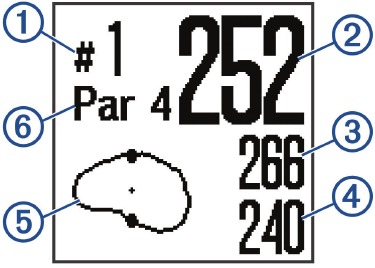
 | Current hole number. |
 | Distance to the pin location. |
 | Distance to the back of the green. |
 | Distance to the front of the green. |
 | Approximate view of the green. The pin position is indicated with +. |
 | Par for the hole. |
Moving the Pin
- You can take a closer look at the green and move the pin location.
- While playing golf, select OK.
- Select Move Flag.
- Select
![]() or
or ![]() to move the pin position.
to move the pin position. - Select OK.
Measuring a Shot
- While playing golf, select OK.
- Select Measure Shot.
- Walk to your ball.
TIP: You can select![]() to reset the measurement.
to reset the measurement.
Viewing Hazards
You can view distances to hazards along the fairway for par 4 and 5 holes. Hazards that affect shot selection are displayed individually or in groups to help you determine the distance to layup or carry.
- While playing golf, select OK.
- Select Hazards.
![Garmin - Approach G10 - Viewing Hazards Viewing Hazards]()
- The distances to the front
![]() and back
and back ![]() of the nearest hazard appear on the screen.
of the nearest hazard appear on the screen. - The hazard type
![]() is listed at the top of the page.
is listed at the top of the page. - The green is represented as a half circle
![]() at the top of the screen. The line below the green represents the center of the fairway.
at the top of the screen. The line below the green represents the center of the fairway. - Hazards
![]() are shown below the green in approximate locations relative to the fairway.
are shown below the green in approximate locations relative to the fairway.
- The distances to the front
- Select
![]() or
or ![]() to view other hazards for the current hole.
to view other hazards for the current hole.
Viewing Layup and Dogleg Distances
You can view a list of layup and dogleg distances for par 4 and 5 holes.
- While playing golf, select OK.
- Select Layups.
![Garmin - Approach G10 - Viewing Layup and Dogleg Distances Viewing Layup and Dogleg Distances]()
Layup and dogleg distances![]() and the distance to reach each layup
and the distance to reach each layup ![]() appear on the screen.
appear on the screen.
Using the Odometer
You can use the odometer to record the time and distance traveled.
Select an option:
- If you are not currently playing a game, select Odometer from the main menu.
- If you are playing a game, select OK > Odometer.
Resetting the Odometer
- From the main menu, select Odometer.
- Select OK.
- Select Reset.
Turning Off the Odometer
- From the main menu, select Odometer.
- Select OK.
- Select Turn Off.
Keeping Score
When scoring is enabled, you are prompted to enter your score when you are on the green. You can adjust the score manually at any time during a game.
- While playing golf, select OK.
- Select Scorecard.
- Select
![]() or
or ![]() to select a hole, and select OK.
to select a hole, and select OK. - Select
![]() or
or ![]() to set the score, and select OK.
to set the score, and select OK.
Recording Statistics
Before you can record statistics, you must enable statistics tracking (System Settings).
- While playing golf, select OK.
- Select Scorecard.
- Set the number of strokes taken, and select OK.
- Set the number of putts taken, and select OK.
- Select an option:
- If your shot from the tee hit the fairway, select In Fairway.
- If your shot from the tee missed the fairway, select Missed Left or Missed Right.
Your statistics are recorded on your scorecard. You can view your scorecard using Garmin Connect™.
Uploading Your Scorecard Using Garmin Express™
You can upload your scorecard to Garmin Connect using the Garmin Express application.
- Connect the device to your computer using a USB cable.
- Go to www.garminconnect.com/golf.
- Follow the on-screen instructions.
Garmin Connect
Garmin Connect is your online statistics tracker where you can analyze and share all your rounds. You can connect with your friends on the Garmin Connect site. Garmin Connect gives you the tools to track, analyze, share, and encourage each other. To sign up for a free account, go to www.garminconnect.com/golf.
Store your rounds: After you complete and save a round with your device, you can upload that round to Garmin Connect and keep it as long as you want.
Analyze your data: You can view more detailed information about your round, including scorecards, statistics, course information, and customizable reports.
Share your activities: You can connect with friends to follow each other's activities or post links to your activities on your favorite social networking sites.
Customizing Your Device
System Settings
From the main menu, select Settings.
Color Theme: Sets the color theme for the screen (Setting the Color Theme).
Orientation: Sets the screen orientation (Setting the Screen Orientation).
Stat. Tracking: Enables detailed statistics tracking while playing golf.
Scoring: Enables scoring.
Time: Sets the time.
Language: Sets the device language.
NOTE: Changing the text language does not change the language of user-entered data or map data.
Units: Sets the unit of measure for distance.
Software Update: Updates the device software when updates are available.
Setting the Color Theme
- From the main menu, select Settings > Color Theme.
- Select an option:
- To show a dark background with light text, select Dark.
- To show a light background with dark text, select Light.
Setting the Screen Orientation
You can adjust the screen orientation so it is easier to read in different positions, such as when the device is clipped to a belt.
- From the main menu, select Settings > Orientation.
- Select an option:
- To use the default screen orientation, select Normal.
- To invert the screen orientation, select Flipped.
Device Care
NOTICE
Avoid extreme shock and harsh treatment, because it can degrade the life of the product.
Avoid pressing the keys under water.
Do not use a sharp object to clean the device.
Avoid chemical cleaners, solvents, and insect repellents that can damage plastic components and finishes.
Thoroughly rinse the device with fresh water after exposure to chlorine, salt water, sunscreen, cosmetics, alcohol, or other harsh chemicals. Prolonged exposure to these substances can damage the case.
Do not store the device where prolonged exposure to extreme temperatures can occur, because it can cause permanent damage.
Cleaning the Device
NOTICE
Even small amounts of sweat or moisture can cause corrosion of the electrical contacts when connected to a charger. Corrosion can prevent charging and data transfer.
- Wipe the device using a cloth dampened with a mild detergent solution.
- Wipe it dry.
After cleaning, allow the device to dry completely.
Viewing Device Information
You can view the unit ID, software version, regulatory information, and license agreement.
From the main menu, select About.
Software and Course Updates
This device is eligible for free course map updates. To update your device, download the free Garmin Express software from www.garmin.com/express.
Specifications
| Battery type | Rechargeable lithium-ion |
| Battery life | Up to 15 hr. NOTE: The actual life of a fully charged battery varies based on GPS use. Exposure to extremely cold temperatures reduces battery life. |
| Operating temperature range | From -20º to 60ºC (from -4º to 140ºF) |
| Charging temperature range | From 5º to 40ºC (from 40º to 104ºF) |
| Water rating | IEC 60529 IPX7 1 |
The device withstands incidental exposure to water of up to 1 m for up to 30 min. For more information, go to www.garmin.com/waterrating.

VideosGarmin Approach G10 – Retail Training Video
Approach G10 – Starting A Round of Golf Video
How to use the Garmin Approach G10 GPS Video
Documents / Resources
References
http://www.garminconnect.com/golf
![www.garmin.com]() Garmin Express - Windows | Garmin
Garmin Express - Windows | Garmin![www.garmin.com]() Water Rating Definitions | Garmin
Water Rating Definitions | Garmin
Download manual
Here you can download full pdf version of manual, it may contain additional safety instructions, warranty information, FCC rules, etc.
Download Garmin Approach G10 - Compact Clip-on Handheld Golf GPS Manual
Advertisement

 .
.
 or
or 
 and back
and back  of the nearest hazard appear on the screen.
of the nearest hazard appear on the screen. is listed at the top of the page.
is listed at the top of the page. at the top of the screen. The line below the green represents the center of the fairway.
at the top of the screen. The line below the green represents the center of the fairway. are shown below the green in approximate locations relative to the fairway.
are shown below the green in approximate locations relative to the fairway. or
or  to view other hazards for the current hole.
to view other hazards for the current hole.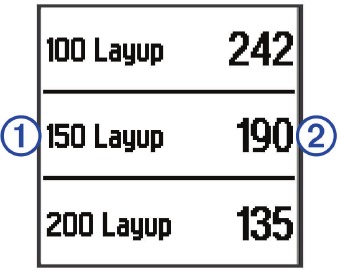




















Need help?
Do you have a question about the Approach G10 and is the answer not in the manual?
Questions and answers