Table of Contents
Advertisement
Quick Links
Advertisement
Table of Contents

Summary of Contents for enphase IQ PowerPack 1500
- Page 1 ENGLISH IQ PowerPack 1500 User manual...
- Page 2 To find the latest IQ PowerPack 1500 documentation in all ELECTRONIC DEVICE: DO NOT THROW AWAY! supported languages (including warranty information), visit Proper disposal of lithium-ion batteries is required. Enphase website. Refer to your local codes for disposal requirements. © 2025 Enphase Energy. All rights reserved. Enphase, the...
-
Page 3: Important Safety Instructions
Do not repair the device on your own as it will void the warranty and may NOTE make the device inoperable. Enphase is not liable for any This indicates that the information is important for optimal damages or injuries associated with unauthorized tampering system operation. - Page 4 Use the AC Grid Charging Cable provided by performance of the device. It is strongly recommended to Enphase, which has a grounding conductor and plug. use only the original accessories provided with the device Plug the cable into a properly installed, grounded power...
- Page 5 Keep the device away from electronic and medical equipment whose operation may be impacted by Do not leave the unit unattended when charging the electromagnetic or radio emissions. device from an AC socket outdoors. IQ PowerPack 1500 user manual...
- Page 6 électrique. Utilisez le Ne démontez pas l’appareil. Un remontage incorrect câble de recharge AC fourni par Enphase, qui est doté pourrait entraîner un risque d’incendie ou de décharge d’une fiche et d’un conducteur de mise à la terre. Branchez électrique.
- Page 7 à 60 V DC aux panneaux solaires. Ne branchez pas un appareil de tension nominale supérieure à 12 V DC au port DC de la voiture pour le recharger. Cela endommagera l’appareil et pourrait provoquer des blessures corporelles. IQ PowerPack 1500 user manual...
- Page 8 Si el dispositivo no funciona, comuníquese con el soporte tierra. No modifique el cable con el enchufe de carga que de Enphase, el cual se asegurará de que el servicio lo lleve viene con el dispositivo. Si el enchufe del cable de carga a cabo un técnico de reparación calificado mediante...
- Page 9 DC proveniente de paneles solares. No conecte el dispositivo a más de 12 V de DC nominal del puerto de DC del coche para cargar el aparato. Esto dañará el dispositivo y puede provocar una lesión a su persona. IQ PowerPack 1500 user manual...
-
Page 10: Table Of Contents
3 Get started 3.1 Fully charge the device before the first-time use ..................27 3.2 Add the device to the Enphase App (Enphase Enlighten App) ............. 27 3.3 Keep the device connected to the internet via Wi-Fi ................33 4 How it works 4.1 ‘Power On’... -
Page 11: Contents
10.3 Energy page ..............................76 10.4 Menu page ..............................76 11 Connectivity and data 11.1 Device connectivity ............................. 81 11.2 Device data and the Enphase Cloud ......................85 12 Firmware/system update and device reset 12.1 System updates............................. 87 12.2 Downloading system update ........................87 12.3 Installing system update.......................... -
Page 12: The Product And Its Accessories
The product and its accessories... -
Page 13: Iq Powerpack 1500
DC 12 V input source. Certified for temporary outdoor use, get started. the IQ PowerPack 1500 offers 1.5 kWh of battery capacity to power essential appliances during outages or when off-grid. -
Page 14: Iq Powerpack 1500 Accessories
Enphase Store. 1.2.1 IQ Cart The IQ Cart is built to accompany the IQ PowerPack 1500 to easily carry it from one place to another. It comes with a quick start guide to help you get started. The cart has a built-in rear pouch to store and carry the Cable Case. - Page 15 Powerful, durable, and easy to carry, the IQ Portable Panel It comes with a Solar Charging Cable, a Solar Cable charges the IQ PowerPack 1500 from the sun, providing an Disconnect Tool, a set of six (6) Stakes, and a quick start guide to help you get started.
-
Page 16: Cables And Accessories
(set of 6) to hold the IQ PowerPack 1500 from the IQ Portable Panel IQ Portable Panel. firmly on to a surface. Solar Extension Cables (available in 16.4 ft and 32.8 ft length) extension cables to charge the IQ PowerPack 1500 from the IQ Portable Panel. IQ PowerPack 1500 user manual... -
Page 17: Know Your Gear
Know your gear IQ PowerPack 1500 user manual... -
Page 18: Iq Powerpack 1500 Parts
2.1 IQ PowerPack 1500 parts IQ PowerPack 1500 front panel The front panel of the device consists of six major parts— The device provides four types of output ports – four a front handle to lift the device, an LCD touchscreen,... - Page 19 IQ PowerPack 1500 rear panel The rear panel of the device consists of a rear handle Things to remember: which is to be used with the front handle to lift the device, • Keep the protection covers closed when the...
- Page 20 2.1.1 IQ PowerPack 1500 Specifications M O D E L N O . IQ PowerPack 1500 with built-in LFP battery to power AC and DC appliances at home and outdoors PES-1515-BL-US Integrated with Enphase IQ8 Microinverter, and battery management system P H Y S I C A L C H A R A C T E R I S T I C S Dimensions (L ×...
- Page 21 4. User-adjustable charging current from AC Grid and DC 12 V. Adjust the AC Input charging limit (via Enphase App or LCD touchscreen) to match the grid input current limit of the circuit breaker. 5. The acceptable voltage may vary by ±10%.
-
Page 22: Iq Portable Panel Parts
Stakes (set of 6 included) to firmly hold the panel on a surface. Grommets Solar panel jacket Solar panel Cable pouch Folding crease Support legs IQ PowerPack 1500 user manual... - Page 23 M O D E L N O . PES-PSP-200 IQ Portable Panel to charge IQ PowerPack 1500 from sunlight P H Y S I C A L C H A R A C T E R I S T I C S Dimensions (folded) 29.0 in ×...
-
Page 24: Iq Cart Parts
• The base and latches to hold the device firmly in position. • Rear pouch to carry the Cable Case provided with the device. Handle button Wheel Rear pouch Telescopic handle Foot Wheel brake Upper frame Latch Base latch Base Latch button IQ PowerPack 1500 user manual... - Page 25 Weight 11.5 lb (5.2 kg) Color Black Material Aluminum and polycarbonate plastic Maximum carrying capacity 308.6 lb (140.0 kg), including the IQ PowerPack 1500 Handle Telescopic handle Storability Foldable design Storage pouch Rear pouch for Cable Case S A F E T Y & R E L I A B I L I T Y...
-
Page 26: Get Started
Get started IQ PowerPack 1500 user manual... -
Page 27: Fully Charge The Device Before The First-Time Use
This will calibrate the battery for optimum performance going forward. Before starting to use the IQ PowerPack 1500, plug it into a wall socket and charge the battery to 100%. This will Things to remember: take about an hour and will ensure no power disruptions... - Page 28 3.2.1 New to Enphase If you are a new Enphase user, follow these steps to create your Enphase Account and add the device : LCD touchscreen view OCTOBER 15, 2024 1.05 To install the Enphase App on your phone, scan After the installation is complete, open the app the QR code displayed on the LCD touchscreen.
- Page 29 3.2.2 Existing Enphase users If you are an existing Enphase user: Sign into the Enphase App. Tap IQ PowerPack. Tap Add IQ PowerPack. Tap Menu. Follow the instructions to add your Tap Add devices. device. IQ PowerPack 1500 user manual...
- Page 30 LCD touchscreen of your LCD touchscreen of your IQ PowerPack IQ PowerPack This will allow Enphase App to scan the QR code of IQ PowerPack Allow the app to use the phone’s Open the Enphase App and tap Add a device.
- Page 31 Enphase App. Tap Turn on to enable Bluetooth on the phone. NOTE: You can find the device name and the pairing code on the LCD touchscreen of your IQ PowerPack 1500. IQ PowerPack 1500 user manual...
- Page 32 IQ PowerPack 1500 Your device is added successfully Cancel Save After the Wi-Fi setup is complete, tap Rename button on the confirmation screen. Enter the name you prefer for the device and click Save to complete. IQ PowerPack 1500 user manual...
-
Page 33: Keep The Device Connected To The Internet Via Wi-Fi
Enphase Cloud and OTA (over-the-air) system updates are completed immediately after they become available. The IQ PowerPack 1500 is equipped with cellular connectivity in addition to Wi-Fi. The device will automatically switch to cellular when a Wi-Fi network is not available. -
Page 34: How It Works
How it works IQ PowerPack 1500 user manual... - Page 35 If the surge power requirement of an appliance or combination of The AC 120 V output ports on the IQ PowerPack 1500 can appliances exceeds 3000 VA, the IQ PowerPack 1500 will stop powering the appliance(s), and an error notification provide a maximum of 1500 VA of pure sine wave AC power.
-
Page 36: Power On' The Device
4.1 ‘Power On’ the device The IQ PowerPack 1500 can be powered on by: • Using the power button • Plugging to any of the input charging sources 4.1.1 Using the power button 4.1.2 Plug in an input source The device is automatically powered on upon connecting to AC Grid, DC Solar, or a DC 12 V input source. -
Page 37: Power Off' The Device
Enphase App, or the LCD touchscreen. 4.2.1 Using the Power button When the IQ PowerPack 1500 is already powered on, it can be powered off by pressing the Power button for more than a second. 4.2.2 Using the Enphase App 4.2.3 Using the LCD touchscreen... -
Page 38: Device Profiles
4.3 Device profiles The IQ PowerPack 1500 has three profiles: Power On, Power Save, and Power Off. When the device is in Power Save, all AC output ports are disabled. DC ports AC ports The device is in the Power On profile when Power Save is disabled. -
Page 39: Auto Power Save
AC 120 V output ports when they are not in use. Auto Power Save can be enabled on the LCD touchscreen or in the Enphase App. A timer is provided to set the turn-on time of Auto Power Save. IQ POWERPACK SETTINGS The Power Save after timer is set to a default value per factory setting. -
Page 40: Auto Power Off
Power Save profile and Tap Advanced Settings and select Power Off. the device is not in use. • When the battery drains down to 0%, the Adjust the slider to a new value. device shuts down automatically. IQ PowerPack 1500 user manual... - Page 41 Power Off, and Power Save in various ways: • Pressing the power button • Using the LCD touchscreen • Using the Enphase App (remotely) • Certain device conditions or user actions • Automatically due to device inactivity C H A N G E P R O F I L E U S E R A C T I O N TO C H A N G E P R O F I L E •...
-
Page 42: Led Lights
4.4 LED lights The IQ PowerPack 1500 has LED lights at the bottom of the front panel that can provide illumination in low-light conditions. To control the LED lights, one of the below three states can be selected using the LCD touchscreen or the Enphase App. -
Page 43: Proximity Sensing And Lcd Touchscreen Brightness
LED Lights LED Lights Tap Menu and select Settings. LED Lights Tap Display Timeout. Adjust the slider to a new value. icon and select Settings. Tap Display Timeout. Adjust the slider to a new value. IQ PowerPack 1500 user manual... -
Page 44: Charge And Discharge
Charge and discharge IQ PowerPack 1500 user manual... -
Page 45: Charging The Device
5.1 Charging the device The IQ PowerPack 1500 can be charged from various AC and DC input sources. The device works with most 120 V AC outlets at home, in a car, or at a campground. DC input-wise, the IQ Portable Panels and the DC 12 V AUX port from automobiles can be used to charge the device. - Page 46 10 A through the • Only use the AC Grid Charging Cable of ‘Advanced Settings’ section on the LCD 14 AWG thickness, provided by Enphase. touchscreen or the Enphase App. Using cables smaller than 14 AWG thickness will reduce or hinder the device’s...
- Page 47 The maximum current provided by the AC output ports in an automobile may be lower than that from a wall socket. If the IQ PowerPack 1500 draws more power than what the automobile’s AC output port can provide, then the automobile port may trip. To...
- Page 48 To figure out what is the output current/power provided by the external AC source, look at the markings adjacent to the output socket of the AC source or review supplier- provided documents of the external AC source. IQ PowerPack 1500 user manual...
-
Page 49: Fast Charging
Fast Charging The battery inside the IQ PowerPack 1500 can be charged from 0% to 100% in 75 minutes through the wall socket using the Fast Charging mode, available on the LCD touchscreen or in the Enphase App. LCD touchscreen:... - Page 50 5.1.2 Charge from DC 12 V source To charge the IQ PowerPack 1500 from a DC 12 V input source, use the DC 12 V Charging Cable provided with the device. A DC 12 V AUX output port (e.g., a cigarette lighter) can be found in most automobiles.
- Page 51 120 W (which could be the case in some automobiles or other 12 V DC sources), then the source may stop supplying power when the IQ PowerPack 1500 IQ POWERPACK SETTINGS attempts to draw more than what the source can supply.
-
Page 52: Do Not Daisy-Chain Multiple Devices
5.2 Do not daisy-chain multiple devices Do not connect the AC output port of one IQ PowerPack 1500 to another IQ PowerPack 1500’s AC Grid input port. It will lead to unexpected behavior in both devices or may cause damage and void the warranty of the device. -
Page 53: Charge And Discharge Performance
The DC output ports are always turned on when the IQ PowerPack 1500 is in either the Power On or Power Save profile. Things to remember: •... -
Page 54: Operating Configurations
Things to remember: • If IQ PowerPack 1500 is being charged and SoC <5% then AC loads cannot be run till the SoC ≥6%. However, DC loads can run at any SoC between 0 and 100%. - Page 55 The device adheres to the following power flow rules: Sources: • Charging from an AC input source supersedes all other sources i.e., when the IQ PowerPack 1500 is charging through the wall socket, power will not be drawn from a DC Solar or DC 12 V input source.
-
Page 56: How To Use - Iq Portable Panel
How to use – IQ Portable Panel IQ PowerPack 1500 user manual... -
Page 57: Charge From Iq Portable Panel
Once the solar panel has been successfully connected to the device, the solar icon on the device’s LCD touchscreen and in may have higher operating the Enphase App will show an increase in power value. The icon’s voltage or current. Using one status will change from ‘Disconnected’ to ‘Producing’. -
Page 58: Iq Portable Panel Configuration Options
• Maximum short circuit current (I ): 12 A • Damage resulting from the usage of unauthorized panels is the • Maximum MPP power (P ): 440 W user’s liability and will void the warranty. IQ PowerPack 1500 user manual... -
Page 59: Getting The Most Out Of The Solar Panels
• Do not attempt to disassemble or repair the solar panels. • Fix the solar panel setup to maximize DC solar input to the There are no user-serviceable parts. device. IQ PowerPack 1500 user manual... -
Page 60: Solar Extension Cables
Then, connect the other end of the extension cables to the Solar Charging Cable by connecting respective male and female MC4 ports. Finally, connect the XT60 port of the Solar Charging Cable to the DC Solar input port of the device. IQ PowerPack 1500 user manual... -
Page 61: Disconnect The Iq Portable Panel
With the two prongs of the The Solar Charging Cable, Solar Cable Disconnect Tool Solar Cable Disconnect Tool, in place, pull with medium and the Stakes can be stored force to disengage the male in the pouch on the back of and female MC4 connectors. the panel. IQ PowerPack 1500 user manual... -
Page 62: How To Use - Iq Cart
How to use - IQ Cart IQ PowerPack 1500 user manual... -
Page 63: Using The Iq Cart
The IQ Cart is a foldable trolley that can be used to hold and move the IQ PowerPack 1500. Things to remember: The IQ PowerPack 1500 can be locked on to the cart firmly Do not leave the device on the cart when stowed to prevent accidental toppling while the device is being in an automobile trunk. -
Page 64: Setup And Use The Iq Cart
Move the cart around Press the button on the top Use the telescopic handle to Disengage the wheel brakes. roll the cart. of the telescopic handle to extend. IQ PowerPack 1500 user manual... - Page 65 Pull the base latch at the After the cart is folded, attach the bottom rear of the cart and fold latches to the base of the cart and the upper frame forward. store the cart in a safe place. IQ PowerPack 1500 user manual...
-
Page 66: Store The Cable Case In The Iq Cart
• Keep the handles closed when unused to avoid tip-overs. • Do not drop the cart with or without the device. Doing so can damage the cart or make it inoperable. IQ PowerPack 1500 user manual... -
Page 67: Key Use Cases
Key use cases IQ PowerPack 1500 user manual... -
Page 68: Backup Power During A Power Outage
8.1 Backup power during a power outage The IQ PowerPack 1500 can back up your essential Use the Enphase App to monitor and control the device appliances during a power outage at your home or office. remotely. If the battery runs low or other preset events The 11 power output ports on the device provide ample occur, you will receive an alert through the Enphase App. -
Page 69: Instant Switchover
Things to remember: power outage. When the IQ PowerPack 1500 is connected to the wall Check if the appliance meets the socket, any load plugged into the device’s output ports... -
Page 70: Power For Outdoor Use
8.3 Power for outdoor use The IQ PowerPack 1500 is certified for temporary outdoor Exposure to dust storms, severe debris, heavy snow, use and can be used safely and reliably for general-purpose hailstorms, and flooding is not recommended. They can outdoor applications (e.g., parks, beaches, campgrounds,... -
Page 71: Lcd Touchscreen
LCD touchscreen IQ PowerPack 1500 user manual... -
Page 72: Home Screen
The home screen displays the live status of the Tap the Power Save toggle button to enable/disable the IQ PowerPack 1500 and provides real-time information on Power Save profile of the device. When Power Save is power production, power consumption, battery charge, enabled, the AC output ports are turned off to reduce and connectivity status to the user. -
Page 73: Device Page
Enphase Support representatives for technical support. 9.2.2 Settings page In the Settings page, you can customize the IQ PowerPack 1500’s LCD touchscreen by changing the brightness (Auto and Custom settings), and the Display timeout. Display Timeout... -
Page 74: Enphase App
Enphase App IQ PowerPack 1500 user manual... -
Page 75: Using The Enphase App
Play Store (for Android users) or the Apple Store (for iOS users). You can monitor and control your device with the Enphase App by ensuring that your mobile phone and the device have an internet connection. In the absence of an internet connection, you can monitor and control the device from the Enphase App with a... -
Page 76: Energy Page
On/Off various power inputs and outputs. 10.4 Menu page Use the Menu page to view and modify device settings, add a new device, or learn about Enphase offerings and services. 10.4.1 System This page provides device-related details. Devices provides device identifiers. -
Page 77: Devices Page
Access another IQ PowerPack 1500 from the Enphase App This section allows users to access another IQ PowerPack 1500 in the Enphase App if it has been registered to the same Enphase Account. • Tap Menu and select System. • Tap Devices. -
Page 78: Event History Page
The Advanced Settings page allows the user to modify the idle time duration after which the device should automatically transition from Power On to Power Save or from Power Save to Power Off. IQ POWERPACK SETTINGS LED Lights IQ PowerPack 1500 user manual... -
Page 79: Access Control
Can modify settings field. 10.4.4 Other sections on the Menu page The Menu page contains a few additional sections: • Add devices is used to add new IQ PowerPack 1500. • Support is used to find the best option to access Enphase Support. -
Page 80: Connectivity And Data
Connectivity and data IQ PowerPack 1500 user manual... -
Page 81: Device Connectivity
11.1 Device connectivity The IQ PowerPack 1500 connects to Enphase Cloud in two ways: The device connects to the internet via Wi-Fi. Upload data/ FW upgrade / Troubleshoot IQ PowerPack 1500 Wi-Fi Enphase Cloud The device connects to the internet via a cellular network (in the absence of Wi-Fi). - Page 82 Both the Enphase App and the device are connected to the internet. Enphase App Internet Enphase Cloud Internet IQ PowerPack 1500 Direct connection between the device and the Enphase App through a Bluetooth connection in the absence of the internet. Enphase App Bluetooth Monitor/ Control IQ PowerPack 1500...
- Page 83 Bluetooth, no data is saved on the mobile phone, Things to remember: nor will it be possible to send data to the Enphase Cloud Bluetooth connection is possible only if the via the phone. Users can locally monitor and control the device through in-app features like- Live Status, Live mobile phone is within 30 feet of the device.
- Page 84 If there are multiple known networks close If Wi-Fi is connected, the Reconfigure button is displayed. by, the device will pick up the one with the strongest signal, by default. Once the Wi-Fi connection is established, a confirmation is displayed. IQ PowerPack 1500 user manual...
-
Page 85: Device Data And The Enphase Cloud
Use cellular connectivity only in the absence of Wi-Fi. 11.2 Device data and the Enphase Cloud Operational data on the device gets automatically uploaded and stored to the Enphase Cloud whenever the device is connected to the internet. -
Page 86: Firmware/System Update And Device Reset
Firmware/system update and device reset IQ PowerPack 1500 user manual... -
Page 87: System Updates
12.1 System updates New system updates are automatically downloaded from the Enphase Cloud when the device is connected to the internet. Before updating the device, ensure the device is plugged into a power source or the battery is sufficiently charged. -
Page 88: Installing System Update
LCD touchscreen of the A timer will count down for five minutes before the installation starts. Tapping Update now will skip the timer countdown. device and the Enphase App. Installation of a critical update On the LCD touchscreen On the Enphase App... - Page 89 LCD touchscreen of the device as well as the Enphase App. Installation of • Tap Update now to skip the timer countdown and start regular updates can be delayed using the prompts on the the installation immediately.
-
Page 90: Reset The Device
A notification is displayed once the reset is complete. IQ POWERPACK SETTINGS LED Lights NOTE: Master Reset is only available in the Enphase App. The device needs to be connected to the internet. Things to remember • All connectivity credentials and device data are erased. - Page 91 This is useful when the device ownership is transferred between family members. Through the Enphase App To start Limited Reset through the Enphase App: Confirm the selected reset settings by Tap Menu and select Settings. tapping Yes to initiate the reset.
- Page 92 Limited Reset can be done on the LCD NOTE: Limited Reset is available through both touchscreen of the device or in the Enphase App. the LCD touchscreen of the device and the Enphase App.
-
Page 93: Guidelines For Proper Device Handling
Guidelines for proper device handling IQ PowerPack 1500 user manual... -
Page 94: Do Not Disassemble The Device
• Ensure that the vents in the front and rear of the device • Always place the IQ PowerPack 1500 on a stable are unobstructed. If any debris or dust accumulates, surface during operation or storage. -
Page 95: Disposal
IQ Cart for improved portability. The IQ Cart luggage to prevent the device from sliding or tipping is available for purchase from the Enphase Store. over. When transporting the device inside the cabin • When lifting- of a car, place it between the front and back seats and ensure a snug fit. -
Page 96: Device Storage Instructions
13.6 Device storage instructions To store the IQ PowerPack 1500: • Follow the chart below to determine the time interval • Keep it in a cool, well-ventilated, and dry place. for which the device can be stored in a particular •... -
Page 97: Operating Temperature Limits
10°C (50°F) to 40°C (104°F). In the normal range, the device can be charged and discharged at its maximum power rating as stipulated in the IQ PowerPack 1500 data sheet. Extended operating temperature range The charging and discharging capability is reduced when operating in the extended operating temperature range. -
Page 98: Notifications And Troubleshooting
Notifications and troubleshooting IQ PowerPack 1500 user manual... -
Page 99: Notifications
The IQ PowerPack 1500 is supported by a smart framework of Pay special attention to: hardware and software for troubleshooting and self-recovery should an error occur. The device detects and clears most • The appliances you were using when the error occurred. - Page 100 2024 19 Sep AC 120 V output overload detected. 19 Sep 2024 2024 19 Sep 19 Sep 2024 2024 19 Sep 2024 16 Sep 2024 16 Sep 2024 Tap Menu. Tap System. Tap Events History. IQ PowerPack 1500 user manual...
- Page 101 Turn off the device and clear blockage or debris from the vent. Another example is when a “Cell imbalance: Battery self-maintenance needed” notification is sent, users are instructed to charge the device to full using AC Grid input. IQ PowerPack 1500 user manual...
- Page 102 In such a case, the device needs to be replaced or repaired. In case of an internal hardware fault, note the code displayed on the LCD touchscreen or in the Enphase App and contact Enphase Support. remaining 1350...
-
Page 103: Resetting The Ac Circuit Breaker On The Rear Panel
14.2 Resetting the AC circuit breaker on the rear panel The IQ PowerPack 1500 comes with a built-in AC circuit breaker on the rear of the device. The AC circuit breaker Things to remember: will trip to protect the device from overcurrent or short circuits on the AC grid input port. -
Page 104: Warranty
Warranty IQ PowerPack 1500 user manual... -
Page 105: Internet Connection
Internet connection The IQ PowerPack 1500 is intended to operate with an internet connection. Maintaining an internet connection Things to remember: is essential for system updates and remote monitoring of the device. -
Page 106: Compliance And Certifications
Compliance and certifications IQ PowerPack 1500 user manual... -
Page 107: Summary
16.1 Summary The IQ PowerPack 1500 is tested and certified by third- party labs for safety, reliability, radio interference, and temporary outdoor use. I Q P O W E R PA C K 15 0 0 Meets the safety, performance, and reliability... -
Page 108: Fcc Compliance
16.3 Radio frequency exposure The IQ PowerPack 1500 has been tested and meets applicable limits for radio frequency (RF) exposure per FCC (Federal Communications Commission) requirements. IQ PowerPack 1500 user manual... -
Page 109: Revision History
• Added a footnote for DC 12 V. USG-00064-2.0 January 2025 • Updated the weight. • Added the points for Enphase App version and charging of AC grid under “Things to remember”. USG-00064-1.0 November 2024 Initial release. IQ PowerPack 1500 user manual... - Page 110 IQ PowerPack-1500-USG-00064-4.0 EN-US 2025-04-08 © 2025 Enphase Energy. All rights reserved. Enphase, the e and CC logos, IQ, and certain other marks listed at https:/ /enphase.com/trademark-usage-guidelines are trademarks of Enphase Energy, Inc. in the U.S. and other countries. Data subject to change.
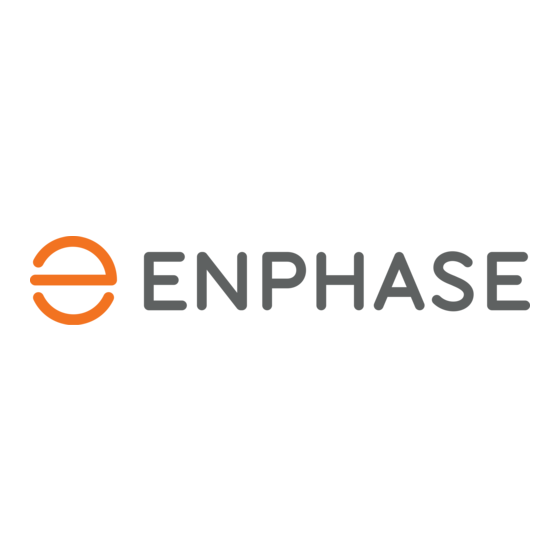




Need help?
Do you have a question about the IQ PowerPack 1500 and is the answer not in the manual?
Questions and answers