
Advertisement

COMMONY USED VOICE COMMANDS
SYNC. Say the Word.
Press the voice button  on the steering wheel and then say:
on the steering wheel and then say:
 BASIC COMMANDS
BASIC COMMANDS
- Main menu
- Go back1
- Cancel
- List of commands1
- Next page
- Previous page1
- Help
 PHONE
PHONE
- Phone list of commands
- Pair phone
- Call <name>
- Call <name> <on cell/ at home/at work>
- Dial <number>
- Listen to message
 NAVIGATION1,2
NAVIGATION1,2
- Navigation list of commands
- Drive <home/to work>
- Find <an address/a POI/an intersection>
- Show route
- Where am I?
- SiriusXM Traffic and Travel Link3 list of commands
- Show <traffic/weather map/ 5-day forecast/fuel prices>
- Help
 CLIMATE1
CLIMATE1
- Set temperature <# degrees>
 AUDIO
AUDIO
- AM <530-1710>
- FM <87.9-107.9>
- USB 1
- Bluetooth stereo
- Sirius <0-233>3
- <Sirius channel name> 3
 APPS
APPS
- List mobile apps
- Find mobile apps
- <App name>
- <App name> help 1
- only available with SYNC 3
- if equipped
- SiriusXM may not be available in all markets. Activation and a subscription are required.
Some services may not be available in your area. Refer to the SYNC 3 chapter of your Owner's Manual, visit the website or call the toll-free number for more information.
For U.S. customers: visit owner.ford.com or call 1-800-392-3673 (select Option 1 or 2 for language, then Option 3).
For Canadian customers: visit syncmyride.ca or call 1-800-565-3673 (select Option 1 or 2 for language, then Option 3).
INSTRUMENT PANEL

- ADAPTIVE CRUISE CONTROL*
Adjusts your vehicle speed to a set gap between you and the vehicle in front of you in the same lane. You can select from one of four gap settings. Refer to the Cruise Control chapter of your Owner's Manual for more information.
Note: Always pay close attention to changing road conditions when using adaptive cruise control. The system does not replace attentive driving.
- LEFT VEHICLE INFORMATION DISPLAY
Displays information about various systems on your vehicle. Use the left information display controls on the steering wheel to choose and confirm settings and messages.
Refer to the Information Displays chapter of your Owner's Manual for more information.
- PADDLE SHIFTERS
With your vehicle in drive (D), the paddle shifters provide temporary manual control. They allow you the ability to shift gears quickly, without taking your hands off the steering wheel.
You can achieve extensive manual control by moving the gearshift lever to the sport (S) position.
- Pull the right paddle (+) to upshift.
- Pull the left paddle (–) to downshift.
The instrument cluster displays your currently selected gear.
Note: The system stays in manual control until you make another shift selection (for example, drive [D]).
Refer to the Transmission chapter of your Owner's Manual for more information.
- SERVICE ENGINE SOON LIGHT
![]() Illuminates briefly when you switch the ignition on. If the light remains on or blinks after you start the engine, the On-Board Diagnostics (OBD-II) system detects a problem. Drive in a moderate fashion and contact an authorized dealer as soon as possible.
Illuminates briefly when you switch the ignition on. If the light remains on or blinks after you start the engine, the On-Board Diagnostics (OBD-II) system detects a problem. Drive in a moderate fashion and contact an authorized dealer as soon as possible.
- RIGHT VEHICLE INFORMATION DISPLAY*
Displays information about various systems on your vehicle. Use the right information display controls on your steering wheel to scroll, highlight and make minor adjustments within a selected menu. Refer to the SYNC 3 chapter in your Owner's Manual for more information.
- AUTOWIPERS*
The autowiper system turns the wipers on only when moisture is present on the windshield.
The wiper speed depends on how much moisture the system detects and the sensitivity setting.
Note: Make sure you switch off this feature before entering a car wash.
- STEERING WHEEL CONTROLS
Audio and Voice Controls
Press VOL + or – to increase or decrease volume levels.
Press![]() to access the previous or next radio station preset, CD track or preset satellite radio channel*.
to access the previous or next radio station preset, CD track or preset satellite radio channel*.
Press![]() to access voice recognition.
to access voice recognition.
Press![]() to access phone mode or to answer a phone call.
to access phone mode or to answer a phone call.
Press![]() to disconnect a phone call.
to disconnect a phone call.
- POWER ADJUSTABLE STEERING COLUMN*
Use the control on the side of the steering column to adjust the position.
*if equipped

- KEYLESS STARTING
Allows you to start your vehicle by briefly pressing the START STOP button while fully pressing down on the brake pedal. Press the button again to switch the engine off.
Note: Your intelligent access key must be inside the vehicle for keyless starting to work. It sounds the horn twice when you exit the vehicle with the transmitter and the vehicle is running.
- 180 DEGREE CAMERA*
Provides a video image of the area in front of or behind your vehicle.
The system:
- Allows you to see what is directly in front of or behind your vehicle.
- Provides cross traffic view in front of and behind your vehicle.
- Provides visibility during parking maneuvers.
The camera button![]() is on the audio unit.
is on the audio unit.
Press the camera button![]() to toggle between different views:
to toggle between different views: - Normal Front View: Provides an image of what is directly in front of your vehicle when your transmission is in neutral (N) or drive (D).
- Expanded Front View: Provides an expanded 180 degree image of what is directly in front of your vehicle when your transmission is in neutral (N) or drive (D).
Note: The front view camera will switch off if your vehicle speed exceeds 6 mph (10 km/h). You will have to switch the system back on using the camera button![]() once you are below the speed threshold.
once you are below the speed threshold.
See the Driving Aids chapter of your Owner's Manual for details.
- HAZARD CONTROL
- ELECTRIC PARKING BRAKE
The electric parking brake replaces the conventional hand brake. The![]() switch is on the center console.
switch is on the center console.
To apply the electric parking brake, pull the switch up. The brake system warning lamp flashes for approximately 2 seconds, and then illuminates to confirm that you applied the parking brake.
To release the electric parking brake manually, switch the ignition on, press the brake pedal and then press the switch down. The brake system warning lamp turns off.
Your vehicle automatically releases the parking brake when all of the following conditions exist:
- The driver door is closed.
- The accelerator pedal is pressed.
- There are no faults detected in the parking brake system.
Note: If the electric parking brake warning lamp stays on, then the electric parking brake did not automatically release.
You must release the electric parking brake using the switch.
- ACTIVE PARK ASSIST* WITH PARALLEL PARKING, PERPENDICULAR PARKING AND PARALLEL PARK OUT ASSIST*
The system detects an available parallel or perpendicular parking space and automatically steers your vehicle into the space (hands-free) while you control the accelerator, gearshift and brakes. The system visually and audibly guides you to park your vehicle. Use the direction indicator to select on which side of the vehicle to begin searching.
- To use the parallel parking feature, press the
![]() button once.
button once. - To use the perpendicular parking feature, press the
![]() button twice.
button twice.
Park out assist automatically steers your vehicle out of a parallel parking space (hands-free) while you control the accelerator, gearshift and brakes. The system visually and audibly instructs you to enter traffic. To use the park out assist feature, press the![]() button once.
button once.
Note: The driver is always responsible for controlling the vehicle, supervising the system and intervening, if required.
See the Parking Aids chapter in the Owner's Manual for more details.
*if equipped
SYNC ®
SYNC is an in-vehicle communications system that works with your Bluetooth-enabled phone and portable media player.
SUPPORT
The SYNC support team is available to help you with any questions you cannot answer on your own.
In the United States, call 1-800-392-3673.
In Canada, call 1-800-565-3673.
DRIVING RESTRICTIONS
For your safety, certain features are speed-dependent and restricted when your vehicle is traveling over 3 mph (5 km/h).
PAIRING YOUR PHONE WITH SYNC
In order to use the many features of SYNC, you must first pair your phone with SYNC.
Note: If you have SYNC 3*, see the pairing instructions.
To Pair Your Phone for the First Time
- Make sure that your vehicle is in park (P) and switch your ignition and radio on.
- Press the PHONE button. When the audio display indicates there is no paired phone, select the option to add.
- When a message to begin pairing appears in the audio display, search for SYNC on your phone to start the pairing process.
- When prompted on your phone's display, confirm that the PIN provided by SYNC matches the PIN displayed on your phone. Your phone is now paired and the display indicates that the pairing was successful. If you are prompted to enter a PIN on your device, enter the PIN displayed on the screen. The display indicates when the pairing is successful.
Note: The system may prompt you to set your phone as primary or favorite (the phone SYNC automatically tries to connect with first upon vehicle start-up) and download your phone book.
Tips
- To pair subsequent phones, please refer to Pairing Subsequent Cell Phones in the SYNC chapter of your Owner's Manual.
- If you are experiencing pairing problems, try performing a clean pairing by deleting your services from SYNC, deleting the SYNC connection from your phone, and then repeating the process.
WHY DO YOU NEED A SYNC OWNER ACCOUNT?
A SYNC owner account lets you receive the latest software updates, and if you have questions, you'll get free customer support. Visit the website or call the toll-free number for more information. See the inside front cover of this guide for details.
USING YOUR PHONE WITH SYNC
Making a Phone Call
Use SYNC to make a phone call to anyone in your phone book by pressing the voice button and, when prompted, giving a voice command.
and, when prompted, giving a voice command.
For example, you could say, "Call Jake Smith at home". SYNC repeats the command back to you and dials the number.
Note: You can also make phone calls by pressing the voice button . When prompted, give the voice command, "Dial", then say the phone number.
. When prompted, give the voice command, "Dial", then say the phone number.
Answering Incoming Calls
Press the phone button to answer an incoming call. You can reject the call by pressing the reject call button
to answer an incoming call. You can reject the call by pressing the reject call button on the steering wheel or by using the screen.
on the steering wheel or by using the screen.
USING SYNC TO ACCESS DIGITAL MEDIA
Plug in your USB media devices such as phones and MP3 players and use SYNC to play all of your favorite music.
Using Voice Commands to Play Music
You can use voice commands to access and play music on your digital media player when it is plugged into your media hub.
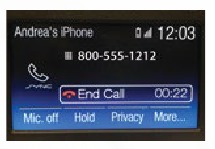
- Plug your media player into your USB port.
- Press the voice button
![]() . When prompted, say, "USB", then follow-up by saying a voice command.
. When prompted, say, "USB", then follow-up by saying a voice command.
SYNC ® 3
A REVOLUTIONARY WAY TO CONNECT WITH YOUR VEHICLE.
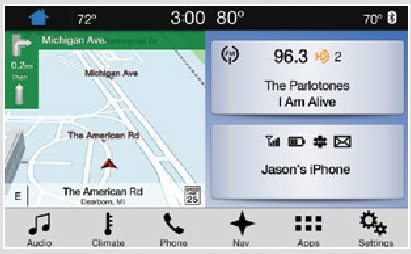
USING SYNC 3
The SYNC 3 system allows you to interact with a variety of features using the touchscreen and voice commands. By integrating with your Bluetooth-enabled phone, the touchscreen provides easy interaction with audio, multimedia, climate control, navigation*, and your phone's SYNC 3 compatible apps.
Pairing Your Phone with SYNC 3
Pair your Bluetooth-enabled phone with the system before using the functions in hands-free mode.
- Select Add Phone.
- Follow the on-screen instructions.
- A prompt alerts you to search for the system on your phone.
- Select your vehicle's make and model as it displays on your phone.
- Confirm that the six-digit number appearing on your phone matches the six-digit number on the touchscreen.
- The touchscreen indicates when the pairing is successful.
- Your phone may prompt you to give the system permission to access information. To check your phone's compatibility, visit owner.ford.com.
 PHONE
PHONE
After pairing your phone, you can access more phone-dependent features:
- Recent call lists.
- Contacts: Sort alphabetically and choose a specific letter to begin viewing your entries.
- Phone settings: Pair another phone, and set ring tones and alerts.
- Text messages.
- Do not disturb: Send all calls to your voicemail, and all ring tones and alerts are set to silent mode.
Smartphone Connectivity
SYNC 3 allows you to use Apple CarPlay and Android Auto to access your phone over a USB connection.
When you use Apple CarPlay or Android Auto, you can:
- Make calls.
- Send and receive messages.
- Listen to music.
- Use your phone's voice assistant.
For more information, refer to the SYNC 3 chapter in your Owner's Manual for details.
 NAVIGATION*
NAVIGATION*
Press the Navigation* icon to set your destination. Select one of two ways to find your destination:
- Destination mode lets you key in a specific address or use a variety of search methods to locate where you want to go.
- Map mode shows advanced viewing of 2D city maps, 3D landmarks and 3D city models (when available).
See the SYNC 3 chapter of your Owner's Manual for details.
Set a Destination
Press Destination on your touchscreen and then press Search. Enter a street address, intersection, city or a Point Of Interest (POI).
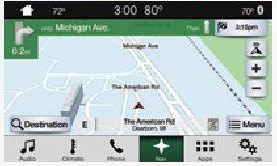
You can also use voice commands. Say, "Find POI" and then select a category, such as hotels or restaurants. After you choose your destination, press Start. The system uses a variety of screens and visible prompts to guide you to your destination. The navigation map shows your estimated time of arrival, remaining travel time or the distance to your destination.
Navigation Menu
While you are on your route, you can change your touchscreen view. Touch Menu and then select Screen View to select from these options:
- Full Map.
- Highway Exit Info displays on the right side of the touchscreen. View POI icons (restaurants, ATMs, etc.) as they pertain to each exit. You can select a POI as a waypoint, if you wish.
- Turn List shows all of the available turns on your current route.
 CLIMATE
CLIMATE

Access climate control features, including the temperature, airflow direction, fan speed and other climate features for you and your front passenger.
Set Your Temperature*
- Touch the Climate icon on the touchscreen.
- Use voice commands to change your settings, like "Climate set temperature 72 degrees" and SYNC 3 makes that adjustment.
- You can also use the
![]() or
or ![]() buttons on the touchscreen.
buttons on the touchscreen.
 AUDIO
AUDIO
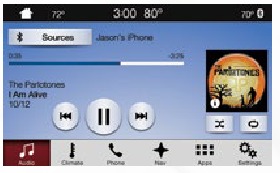
No matter how you store your music, SYNC makes it yours to enjoy when you are behind the wheel. Press the Audio icon on the touchscreen, and from here, you can easily go between AM/FM, SiriusXM and other media sources.
Set Your Radio Presets
- Tune to the station. Press and hold one of the preset buttons. The audio mutes briefly while the system saves the station, and then the audio returns.
- Two preset banks are available for AM, three banks for FM and three banks for SiriusXM*. To access additional presets, tap the preset button. The indicator on the preset button shows the bank of presets you are currently viewing.
Bring in Your Own Music
Use SYNC to play all of your favorite music from phones, flash drives and other devices. Plug your device into a USB port, select Sources and then choose USB. Wait for the system to finish indexing your music to begin listening. You can even create random playlists using the Shuffle function.
 APPS
APPS
The system supports the use of certain types of apps through USB or Bluetooth-enabled devices. Each app gives you different on-screen options depending on the app's content. To find new apps, use the voice command, "Find mobile apps". For more information, refer to the SYNC 3 chapter of your Owner's Manual. For support, visit owner.ford.com or call the toll-free number. See the inside front cover of this guide for details.
COMFORT
CLIMATE CONTROLLED FRONT SEATS*
Press the or
or seat icon repeatedly to cycle through the settings and off. More lights indicate warmer or cooler settings.
seat icon repeatedly to cycle through the settings and off. More lights indicate warmer or cooler settings.
MEMORY FUNCTION*

The memory function allows a one-touch recall of personalized memory features including the driver seat, power mirrors and power steering column*. Use the memory controls on the driver door to program and then recall memory positions. To program a position, switch the ignition on. Adjust the memory features to your desired positions. Press and hold the desired preset button until you hear a single tone. You can now use these controls to recall the set memory positions. You can also program your memory seat to your transmitter. That way, when you unlock your door with the transmitter, your memory features automatically move into your saved positions. See the Seats chapter in your Owner's Manual for more details.
MOONROOF*
The moonroof controls are on the overhead console and have a one-touch open and close feature. To stop its movement during one-touch operation, press the control a second time.
 | Moonroof open button: Press and release to open. The moonroof stops short of the fully opened position. To open the moonroof fully, press and release the open button again. |
 | Moonroof close button: Press and release to close. |
 | Moonroof vent button: Press and release to vent. |
Sunshade Controls*
 | Sunshade open button: Press and release to open. The power shade automatically opens with the moonroof. You can also open the power shade with the moonroof closed. The sunshade stops short of its fully opened position for the comfort of rear passengers. To open the sunshade fully, press the control again. |
 | Sunshade close button: Press and release to close. |
WINDSHIELD WIPER
DE-ICER*
When you switch the heated rear window on, the windshield wiper de-icer automatically turns on.
CONVENIENCE
SECURICODE ™ KEYLESS
ENTRY KEYPAD*
Invisible until touched, the keypad allows you to lock or unlock the doors. Make sure you have your five-digit factory code located on your owner's wallet card in the glove box.
To Unlock the Driver Door
Enter the factory-set, five-digit code or your personal code. You must press each number within five seconds of each other. The interior lamps light.
To Unlock All Doors
Enter the factory-set code or your personal code, then press 3·4 within five seconds.
To Lock All Doors
Press and hold 7·8 and 9·0 at the same time (with the driver door closed). You do not need to enter the keypad code first.
See the Doors and Locks chapter in your Owner's Manual for more information on how to use SecuriCode.
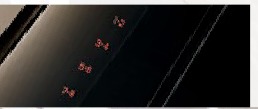
REMOTE START*
Remote start allows you to start your vehicle from outside your vehicle using your remote transmitter. To start, press and then press
and then press twice within three seconds. Once inside, apply the brake while pressing the START STOP button. Shift into drive (D) and go. To switch the engine off from outside your vehicle after using your remote start, press
twice within three seconds. Once inside, apply the brake while pressing the START STOP button. Shift into drive (D) and go. To switch the engine off from outside your vehicle after using your remote start, press once. You can personalize your settings within the information display. For complete information, refer to the Keys and Remote Controls chapter in your Owner's Manual.
once. You can personalize your settings within the information display. For complete information, refer to the Keys and Remote Controls chapter in your Owner's Manual.
INTELLIGENT ACCESS*
You can unlock and lock the vehicle without taking the key out of your pocket or purse when your intelligent access key is within 3 feet (1 meter) of your vehicle. To unlock, touch the unlock sensor on the back of the door handle for a brief period and then pull on the door handle, being careful to not touch the lock sensor at the same time or pull the door handle too quickly. To lock, touch the door handle lock sensor on the door for approximately one second, being careful to not touch the unlock sensor on the back of the door handle at the same time.
INTELLIGENT ACCESS REMOTE ENTRY ICONS
- Press
![]() once to lock all doors. Press again within three seconds to confirm you locked all doors.
once to lock all doors. Press again within three seconds to confirm you locked all doors.
![]()
- Press
![]() once to unlock the driver door. Press again within three seconds to unlock all doors.
once to unlock the driver door. Press again within three seconds to unlock all doors.
![]()
- Press
![]() to turn on the panic alarm. Press again or switch on the ignition to turn off.
to turn on the panic alarm. Press again or switch on the ignition to turn off. - Press
![]() twice within three seconds to open the liftgate.
twice within three seconds to open the liftgate. - Car finder: Press
![]() twice within three seconds to locate your vehicle. The horn sounds and the direction indicators flash.
twice within three seconds to locate your vehicle. The horn sounds and the direction indicators flash.
DUAL AUTOMATIC TEMPERATURE CONTROL*
Press the AUTO button to switch on automatic operation, and set your preferred temperature using the left-hand side (+) or (–) button. The system adjusts fan speed, air distribution, air conditioning operation, and selects outside air or recirculated air to heat or cool the vehicle in order to maintain the desired temperature. A front passenger can adjust the temperature on the passenger side by pressing the right-hand side (+) or (–) button.
EASYFOLD ® REAR-FOLDING SEATS*
The controls are on the left-hand side (accessible from the liftgate area). Press and hold the top control to lower the left seatback or the bottom control to lower the right seatback. To unfold the seatbacks, rotate each seatback up until it latches into the upright position. The seatback clicks when it locks into position.
Note: This feature is operational when the vehicle is in park (P) and the liftgate has been open for less than 10 minutes.

110-VOLT AC POWER POINT*
The power outlet is on the rear of the center console. You can use it to power electrical devices that require up to 150 watts.
POWER LIFTGATE*
You can use the power feature to open or close your liftgate.
- Press the
![]() button on the instrument panel.
button on the instrument panel. - Press the remote control
![]() button twice within three seconds.
button twice within three seconds.
HANDS-FREE FEATURE*
To Open Your Liftgate Hands-Free While You Are at the Liftgate
- Make sure you have an intelligent access transmitter* within 3 feet (1 meter) behind the liftgate.
- Move your foot under and away from the rear bumper detection area in a single-kick motion. Do not move your foot sideways or the sensors may not detect the motion. Kick between the exhaust and hitch if your vehicle is equipped with a hitch.
Note: Allow the power system to open the liftgate after pressing the control. Manually pushing or pulling the liftgate may activate the system's obstacle detection feature and stop the power operation.
FUNCTION
FRONT AND REAR PARKING AIDS*
The front sensors are active when the transmission is in any position other than park (P) and your vehicle is traveling at a low speed. When your vehicle approaches an object, a warning tone sounds. When your vehicle moves closer to an object, the warning tone repeat rate increases. The rear sensors are active only when the transmission is in reverse (R). As your vehicle moves closer to the obstacle, the rate of the audible warning increases.
SIDE SENSING SYSTEM*
The side sensing system uses the front and rear side sensors to detect and map obstacles that are near the sides of your vehicle. The side sensors are active when the transmission is in any position other than park (P). As the object comes closer to the side of your vehicle, the rate of the audible warning increases.
Note: Visibility aids do not replace the need to watch where the vehicle is moving. Refer to your Owner's Manual for safety information, more details and limitations.
LANE KEEPING SYSTEM*
This system notifies you to stay in your lane through the steering system and the instrument cluster when the front camera detects an unintentional drift out of your lane is likely to occur.
Select from three notification modes within your information display:
Alert: Provides a steering wheel vibration.
Aid: Provides an assistance steering torque input toward the lane center.
Alert + Aid: Provides an assistance steering torque input toward the lane center. If your vehicle continues drifting out of the lane, the system provides a steering wheel vibration.
Press the button on the direction indicator stalk to switch the system on or off.
button on the direction indicator stalk to switch the system on or off.
DRIVER ALERT*

The system automatically monitors your driving behavior using various inputs
including the front camera sensor. If the system detects that your driving alertness is reduced below a certain threshold, the system will alert you using a tone and a message in the information display.
Switch the system on or off using the information display. When activated, the system monitors your alertness level based upon your driving behavior in relation to the lane markings and other factors. See the Driving Aids chapter in your Owner's Manual for more information.
TILTING HEAD RESTRAINTS
The front and rear outboard head restraints tilt for extra comfort. To tilt the head restraint, do the following:
- Adjust the seatback to an upright driving or riding position.
- Pivot the head restraint forward toward your head to the desired position.
After the head restraint reaches the forward-most tilt position, pivoting it forward again releases it to the rearward, un-tilted position.
![]()
REAR VIEW CAMERA
The feature provides a video image of the area behind the vehicle. The image automatically appears in the touchscreen when the transmission is in reverse (R) and operates at speeds below 3 mph (5 km/h). The system uses green, yellow and red guides to alert you of your proximity to objects. See the Parking Aids chapter of your Owner's Manual for more information.
Note: If mud, water or debris obstructs the camera's view, clean the lens with a soft, lint-free cloth and non-abrasive cleaner.
DRIVE CONTROL*
You can configure your steering modes when your transmission is in drive (D) or sport (S). The configuration remains active until you change it. Select or change your steering mode through the main menu within the information display:
- Normal – Default setting.
- Sport – Slightly higher effort required for steering with more road force felt through the steering wheel.
BLIS ® (BLIND SPOT INFORMATION SYSTEM)*
Aids you in detecting vehicles that may have entered into your blind spot area on both sides of the vehicle, extending rearward from the exterior mirrors to approximately 13 feet (4 meters) beyond the bumper. The system illuminates an amber alert indicator in the outside mirror on the side of your vehicle from which the approaching vehicle is coming. In addition, the yellow alert indicator flashes if the direction indicator is on when a Blind Spot Information System alert is active.
CROSS TRAFFIC ALERT*
Warns you of vehicles approaching from the sides when the transmission is in reverse (R). It detects vehicles that approach at speeds of up to 37 mph (60 km/h). The system illuminates an alert indicator in the outside mirror on the side of your vehicle from which the approaching vehicle is coming. In addition, cross traffic alert also sounds an audible alert and a message appears in the information display.
Note: Visibility aids do not replace the need to watch where the vehicle is moving. Refer to your Owner's Manual for safety information, more details and limitations.
REMOTE CONTROL FRONT WINDOWS
You can open the front windows for a short time after you unlock your vehicle with the remote control. After you unlock your vehicle, press and hold the remote control unlock button to open the windows. Release the button once movement starts. Press the remote control lock or unlock button to stop movement.
Note: To operate this feature, accessory delay must not be active.
Note: You can switch this feature on and off in the information display, or see an authorized dealer.
ESSENTIAL INFORMATION
REFUELING

When Fueling Your Vehicle
- Put the transmission in park (P) and switch the ignition off. Press the centerrear edge of the fuel filler door and release to open.
- Slowly insert the fuel filler nozzle into the fuel system up to the first notch. Leave the nozzle fully inserted until you have stopped pumping fuel. Allow about 10 seconds after pumping fuel before removing the fuel filler nozzle. This allows residual fuel to drain back into the fuel tank and not spill onto the vehicle.
- Slowly remove the fuel filler nozzle and close the fuel filler door.
FUEL FILLER FUNNEL
When using a portable fuel container, insert the fuel funnel (found under the luggage compartment floor), and pour the fuel into the funnel. Do not use aftermarket funnels as they do not work with the capless fuel system and may cause damage. Properly clean or dispose of the funnel after each use.
FUEL TANK CAPACITY AND FUEL INFO
Depending on your drive type, your vehicle's fuel tank capacity can vary. All-wheel drive vehicles have an 18.5 gallon (70.0 liter) fuel tank capacity. Front-wheel drive vehicles have an 18.4 gallon (69.5 liter) fuel tank capacity. Use only regular unleaded gasoline with a minimum octane rating of 87 or higher. Do not use E85 fuels because your vehicle was not designed to run on fuels with more than 15% ethanol.
MYKEY ®
MyKey allows you to program certain driving restrictions in order to promote good driving habits. You can program things like speed restrictions and limited volume levels. For complete information, refer to the MyKey chapter in your Owner's Manual.
AUTO-START-STOP*
The system helps reduce fuel consumption by automatically shutting off and restarting the engine when your vehicle is stopped. The engine restarts automatically when you release the brake pedal. In some situations, your vehicle may restart automatically, for example to maintain interior comfort or recharge the battery. To switch this feature off, press the button on the center console. The button lights. Press the
button on the center console. The button lights. Press the button again to restart the feature, or restart the vehicle. See the Unique Driving Characteristics chapter in your Owner's Manual for more details.
button again to restart the feature, or restart the vehicle. See the Unique Driving Characteristics chapter in your Owner's Manual for more details.
CONFIGURABLE DAYTIME RUNNING LAMPS*
When you switch the feature on in the information display, the daytime running lamps turn on when you are driving, the lighting control is in the autolamps position and the headlamps are off. You can switch the configurable daytime running lamps feature on or off using the information display controls. See the Lighting chapter in your Owner's Manual for complete information.
and the headlamps are off. You can switch the configurable daytime running lamps feature on or off using the information display controls. See the Lighting chapter in your Owner's Manual for complete information.
TIRE PRESSURE MONITORING SYSTEM
Your vehicle illuminates a low tire pressure warning light in your instrument cluster when one or more of your tires are under-inflated. You can use the left information display to view the Tire Pressure On-demand screen. It displays your current individual tire pressures. Refer to the Tire Pressure Monitoring System section in the Wheels and Tires chapter of your Owner's Manual for more information.
in your instrument cluster when one or more of your tires are under-inflated. You can use the left information display to view the Tire Pressure On-demand screen. It displays your current individual tire pressures. Refer to the Tire Pressure Monitoring System section in the Wheels and Tires chapter of your Owner's Manual for more information.
LOCATION OF SPARE TIRE AND TOOLS
Your spare tire and tools are beneath the carpeted floor panel in the rear of your vehicle. The spare tire is designed for emergency use only and should be replaced as soon as possible. For complete details on changing your tire, refer to the Wheels and Tires chapter in your Owner's Manual.
ROADSIDE ASSISTANCE
Your new Ford vehicle comes with the assurance and support of 24-hour emergency roadside assistance. To receive roadside assistance in the United States, call 1-800-241-3673. In Canada, call 1-800-665-2006.
COLLISION WARNING SYSTEM*
This system alerts you of certain collision risks. The system's sensor detects your vehicle's rapid approach to other vehicles traveling in the same direction as your vehicle. When your vehicle rapidly approaches another vehicle, a red warning light flashes and a tone sounds. The brake support system assists you in reducing any collision speed by pre-charging the brakes. If the risk of collision continues to increase after the audio-visual warning, the brake support prepares the brake system for rapid braking. The system does not automatically activate the brakes, but if you press the brake pedal even lightly, the brakes apply full stopping power.
TOWING YOUR VEHICLE
Towing your vehicle behind an RV or any other vehicle may be limited. Refer to Towing the Vehicle on Four Wheels in the Towing chapter of your Owner's Manual.
This Quick Reference Guide is not intended to replace your vehicle Owner's Manual, which contains more detailed information concerning the features of your vehicle, as well as important safety warnings designed to help reduce the risk of injury to you and your passengers. Please read your entire Owner's Manual carefully as you begin learning about your new vehicle and refer to the appropriate chapters when questions arise. All information contained in this Quick Reference Guide was accurate at the time of duplication. We reserve the right to change features, operation and/or functionality of any vehicle specification at any time. Your Ford dealer is the best source for the most current information. For detailed operating and safety information, please consult your Owner's Manual.
LEARN MORE ABOUT YOUR NEW VEHICLE
Scan the country-appropriate QR code with your smartphone (make sure you have a scanner app installed) and you can access even more information about your vehicle.
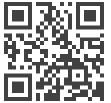
owner.ford.com (U.S.)
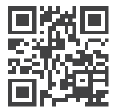
ford.ca (Canada)
Driving while distracted can result in loss of vehicle control, crash and injury. We strongly recommend that you use extreme caution when using any device that may take your focus off the road. Your primary responsibility is the safe operation of your vehicle. We recommend against the use of any hand-held device while driving and encourage the use of voice-operated systems when possible. Make sure you are aware of all applicable local laws that may affect the use of electronic devices while driving.
United States
Ford Customer Relationship Center 1-800-392-3673 (FORD) (TDD for the hearing impaired: 1-800-232-5952)
owner.ford.com
 @FordService
@FordService
Canada
Ford Customer Relationship Centre 1-800-565-3673 (FORD) (TDD for the hearing impaired: 1-888-658-6805)
ford.ca
 @FordServiceCA
@FordServiceCA
Documents / ResourcesDownload manual
Here you can download full pdf version of manual, it may contain additional safety instructions, warranty information, FCC rules, etc.
Advertisement
 Illuminates briefly when you switch
Illuminates briefly when you switch 




 switch is
switch is  button once.
button once.  . When prompted, say, "USB", then follow-up by saying a voice command.
. When prompted, say, "USB", then follow-up by saying a voice command. 

 once to lock all doors. Press again within three seconds to confirm you locked all doors.
once to lock all doors. Press again within three seconds to confirm you locked all doors. 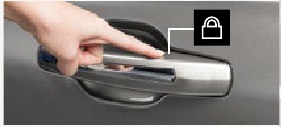
 once to unlock the driver door. Press again within three seconds to unlock all doors.
once to unlock the driver door. Press again within three seconds to unlock all doors. 
 to turn on the panic alarm. Press again or switch on the ignition to turn off.
to turn on the panic alarm. Press again or switch on the ignition to turn off.  twice within three seconds to open the liftgate.
twice within three seconds to open the liftgate.  twice within three seconds to locate your vehicle. The horn sounds and the direction indicators flash.
twice within three seconds to locate your vehicle. The horn sounds and the direction indicators flash.  button on the instrument panel.
button on the instrument panel.  button twice within three seconds.
button twice within three seconds. 





















Need help?
Do you have a question about the EDGE 2018 and is the answer not in the manual?
Questions and answers