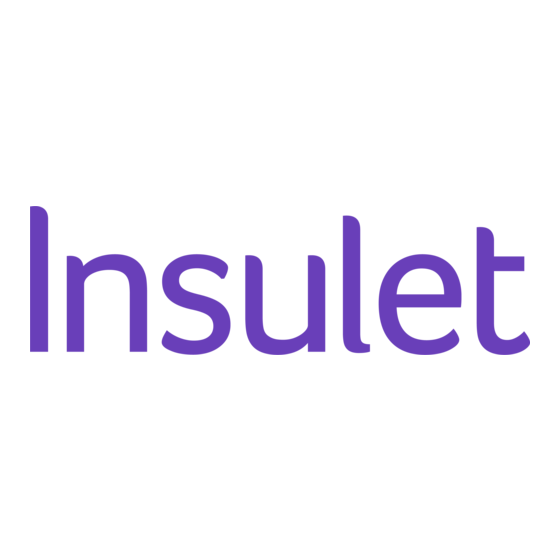
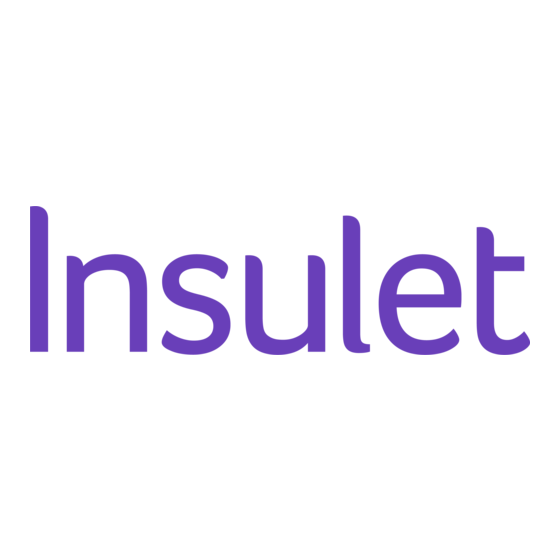
Insulet OmniPod 5 Manual
For caregiver
Hide thumbs
Also See for OmniPod 5:
- User manual (391 pages) ,
- Quick start manual (92 pages) ,
- Resource manual (31 pages)
Advertisement
Quick Links
Advertisement

Subscribe to Our Youtube Channel
Summary of Contents for Insulet OmniPod 5
- Page 1 OMNIPOD ® CAREGIVER GUIDE...
-
Page 3: Table Of Contents
What is type 1 diabetes? ......4 What is the Omnipod ® 5 System? ....6 Omnipod 5 Home screen ......7 How to deliver a bolus ........ 8 SECTION 2: Response Managing glucose ........10 How to change a Pod ........ 12 Managing activity and exercise .... -
Page 4: Section 1 | Basics
SECTION 1 | BASICS This guide will help you feel comfortable taking care of someone with diabetes using the Omnipod 5 Automated Insulin Delivery System. Let’s start with the basics! What is type 1 diabetes? Type 1 diabetes is a chronic disease where the pancreas produces little to no insulin. - Page 5 * Bolusing for meals and corrections is still needed 1. Study in 240 people with T1D aged 6 -70 years involving 2 weeks standard diabetes therapy followed by 3 months Omnipod 5 use in Automated Mode. Average time in Target Glucose range (from CGM) for standard therapy vs Omnipod 5 in adults/adolescents = 64.7% vs. 73.9% and children = 52.5% vs. 68.0%. Brown et al.
-
Page 6: What Is The Omnipod ® 5 System
What is the Omnipod 5 Automated Insulin Delivery System? The Omnipod 5 System automatically adjusts insulin delivery every 5 minutes to manage glucose levels. The system will increase, decrease or pause insulin based on the sensor glucose value and trend. -
Page 7: Omnipod 5 Home Screen
SECTION 1 | BASICS Omnipod 5 Home screen Alarms and Notifications 23:09 100% Menu Current Automated Button System Mode DASHBOARD INSULIN POD INFO Insulin 2.9U Tab Views: on Board • DASHBOARD (IOB) • INSULIN • POD INFO mmol/L Sensor Glucose... -
Page 8: How To Deliver A Bolus
* Tap Glucose field to manually enter blood glucose level 1. Berget C, Sherr JL, DeSalvo DJ, Kingman R, Stone S, Brown SA, Nguyen A, Barrett L, Ly T, Forlenza GP. Clinical Implementation of the Omnipod 5 Automated Insulin Delivery System: Key Considerations for Training and Onboarding People with Diabetes. Clin Diabetes. 2022;40(2):168-184. - Page 9 The SmartBolus Calculator suggests insulin amounts based on glucose value, trend, and active insulin. Tap CALCULATIONS to see additional information. Omnipod 5 screens are for educational purposes only. Consult their healthcare professional before using these features and for personalised recommendations.
-
Page 10: Section 2 | Response
Blurry Vision 1. Study in 240 people with T1D aged 6 -70 years involving 2 weeks standard diabetes therapy followed by 3 months Omnipod 5 use in Automated Mode. Average time in Target Glucose range (from CGM) for standard therapy vs Omnipod 5 in adults/adolescents = 64.7% vs. 73.9% and children = 52.5% vs. 68.0%. Brown et al. - Page 11 • When in doubt, change the Pod. Note: The Omnipod 5 System cannot track insulin that is administered outside of the system. Consult your healthcare provider about how long to wait after manually administering insulin before you start Automated Mode.
-
Page 12: How To Change A Pod
SECTION 2 | RESPONSE How to change a Pod The Pod should be changed every 72 hours or when it has run out of insulin. There may also be instances when a Pod change is necessary for the System to keep working. 23:14 22:55 100%... - Page 13 SECTION 2 | RESPONSE Filling a new Pod 1. Take the fill needle and twist clockwise onto 19:00 100% syringe. Remove protective cap on needle. Change Pod 2. Pull back on plunger to draw air into syringe Fill Pod with U-100 insulin equal to the amount of insulin.
- Page 14 SECTION 2 | RESPONSE Pod placement 19:00 Change Pod Clean where Pod will be site Is cannula properly applied. inserted? RECORD POD SITE (optional) pink color at the top of the confirms that the cannula inserted properly. Remove tab and check cannula paper Remove backing.
- Page 15 SECTION 2 | RESPONSE Pod & Sensor Placement Examples The Pod should be placed within the line of sight of the Sensor, meaning they are worn on the same side of the body such that the two devices can “see” one other without your body blocking their communication.
-
Page 16: Managing Activity And Exercise
_________________________________________ 1. Berget C, Sherr JL, DeSalvo DJ, Kingman R, Stone S, Brown SA, Nguyen A, Barrett L, Ly T, Forlenza GP. Clinical Implementation of the Omnipod 5 Automated Insulin Delivery System: Key Considerations for Training and Onboarding People with Diabetes. Clin Diabetes. 2022;40(2):168-184. - Page 17 SECTION 2 | RESPONSE ® The Pod has a waterproof IP28 rating for up to 7.6 metres (25 feet) for up to 60 minutes. The Omnipod 5 Controller is not waterproof. Consult Sensor manufacturer Instructions for Use for Sensor waterproof rating. Omnipod ®...
-
Page 18: Section 3 | Troubleshooting
SECTION 3 | TROUBLESHOOTING Notifications, alerts and alarms Follow the instructions on the screens to acknowledge the alarms and take action. Hazard Alarms High priority alarms that indicate a serious problem has occurred and a Pod change may be needed WARNING: Respond to Hazard Alarms as soon as possible. -
Page 19: Viewing History
SECTION 3 | TROUBLESHOOTING Viewing history To view the history summary and detail information go to the History Detail screen by tapping the Menu button ( ) and then tapping History Detail. Details Section Date Today, 03 August • Scroll to see •... -
Page 20: System States
No Pod Communication There may be times when the Pod and Omnipod 5 Controller are unable to communicate. If you see a “No Pod Communication” message, don’t worry. - Page 21 SECTION 3 | TROUBLESHOOTING Automated Mode: Limited At times, the Pod and Sensor may lose 14:16 100% communication while in Automated Mode. There Limited are several reasons this could happen, including: DASHBOARD INSULIN POD INFO • The Pod and Sensor not being within line of sight 1.95U on the body AUTOMATED...
-
Page 22: Contact Information
Always keep an emergency kit with you to quickly respond to any diabetes emergency or in the event that the Omnipod 5 System stops working. Always carry supplies to perform a Pod change should you need to replace your Pod at any time. -
Page 23: Important User Information
The Omnipod 5 System can also operate in a Manual mode that delivers insulin at set or manually adjusted rates. The Omnipod 5 System is intended for single patient use. The Omnipod 5 System is indicated for use with rapid acting U-100 insulin. - Page 24 *Your call may be recorded for quality monitoring and training purposes. For more information on indications, warnings and complete instructions on how to use the Omnipod 5 System, please consult the Omnipod 5 User Guide. ©2025 Insulet Corporation. Omnipod, the Omnipod 5 logo and SmartAdjust are trademarks or registered trademarks of Insulet Corporation. All rights reserved.







Need help?
Do you have a question about the OmniPod 5 and is the answer not in the manual?
Questions and answers