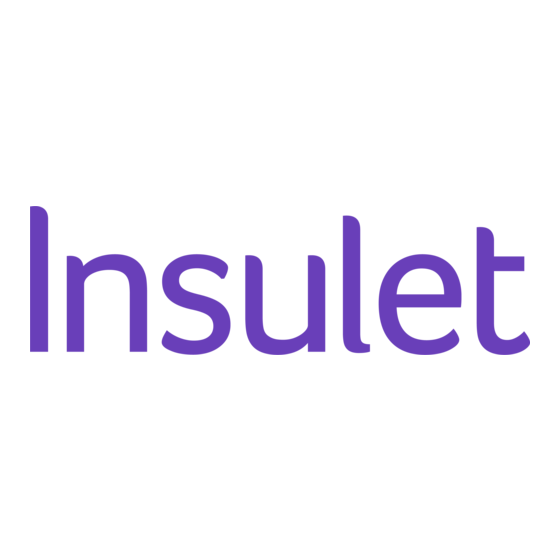
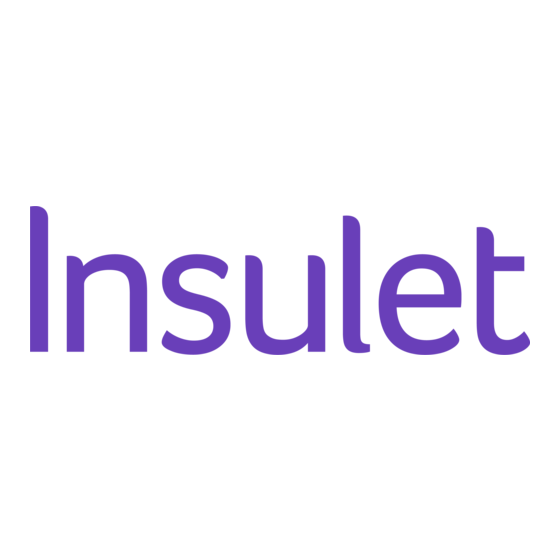
Insulet omnipod 5 Quick Start Manual
Automated insulin delivery system
Hide thumbs
Also See for omnipod 5:
- User manual (391 pages) ,
- Resource manual (31 pages) ,
- Manual (24 pages)
Table of Contents
Advertisement
Advertisement
Table of Contents

Summary of Contents for Insulet omnipod 5
- Page 1 Omnipod ® 5 Automated Insulin Delivery System Quick Start Guide...
- Page 2 The Omnipod 5 ACE Pump is able to reliably and securely communicate with compatible, digitally connected devices, including automated insulin dosing software, to receive, execute, and confirm commands from these devices.
- Page 3 • Are unable to maintain contact with their healthcare provider • Are unable to use the Omnipod 5 System according to instructions • Are taking hydroxyurea as it could lead to falsely elevated sensor glucose values and result in the...
- Page 4 2. Receive Training Learning how to use your Omnipod 5 System the correct way is important for safe and effective use. Different training methods to learn how to use your system are available based on your and your healthcare provider’s preferences.
- Page 5 To access the complete Omnipod 5 System User Guide At any time while using Omnipod 5, you can access or request the Omnipod 5 User Guide. 1. Download or print a digital copy: • Scan this QR code with your smartphone •...
-
Page 7: Table Of Contents
Activate the Omnipod 5 Pod ........ -
Page 8: Section 1: Omnipod 5 System Overview
• delivers insulin to your body • receives commands from the Omnipod 5 App • receives sensor glucose values from Dexcom G6 Sensor • sends sensor glucose values to the Omnipod 5 App • automatically adjusts insulin delivery in Automated Mode The Dexcom G6 Sensor •... -
Page 10: Section 2: Set Up Your Omnipod 5 App
Omnipod 5 App Setup Before you set up your Omnipod 5 System, choose whether you want to use the Omnipod 5 App on the provided Controller or a compatible personal smartphone. Connectivity to cellular data or Wi-Fi is important when using the Omnipod 5 System. - Page 11 The Omnipod 5 App will guide you through setup. Make sure to read each screen and carefully enter information. An Omnipod ID is needed for setup. You will be prompted to sign in or be directed to create a new ID.
-
Page 12: Section 3: Set Up A New Pod
Omnipod 5 Wash your hands with soap and water Clean the top of the insulin vial with an alcohol prep swab On the Omnipod 5 App, locate the Pod activation screen • After first time • From the POD... -
Page 13: Fill The Pod
Fill the Pod Prepare the fill syringe • Remove the fill needle and syringe from the Pod’s tray. Keep the Pod in its tray during setup. Twist the needle clockwise onto the top of the syringe for a secure fit. Do not use any other type of needle or filling device besides the syringe provided with each Pod. -
Page 14: Activate The Omnipod 5 Pod
Pod. • The Pod will beep twice to indicate the Omnipod 5 Pod is ready to proceed. Activate the Omnipod 5 Pod • With the Pod still in its tray, place it next to and... - Page 15 Pod Placement Adults and Children Sensor Placement The Pod and Sensor should be worn in line of sight, which means worn on the same side of the body in a way that the two devices can “see” one another without your body blocking their communication.
-
Page 16: Apply The Pod
Guidelines for Pod Site Selection • Place at least 3 inches (8 cm) from your Sensor site, as indicated in your Dexcom G6 System Instructions for Use. • Place within line of sight of the Sensor for the best connectivity. Note: Line of sight means that the Pod and Sensor are worn on the same side of the body in a way that the two devices can “see”... -
Page 18: Section 4: Connect The Pod And Sensor
Connect the Pod and Sensor You must use the Dexcom G6 app on your smartphone to start and stop your Sensor and Transmitter. If you have been using the Dexcom G6 receiver, turn it off. Your Transmitter will not pair with your Pod if it is still connected to the receiver. Locate your Dexcom G6 Transmitter Serial Number (SN) from back of Transmitter OR from Transmitter box... - Page 19 Step 2: Enter & Save New Transmitter serial number (SN) • Tap ENTER NEW • Tap first box to enter Transmitter serial number (SN) Note: Your Pod uses the SN to connect to the correct Transmitter. You will need to enter a new SN any time you replace your Transmitter.
-
Page 20: Section 5: Omnipod 5 System Modes
Omnipod 5 System Modes System Modes The Omnipod 5 System has two operating modes: Automated Mode and Manual Mode Automated Mode Manual Mode • Adjusts every 5 minutes • Uses your Basal Program • Adapts by updating your total daily insulin with... -
Page 21: System States
System States Automated Mode: No Pod Communication Limited • Pod status is unknown • Pod is not receiving • Bring Controller or sensor glucose values smartphone closer • System constantly to Pod compares Automated Adaptive Basal Rate and Manual Basal Program and uses whichever is lower... - Page 22 Manual Mode Automated Mode How it works Basal Insulin is delivered Insulin is delivered and according to adjusted automatically based Insulin the active Basal on sensor glucose values and Delivery Program 60-minute prediction. When sensor glucose values are not available for adjustments, in Automated: Limited, the System constantly compares Automated Adaptive Basal...
- Page 23 Manual Mode Automated Mode What you can do Basal Edit, create new, activate Edit Target Glucose to Basal Programs. Does impact automated insulin Programs not impact Automated delivery. Cannot modify Mode. Basal Programs in Automated Mode. Basal Start and cancel Temp Start and cancel the Basal rate, create Temp Activity feature...
- Page 24 History Details History Details How you Refer to Sections 2 & 5 of the Omnipod 5 System User will be Guide for a detailed list of alarms and notifications notified Note: In Automated Mode, your Adaptive Basal Rate will be updated with every Pod change.
-
Page 25: Switch To Automated Mode
Mode • An active Pod Home screen and a saved Transmitter serial number (SN) within the Omnipod 5 App are required Note: Before switching to Automated Mode, an active temp basal, extended bolus, or insulin pause must first be canceled. -
Page 26: Tips For Success
Great things take time • You can begin using Automated Mode with your first Pod. • Over time, with every Pod change, Omnipod 5 will adapt to better match your insulin needs. • Optimizing your insulin delivery could take from a few days to a few weeks, depending on your previous therapy, starting settings, and total daily insulin delivered. - Page 27 Handling highs and lows There may still be times when you have high or low glucose. • Give correction boluses to bring down high glucose. This will help the System understand your total daily insulin needs. Try not to override the System’s suggestions. •...
-
Page 28: Section 6: Get To Know The App
• DASHBOARD • INSULIN • POD INFO Sensor Glucose Value and Trend Arrow Last Sensor Graph Bolus Bolus Button Omnipod 5 App screens are for educational purposes only. Consult your healthcare professional before using these features and for personalized recommendations. - Page 29 Glucose Trends and Indicators SENSOR GLUCOSE VALUE COLOR KEY: The sensor glucose value and trend arrow will Trending steady change color depending on your Glucose Goal Range. Sensor glucose value within Glucose Goal Range (Manual Mode) Trending steady Sensor glucose value within Glucose Goal Range (Automated Mode) Rapidly falling Sensor glucose value below Glucose Goal Range...
- Page 30 Alarms repeat every 15 minutes until acknowledged. Alarms that sound on the Pod must be acknowledged in the Omnipod 5 App. See Chapters 13 and 24 in the full Omnipod 5 System Technical User Guide for more details on these alarms and notifications. Hazard Alarms Hazard alarms are high-priority alarms that indicate a serious problem has occurred, and you may need to remove your Pod.
- Page 31 Advisory Alarms Advisory alarms are lower-priority alarms that indicate that a situation exists that needs your attention. Advisory alarms may escalate to a Hazard alarm. Advisory alarms related to the Pod Low Pod The amount of insulin in your Pod is below the value Insulin you specified in Settings.
- Page 32 Advisory alarms related to Automated Mode Missing Sensor In Automated Mode, the Pod has not received sensor Values glucose values for an hour. The System will operate in Automated: Limited until new values are received. Automated In Automated Mode, the System has been working to Delivery bring your glucose into range but has not seen your Restriction...
-
Page 34: Section 7: Key Insulin Delivery Actions
• Home screen will display progress of bolus delivery • Review entries are correct • Tap START to begin bolus insulin delivery Omnipod 5 App screens are for educational purposes only. Consult your healthcare professional before using these features and for personalized recommendations. - Page 35 Note: Always bolus for meals as directed by your healthcare provider. In Automated Mode, bolus doses still require your programming and delivery. Failure to deliver a bolus for meals could lead to hyperglycemia.
-
Page 36: Start The Activity Feature
Note: The Activity feature is available only in Automated Mode The Activity feature of the Omnipod 5 System can be enabled for times when there may be a decrease in insulin needs, like exercise. It will set the Automated Mode Target Glucose to 150 mg/dL and reduce insulin delivery. -
Page 37: Cancel The Activity Feature
You can cancel the Activity feature at any time. Upon cancellation or expiration of the defined time period, full automated basal delivery starts on its own, and the Omnipod 5 System returns to using the user-defined Target Glucose. • Tap CANCEL on the •... -
Page 39: Pause Insulin Delivery
Insulin delivery does not automatically start start insulin at the end of the paused period. You must tap START INSULIN to start insulin delivery. Omnipod 5 App screens are for educational purposes only. Consult your healthcare professional before using these features and for personalized recommendations. -
Page 40: Editing A Basal Program
• Tap to edit program name, choose program tag, or tap NEXT to edit basal time segments and rates Omnipod 5 App screens are for educational purposes only. Consult your healthcare professional before using these features and for personalized recommendations. -
Page 41: Additional Basal Programs
Basal Program • Tap NEXT and define the basal segments one at a time Omnipod 5 App screens are for educational purposes only. Consult your healthcare professional before using these features and for personalized recommendations. -
Page 42: Set A Temporary Basal Rate
• Tap CONFIRM • Tap START • Review selections are correct and tap START Omnipod 5 App screens are for educational purposes only. Consult your healthcare professional before using these features and for personalized recommendations. -
Page 43: Temp Basal Preset
Temp Basal Preset Temp Basal Presets can be created if there is a temp basal that you use often. • Navigate to the Temp Basal Presets screen by tapping Menu>Temp Basal Presets. From here, you can create a new Temp Basal Preset or edit existing Temp Basal Presets. -
Page 44: Section 8: Clinical Evidence For Omnipod 5
Omnipod 5 Pivotal Study in Children, Adolescents, and Adults (6-70 years) The goal of the pivotal study of the Omnipod 5 System was to assess the safety and efficacy of the system. This single-arm, multicenter, prospective study enrolled 112 children (6 to 13.9 years) and 128 adolescents and adults (14 to 70 years). - Page 45 2) standard therapy phase was shorter than the Omnipod 5 System phase; 3) minimal use of the 140 and 150 mg/dL Target Glucose settings in adults and adolescents...
- Page 46 The median is the middle number in an ascending list of numbers and the interquartile range represents the middle 50% of values. * Change between standard therapy phase and Omnipod 5 System phase was statistically significant...
- Page 47 -10.9%* 10.6% 4.8% -5.7%* dL (std dev) (15.0%) (5.1%) (12.7%) (7.0%) Avg % ≥300mg/ 6.7% -4.8%* 4.2% 1.5% -2.7%* dL (std dev) (9.1%) (2.5%) (8.0%) (3.1%) * Change between standard therapy phase and Omnipod 5 System phase was statistically significant...
- Page 48 Change in A1C Analyzed by Baseline A1C The table below provides information on the average change in A1C% from baseline to the end of the 3-month Omnipod 5 System treatment phase. Adolescents, adults, and children experienced a reduction in A1C after 3 months of Omnipod 5 System use regardless of baseline A1C <...
- Page 49 6-70 years to assess the Omnipod 5 CGM-informed SmartBolus Calculator. During Phase 1, participants used the Omnipod 5 system in Manual Mode for the first 7 days without a connected Sensor (standard SmartBolus Calculator). In Phase 2, participants used the Omnipod 5 system in Manual Mode with a connected Sensor...
- Page 50 The CGM-informed calculator automatically increased or decreased the suggested bolus amount based on the Sensor trend. The primary analysis of the study was to compare the percent of time spent < 70 mg/dL and > 180 mg/dL for the 4 hours after any bolus as measured by Sensor between the two study phases.
- Page 51 Omnipod 5 Clinical Study in Very Young Children The goal of this study was to assess the safety and effectiveness of the Omnipod 5 System in children with type 1 diabetes aged 2 to 5.9 years. This single-arm, multicenter, prospective study enrolled 80 children.
- Page 52 Q3). The median is the middle number in an ascending list of numbers and the interquartile range represents the middle 50% of values. * Change between standard therapy phase and Omnipod 5 System phase was statistically significant...
- Page 53 16.3% 5.4% -10.9%* 10.6% 4.8% -5.7%* (std dev) (15.0%) (5.1%) (12.7%) (7.0%) Avg % ≥300mg/dL 6.7% -4.8%* 4.2% 1.5% -2.7%* (std dev) (9.1%) (2.5%) (8.0%) (3.1%) * Change between standard therapy phase and Omnipod 5 System phase was statistically significant...
- Page 54 Change in A1C Analyzed by Baseline A1C The table below provides information on the average change in A1C% from baseline to the end of the 3-month Omnipod 5 System treatment phase analyzed by baseline A1C%. Participants experienced a reduction in A1C after 3 months of Omnipod 5 System use regardless of baseline A1C <...
- Page 55 6-70 years to assess the Omnipod 5 CGM-informed SmartBolus Calculator. During Phase 1, participants used the Omnipod 5 system in Manual Mode for the first 7 days without a connected Sensor (standard SmartBolus Calculator). In Phase 2, participants used the Omnipod 5 system in Manual Mode with a connected Sensor...
- Page 56 Comparison of Glycemic Measures from Phase 1 (Standard SmartBolus Calculator) and Phase 2 (CGM-Informed SmartBolus Calculator) for the 4 hours After any Bolus (N=25) Percent time in Standard CGM-Informed glucose range as SmartBolus SmartBolus Difference measured by Sensor Calculator Calculator 70-180 mg/dL 65.1% 63.8%...
-
Page 57: Section 9: Settings And Technical Specifications
The Omnipod 5 System is the first wearable, on-body, tubeless, automated insulin delivery system. The Omnipod 5 System consists of a tubeless insulin Pod and the Omnipod 5 App on an Insulet-provided Controller or installed on a compatible smartphone. The Omnipod 5 System works with the Dexcom G6 Continuous Glucose Monitoring System to continuously adapt and automatically deliver insulin according to your personal needs. - Page 58 Pod and the Controller or smartphone running the Omnipod 5 App occurs within 8 seconds at a reliability rate of 95%. The Omnipod 5 App will inform the user when there are communication errors between the Pod and the Controller or smartphone.
- Page 59 Decrease in BG Reading glucose meter) decreases amount of suggested bolus dose. Maximum Bolus Enter in Omnipod 5 Limits amount of single 0.05 – 30 U App Settings or during bolus dose. (0.05 U increments) First Time Setup...
- Page 60 Omnipod 5 Setting How to Enter Impacts to Suggested and Range the Setting Bolus Calculations Target Glucose & Enter in Increase in setting value Correct Above Omnipod 5 App decreases amount of Target Glucose: Settings or during suggested bolus dose.
- Page 61 • The SmartBolus Calculator refreshes values every 5 minutes. If you do not start your bolus within 5 minutes of entering the SmartBolus Calculator, the Omnipod 5 System will need to clear the screen so that it has the latest IOB and Sensor information.
- Page 62 The Omnipod 5 System has features that help with preventing unintended delivery amounts. Delivery Description Limitations Maximum Bolus The SmartBolus Calculator will not deliver boluses Setting that exceed the Maximum Bolus Setting you entered (0.05 -30 U). For example, if you rarely...
- Page 63 Factors Used in the SmartBolus Calculator Calculations The SmartBolus Calculator accounts for the following when it calculates a bolus: • Your current glucose (manually entered or from Sensor), Sensor trend - (if sensor glucose value is used), Target Glucose, Correct Above threshold, and Correction Factor. •...
- Page 64 Individual Bolus Target Mean Min Bolus Max Bolus Accuracy Bolus Bolus Size (Units) Size (Units) Performance Size (Units) Size (Units) Min Bolus Delivery Performance 0.05 U 0.050 U 0.00 U 0.119 U (n= 5987 boluses) Intermediate Bolus Delivery Performance 5.00 U 5.01 U 4.49 U 5.37 U...
- Page 65 The tables that follow show for each requested bolus size, the range of amount of insulin that was observed delivered compared to the requested amount. Each table provides the number and percent of delivered bolus sizes observed within the specified range. Amount of Insulin Delivery for a Minimum (0.05 U) Bolus Request <0.0125...
- Page 66 Amount of Insulin Delivery for an Intermediate (5.00 U) Bolus Request Amount (Units) <1.25 1.25-3.75 3.75-4.50 4.50-4.75 4.75-5.25 (% of settings) (<25%) (25-75%) (75-90%) (90-95%) (95-105%) Number and 0/300 0/300 1/300 4/300 287/300 percent of (0%) (0%) (0.3%) (1.3%) (95.7%) boluses within range Amount (Units)
- Page 67 Basal Delivery Specifications Basal rate: Units/hr. Range: 0 U/hr to Maximum Basal Rate in 0.05 U/hr increments. Maximum Basal Rate: Select one value between 0.05-30 U/hr in 0.05 U/hr increments. Default is 3.00 U/hr. Delivery performance characterization To assess basal delivery accuracy, 12 Pods were tested by delivering at low, medium, and high basal rates (0.05, 1.00, and 30.0 U/hr).
- Page 68 [177.49, 181.15] Note: A measurement at the 12-hour period with a 30.0 U/hr basal rate is not applicable to the Omnipod 5 System as the reservoir will empty at approximately 6 ²/ ³ hours at this rate. Blockage (Occlusion) Detection...
- Page 69 That volume would not exceed the volume of the programmed insulin intended for delivery. If your Omnipod 5 System detects a potential blockage to your insulin delivery, it will set a blockage alarm to sound. If a blockage alarm is set to alarm while an immediate bolus is in progress, the alarm is delayed until completion of the bolus.
- Page 70 Omnipod 5 System Label Symbols The following symbols appear on the Omnipod 5 System or its packaging: Single-use only MR unsafe Consult Do not use if accompanying package is damaged documents Sterilized using Type BF applied part ethylene oxide Date of manufacture...
- Page 71 Charging cable Non-pyrogenic fluid Medical Device path Do not dispose with RoHS compliant household waste Representative in Marking of the European conformity Community Product is intended UK Conformity for recycling and Assessed should not be placed in the normal bin Switzerland Authorised Single Patient Representative...
-
Page 73: Section 10: Staying Safe While Using The Omnipod 5 System
Staying Safe while Using the Omnipod 5 System General Warnings Warning: DO NOT rely upon the Instructions for Use in any way in Warning: Read all the instructions connection with your personal provided in the Instructions for healthcare, related decisions, and Use before using the Omnipod 5... - Page 74 Warning: ALWAYS keep an Warning: DO NOT use the emergency kit with you to quickly Omnipod 5 System in oxygen rich respond to any diabetes environments (greater than 25% emergency or in the case that your oxygen), which include home or Omnipod 5 System stops working.
- Page 75 Insulin Warnings Warning: Device components including the Pod, Dexcom G6 Warning: ONLY use rapid-acting Sensor, and Transmitter may be U-100 NovoLog (insulin aspart), affected by strong radiation or Humalog (insulin lispro), and magnetic fields. Device Admelog (insulin lispro) insulin in components must be removed the Omnipod 5 System as they (and the Pod and Sensor should be...
- Page 76 Glucose Warnings Warning: ALWAYS be prepared to inject insulin with an alternative Warning: ALWAYS follow your method if insulin delivery from the healthcare provider’s guidance on Pod is interrupted. You are at appropriate glucose monitoring increased risk for developing to avoid hyperglycemia and hyperglycemia if insulin delivery is hypoglycemia.
- Page 77 Warning: DO NOT wait to treat Warning: ALWAYS be aware of hypoglycemia (low glucose) or your current sensor glucose value, symptoms of hypoglycemia. Even trust how your body feels, and do if you cannot check your glucose, not ignore symptoms of high and waiting to treat symptoms could low glucose.
- Page 78 Pod Warnings Warning: NEVER use a Pod if, while you are filling the Pod, you Warning: ALWAYS dispose of the feel significant resistance while Pod according to local waste pressing the plunger down on the disposal guidelines. The Pod is fill syringe. Do not try to force the considered biohazardous after insulin into the Pod.
- Page 79 Controller and Warning: DO NOT apply a new Pod until you have deactivated Smartphone Warnings and removed the old Pod. A Pod Warning: ALWAYS identify the that is not deactivated properly Omnipod 5 App as yours before can continue to deliver insulin using it.
- Page 80 • The operating system of your when you stop receiving insulin smartphone has not yet been due to a blockage (occlusion). tested for safety by Insulet Not taking action promptly could result in under-delivery of insulin the Insulet-provided Controller or a different insulin delivery...
-
Page 81: Warnings
Sensor Warnings SmartBolus Calculator Warnings Warning: ALWAYS make sure you are using the Sensor per Warning: AVOID changing your manufacturer’s instructions. Do SmartBolus Calculator settings not extend the Sensor wear before consulting with your beyond the recommended healthcare provider. Incorrect duration and do not start a Sensor changes could result in over- past its Use By date. - Page 82 SmartAdjust Technology General Precautions Warnings Caution: Federal (US) law restricts this device to sale by or on the Warning: DO NOT use SmartAdjust order of a physician. technology in pregnant women, critically ill patients, and those on Caution: DO NOT use any dialysis.
- Page 83 Caution: ALWAYS be aware of Caution: ALWAYS check your possible changes to your time glucose frequently when you use zone when traveling. If you do not very low basal rates. Checking your update your time zone, your glucose frequently can alert you insulin therapy will be delivered to the presence of a blockage based on your old time zone which...
- Page 84 Smartphone Precautions the Omnipod 5 System that have Caution: Connect ONLY to trusted not been authorized by Insulet Wi-Fi networks with your Corporation. Unauthorized Controller or smartphone. AVOID tampering with the System can connecting to public Wi-Fi revoke your right to operate it.
-
Page 85: Precautions
Controller-specific Caution: ALWAYS make sure your battery has adequate charge prior Precautions to installing a software update. Caution: AVOID turning Automatic Caution: If you decide later to Time Zone OFF on the Controller. switch between the Controller and If you turn Automatic Time Zone your smartphone, you will need to OFF, your Controller will not be start setup again on the new... - Page 86 Caution: DO NOT expose your Caution: DO NOT allow debris or Controller to extreme liquid to get into the USB port, temperatures while in storage or speaker, sound/vibrate button, or during use. Extreme heat or cold Power button while cleaning the can cause the Controller to Controller.
- Page 87 Smartphone-specific Caution: DO NOT attempt to use the Omnipod 5 App on a Precautions smartphone device with Caution: DO NOT stop the unauthorized modifications. If you Omnipod 5 App in a way that stops do, you will not be able to use the it from running in the background Omnipod 5 App.
- Page 88 Insulet Customer Care. the Omnipod 5 System. Failure to Caution: DO NOT enable any app follow the instructions above may development settings on your result in damage to your Pod.
- Page 89 Caution: ALWAYS follow these Caution: ALWAYS check for signs steps in preparing your site. If your of infection often. If an infusion site is not cleaned properly or if site shows signs of infection: your hands are dirty, you increase •...
- Page 90 Alarm Precautions Caution: AVOID setting your Controller or smartphone to Silent, Caution: ALWAYS respond to Pod Vibrate or any other setting that Expired, Low Pod Insulin, and Pod prevents you from hearing alarms Shut-Off Advisory Alarms when and notifications from your they occur.
-
Page 91: Emergency Kit
Always follow Omnipod 5 System instructions. Failure to do so could result in under-delivery or over-delivery of insulin which can lead to hypoglycemia and hyperglycemia. Please refer to the Omnipod 5 System User Guide for all instructions for use. - Page 92 Insulet Corporation. All rights reserved. The Bluetooth word mark and logos are registered trademarks owned by Bluetooth SIG, Inc. and any use of such marks by Insulet Corporation is under license. Dexcom and Dexcom G6 are registered trademarks of Dexcom, Inc. and used with permission. All other trademarks are the property of their respective owners.







Need help?
Do you have a question about the omnipod 5 and is the answer not in the manual?
Questions and answers
Cannot unlock controller. Must have forgot pin