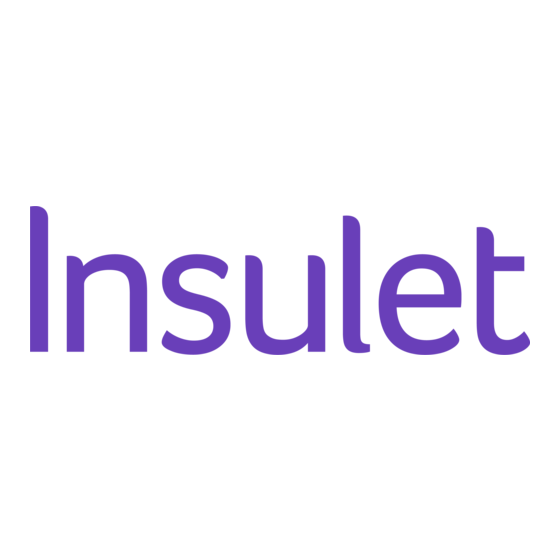
Table of Contents
Advertisement
Quick Links
Use the spaces below to record important health and product information.
Doctor
Name
Address
Telephone and Fax
Email Address
Nurse/Educator
Name
Address
Telephone and Fax
Email Address
Contacts and Important Information
o
Health Insurance
Name
Address
Telephone Number(s)
Policy Number
Pharmacy
Name
Address
Telephone and Fax
Email Address
mylife OmniPod System Start Date: _ _____________________
PDM Model: ENT500 Serial Number: _____________________
Distributor:
XXXXXXXXXXXXXXXXXXXXXXXXXXXXXXXXXXXXXXXXXXXX
XXXXXXXXXXXXXXXXXXXXXXXXXXXXXXXXXXXXXXXXXXXX
XXXXXXXXXXXXXXXXXXXXXXXXXXXXXXXXXXXXXXXXXXXX
Customer Care:
XXXXXXXXXXXXXXXXXXXXXXXXXXXXXXXXXXXXXXXXXXXX
Advertisement
Table of Contents

Summary of Contents for Insulet mylife OmniPod
- Page 1 Email Address Policy Number Pharmacy Nurse/Educator Name Name Address Address Telephone and Fax Telephone and Fax Email Address Email Address mylife OmniPod System Start Date: _ _____________________ PDM Model: ENT500 Serial Number: _____________________ Distributor: XXXXXXXXXXXXXXXXXXXXXXXXXXXXXXXXXXXXXXXXXXXX XXXXXXXXXXXXXXXXXXXXXXXXXXXXXXXXXXXXXXXXXXXX XXXXXXXXXXXXXXXXXXXXXXXXXXXXXXXXXXXXXXXXXXXX Customer Care: XXXXXXXXXXXXXXXXXXXXXXXXXXXXXXXXXXXXXXXXXXXX...
- Page 2 © 2012–2013 Insulet Corporation. All rights reserved. mylife OmniPod is a registered trademark of Insulet Corporation. U.S. Patent No. 6,740,059. OneTouch® Verio™ is a registered trademark of Johnson & Johnson. Third-party trademarks used herein are the trademarks of their respective owners.
-
Page 3: Table Of Contents
Insulin Delivery with the mylife OmniPod System ....1 The mylife OmniPod Setup Wizard ......10 How Does the mylife OmniPod System Work? . - Page 4 Contents 3 Understanding and Adjusting Basal Rates ....16 Replace an Extended Bolus........36 What Is a Basal Rate?.
- Page 5 Contents The Status Screen ..........60 Get the Most from Your PDM.
- Page 6 Alarms............126 Your Role: Safely Using the mylife OmniPod System ... 104 Advisory Alarms .
- Page 7 If the PDM becomes submerged in water....145 mylife OmniPod System Label Symbols ..... . . 155 If you drop the PDM.
-
Page 8: Introduction
Provides helpful information. Note suggestions for user settings. Consult with your health- care provider to determine the appropriate settings for you. Offers a suggestion for successful use of the mylife OmniPod ® Insulin Man- agement System. viii... -
Page 9: Conventions And Terms
Indication A physical button on the PDM, such as the Button Home/Power button. The mylife OmniPod ® Insulin Management System is intended for subcutaneous (below the skin) delivery of insulin at set and variable rates for the management of diabetes mellitus in persons requiring insulin and for the quantitative measurement of glu- cose in fresh whole capillary blood (in vitro). -
Page 10: Contraindications
Humalog®, or Apidra®. NovoRapid® is compatible that the meter and test strips are working together properly and with the mylife OmniPod System for use up to 72 that the test is performed correctly. hours (3 days). Before using different insulins with... -
Page 11: Your Role: Safely Using The Mylife Omnipod System
Do not use on mul- all instructions described in this User Guide, call your tiple patients. healthcare professional. Your Role: Safely Using the mylife OmniPod Parts of the device are considered biohazardous and System can potentially transmit infectious diseases, even after you have performed cleaning and disinfection. - Page 12 Your healthcare provider will give you all the tools and training healthcare provider will enter into the Personal Diabetes Man- you need to be successful with the mylife OmniPod Insulin Man- ager (PDM) during setup (see Chapter 2, Getting Started).
-
Page 13: Your New Mylife Omnipod Insulin Management System
Maintaining near-normal blood glucose levels can help you live a longer, healthier life with fewer diabetes- The mylife OmniPod System works much like the pancreas of a related complications. The mylife OmniPod System also has person without diabetes by delivering insulin in two ways: many practical, everyday benefits, including convenience, free- •... -
Page 14: How Does The Mylife Omnipod System Work
Automated cannula insertion of continuous insulin delivery and blood glucose monitoring. With the mylife OmniPod System, you don’t have to insert the Plus you’ll enjoy the safety, convenience, and freedom of: infusion set manually or carry around a separate inserter. You sim- ply press a button on the PDM and the Pod’... -
Page 15: A Fully Integrated Design With Blood Glucose Monitoring
A fully integrated design with blood glucose monitoring Personalizing your System With a fully integrated two-part design, there’ s no need to carry You can personalize your mylife OmniPod System in other ways, separate infusion sets, reservoirs, or inserters. It’ s all integrated too: into the Pod. -
Page 16: The Pod
Your New mylife OmniPod Insulin Management System The Pod The Personal Diabetes Manager The Pod (Figure 1-1) is applied to your skin with an adhesive All Pod operations are programmed and controlled through the backing, similar to an adhesive bandage. -
Page 17: Buttons That Program And Control The Mylife Omnipod
Your New mylife OmniPod Insulin Management System Buttons that program and control the mylife OmniPod System Button Action Button Action User Info/ Home/ Pressing opens a User Info/Support screen that Pressing and holding turns the PDM on and off. Support... -
Page 18: Primary Screens
Your New mylife OmniPod Insulin Management System Primary screens ID screen Messages on the screen either: The System displays an ID screen to make the PDM easy to iden- tify when you first turn it on. You can personalize the ID screen by •... - Page 19 Your New mylife OmniPod Insulin Management System If a Pod has not yet been activated (during Pod changes), Home screen the screen displays “No active Pod. Would you like to acti- Lists all the major menus (Figure 1-6). vate a Pod now?” (See Chapter 5, Using the Pod, for details •...
-
Page 20: Safety Features
Occlusion detection An occlusion is a blockage or interruption in insulin delivery. If For your safety, the mylife OmniPod System provides a range of the mylife OmniPod System detects an occlusion, it sounds a alerts and alarms to tell you that your attention is needed, or to hazard alarm and prompts you to deactivate and change your warn you of hazardous situations. -
Page 21: Getting Started
Turn on the PDM 1. Open the battery compartment on the back of the PDM If you are a first-time mylife OmniPod System user, you need to by pushing the compartment latch and lifting upward meet with your healthcare provider for training and System (Figure 2-1). -
Page 22: The Mylife Omnipod Setup Wizard
2. Press the middle Soft Key (labeled with the right arrow) to move the underscore to the next character. The mylife OmniPod Setup Wizard 3. Enter each character one at a time. For example, if you want to enter your name, you might enter J, a, n, e, [space], S, m, i, t, The first time you turn on the Personal Diabetes Manager, the h. -
Page 23: Set Date And Time
Getting Started Your ID and the chosen color will be displayed on an 4. To see the basal program as a list, press List. To return to the identification (ID) screen that you must acknowledge graphic view, press Graph. every time you turn on the PDM. Always be sure you 5. -
Page 24: Enter Minimum Bg Allowed For Use In Bolus Calculation
Getting Started 4. Press Save to accept the BG goal. 3. To save the target BG value, press Done. To change these set- tings, select the segment you wish to change and press Edit. Check with your healthcare provider before adjust- You can define up to 8 target BG time segments. -
Page 25: Enter Insulin-To-Carbohydrate Ratio
Getting Started Enter insulin-to-carbohydrate ratio You can define correction factors for up to 8 time segments. To enter additional correction factors, choose [add new], 1. Use the Up/Down Controller buttons to enter your insulin- then: to-carbohydrate ratio, then press Next. (Insulin-to-carbohy- drate ratio is the number of carbs in grams covered by 1 unit a. -
Page 26: Set Low Reservoir Advisory
Getting Started Enter the duration of insulin action Set low reservoir advisory 1. Use the Up/Down Controller buttons to enter the duration 1. Choose the level of insulin in the reservoir at which the of insulin action (how long insulin lasts in your body), then PDM should give you an alarm. - Page 27 Getting Started Your healthcare provider will help you fill and apply your first Pod. The process is easy because on-screen messages walk you through every step. Please refer to Chapter 5, Using the Pod, for detailed instructions. You may want to adjust the PDM screen time-out and backlight time-out.
-
Page 28: Understanding And Adjusting Basal Rates
In people without diabetes, the segments, or basal segments, each delivering a different rate of pancreas continuously delivers this basal insulin. For people insulin. A sample basal program with three basal segments using the mylife OmniPod ® Insulin Management System, the might be: Pod mimics a healthy pancreas by delivering insulin at the rate that you’ve programmed into the Personal Diabetes Manager... -
Page 29: Create A Basal Program
Understanding and Adjusting Basal Rates In addition to normal daily changes, insulin needs can vary with 1. On the Home screen, use the Up/Down Controller buttons different routines or days of the week. For example, regular to choose Settings; then press Select. school or workday routines may differ from weekend routines, 2. - Page 30 Understanding and Adjusting Basal Rates b. Press the middle Soft Key (labeled with the right arrow) to As a safety feature, the words “Invalid basal program move the underscore to the next character. name” (Figure 3-4) appear if the name you entered does not have at least one character or if the name is c.
-
Page 31: Enable An Existing Basal Program
Understanding and Adjusting Basal Rates e. Repeat steps a-d for each new segment and rate you Figure 3-5 Figure 3-6 want, then press Done. Press and hold the Power button to turn the screen back on. In some cases, if it has been less than 5 minutes since the screen timed out, pressing the Power button returns you to the same screen you were using. - Page 32 Understanding and Adjusting Basal Rates 3. Choose the program you want from the list (Figure 3-7), then As a safety feature, you cannot enable a new basal press Enable. program while a temporary basal program is in pro- cess (see “Temporary Basal Rates and Presets” later in this chapter);...
- Page 33 Understanding and Adjusting Basal Rates To view the segments of the basal program 2. Choose the segment to change, then press Edit (Figure 3-9). 1. Choose View, then press Select (Figure 3-8). Or, choose [add new], then press New. Figure 3-8 Figure 3-9 3.
-
Page 34: Temporary Basal Rates And Presets
Understanding and Adjusting Basal Rates To rename a basal program To delete a basal program 1. After choosing a program from the list, choose Rename, then After choosing a program from the list, press Delete to accept press Select. this change and then press Select. 2. -
Page 35: Enable A One-Time Temporary Basal Rate
Figure 3-12 cally returns to the active basal program. When using units per hour, the mylife OmniPod System allows you to set temporary basal rates from 0.0 U/hr, up to your max basal rate. When using percent rate, you can set temporary basal rates from “Off”... -
Page 36: Cancel A One-Time Temporary Basal Rate
3. Choose Temp basal presets, then press Select. Figure 3-13 4. Choose [add new], then press New. 5. To use the mylife OmniPod System’ s default naming system, simply press Next. The default naming system automatically assigns program names in numerical order, such as temp basal 1, temp basal 2, temp basal 3. -
Page 37: Enable An Existing Temporary Basal Preset
Understanding and Adjusting Basal Rates Enable an existing temporary basal preset Figure 3-14 1. On the Home screen, use the Up/Down Controller buttons to choose Temp basal, then press Select. 2. Choose the temporary basal preset you want to use from the list (Figure 3-15), then press Select. -
Page 38: Cancel An Active Temporary Basal Preset
Understanding and Adjusting Basal Rates Cancel an active temporary basal preset To change a temporary basal preset 1. On the Home screen, use the Up/Down Controller buttons 1. Choose Edit, then press Select (Figure 3-17). to choose Suspend/cancel;, then press Select. Figure 3-17 2. -
Page 39: Maximum Basal Rate
Understanding and Adjusting Basal Rates To rename a temporary basal preset Maximum Basal Rate 1. Choose Rename, then press Select. 2. Press the Up/Down Controller buttons to enter the charac- What is the maximum basal rate? ters that spell out the name you want, then press Save. The maximum basal rate is a safety feature that limits the basal 3. -
Page 40: Understanding And Delivering Bolus Doses
• The type and amount of food you eat • Lower blood glucose when it gets too high—also known as a With the mylife OmniPod System, it is easy to adapt to any situa- correction bolus tion. With just a few button presses, you can adjust to This extra dose is in addition to the basal rate delivered through- unexpected or changing insulin needs. -
Page 41: Bolus Dose Options
Suggested Bolus Calculator So that you can fully enjoy freedom and flexibility in your life, the The suggested bolus calculator lets the mylife OmniPod System mylife OmniPod System offers the following bolus dose options: recommend your bolus based on your personal settings. To review or adjust these settings—including turning the sug-... -
Page 42: How A Suggested Bolus Is Calculated
The mylife OmniPod System can only subtract insulin on The settings used to calculate a suggested bolus are: board (IOB) from a suggested bolus when the current BG •... -
Page 43: Deliver A Normal Bolus
Understanding and Delivering Bolus Doses Deliver a Normal Bolus A blood glucose value is current for up to 10 minutes after it is tested. So you can wait up to 10 minutes, restart the bolus process, and not have to retest your Deliver a bolus when suggested bolus calculator is On blood glucose in order to include it in the suggested 1. - Page 44 Understanding and Delivering Bolus Doses 2. If you are not going to eat now, press No (Figure 4-4). The To view detailed information about the calcula- Suggested Bolus screen appears (Figure 4-5). Press Enter to tions used for this suggested bolus, press the User accept the suggested bolus.
-
Page 45: Deliver A Bolus Manually (Suggested Bolus Calc Is Off)
If the reverse correction feature is turned On and if your blood glucose level is below your target, the As a safety feature, the mylife OmniPod System only System subtracts a correction amount from the meal allows you to give a bolus at or below the maximum portion of the bolus. -
Page 46: Deliver An Extended Bolus
If you have set the Extended bolus option to Off, the PDM will not display the Extend Soft Key. For The extended bolus feature lets the mylife OmniPod System information on turning this feature On and Off see deliver some (or no) insulin now and the remainder over a period Chapter 6, Using the Personal Diabetes Manager. - Page 47 Understanding and Delivering Bolus Doses 3. Enter the time (up to 8 hours, in 30-minute increments) over As a safety feature, the correction bolus is always which to deliver the remainder of the bolus, then press Enter delivered first and cannot be extended. Only the (Figure 4-9).
-
Page 48: Cancel Active Boluses
If the bolus has already been completely delivered, the “Delivering bolus” message and Cancel do not The mylife OmniPod System is extremely flexible, so you can use appear, but the Status screen does appear. it to respond to your changing insulin needs. It is easy to cancel an active bolus (one that is currently being delivered), even after 2. -
Page 49: Bolus Presets
Understanding and Delivering Bolus Doses 2. Press Yes to cancel the active extended bolus (Figure 4-13). Figure 4-15 Or press Back to return to the Suggested Meal Bolus screen. Figure 4-13 Figure 4-14 Bolus Presets 3. Press Confirm (Figure 4-14). Bolus presets are bolus amounts that you program for frequent use. -
Page 50: Enable An Existing Bolus Preset
3. Choose Bolus presets, then press Select. 4. Choose [add new], then press New. 5. To use the mylife OmniPod System’ s default naming system, simply press Next. The default naming system automatically assigns program names in numerical order, such as bolus 1, bolus 2, bolus 3. -
Page 51: Change, Rename, Or Delete A Bolus Preset
Understanding and Delivering Bolus Doses 4. Press Confirm to deliver the bolus shown on the screen. Cancel an active bolus preset 1. Press and hold the Power button to turn on the PDM (To Change, rename, or delete a bolus preset check the Pod status, refer to Page 54 for detailed instruc- 1. -
Page 52: Carb Presets
5. Choose [add new], then press New. These additional units are not required. If you prefer not 6. To use the mylife OmniPod System’ s default naming system, to enter them, simply press Next repeatedly to skip simply press Next. The default naming system automatically through the screens. -
Page 53: Change Or Edit A Carb Preset
Understanding and Delivering Bolus Doses 4. Choose the category of the preset you want to change, then Figure 4-18 press Select (Figure 4-19). Figure 4-19 Figure 4-20 If you do include grams of fiber in step 8 to the left, the suggested bolus calculator uses carbs minus fiber. -
Page 54: Delete A Carb Preset
Understanding and Delivering Bolus Doses To edit a carb preset 2. Choose Presets, then press Select. 1. Choose the carb preset you want to change, then press Edit. 3. Choose Carb presets, then press Select. 2. Press Edit again on the next screen. 4. -
Page 55: Using The Pod
CHAPTER 5 Using the Pod The Pod Change Process • To minimize the possibility of site infection, do NOT apply a Pod without first using aseptic technique. This means to: Replace the Pod at least once every 72 hours or up to 200 •... -
Page 56: Gather Equipment And Supplies
Using the Pod • Because insulin Pods use only rapid-acting insulin, users are If you are a first-time mylife OmniPod System user, at increased risk for developing hyperglycemia (high blood your healthcare provider will guide you through the glucose) if insulin delivery is interrupted. If it is untreated, steps for initializing and applying your first Pod. - Page 57 Using the Pod 4. If an extended bolus or temporary basal or both are actively b. Use soap and water to remove any adhesive that remains running, you will see a message similar to that shown in Fig- on the skin or, if necessary, use an adhesive remover. ure 5-3.
-
Page 58: Fill A New Pod
Using the Pod Fill a new Pod Figure 5-7 Figure 5-8 Before filling a Pod, ensure that no other Pods are being activated within 61 cm (24 inches) of your PDM. Before filling a Pod with insulin, ensure that the Pod is above 10°... - Page 59 Using the Pod 5. Draw air into the syringe up to the amount of insulin you Figure 5-9 Figure 5-10 want. 6. Insert the needle into the insulin vial and inject the air. This makes it easier to withdraw insulin from the vial. 7.
- Page 60 Do not use any other type of needle or filling The fill syringe is intended for single use only and device besides the syringe provided with each should be used only with the mylife OmniPod Pod. System. 9. Depress the syringe plunger to completely empty the insulin 12.
-
Page 61: Select The Infusion Site
Using the Pod Select the infusion site Figure 5-11 Figure 5-12 Before applying a new Pod, you must first select an appropriate infusion site. Due to ease of access and viewing, the abdomen is often used. Your healthcare provider may suggest other poten- tial sites that, like the abdomen, typically have a layer of fatty tissue, such as the hip, back of upper arm, upper thigh, or lower back (Figure 5-13 on the next page). -
Page 62: Prepare The Infusion Site
Using the Pod To help avoid condensation from occurring in the Figure 5-13: Pod placement options viewing window, make sure both your Pod and your insulin are at room temperature. Prepare the infusion site You can reduce the risk of infection at the infusion site by follow- ing aseptic technique and disinfecting the infusion site. -
Page 63: Apply The New Pod
Using the Pod Apply the new Pod Verify cannula does not extend Prepare the Pod for applying to your infusion site: beyond adhesive backing once 1. To remove the needle cap on the underside of the Pod, place needle cap is removed. your thumb on the bottom (flat edge) of the needle cap and pull it upwards (Figure 5-14). - Page 64 Using the Pod For the Pod to work best, apply it: The Pod’ s adhesive keeps it securely in place for up to 3 days. However, if necessary, several products are a. Crosswise or at a slight angle on your abdo- available to enhance adhesion.
-
Page 65: Insert Cannula And Begin Insulin Delivery
Using the Pod Insert cannula and begin insulin delivery The Pod automatically inserts the soft cannula below your skin. It takes a few seconds to complete this process. Once the 1. To insert the soft cannula, press Start (Figure 5-18). cannula is inserted, the Pod delivers a prime bolus to fill the cannula with insulin (Figure 5- 20). - Page 66 Using the Pod When you see the pink slide insert in this position, it means Check the infusion site after insertion to ensure that the cannula is inserted (Figure 5-22). that the cannula was properly inserted. You should check your blood glucose 1.5 to 2 hours after each Pod change and check the infusion site Figure 5-22 periodically.
-
Page 67: Check Pod Status
Using the Pod The PDM automatically checks the status of the Pod. The PDM Figure 5-23 Figure 5-19 then displays the current insulin reservoir volume, PDM battery level, last blood glucose value, last bolus dose, active basal pro- gram, and any alarm conditions. See Chapter 6, Using the Personal Diabetes Manager, for details of what you see on the Status screen. -
Page 68: Suspend Insulin Delivery
Sometimes you may need to briefly stop insulin delivery (for then press Enter. example, when editing an active basal program or changing the time or date). The mylife OmniPod System lets you suspend all Figure 5-24 Figure 5-25 Figure 5-20 insulin delivery for up to 2 hours. -
Page 69: Resume Insulin Delivery
Using the Pod 4. At the end of the suspend time, a Pod Advisory alarm occurs Resume Insulin Delivery (Figure 5-26). 1. On the Home screen, use the Up/Down Controller buttons to choose Resume (Figure 5-27), then press Select. Figure 5-26 Figure 5-22 Figure 5-27 Figure 5-23... -
Page 70: Avoid Infusion Site Infections
Using the Pod Avoid Infusion Site Infections Do NOT expose a Pod to direct sunlight for long peri- ods of time. It is recommended that you remove your • Always wash your hands and use the aseptic technique to pre- Pod prior to using hot tubs, whirlpools, or saunas. -
Page 71: Safe Storage
Using the Pod Do not expose your Pod to water at depths greater than 7.6 meters or for more than 60 minutes. Check often to make sure the Pod and soft cannula are securely attached and in place. If the cannula is not properly inserted, hyperglycemia may result. -
Page 72: Using The Personal Diabetes Manager
CHAPTER 6 Using the Personal Diabetes Manager The ID Screen Figure 6-1 Figure 6-2 When you first turn on the PDM, it displays the identification (ID) screen (Figure 6-1), which allows you to identify that the PDM is yours. You can personalize the ID screen by adding your name and choosing its color. - Page 73 Using the Personal Diabetes Manager • Amount of insulin on board (IOB), if suggested bolus calcula- Next to the insulin gauge, the PDM displays the number of units tor is in use remaining in the Pod. As long as more than 50 units remain, the gauge displays “50+ U.
-
Page 74: The System Setup Menu
The System Setup Menu Figure 6-3 The System setup menu lets you personalize the settings that control the mylife OmniPod System. These include: • Date and time • Bolus doses, basal rates, and bolus calculator settings • Alerts and reminders •... -
Page 75: Reset The Date Or Time
Using the Personal Diabetes Manager Reset the Date or Time Reset the time 1. To enter the current time, press the Up/Down Controller Occasionally, you need to change date and time settings (for buttons. Press and hold the button to increase or decrease example, to adjust for daylight savings time or after resetting the the time faster. -
Page 76: Reset The Date
System settings using the Setup Wizard. Using the System setup Bolus calcs menu, you can edit all the mylife OmniPod System bolus and When the suggested bolus calculator is turned Off and you want basal settings as your needs change. Check with your healthcare to turn it On, press On and follow these steps: provider before making any changes. - Page 77 Using the Personal Diabetes Manager a. To edit an existing target BG time segment, choose the Figure 6-7 segment, then press Edit. Use the Up/Down Controller buttons to choose a new start time, end time, target BG value, and correct-above value (correction threshold). Press Next after each entry.
-
Page 78: Ratios/Factors/Targets
Using the Personal Diabetes Manager 5. Reverse correction—Choose On or Off, then press Next. When the suggested bolus calculator is turned Off, the Ratios/factors/targets option does not appear in the 6. Insulin action (duration)—Use the Up/Down Controller Bolus/basal/calcs menu. buttons to choose a duration of insulin action, then press Done. -
Page 79: Temp Basal
Using the Personal Diabetes Manager buttons to choose a new start time, end time, and IC ratio. Temp basal Press Next after each entry. Choose %, U/hr, or Off to set the mode for temporary basal rates and presets, then press Select. b. -
Page 80: Alerts And Reminders
In addition to automatic safety alarms (see Chapter 10, Alerts and to respond to the alert when it occurs. Alarms), the mylife OmniPod System offers a number of personal settings to help you manage your diabetes. These features are Auto-off: Alerts you if the PDM does not receive a Pod status optional. -
Page 81: Set Alerts And Reminders
Confidence reminders: The Pod or PDM beeps in response to your instructions, so you become familiar with the operation of the mylife OmniPod System and feel confident that you are get- Figure 6-9 ting the insulin you need. These notifications include: •... - Page 82 New. To add a Bolus reminder • To use the mylife OmniPod System’ s default naming sys- a. Use the Up/Down Controller buttons to choose [add tem, simply press Next. The default naming system new], then press New.
-
Page 83: Change Blood Glucose Meter Settings
Using the Personal Diabetes Manager Change Blood Glucose Meter Settings Figure 6-10 You can adjust blood glucose (BG) meter settings: • BG goal lower and upper limits (for BG history) • Manage BG tags list • BG sound—On or Off 1. -
Page 84: Change Bg Goal Limits
Using the Personal Diabetes Manager Change BG goal limits 1. To hide or show a standard BG tag, choose the tag, and press Show (if it is marked as hidden) or Hide. To change the BG goal limits, press Edit, change either or both values, then press Save. -
Page 85: Customize The Personal Diabetes Manager
Using the Personal Diabetes Manager Customize the Personal Diabetes Manager Backlight time-out: The backlight is on by default while you are using the PDM. The time-out setting dims the backlight and Additional options let you customize how the PDM operates: causes the screen to dim when you have not used it within the time interval that you set. -
Page 86: Set Pdm Lock
Using the Personal Diabetes Manager To change the ID screen color: Figure 6-13 Figure 6-14 1. Choose Screen color, then press Select. 2. Use the Up/Down Controller buttons to choose a color, then press Select. Set PDM lock Choose On or Off, then press Select. If you choose On, other PDM options and most other soft keys are locked and will not respond to button presses. -
Page 87: Set Diagnostic Functions
Using the Personal Diabetes Manager Set Diagnostic Functions Diagnostic options 1. On the Home screen, use the Up/Down Controller buttons The Diagnostics screen allows you to instantly confirm how the to choose Settings, then press Select. System is working or to completely update settings entered 2. -
Page 88: Set A Reminder To Vibrate
Using the Personal Diabetes Manager Set a Reminder to Vibrate Figure 6-15 Figure 6-16 For certain reminders, you can choose vibration instead of beeps or vibration followed by beeps, instead of only beeps. If you acti- vate it, the PDM will vibrate for: •... -
Page 89: Get The Most From Your Pdm
Using the Personal Diabetes Manager Get the Most from Your PDM Avoid extreme temperatures Extreme operating temperatures can damage PDM batteries and interfere with System operation. Avoid using the PDM in Keep it handy temperatures below 4.4°C (40°F) or above 40°C (104°F). Wireless communication technology means you don’t have to keep the PDM right next to the Pod for the Pod to work. -
Page 90: Electrical Interference
Using the Personal Diabetes Manager Electrical interference Only connect a USB cable to your PDM when down- The PDM is designed to withstand normal radio interference and loading data to a computer. Other PDM functions are electromagnetic fields. However, as with all wireless communica- disabled while a USB cable is connected, and the tion technology, certain operating conditions can interrupt PDM cannot communicate with the Pod. -
Page 91: Checking Your Blood Glucose
CHAPTER 7 Checking Your Blood Glucose The Built-in OneTouch® Verio ™ Blood Glucose Only use OneTouch® Verio™ test strips and One- Meter Touch® Verio™ control solution with the System. Using other brands of test strips and control solutions With the OneTouch® Verio™ blood glucose meter, checking your with the System can produce inaccurate results. -
Page 92: The Onetouch® Verio™ Blood Glucose Test Strips
Checking Your Blood Glucose The OneTouch® Verio™ Blood Glucose Test Strips • Do Not use test strips from a vial that is damaged or left open to air. Complete information on the OneTouch® Verio™ test • Do Not get dirt, food, or liquids on the test strip. You may strips (such as interferences and performance) can be touch the test strip anywhere on its surface with clean, dry found in the test strip insert. -
Page 93: The Onetouch® Verio™ Control Solution
Cap: 298-403 mg/dL). For information on how to obtain control bottle. For example, if you open the control solution on January solution, call Insulet’ s Customer Care (24 hours/7 days): 800-591- 15, count forward 6 months to July 15. This is the discard date to 3455. -
Page 94: Ensure Accurate Control Solution Results
2. Do not use the System to test your blood glucose. • Do not add water or any liquid to control solution. 3. Call Insulet’ s Customer Care (24 hours/7 days): 800-591-3455. • Control solution tests are specified to be accurate only when When calling from outside the United States: 781-457-5098. - Page 95 Checking Your Blood Glucose Figure 7-2 Figure 7-4 Figure 7-3 Channel to apply sample OneTouch® Verio™ test strip Silver prongs, insert into test strip port 2. Insert a test strip into the test strip port with the gold side of the test strip and silver prongs facing you. (Figure 7-3) until it stops.
- Page 96 Checking Your Blood Glucose 3. To help you see the test strip port in reduced lighting, when 6. Gently touch only ONE SIDE of the test strip to the control you insert a test strip into the PDM, you can turn on the port solution drop.
-
Page 97: Performing A Blood Glucose Reading
Test strip vial label. If the result does not fall within the range, repeat the test. If the result still does not fall within the range, call Insulet’ s Customer Care (24 hours/7 days): Depth Wheel 800-591-3455. When calling from outside the United States: 781-457-5098. -
Page 98: Prepare The Lancing Device
Checking Your Blood Glucose 3. Hold the lancet firmly in place with one hand. With your other hand, twist off the rounded top (Figure 7-12). To ensure accurate results, wash your hands with soap and water. Do not leave any cream or lotion on 4. -
Page 99: Insert The Blood Glucose Test Strip
Checking Your Blood Glucose From some PDM screens, you cannot access the One- Figure 7-14 Figure 7-15 Touch® Verio™ blood glucose meter. For example, you cannot use the meter while you are activating a Pod or when an alert, alarm or communication error screen is displayed. -
Page 100: Fill The Blood Glucose Test Strip With Blood
Checking Your Blood Glucose If you do not start the test within 2 minutes, the PDM Figure 7-18 powers off. Refer to page 55 to check Pod status and to Confirm ID. Fill the blood glucose test strip with blood 1. - Page 101 Checking Your Blood Glucose The test strip pulls the blood into the strip through the sides The lancing device is intended for individual use and (Figure 7-20). should not be shared. If the device is being operated by a second person who is providing testing assis- Figure 7-19 Figure 7-20 tance to the user, the meter and lancing device...
-
Page 102: Remove The Lancet
If the tive cover on a hard surface, then push the rounded top problem persists, contact Insulet's Customer into the cupped side of the cover. Then, remove the lan- Care (24 hours/7days): 800-591-3455. When cet from the lancing device (Figure 7-23 on the next page). -
Page 103: Blood Glucose Results And The Suggested Bolus
Checking Your Blood Glucose Blood Glucose Results and the Suggested Bolus See “Cleaning and disinfecting” in the Appendix for Calculator instructions on how to clean or disinfect your PDM. If the suggested bolus calculator feature is turned On when you check your blood glucose, the PDM will display the result. -
Page 104: Entering Blood Glucose Readings Manually
Checking Your Blood Glucose Entering Blood Glucose Readings Manually Figure 7-24 You can enter blood glucose readings manually into the PDM. This is particularly helpful if you use a separate blood glucose meter. 1. On the Home screen, use the Up/Down Controller buttons to choose More actions, then press Select. -
Page 105: Editing Tags
Checking Your Blood Glucose Editing Tags 4. Use the Up/Down Controller buttons to choose the first tag you want, then press Select (Figure 7-26 on the next page). A Within 2 hours of a blood glucose reading, you can remove or diamond icon appears next to selected tags, as in “Pre-meal”... -
Page 106: Low And High Blood Glucose Readings
Checking Your Blood Glucose To learn how to manage your list of tags and to add custom tags, your fingers. If you still get a “LOW Treat your low BG!” reading, see “Manage the blood glucose tags list” in Chapter 6, Using the perform a control solution test to ensure your system is working Personal Diabetes Manager. -
Page 107: Important Health-Related Information
Checking Your Blood Glucose Important Health-Related Information • The lancing device is for individual use only and must not be shared. Always use a new, sterile lancet; lancets are for single For additional information, consult your test strip product infor- use only. -
Page 108: Understanding Your Records
CHAPTER 8 Understanding Your Records Record Keeping Special symbols in record screens In the record screens, you may encounter several special symbols: Record keeping is an important part of successful diabetes man- Records with a question-mark symbol next to them have agement. -
Page 109: Insulin Delivery Records
Understanding Your Records 4 The record for this item is “unconfirmed. ” Figure 8-1 Figure 8-2 When you power on the PDM, it will request a status update from the active Pod and then update the insulin history. If the PDM does not receive a status update from the Pod, the PDM will update history with “unconfirmed”... - Page 110 Understanding Your Records Press Event to use the Up/Down Controller buttons to scroll Figure 8-3 Figure 8-4 through the list of information on the screen. Choose a record, then press the User Info/Support button to view details about that record. Record details may include insulin delivery that was interrupted due to a Pod alarm, Pod deacti- vation, or user cancellation.
-
Page 111: Blood Glucose Records
Understanding Your Records Blood Glucose Records Figure 8-5 Figure 8-6 The PDM stores blood glucose records for the past 90 days. You can choose to view individual readings, single-day trends with individual readings, or trends for the previous 7, 14, 30, 60 or 90 days. -
Page 112: View Multiple-Day Trends
Understanding Your Records In the List view, press Event to select individual readings. Figure 8-9 Figure 8-10 Readings with a question mark icon (?) next to them have additional information available (Figure 8-7). To see this infor- mation, use the Up/Down Controller buttons to choose the reading. -
Page 113: Alarm Records
Press Day to use the Up/Down Controller buttons for dates. The PDM lists the entire alarm history for the mylife OmniPod System. The PDM can store over 90 days’ worth of alarm records. -
Page 114: All Records
The PDM displays the combined insulin delivery, blood glucose, The user information screen also displays product information alarm and carbohydrate records. for your mylife OmniPod System (make, model, serial number). 1. On the Home screen, use the Up/Down Controller buttons You cannot change this information. - Page 115 Understanding Your Records The User Info/Support icon is also displayed on Figure 8-15 Figure 8-16 the suggested bolus screen. For information about the support information displayed on these screens, see Chapter 4, Understanding and Deliver- ing Bolus Doses. Add or change user information The first line of My Info displays the information that was entered for the ID screen during your PDM setup.
-
Page 116: Living With Diabetes
System, you and your healthcare provider discussed the advan- • Keeping a diabetes emergency kit with you at all times. (See tages and benefits of the mylife OmniPod System, as well as the “Prepare for Emergencies” later in this chapter.) responsibilities that come with insulin pump therapy. -
Page 117: Daily Diabetes Management Activities
Inspect the infusion site daily At least once a day, use the Pod’ s viewing window to inspect the To ensure proper mylife OmniPod System operation and your infusion site. Check the site for signs of infection, such as pain, continued good health: swelling, redness, discharge or heat. -
Page 118: Prepare For Emergencies
• A vial of rapid-acting U-100 insulin (See the warn- provider. ing on page 8 of the Introduction for insulins approved for use in the mylife OmniPod System.) Water and Your Pod • Syringes for injecting insulin • Instructions from your healthcare provider about The Pod is waterproof to a depth of 7.6 meters (25 feet) for up to... -
Page 119: Traveling And Vacationing
Living with Diabetes Traveling and Vacationing The Personal Diabetes Manager (PDM) is not water- proof. Do NOT place it near water and never immerse Plan for changing time zones If you’re planning a vacation or business trip to a different time zone, you may need to adjust your basal rate programs. - Page 120 • All diabetes supplies in your carry-on luggage names outside the country.) • A signed letter from your healthcare provider explaining you need to carry insulin supplies and mylife OmniPod When you travel outside the country or for long peri- equipment ods of time, be sure to take extra Pod supplies.
-
Page 121: Keep Supplies Accessible
(needle) under Avoid lows, highs, and DKA the skin. You can avoid most risks related to using the mylife OmniPod Visit the airport websites if you have any further questions or System by practicing proper techniques and by acting promptly concerns. -
Page 122: Symptoms Of Hypoglycemia
If you are prone to hypoglycemia unawareness, before driving or working with dangerous machinery you may want to use the mylife OmniPod System’ s or equipment. Hypoglycemia may cause you to lose blood glucose reminder and check your blood glu- control of a car or dangerous equipment. -
Page 123: To Treat Hypoglycemia (Low Blood Glucose)
Living with Diabetes Always carry medical identification (emergency 1. If blood glucose is below 70 mg/dL, eat or drink 15 grams of wallet card) and wear an emergency medical neck- fast-acting carbohydrate, such as glucose tablets, juice, or lace or bracelet such as the Medic Alert tag. (See the hard candy (see “How much is 15 grams of carbohydrate?”). -
Page 124: How Much Is 15 Grams Of Carbohydrate
Living with Diabetes How much is 15 grams of carbohydrate? Examples of fast-acting foods: Three 5-gram glucose tablets, or four 4-gram tablets 118 milliliters of apple or orange juice 6 pieces of hard candy 1/2 can of regular (non-diet) soda 30 milliliters of table sugar or honey Teach people you trust (like family members and close friends) how to give a glucagon injection. - Page 125 Living with Diabetes Possible causes of hypoglycemia (low blood glucose) Possible cause of low Suggested action Possible cause of low Suggested action blood glucose blood glucose Incorrect basal Confirm that correct basal program Incorrect target Consult healthcare provider about program is active.
-
Page 126: Hyperglycemia (High Blood Glucose)
Living with Diabetes Hyperglycemia (high blood glucose) Possible cause of low Suggested action Insulin Pods use rapid-acting insulin, so you have no long-acting blood glucose insulin in your body. If an occlusion (interruption of insulin deliv- ery from the Pod) occurs, your blood glucose can rise rapidly. Prolonged or intense Adjust insulin delivery as instructed exercise... - Page 127 Living with Diabetes To avoid hyperglycemia (high blood glucose) 4. Check blood glucose again after 2 hours. Check your blood glucose at least 4–6 times a day (when you 5. If blood glucose levels have not decreased, take a second wake up, before each meal, and before going to bed).
- Page 128 Living with Diabetes Possible causes of hyperglycemia (high blood glucose) Possible cause of high Suggested action blood glucose Possible cause of high Suggested action Dislodged cannula Deactivate and remove used Pod. blood glucose Apply a new Pod in a different Expired insulin Deactivate and remove used Pod.
- Page 129 Living with Diabetes Possible cause of high Suggested action blood glucose Possible cause of high Suggested action blood glucose High-protein or Calculate protein/fat intake and high-fat meal account for it in your bolus timing Empty Pod Deactivate and remove used Pod. and bolus type.
-
Page 130: Diabetic Ketoacidosis (Dka)
Living with Diabetes Diabetic ketoacidosis (DKA) Possible cause of high Suggested action Insulin Pods use rapid-acting insulin, so you have no long-acting blood glucose insulin in your body. If insulin delivery from the Pod is interrupted (an occlusion), your blood glucose can rise rapidly and lead to Weight loss or gain Consult your healthcare provider diabetic ketoacidosis (DKA). -
Page 131: Handling Special Situations
Living with Diabetes To avoid DKA Handling Special Situations The easiest and most reliable way to avoid DKA is by checking your blood glucose at least 4–6 times a day. Routine checks Sick days allow you to identify and treat high blood glucose before DKA Any physical stress can cause your blood glucose to rise, and ill- develops. -
Page 132: Exercising, Playing Sports, Or Working Hard
Living with Diabetes • Follow your healthcare provider’ s guidelines for taking addi- Be sure to check your blood glucose levels before removing the tional insulin on sick days. Pod and after applying a new one. Pods are designed for one- time use. -
Page 133: Surgery Or Hospitalization
Living with Diabetes Surgery or hospitalization For scheduled surgeries or hospitalization, you should tell the doctor/surgeon or hospital staff about your insulin Pod. It may be necessary to remove it for certain procedures or treatments. Remember to replace the basal insulin that was missed while the Pod was removed. -
Page 134: Alerts And Alarms
If you are having symptoms that are not consistent with your blood glucose test and you have followed The mylife OmniPod System has a very important safety feature: all instructions described in this User Guide, call your It can check its own functions automatically and alert you when healthcare professional. - Page 135 Alerts and Alarms The following table explains what the message could mean and what you should do. Alert error message Possible causes Action BG Meter Error 1. • There is a problem with the 1. DO NOT use the meter. Contact Customer Care. meter.
- Page 136 Alerts and Alarms Alert error message Possible causes Action BG Meter Error 4. • Not enough blood or 1. Retest using a new test strip. Do not press any buttons or Soft Keys control solution was while applying blood or control solution to the test strip. applied or more was 2.
- Page 137 Alerts and Alarms Alert error message Possible causes Action Temperature too • Meter is too hot (above 1. Move the meter and test strips to a cooler area. Insert a new test strip 111°F) to work correctly. high. Out of operating when the meter and test strips are within the operating range (43–...
-
Page 138: Alarms
Alarms Advisory Alarms Advisory alarms tell you about a condition that requires your The mylife OmniPod System provides alarms to make you aware attention. Each advisory alarm beeps intermittently. When you of serious or potentially serious conditions. When a condition... - Page 139 Alerts and Alarms If you ever need to return the PDM for repair or When a hazard alarm occurs in the Pod, all insulin replacement, contact your healthcare provider delivery stops. Failing to address the situation could for instructions on going back to treatment by result in hyperglycemia.
- Page 140 Alerts and Alarms Use the form at the end of this User Guide to write down all your settings from the Setup Wizard. If you ever need to reset your PDM, having these settings handy will make setup very easy. Alarm Type Source...
- Page 141 Alerts and Alarms Alarm Type Source Beep Pattern Action Auto-off. Hazard Continuous tone. Pod has been deactivated. Insulin deliv- Alarm ery has stopped. Press OK to acknowl- Remove Pod now. edge. Change Pod. Check blood glucose. Low reservoir. Advisory 2 sets of beeps every minute for 3 Press OK to acknowledge.
- Page 142 Alerts and Alarms Alarm Type Source Beep Pattern Action Pod expiration advisory. Advisory 2 sets of beeps repeat periodically. Press OK to acknowledge. Alarm Change Pod now. Repeats every 15 minutes during Change Pod. (See Chapter 5, Using the the last hour of the Pod’ s life and is Pod.) independent of the Expiration noti- fication that you can set.
- Page 143 Alerts and Alarms Alarm Type Source Beep Pattern Action Occlusion detected. Hazard Continuous tone. Press OK to acknowledge. Alarm Insulin delivery stopped. Change Pod. Change Pod now. Check blood glucose. Pod Error. Hazard Continuous tone. This alarm occurs when the Pod detects Alarm an unexpected error.
- Page 144 Alerts and Alarms Alarm Type Source Beep Pattern Action PDM Error. Hazard Continuous tone. This alarm occurs after the PDM is reset Memory corruption. Alarm and a memory corruption error occurs. Press OK to acknowledge. Press OK to reset PDM and delete all user settings.
- Page 145 Alerts and Alarms Alarm Type Source Beep Pattern Action Pod deactivation required. Hazard Continuous tone. This alarm occurs after a PDM error Alarm occurs that requires the user to reset the Press OK to deactivate. date and time. Press OK to acknowledge. Change Pod.
-
Page 146: Manual Shut-Off Of A Hazard Alarm
Alerts and Alarms Manual Shut-off of a Hazard Alarm Figure 10-2 Figure 10-3 If you respond to a hazard alarm but the PDM cannot communi- cate with the Pod to acknowledge or shut off the alarm, you can Manual shut off the alarm manually. alarm shut- 1. - Page 147 Alerts and Alarms...
-
Page 148: Communication Failures
CHAPTER 11 Communication Failures The Communication Process Failure During Pod Activation or Operation When you turn on or use the Personal Diabetes Manager (PDM), When you send an instruction from the PDM—such as Start to it establishes communication with the active Pod. Usually, com- begin bolus delivery or Enable to begin using a different basal munication occurs quickly. - Page 149 Communication Failures Figure 11-1 Figure 11-2 Figure 11-3 Figure 11-4 2. Move across the room or to a different room. Then press b. If the status check fails, you will see the screen in Figure Retry. 11-4. Press OK to try checking Pod status again or press Discard to begin the deactivation process.
-
Page 150: Failure During Pod Deactivation
Communication Failures 3. If at any point in this process the PDM can communicate Failure During Pod Deactivation again with the Pod, you will see either: To review the deactivation process, see “Deactivate the current a. Figure 11-5, indicating that your original instruction or Pod”... -
Page 151: Failure During Request For Status
Communication Failures 2. Press Discard. The PDM will consider the Pod lost and ask Failure During Request for Status whether you want to activate a new Pod. If you turn on the PDM or press Status and the PDM cannot If you have an unconfirmed correction bolus when you communicate with the Pod, it displays a communication icon discard a Pod, then the bolus calculator will be temporar-... -
Page 152: Failure During Bolus Cancellation
Communication Failures If the Pod has expired, you will see the screen in Failure During Bolus Cancellation “” on page 140 instead. When you instruct the PDM to cancel a bolus, if the PDM cannot send your instruction to the Pod within a few seconds, it displays the “Communication error”... - Page 153 Communication Failures If your PDM is damaged or not working as Figure 11-14 Figure 11-15 expected, call Customer Care for assistance. Be sure to check your blood glucose frequently. Remove your Pod and contact your healthcare provider for treatment guidelines to follow after you remove it.
-
Page 154: Appendix
Appendix The mylife OmniPod ® Insulin Management System has no user-serviceable parts. If you require assistance operating or main- taining the System, please call Customer Care. Pod Care and Maintenance Personal Diabetes Manager Care and Maintenance Storage Storage Store unopened Pods in a cool, dry place. Extreme heat or cold When you are not actively using the Personal Diabetes Manager can damage Pods and cause them to malfunction. -
Page 155: Cleaning And Disinfecting
Appendix Cleaning and disinfecting Use the guidelines below to clean or disinfect your PDM: Cleaning is to keep free from dirt, stains, or impurities; unsoiled. The PDM can be cleaned and disinfected up to twice a week over the course of the life of the device (4 years). Disinfecting is the process of destroying pathogenic organisms or rendering them inert. -
Page 156: Replacing Batteries
Appendix On average, a pair of batteries powers the PDM for 3 weeks. The battery life indicator on the PDM shows the battery power level. Figure A-1 See “Personal Diabetes Manager Icons” later in this Appendix for the various battery power levels and their respective icons. IR Port USB Port The PDM automatically alerts you when its battery power gets... -
Page 157: If The Pdm Becomes Submerged In Water
Appendix The PDM is now ready to use. Dispose of the old batteries in When your PDM alerts you that battery power is getting accordance with local waste disposal regulations. low, the PDM will maximize remaining battery life by: • Turning off your vibration alert (if set) If the PDM becomes submerged in water •... -
Page 158: If You Drop The Pdm
If you are unable to use your PDM to check your BG, have a back up meter on hand to check your BG. To order all mylife OmniPod System products and supplies, call Customer Care. If your PDM is damaged or not working as it should, please call Customer Care for assistance. -
Page 159: Suggested Bolus Calculator Examples And Guidelines
Appendix Suggested Bolus Calculator Examples and Meal bolus calculation Guidelines Carbs entered ÷ insulin-to-carb (IC) ratio Example of meal bolus A suggested bolus is equal to the sum of a correction bolus and meal bolus, then adjusted for insulin on board, if applicable. Carbs entered: 45 grams of carb Examples of each of these elements are shown below. -
Page 160: Examples Of Suggested Bolus Calculations
Appendix Example of meal insulin-on-board IOB Example 1 Duration of insulin action: 3 hours Current BG level: 150 mg/dL Time since previous meal bolus: 2 hours Carb intake: 0 grams of carbohydrate (carbs) Previous meal bolus: 4.5 units Meal IOB: 1 unit Correction IOB: 1 unit 3 hours –... -
Page 161: Calculator Guidelines
Appendix Example 3 Calculator guidelines Current BG level: 100 mg/dL When the suggested bolus calculator is turned On, the mylife Carb intake: 45 carbs OmniPod System applies these guidelines to the suggested Meal IOB: 1 unit bolus doses: Correction insulin on board (IOB): 0 units •... - Page 162 Appendix • Correction IOB, which is insulin on board (active insulin) from a previous correction bolus, is then subtracted from the cur- rent correction bolus, if any remains, until it is zero. At that point, any remaining correction IOB is subtracted from the current meal bolus.
-
Page 163: Mylife Omnipod System Options And Settings
Appendix mylife OmniPod System Options and Settings Blood glucose meter sound On or Off Time 12-hour or 24-hour clock Default is On Date MM/DD/YY Suggested bolus calculator On or Off DD/MM/YY Default is On MM.DD.YY Target BG value and 8 time segments; 70 to 200 mg/dL DD.MM.YY... -
Page 164: Pod Specifications
Appendix Storage temperature range: 0°C to 30°C Bolus presets Carbohydrate presets Reservoir volume (deliverable): 200 units Suspend 30 minutes to 2 hours Cannula insertion depth: 6.5 mm Low reservoir volume 10 to 50 units in 5-unit increments Waterproof rating: IPX8 (7.6 meters for up to 60 minutes) indicator Default is 10.0 units Insulin concentration: U-100... -
Page 165: Accuracy Test Results
Appendix Accuracy Test Results The following graph is designed to show flow accuracy of the Pod against given time periods. Flow rate error The following trumpet curve shows the accuracy of the delivery rate in relation to the observation period. The measurements were made using a Pod with a basal rate of 0.05 U/h at high oper- ating temperature. -
Page 166: Personal Diabetes Manager Specifications
Appendix Personal Diabetes Manager Specifications Blood Glucose Meter Specifications Size: 6.21cm x 11.25cm x 2.5cm Assay method: Coulometric electrochemical sensor Weight (with batteries): 125 grams Calibration: Plasma equivalent Screen: 3.6cm wide x 4.8cm long; 6.1cm diagonal screen LCD Hematocrit: 15% to 65% Battery: Powered by (2) AAA alkaline batteries Measurement units: mg/dL Battery life: Approximately 3 weeks... -
Page 167: Mylife Omnipod System Label Symbols
Appendix mylife OmniPod System Label Symbols Symbol Meaning Symbol Meaning Storage temperature Do not reuse this device; single-use only Do not use if package is damaged Caution: Consult accompanying documents Authorized Representative in the European Refer to Instruction Manual Community... -
Page 168: Personal Diabetes Manager Icons
Appendix Personal Diabetes Manager Icons Icon Meaning Icon Meaning Basal program Battery empty Icon Meaning Icon Meaning “Lost” history User Information/ Power More actions record Support Bolus Communication Blood Glucose Meter - “Unconfirmed” Temperature out of history record Pod change Up/Down range “Delivery Spans... -
Page 169: Medical Device Directive
This device complies with Medical Device Directive 93/42/EEC. communications. There are no guarantees that interference will not occur in a particular installation. If the mylife OmniPod Sys- tem does cause harmful interference to radio and television Contact Person: The Complaints Officer... - Page 170 Portable and mobile RF communications equipment can affect ment that complies with FCC and CISPR emissions requirements. the function of medical electrical equipment. The mylife OmniPod System communicates with the following Insulet Corporation declares that the mylife OmniPod Insulin characteristics: Management System is in compliance with the essential require- ments and other relevant provisions of Directive 1999/5/EC.
- Page 171 Appendix Electromagnetic Immunity The System is intended for use in the electromagnetic environment specified below. You should observe these requirements in the use of the System. IEC 60601-1-2 Compliance level Immunity against test level (of this device) Electromagnetic environment ElectroStatic Discharge, contact discharge: ±...
- Page 172 Appendix Electromagnetic Immunity (Continued) Radiated RF 80 MHz–2.5 GHz 10 V/m Portable and mobile RF communications equipment should (IEC 61000-4-3) be used no closer to any part of the System than the recom- mended separation distance calculated from the equation applicable to the frequency of the transmitter as below.
- Page 173 Appendix Recommended Separation Distances Between Portable and Mobile RF Communications Equipment and the System You can help prevent electromagnetic interference by maintaining a minimum distance between portable and mobile RF communi- cations equipment (transmitters) and the System, as recommended below, according to the maximum output power of the com- munications equipment.
-
Page 174: Glossary
Glossary A1c (see Hemoglobin A1c) BG goal A range of blood glucose levels that you are trying to achieve Advisory alarm during a certain period of the day. For example, you may want Notification by the PDM that a serious condition exists. one BG goal before meals, a different BG goal two hours after meals, and yet another BG goal for bedtime. - Page 175 A unit of measurement used to express the energy value of food. An amount of insulin taken to compensate for high blood glucose Calories come from carbohydrate, protein, fat, and alcohol. levels. The mylife OmniPod System calculates the correction bolus by taking the difference between your current blood glu- Cannula...
- Page 176 Insulin Management System. manage their health. All healthcare providers are a resource for valuable diabetes management information. Extended bolus A feature of the mylife OmniPod System that allows a meal bolus dose to be given over an extended period of time.
- Page 177 The amount of insulin that is still “active” in the body from a previ- Hyperglycemia (high blood glucose) ous bolus dose. In the mylife OmniPod System, insulin on board (IOB) is considered in two parts: the Insulin on Board (IOB) from a A higher-than-normal level of glucose in the blood;...
- Page 178 BG goal advice of a healthcare provider. after a meal. The mylife OmniPod System calculates a meal bolus by dividing the grams of carbohydrates you are about to eat by your insulin-to-carbohydrate ratio.
- Page 179 The ideal number at which you would like your blood glucose Any medical item that may cause punctures or cuts to those level to be. The mylife OmniPod System uses this number in cal- handling them. Sharps include needles, syringes, scalpel blades, culating bolus doses.
-
Page 180: Index
Index Index bolus reminders....69 maximum......27 confidence reminders. - Page 181 Index cancel ......36 buttons carbohydrate bolus ..See meal bolus dose.
- Page 182 Index request for status ....139 CT scans ......120 DKA .
- Page 183 Index enter causes......113 ID screen color ....10 hard work.
- Page 184 Index insulin gauge icon ....61 maximum basal rate... . . 27, 67 insulin on board (IOB).
- Page 185 Index cleaning......143 Pod ......4, 43–45 program reminders.
- Page 186 Index replace batteries....145 Setup Wizard ......10 packing for travel .
- Page 187 Index temporary basal presets ..24–27, 167 24, 27, 38, 39, 40 icon ....... . 5 cancel .
- Page 188 My PDM Settings Use this form to keep track of your important PDM settings. Remember to update your information as you change or add settings. Basal Program 1 Basal Program 2 Rate Rate Name _________________________________ Name _________________________________ 00:00 to ________ ____________ U/hr 00:00 to ________...
- Page 189 My PDM Settings Duration of Insulin Action Temp Basal Presets Time that insulin will remain “active” in the body Name Rate (circle from a previous bolus. _____________ hrs measurement) ________________________________________ ________ U/hr or % ________________________________________ ________ U/hr or % ________________________________________ ________ U/hr or % Correction Factor ________________________________________...
- Page 190 My Notes _____________________________________________________________________________________________________________ _____________________________________________________________________________________________________________ _____________________________________________________________________________________________________________ _____________________________________________________________________________________________________________ _____________________________________________________________________________________________________________ _____________________________________________________________________________________________________________ _____________________________________________________________________________________________________________ _____________________________________________________________________________________________________________ _____________________________________________________________________________________________________________ _____________________________________________________________________________________________________________ _____________________________________________________________________________________________________________ _____________________________________________________________________________________________________________ _____________________________________________________________________________________________________________...




Need help?
Do you have a question about the mylife OmniPod and is the answer not in the manual?
Questions and answers