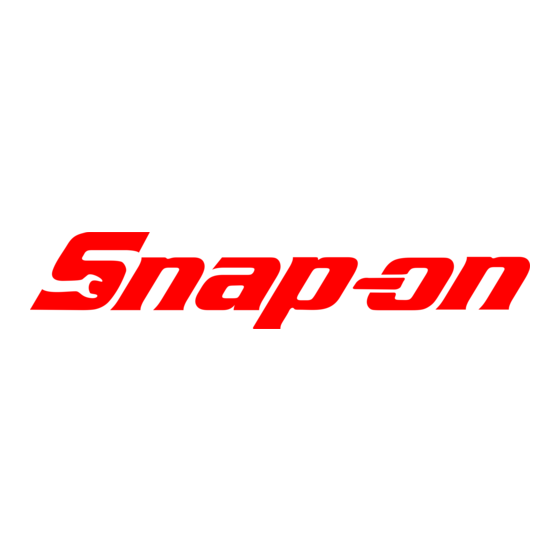
Table of Contents
Advertisement
Quick Links
Advertisement
Table of Contents

Summary of Contents for Snap-On Geoliner 770
- Page 1 WHEEL ALIGNER DRAFT V3300 - Geoliner 770 Service Manual EEWA552B - EEWA772B...
- Page 2 All information contained or disclosed in this document is considered confidential and proprietary by Snap-on. All manufacturing, use, reproduction, and sales rights are reserved by Snap-on and the infor- mation contained herein shall not be used in whole or in part without...
-
Page 3: Table Of Contents
Table of Contents INTRODUCTION GENERAL OVERVIEW ............................1 STRUCTURE OF THE ALIGNER ........................1 COMPONENTS OF THE ALIGNER ........................2 CORTEX ................................. 2 CALIBRATION CAMERA ..........................3 CORTEX BACK ............................. 3 COLOR CAMERA ............................4 MOTOR CONTROL PCB ..........................4 HOST CONTROLLER ........................... - Page 4 ELECTRICAL / WIRING MOTOR CONTROL PCB ..........................71 ELECTRICAL SHELF ............................72 BLOCK DIAGRAM ............................73 TROUBLESHOOTING TROUBLESHOOTING ............................. 75...
-
Page 5: General Overview
INTRODUCTION GENERAL OVERVIEW Next-Generation user interface, with intelligent predictive alignment flow for high-volume customers. With a new notification system that provides critical information without slowing you down, the V3300 / geo770 wheel aligner puts every alignment on the fast track. The groundbreaking user interface provides instant access to critical tasks in an intelligent flow, ensuring vehicle- specific assistance is always just one click away. -
Page 6: Components Of The Aligner
Introduction COMPONENTS OF THE ALIGNER • Cortex (XD Camera technology) • Calibration Camera • Drive On Camera (Color Camera) • Motor Control Board • Host Controller CORTEX The Cortex used are identical. Each Cortex is Identified in the system by a Dip Switch Setting. When properly set and during the boot up process the Left Hand Cortex is identified by the Green Indicators and the Right Cortex by the Red indicators. -
Page 7: Calibration Camera
Introduction CORTEX BACK Power Wireless Communication (Dongle) (Cortex to Cortex) Data Cable (Cal Camera - Left / Color Camera - Right) CALIBRATION CAMERA Front Back Data Cable... -
Page 8: Color Camera
Introduction COLOR CAMERA Front Data Cable Back MOTOR CONTROL PCB Cortex Cortex Cortex Cortex Coming Power Power Comm Comm Power * NOTE: The Cortex Comm is used for Cortex to Cortex Comuni- cation, all information from the RH Cortex goes through this channel to the LH Cortex. -
Page 9: Host Controller
Introduction HOST CONTROLLER The main purpose of the Host Controller is used display- ing the alignment information served from the LH Cortex. A Auto ON copy of the GUI resides on the (default on) Host Controller and is used as a backup only. - Page 10 Introduction Blank Page...
- Page 11 Introduction Aligner Network Architecture Internet Left Cortex Right Cortex AlignerNet Shop Wi-Fi Communication Line Aligner Printer Host Controller Joins Aligner Net Joins AlignerNet...
-
Page 13: Calibration
CALIBRATION The Calibration procedures is located in the “SERVICE” menu of the aligner software. It is never recommended calibrating a system unless a calibration issue is determined. Using proper troubleshooting techniques is recom- mend. Check to make sure all wheel clamps and targets are in good working condition. Loose targets and improperly mounted targets and wheel clamps will cause errors. -
Page 14: Calibration Notes
CALIBRATION NOTES... -
Page 15: Rcp Check
Calibration RCP CHECK This procedure requires a 6x8 target . A target from the system is okay. The target being used must meet the highest standards. A target that is cracked, smugded or distorted can affect the accuracy of this calibration procedure. NOTE: NO OTHER TARGET CAN BE VISIBLE TO THE SYSTEM DURING THIS PROCEDURE. - Page 16 Calibration 3. Lift the right arm of the aligner. Place the RCP Check shim, so that the camera arm rest on the shim between the arm and the camera arm caddy. Click “NEXT” when ready. EAK0334J30A 4. Once raised the system will calculate any change and make internal adjustments. Once the system has updated press the “DONE”...
-
Page 17: Tst
Calibration This procedure is designed for customer use to quickly TST a target/wclamp assembly. For a customer to use a vehicle with known good parts is recommended. A vehicle with worn or loose parts will cause and error resulting in in-accurate alignment readings. - Page 18 Calibration 4. Rotate the wheel assembly again aligning the needle and stop point. 5. Rotate the wheel assembly again aligning the needle and stop point. 6. Rotate the wheel assembly again aligning the needle and stop point.
-
Page 19: Pointer Calibration
Calibration POINTER CALIBRATION The pointer calibration is used to determine the exact distance from the center of the target to the point of the target shaft. This feature must be selected in setup for it to be active for the end user. 1. -
Page 20: Backup
Calibration BACKUP The Backup/Restore feature is used to backup and to restore all calibrations factors on the unit. It is recommended to backup all calibration factors before attepting to use any of the calibration features. 1. From the HOME screen click on <SERVICE> <CALIBRATION> and select BACKUP from the sub menu. From the back of the system place a flash drive into an empty USB port. -
Page 21: Single Bar Calibration
Calibration SINGLE BAR CALIBRATION This procedure requires special equipment. The bar and stands being used are precision tools and should always be handled and stored with care. Place the calibration bar and stands at the prefered distance, approximately 90 inches from the camears. Mount the front targets and wheel clamps to the single bar assembly. - Page 22 Calibration...
- Page 23 Calibration Click on the “Next” button when ready. At the completion of a Single Bar Calibration a Diagnostic Report is shown. The numbers circled in Red are values gener- ated from the calibration. The Min and Max are listed below the chart. If the values are above or below the tolerances it is suggested another Single Bar Calibration be done.
- Page 24 Calibration...
- Page 25 Calibration Left Front Toe +/- 0.25 Left Front Camber +/- .50 Right Front Toe +/- 0.25 Right Front Camber +/- .50 Left Rear Toe +/- 0.25 Left Rear Camber +/- .50 Right Rear Toe +/- 0.25 Right Rear Camber +/- .50 If Calibration tolerances are outside of the min/max this may be caused by a faulty wheel clamp, a bad or loose target, a faulty calibration bar a cali- bration being performed on a unstable rack.
- Page 26 Calibration...
-
Page 27: Updating The System
Updating the System UPDATING THE SYSTEM Providing the Alignment system is connected to the Internet through the customers network the system will continually check for updates in the background. This check is done automatically and transparent to the systems performance. If the system recognizes an update is available it will automatically download the the update and prompt the user that an update is available. - Page 28 Updating the System Updating the System 3. During the updating process the arrow indicator will change from a grey color to green to indicate the component cur- rently being updated. Once each compoment is updated the process will then go back to each component (Cortex(s), Host) and perfom a backup.
-
Page 29: Manual Update
Updating the System 4. After all updates and backups have been applied the update screen inform the user that a reboot is required. After reboot, the new version numbers will be displayed in the lower left corner. 1.3.2 Software Version MANUAL UPDATE If a system is not connected to the Internet the system can manually be updated. - Page 30 Updating the System Updating the System 2. From the update system page insert the USB flash drive that contains the update into an open USB port on the USB hub. 3. The system should recognize the USB flash drive automatically and begin the downloading process. This is con- firmed by the flashing globe at the top of the page along with the “CHECK NOW”...
- Page 31 Updating the System 4. Once the download has taken place the system will extract the files to be written to the devices. A progress bar should appear towards the top. 5. At the completion of the download process click on the “APPLY UPDATE” button to install the updates to the system.
- Page 32 Updating the System Updating the System 6. During the updating process the arrow indicator will change from a grey color to green to indicate the component cur- rently being updated. Once each compoment is updated the process will then go back to each component (Cortex(s), Host) and perfom a backup.
- Page 33 Updating the System 7. After all updates and backups have been applied the system will prompt for a reboot. 8. All new system information will be updated after the aligner reboots. The software version can be confirmed in the lower left corner 1.3.2 Software Version...
- Page 34 Updating the System Updating the System...
-
Page 35: Network Setup
NETWORK SETUP WAN (SHOP INTERNET) 1. An outside connection is not necessary for the aligner to properly operate however to fully untilize the many fea- tures and benefits of this system it is recommended that a connection is made. The wifi signal MUST be in range for it to connect. -
Page 36: Printer Setup
Network Setup PRINTER SETUP 1. From the printer home screen, select “Wireless” then “Wireless Setup”. The setup wizard will search for a wire- less network. When the Aligners Left Cortex is found select it. 2. From the printer’s touchscreen, click on the “SETTINGS” button in the lower left corner. 3. - Page 37 Network Setup 13. After the Scan completes all wireless networks in range willl be listed. 14. Click on the printer(s) to be added to the aligner and click on the “Add” button. All printers that are selected will show up under the connected printers. Delete any Printers showing that have been physically removed. Delete any Printers showing that have been physically removed.
-
Page 38: Camera Diagnostics
CAMERA DIAGNOSTICS The Camera Diagnostic is used to troubleshoot “Target” and “Camera” Quality. The environment will change both the Ex- posure and Rate however each should be steady and all should be relatively equal. If a “Target Quality” is outside of the Green, clean the target(s) with a soft cloth and a quality glass cleaner. -
Page 39: Control Panel
Control Panel CONTROL PANEL UNDER DEVELOPMENT Currently this section is for engineering use only. If access is needed it will be under guidance of the engineering depart- ment. -
Page 40: Wifi (Aligner)
WIFI (ALIGNER) CONNECT TO ALIGNER 1. During the Aligner bootup process click the “Wifi” icon in the lower right of the Loading Screen. 2. All aligner wifi signals that are within range of connecting to the Aligner Network will be displayed. The Aligner’s network will usually be “AlignerWifi_xxxxxx”. - Page 41 Wifi (Aligner) WIFI (ALIGNER) CONNECT TO ALIGNER 1. During the Aligner bootup process click the “Wifi” icon in the lower right of the Loading Screen. Successful Failed...
- Page 42 Wifi (Aligner) 2. All aligner wifi signals that are within range of connecting to the Aligner Network will be displayed. The Aligner’s network will usually be “AlignerWifi_xxxxxx”. Double click this network. 3. Enter the Aligners Wifi Password “12345678” and click “Join” 4.
-
Page 43: System Diagnostics Voltages
System Diagnostics SYSTEM DIAGNOSTICS VOLTAGES Left and Right Cortex Cross and Color Camera Green = Good Green = Good Red = Bad Red = Bad IN = Check in coming voltage at the Motor Control PCB. V1 = Cortex See Motor Control PCB “Electrical / Wiring” chapter. V2 = Cortex Main Power Supply, Cortex PCB V3 = Cortex... -
Page 44: Data Examination
System Diagnostics DATA EXAMINATION Not used. See Camera Diagnostics chapter for troubleshooting Cameras and Targets? -
Page 45: Disassembly / Reassembly
Cortex Replacement DISASSEMBLY / REASSEMBLY Component Process Replaced Left Cortex When the left cortex is changed, the host must be re-connected to the AlignerWifi_xxxx network from the loading page; the system will also restore itself from the last backup. Once the backup has completed, the aligner will prompt for a reboot; post reboot, the aligner will force a re-calibration and activation. - Page 46 Cortex Replacement Components to Replace Results Left Right Host Cortex Cortex Con- troller 1. Restore & Reboot 2. Reconnect to AlignerWifi_xxxx from loading screen 3. Complete RCP Check 4. Complete Single Bar Cal 5. Enter serial number (CAPS) and initialize/activate 1.
- Page 47 Cortex Replacement Components to Replace Results Left Right Host Cortex Cortex Con- troller 1. Restore/Reboot system 2. Complete RCP check 3. Complete Single Bar Cal 4. Enter serial number (CAPS) and initialize/activate Same as left Cortex or Cam/Cam replacement Unable to recover aligner if two or more opposing components are replaced simultaneously.
- Page 48 Cortex Replacement...
-
Page 49: Cortex Assembly
Cortex Replacement CORTEX ASSEMBLY 1. With the arms extended in the working position raise or Lower the carriage assembly to bring the Cortex up or down to a comfortable working height using the manual feature in the “Cortex Diagnostic” menu. 2. - Page 50 Cortex Replacement 5. Carefully cut all zip ties that are securing the ccrtex cables. Make note of each cable and zip tie location as it will be very important to secure them back as they have come from the factory. NOTE: FAILURE TO PROPERLY SECURE THE CABLES MAY CAUSE THEM TO GET PINCHED AND/OR CAUSE THE CORTEX ASSEMBLY TO GET DISTORTED (WARPED) WHEN SECURING THE CORTEX COVERS.
- Page 51 Cortex Replacement NOTE: IF REPLACING CAM/CAM OR CAM/TAR ASSEMBLY FOLLOW STEP 7 IF SINGLE CORTEX IS RE- PLACED SKIP TO STEP 8 7. Using a 5mm allen wrench remove bolt securing CAM/CAM or CAM/TAR Assembly to Cortex Neck. 8. On Version I Cortex using a phillip screwdriver remove the six screws (Red) securing the cortex assembly to the Cortex chassis.
- Page 52 Cortex Replacement 9. If replacing Calibration or Color Camera disconnect the data cable and remove the 4 screws securing the Camera to the frame. Holding Screws 10. Reassemble in reverse order. 11. Power the system up. 12. If a Left Cortex is replaced follow steps 1 through 7 of the “Wifi Aligner” section to connect to the Left Cortex. 13.
- Page 53 Cortex Replacement 15. Once rebooted the system will require calibration and re-activation. The exact aligners serial number (CAPS) is required for a successful activation. 16. Follow the steps listed, these procedures can be found in this manual. • Connect to Aligner Wifi (Left Cortex) •...
- Page 54 Cortex Replacement Blank Page...
-
Page 55: Electrical Shelf Components
ELECTRICAL SHELF COMPONENTS 1. With the cortex arms extended in the working position raise or lower the carriage assembly for easy access to the back of the cabinet assembly. Use the manual feature in the “Camera Diagnostic” menu. 2. Properly power down the system by the toggle switch located inside the printer drawer and remove all power sources from the system. - Page 56 Electrical Shelf 4. From the back of the system remove the 2 screws on each side securing the Electrical Shelf assembly. 5. From inside the cabinet loosen the 4 screws (2 on each side) that holds the Electrical Shelf. Once loosen care- fully lower the brackets and carefully remove the Electircal Shelf.
- Page 57 Electrical Shelf Power to Host Controller Cortex & Motor Host Pwr Pwr Strip USB Hub Pwr Cortex Power & Pwr Switch Motor Power Supplies...
-
Page 58: Feed Screw / Feed Nut Removal
FEED SCREW / FEED NUT REMOVAL The feed screw and feed nut have been tested at over 30,000 cycles with no failures however periodic cleaning or maintenance may be required. 1. With the cortex arms locked in the transit position lower the carriage assembly to it’s lowest point. This will make it easier to remove the feed nut from the screw once the feed screw has been removed. - Page 59 Camera Feed Screw 4. Disconnect all wiring harnesses from the MCB. 5. It is recommended to remove both camera arms for this procedure. Using a 5mm allen wrench remove the cen- ter screw from the back side camera arm lock. This screw secures both the arm lock and pivot pin. 6.
- Page 60 Camera Feed Screw 7. Release the cable guide chain from the housing by removing the two screws indicated in yellow (chain removed for clarity) Remove the 4 screws (red) that secure the MCB housing to the carriage, 1 is located behing the chain guide.
- Page 61 Camera Feed Screw 10. From the top remove the motor cover by removing the two screws that secure the rear carriage bumpers. 11. Disconnect the motor wires. 12. Using an 8mm nutdriver or socket remove the 4 screws securing the motor assembly to the aluminum extrusion.
-
Page 62: Carriage Replacement
Camera Feed Screw 13. Grasp the motor assembly and pull straight up. This will release the motor coupler assembly between the motor shaft and the feed screw. 14. Grasp the top part of the shaft and pull the entire shaft and feed nut carrier out through the top. Enough ceiling clearance is required. -
Page 63: Feed Nut / Bushing Removal
Camera Feed Screw FEED NUT / BUSHING REMOVAL 15. Using a snap ring pliers remove the snap-ring from the end of the shaft. 16. Remove the bushing, bearing race, needle bearing, bearing race. Place items on a clean shop towel. 17. - Page 64 Camera Feed Screw 18. Before reassembly properly lubricate all mating parts with “Super Lube synthetic grease”. Lightly coat the entire feed screw. 19. Thread assembled feed nut and carrier approximately 6 inches from the bottom of the shaft (carrier removed for clarification).
- Page 65 Camera Feed Screw 21. The bottom end of the feed screw must be placed inside the plastic sleeve at the bottom. Assistance may be needed. Plastic Sleeve 22. Make sure the bushing seats properly in the botton of the cart. 23.
-
Page 66: Cable Replacement
CABLE REPLACEMENT The feed screw and feed nut have been tested at over 30,000 cycles with no failures however periodic cleaning or maintenance may be required. 1. With the truss arms locked in the transit position lower the carriage assembly to it’s lowest point. This will make it easier to remove the feed nut from the screw once the feed screw has been removed. - Page 67 Cable Replacement 4. Disconnect all wiring harnesses from the MCB. 5. Using a 10mm nut driver and 5mm allen wrench remove all the screws and nuts from around the cortex covers. 6. Carefully cut all zip ties that are securing the cortex cables. Make note of each cable and zip tie location as it will be very important to secure them back as they have come from the factory.
- Page 68 Cable Replacement 7. Disconnect the 2 cables fastened to the cortex; • Power • Calibration Camera 8. Note the length of the cable(s) Note: Cable Length 9. Using a 5mm allen wrench remove bolt securing CAM/CAM or CAM/TAR Assembly to Cortex Neck. Place the cortex assembly in a safe location.
- Page 69 Cable Replacement 10. Before removing the truss arm from the carriage remove the screws as marked. 11. Using a 5mm allen wrench remove the center screw from the back side truss arm lock. This screw secures both the arm lock and pivot pin. 12.
- Page 70 Cable Replacement 14. Note the zip ties. Before reassembly each cable must be zipped tied to prevent the possibllity of pinching a cable during reassembly. 15. Confirm the M6 square nut is seated properly in the pocket of the truss arm cover as shown.
-
Page 71: Roller Cap Adjustment
ROLLER CAP ADJUSTMENT Adjust the moveable carriage to a comfortable working height that allows access to the rollers on the top and bottom of the carriage. If the carriage will not move up when commanded, press the down arrow once, then press the up arrow while helping the carriage by pushing or pulling up with your hand. -
Page 72: Motor Mount Inspection
Carriage Tracking Adjustments 4. Ensure that no wheel targets are within camera field-of-view. Test the movement of the carriage by navigating to the “Service” – “Camera Diagnostics” screen. Select “Manual”, then select “Tracking”. The camera beam and car- riage should travel to the top of the column then down to the bottom stop. If the carriage stops before reaching the top stops, the rollers may need to be loosened. -
Page 73: Track Protection Harness
Carriage Tracking Adjustments 3. Carefully lift the motor from the column and flip upside down. 4. Carefully examine the rubber motor mount washers on both the bottom side and top side. If any are damaged or deteriorated they should be replaced (EAK0334J70A set of 8). The motor must have a very small amount of movement to prevent binding between the 2 couplers. - Page 74 Carriage Tracking Adjustments 2. Closely examine the “Power Track” cable harness ensuring that the harness has not become separated. If the harness has separated reconnect the track and retest the system. SEPARATED CONNECTED...
-
Page 75: Electrical Wiring
ELECTRICAL / WIRING Outgoing Voltage MOTOR CONTROL PCB P1-1 19V (Electrical) P1-4 Motor V1 P1-8 Motor V2 P1-5 GND Incoming P1-6 24V (Motor) Voltage P3-1 Vprotected Right Left P3-2 GND P3-3 Chassis GND P3-4 RX RS232 Communication between Right Cortex & Motor Comm P3-5 TRX RS232 Communication between Right Cortex &... - Page 76 Electrical ELECTRICAL SHELF NOTE: JULY 2016 THE SYSTEM CHANGED 1 OF THE 19VDC POWER SUPPLIES TO A 24VDC POWER SUPPLY.
- Page 77 Electrical BLOCK DIAGRAM NOTE: JULY 2016 SYSTEM CHANGED TO A 24VDC MOTOR POWER SUPPLY...
- Page 78 Blank Page...
-
Page 79: Troubleshooting
Troubleshooting TROUBLESHOOTING TROUBLESHOOTING 1. System remains on the “Loading Screen” a. Reboot system b. Connect to Aligner Wifi (LH Camera) c. Check Left Cortex LED and inform tech support of current status. Will help diagnose issue d. Check wiring and wifi dongle. 2. - Page 80 Troubleshooting 8. Continous Error Flags during compensation a. Turnplates and Rear Slip plates must be locked b. Vehicle transition must be smooth. c. Targets and Wheel Clamps must be tight. d. Do not roll from wheels e. Do not use aligner in direct sunlight f.
- Page 81 DRAFT BLANK PAGE...
- Page 82 Snap-on 309 Exchange Ave. Conway, AR 72032 501-450-1500 TEEWA552B_RevD 08/2020...rjh Printed in the U.S.A...












Need help?
Do you have a question about the Geoliner 770 and is the answer not in the manual?
Questions and answers