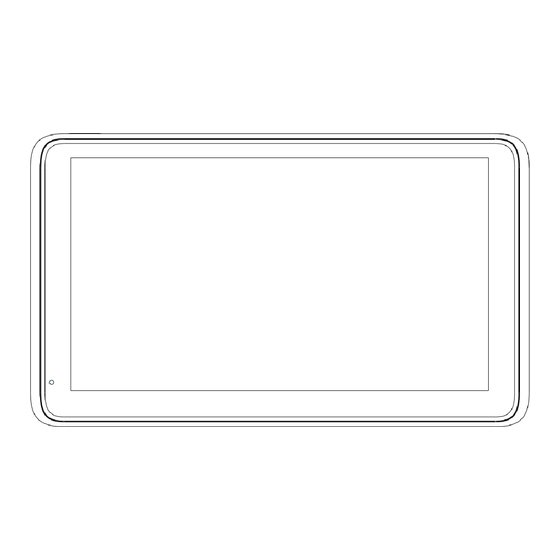
Advertisement
Quick Links
Advertisement

Subscribe to Our Youtube Channel
Summary of Contents for Directed Nano Connect NC-700
- Page 1 USER MANUAL 7.0" Connected Smart Monitor Connecting NC-700 your drive.
- Page 3 CONTENTS INTRODUCTION ..........6 PACKAGE CONTENTS ........6 PRODUCT OVERVIEW ........7 MICRO SD CARD INSTALLATION .....8 PRODUCT INSTALLATION ........9 WINDSCREEN SUCTION MOUNT ..9 AIR-CON VENT MOUNT ......11 POWER CONNECTION ........12 AUTO POWER ON/OFF ......12 HOME SCREEN ..........13 APPLE CARPLAY ........14 7.1.1 IPHONE SET-UP .........15 Android Auto™...
- Page 4 12.0 MICRO SD CARD MEDIA FILE SET UP ....26 13.0 REVERSING CAMERA CALIBRATION .....27 14.0 SETTINGS ............28 15.0 BASIC SET UP..........29 16.0 TROUBLESHOOTING........29 17.0 MORE INFORMATION ON CARPLAY: ....32 18.0 ADDITIONAL EXPLANATION......33 19.0 WARRANTY ...........34 20.0 NOTES ............41...
- Page 5 CAUTIONS • Please ensure you are using your Smart Monitor within your country's road laws. • Please make sure you are familiar with your local road legislation before use. • The time and date need to be set before you start using the product.
- Page 6 INTRODUCTION Thank you for purchasing a NanoConnect NC-700 Smart Monitor. This product enables your smartphone to be seamlessly connected via Bluetooth and Wi-Fi for hands-free operation while driving. Please read through these instructions before attempting to install this product. For the latest manual and product updates, please visit your relevant website: www.nanocamplus.com.au...
- Page 7 PRODUCT OVERVIEW...
- Page 8 1. Display screen 2. Power button: Long press to power On/Off. Short press to turn On/Off display. 3. AUX input 4. Micro SD card slot (SD Card not included) 5. Rear Camera input (Rear Camera Sold separately) 6. Type-C connector (for power supply) 7.
- Page 9 PRODUCT INSTALLATION There are two mounting options available for installation: 1. Windscreen suction mount 2. Air-Con vent mount WINDSCREEN SUCTION MOUNT FIGURE: 1 • Insert the mount at the back of the NC-700. • Clean windscreen area where the suction mount is to be mounted.
- Page 10 and lock it. 1. Clean the windscreen area where the suction mount is to be mounted. 2. Pull the suction cup lever up to release suction. 3. Press the suction mount on the windscreen and lock it by pressing the suction cup lever down until it snaps into place.
- Page 11 AIR-CON VENT MOUNT FIGURE: 2 • Choose area of air-con vent where the device is to be installed, then insert the mount hook into the air grille so it holds the grille piece. Turn the knob until it’s firmly scecured. •...
- Page 12 MOUNTING NOTES • Please use only the included charging cable to power the Smart Monitor. Other cables may not work or may damage the product. POWER CONNECTION • Only use the supplied 12/24V power adaptor to power the NC-700. • Once the NC-700 is securely installed on the windscreen or dashboard, plug the 12/24V power adaptor cable into the vehicle’s 12/24V power port.
- Page 13 HOME SCREEN 1. Apple CarPlay™: Touch for instructions to connect with iPhone. 2. Android Auto™: Touch for instructions to connect with Android phones. 3. Rear Camera: (Sold separately). 4. Volume Button: Touch to adjust volume. 5. Brightness Button: Touch to adjust screen brightness.
- Page 14 8. Audio Output: Touch to change the sound output via Bluetooth, FM , AUX, or built-in speaker. 9. Dark Mode: Change background to Dark. 10. Light Mode: Change background to Bright. 11. Display Button: Touch to turn off screen, touch anywhere on screen again to turn on. 12.
- Page 15 7.1.1 IPHONE SET-UP • Please turn on Bluetooth and Wi-Fi on your iPhone. • Pair your iPhone with the Smart Monitor by following below points. • Find the Bluetooth name 'NC-700_XXXX' in the Bluetooth list, click to pair. (If PIN CODE IS PROMPTED, please input 0000).
- Page 16 NOTE: • First-time connection will take slightly longer. • Only compatible with iOS13.0 or higher. Press Exit to return to the main screen. When this screen is powered on, it will automatically connect to the last connected phone. ANDROID AUTO™ FIRST-TIME CONNECTION Touch the Android Auto™...
- Page 17 ANDROID AUTO™ SET UP HOW TO SET UP: Touch the Android Auto™ icon. Turn on the Wi-Fi and Bluetooth on the mobile phone; tap 'Pair New Device' (in Bluetooth settings) on your phone and find the Bluetooth name 'NC-700_XXXX' in the Bluetooth list, click to pair.
- Page 18 From now on, connection between the NC-700 and your Android phone will be automatic each time the NC-700 is powered on when your phone is within close proximity. Press Exit to return to the main screen. NOTE: • First-time connection will take slightly longer. •...
- Page 19 AUDIO OUTPUT SET UP Default sound output is set from the device’s in- built speaker. To improve the sound experience, it’s recommended to change the sound output to Car Audio via Bluetooth or FM or AUX. Car Audio is recommended. CAR AUDIO How to connect to car audio via Bluetooth 1.
- Page 21 FM TRANSMITTER SET UP 1. Touch icon 1. 2. Touch icon 2. 3. Touch icon on the menu bar. 4. Touch icon 4 to turn On/Off. The FM Transmitter can be used to transmit audio from the NC-700 to your vehicle’s stereo speakers.
- Page 23 10.0 AUX SET UP 1. Touch icon 1. 2. Touch icon 2. 3. Touch icon 3. 4. Touch icon 4 to turn On/Off.
- Page 24 If your device is connected via an auxiliary cable to the AUX port of your vehicle, select AUX to play audio through the car stereo speakers.
- Page 25 11.0 SPEAKER SET UP If you want to use the NC-700's built-in speaker, follow steps below: 1. Touch icon 1. 2. Touch the button in icon 2 to turn On/Off.
- Page 26 12.0 MICRO SD CARD MEDIA FILE SET UP The MICRO SD card can be used to store movies and music, which can be played once the card is inserted into the slot. Please use MICRO SD cards from major brands such as SanDisk, Kingston, Toshiba, and Samsung.
- Page 27 13.0 REVERSING CAMERA CALIBRATION After connecting the camera (sold separately) successfully, please follow below steps: tap to change image to mirror or non-mirror, the change will be effective after you next power on. Flip the image upside down. Flip the image left to right. Flip the image left to right and upside down.
- Page 28 3. Tap to select the intersection points, and align them with the perimeter lines of the actual space behind you (start with the rearmost line, aligning with the rearmost edge of the parking space). 4. Stop when screen's guidelines are aligned with actual space.
- Page 29 15.0 BASIC SET UP 16.0 TROUBLESHOOTING PROBLEM SOLUTION Unable to turn on Check if DC head of the cigarette lighter power CarPlay™ Screen. cord is damaged or aging. Ensure power plug is not disconnected or burned out. Touch screen is not Reset the unit to factory mode and try again.
- Page 30 PROBLEM SOLUTION CarPlay™ cannot The first connection may take longer. connect. Only iPhone supports CarPlay™. Ensure WiFi and Bluetooth functions on the phone are working. In iPhone Settings, go to General > CarPlay™, delete all records, and reconnect. Restart the iPhone and try reconnecting. Restore screen's Factory Settings by going to home screen: Setting>Basic Setup>...
- Page 31 PROBLEM SOLUTION Car Stereo has no Check if volume is set to zero or if radio is sound. muted. NOTE: FM Transmitter function cannot work normally if you do not use our original charger. The car stereo needs to be connected via Bluetooth, FM transmission or AUX cable.
- Page 32 PROBLEM SOLUTION Screen gets stuck. If the unit crashes and the screen gets stuck, cut off the power and turn on screen again. The screen cannot be Some cars provide power to the cigarette turned off when car’s lighter even after turning off the key. Manually turned off.
- Page 33 18.0 ADDITIONAL EXPLANATION CarPlay™ principles of use: CarPlay™ uses Bluetooth to connect between the phone and the vehicle, then it switches to WiFi for actual functionality by default. When the car is powered on, the smart monitor will try to automatically connect to the last connected phone.
- Page 34 This warranty is provided in addition to your rights under the Australian Consumer Law. Directed Electronics Australia Pty Ltd (Directed Electronics) warrants that this product is free from defects in material and workmanship for a period...
- Page 35 The retailer will then return the goods to Directed Electronics. Directed Electronics will repair, replace or refurbish the product at its discretion. The retailer will contact you when the product is ready for collection. All...
- Page 36 To view the complete NanoConnect range or for details on how to contact us, please visit our websites: www.nanocamplus.com.au www.nanocamplus.co.nz Scan QR code for assistance. INDEMNITY You agree to defend, indemnify and hold harmless NanoConnect and its subsidiaries and affiliates from and against any and all claims, proceedings, injuries, liabilities, losses, costs and expenses (including reasonable legal fees), including but not limited...
- Page 37 WARRANTY AND WARRANTY DISCLAIMER NanoConnect has a limited warranty on whereby NanoConnect warrants to you and only to you that NanoConnect products will be free from defects in materials and workmanship for one (1) year from the date of your purchase (unless a longer warranty period is required by law).
- Page 38 NanoConnect also assumes no responsibility for and shall not be liable for any damages caused by viruses that may infect your NanoConnect. In the event of any loss, damage or injury, you will not look to NanoConnect to compensate you or anyone else.
- Page 39 Because some jurisdictions do not permit the exclusion of implied warranties, the last sentence of this section may not apply to you. NanoConnect hereby further expressly disclaims all liability for any claims for service failures that are due to normal product wear, product misuse, abuse, product modification, improper product selection or your non-compliance with all applicable federal, state or local laws.
- Page 40 NanoConnect liability for damages, especially for breach of duty or obligation, delay in performance, non- performance, or malperformance shall be precluded, except when these are due to negligent breaches of any significant contractual duty or obligation on the part of NanoConnect. Any liability for negligence is limited to direct losses usually and typically foreseeable in such case.
- Page 41 20.0 NOTES...
- Page 44 V1.0 Connecting your drive. www.nanocamplus.com.au | www.nanocamplus.co.nz All Images, Information and Content are Copyright © 2024 www.directed.com.au Directed Electronics Australia Pty Ltd. All Rights Reserved. www.directed.co.nz...













Need help?
Do you have a question about the Nano Connect NC-700 and is the answer not in the manual?
Questions and answers