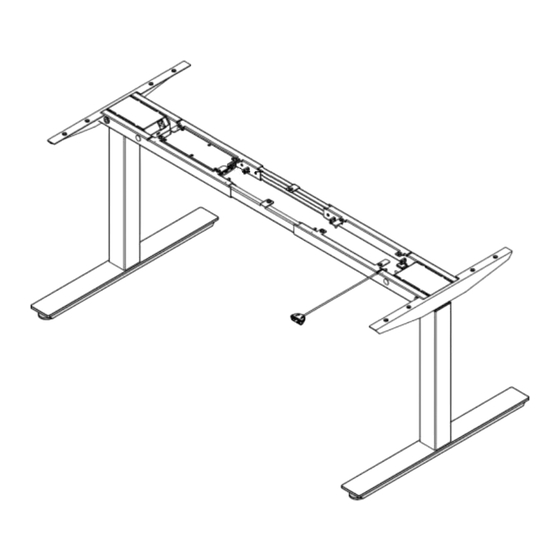
Subscribe to Our Youtube Channel
Summary of Contents for Timotion TEK Series
- Page 1 Troubleshooting for TEK Series 20211217 User Manual Troubleshooting for TEK Series Version 4 December 2021 1 of 12...
-
Page 2: System Overview
Troubleshooting for TEK Series This guide is intended to provide general instructions to restore your ergonomic adjustable height desk (TEK series) to normal operation and provide guidance in the event of a fault condition. TiMOTION actuators and controls power the desk. - Page 3 Troubleshooting for TEK Series Before performing any troubleshooting: Disconnect the AC power cable. Inspect all cables for any possible damage. Damaged cables can cause a variety of issues. Damaged cables can cause a shock hazard. Components with damaged cables should be replaced immediately.
- Page 4 Troubleshooting for TEK Series Perform a reset (synchronization) operation The columns operate in synchronization. On occasion, the desk may require a reset (re-synchronization) for a variety of reasons. This is normal. Ensure there are no obstructions for the desk to move vertically.
- Page 5 Troubleshooting for TEK Series Please refer to the chart (below) to diagnose and implement TEK series troubleshooting actions. Symptom Action Suggested Replacement Damaged Cable Identify components with damaged cables and Cable or component with replace them. damage cable Firmly connect AC power cable to...
- Page 6 Troubleshooting for TEK Series than the other. No Display Handset The control box may be damaged but unlikely. Control Box Intermittent movement but Replace handset Handset desk remains level No movement, 5 beeps Over Current Condition: Possible column Ensure desk is not overloaded Ensure desk is free to move ...
- Page 7 Troubleshooting for TEK Series If the hand control display shows the error codes, please refer to the below table for troubleshooting: Note: Please find the sequence of motor (M1, M2, M3, M4) on the control box housing. Error Buzzer Description...
- Page 8 Troubleshooting for TEK Series the columns is defective and needs to be replaced. No beep, desk An obstacle is 1) Remove the obstacle, and Anti-collision reverse 40mm detected while the the desk should return to desk is operating. normal operation after completing the reversing cycle.
- Page 9 Troubleshooting for TEK Series M3 motor M3 motor is Remove the heavy load and 5 beeps overcurrent overloaded the desk will return to protection normal operation. (Only if the If the desk still cannot be desk has 3rd operated normally, perform...
- Page 10 Troubleshooting for TEK Series No signal A signal from M2 is 1) Unplug the motor cable, wait 1 long beep feedback from not detected a moment, then plug it back 2) Perform a reset and operate the desk. 3) If a reset can't be performed,...
- Page 11 Troubleshooting for TEK Series or the error keeps being triggered after a reset, the M1 column is defective and needs to be replaced. No power No current is detected 1) Unplug the motor cable, wait 4 beeps consumption from M2...
- Page 12 Troubleshooting for TEK Series No Beep, the No built-in T- The control box does Check to make sure the display will show touch or TCS1 not detect a built-in T- control box has a built-in T- 0-0 in flashing is detected touch or TCS1.






Need help?
Do you have a question about the TEK Series and is the answer not in the manual?
Questions and answers