
Dell Latitude 7640 (P126F) Manual
- Service manual (94 pages) ,
- Technical manualbook (42 pages) ,
- Setup and specifications (29 pages)
Advertisement
- 1 Notes/cautions and warnings
- 2 Set up your device
- 3 Views of the product
-
4
Specifications of the product
- 4.1 Dimensions and weight
- 4.2 Processor
- 4.3 Chipset
- 4.4 Operating system
- 4.5 Memory
- 4.6 External ports
- 4.7 Internal slots
- 4.8 Wireless module
- 4.9 WWAN module
- 4.10 Audio
- 4.11 Storage
- 4.12 Keyboard
- 4.13 Camera
- 4.14 Clickpad
- 4.15 Power adapter
- 4.16 Battery
- 4.17 Display
- 4.18 Fingerprint reader
- 4.19 Sensor
- 4.20 GPU-Integrated
- 4.21 Multiple display support matrix
- 4.22 Hardware security
- 4.23 Smart-card reader
- 4.24 Operating and storage environment
- 5 ComfortView Plus
- 6 Keyboard shortcuts of the unit
- 7 Getting help and contacting Dell
- 8 Documents / Resources

Notes/cautions and warnings

A CAUTION indicates either potential damage to hardware or loss of data and tells you how to avoid the problem.
A WARNING indicates a potential for property damage, personal injury, or death.
Set up your device

- Connect the power adapter and press the power button.
![Dell - Latitude 7640 - Setting up your device Setting up your device]()

- Finish operating system setup.
For Ubuntu:
Follow the on-screen instructions to complete the setup. For more information about installing and configuring Ubuntu, search in the Knowledge Base Resource at Dell Support Site.
For Windows:
Follow the on-screen instructions to complete the setup. When setting up, Dell Technologies recommends that you:- Connect to a network for Windows updates.
NOTE: If connecting to a secured wireless network, enter the password for the wireless network access when prompted.
- If connected to the Internet, sign-in with or create a Microsoft account. If not connected to the Internet, create an offline account.
- On the Support and Protection screen, enter your contact details.
- Connect to a network for Windows updates.
- Locate and use Dell apps from the Windows Start menu—Recommended.
Table 1. Locate Dell apps
| Resources | Description |
 | Dell Product Registration Register your computer with Dell. |
 | Dell Help & Support Access help and support for your computer. |
 | SupportAssist
|
 | Dell Update Updates your computer with critical fixes and latest device drivers as they become available. For more information about using Dell Update, search in the Knowledge Base Resource at Dell Support Site. |
 | Dell Digital Delivery Download software applications, which are purchased but not preinstalled on your computer. For more information about using Dell Digital Delivery, search in the Knowledge Base Resource at Dell Support Site. |
Views of the product
Right

- NanoSIM slot (optional)
- Universal audio port
- USB 3.2 Gen 1 port
- USB 3.2 Gen 1 port with PowerShare
- Wedge-shaped lock slot
Left

- HDMI 2.0 port
- Thunderbolt 4 ports with DisplayPort Alt Mode/USB4/Power Delivery
- Thunderbolt 4 ports with DisplayPort Alt Mode/USB4/Power Delivery
- Battery indicator LED
- Smart-card reader slot (optional)
Top
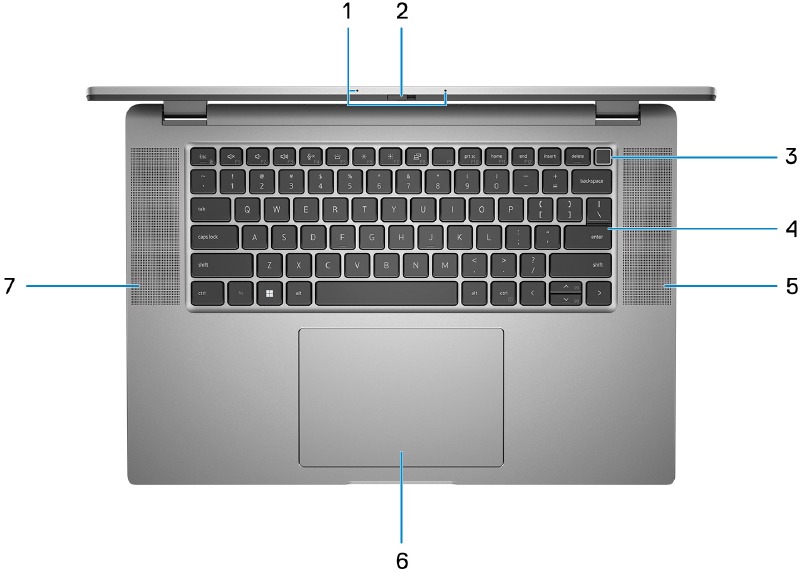
- Dual array microphone
- Camera shutter
- Power button with fingerprint reader (optional)
- Keyboard
- Speaker
- Clickpad
- Speaker
- Touchpad
Move your finger on the touchpad to move the mouse pointer. Tap to left-click and two fingers tap to right-click. - Left-click area
Press to left-click. - Right-click area
Press to right-click. - Power button
Press to turn on the computer if it is turned off, in sleep state, or in hibernate state.
When the computer is turned on, press the power button to put the computer into sleep state; press and hold the power button for 10 seconds to force shut-down the computer.

Display

- IR emitter (optional)
- IR camera (optional)
- RGB camera
- Camera indicator LED
- Ambient Light Sensor (ALS, optional)
- LCD panel
Bottom
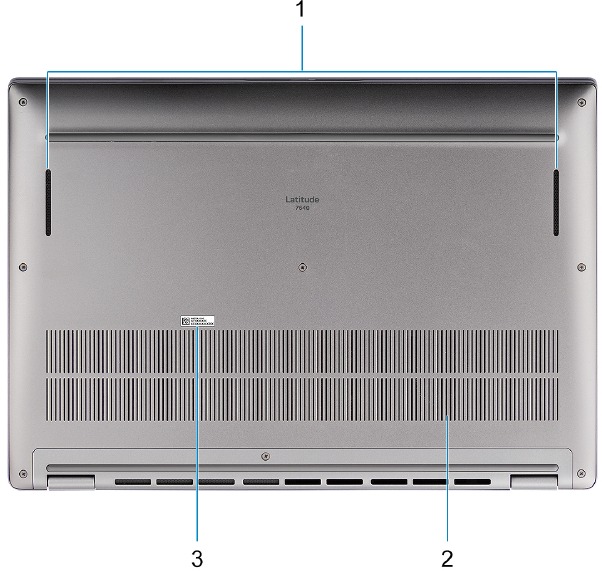
- Speakers
- Air vents
- Service Tag
Service Tag
The service tag is a unique alphanumeric identifier that allows Dell service technicians to identify the hardware components in your computer and access warranty information.

Battery charge and status light
The following table lists the battery charge and status light behavior of your Latitude 7640.
Table 2. Battery charge and status light behavior
| Power Source | LED Behavior | System Power State | Battery Charge Level |
| AC Adapter | Off | S0 - S5 | Fully Charged |
| AC Adapter | Solid White | S0 - S5 | < Fully Charged |
| Battery | Off | S0 - S5 | 11-100% |
| Battery | Solid Amber (590+/-3 nm) | S0 - S5 | < 10% |
- S0 (ON) - Computer is turned on.
- S4 (Hibernate) - The computer consumes the least power compared to all other sleep states. The computer is almost at an OFF state. The context data is written to a storage device so that you can resume everything from where you left, once the computer is turned on.
- S5 (OFF) - The computer is in a shutdown state.
Specifications of the product
Dimensions and weight
The following table lists the height, width, depth, and weight of your Latitude 7640.
Table 3. Dimensions and weight
| Description | Values | |
| Height: | Front height | 18.4 mm (0.72 in.) |
| Rear height | 19.5 mm (0.77 in.) | |
| Width | 358 mm (14.09 in.) | |
| Depth | 250.42 mm (9.85 in.) | |
| Weight
| 4.05 lbs. (1.837 kg) | |
Processor
The following table lists the details of the processors that are supported by your Latitude 7640.
Table 4. Processor
| Description | Option one | Option two | Option three | Option four | Option five | Option six | Option seven |
| Processor type | 13th Generation Intel Core i5-1335U | 13th Generation Intel Core i5-1345U | 13th Generation Intel Core i7-1355U | 13th Generation Intel Core i7-1365U | 13th Generation Intel Core i5-1340P | 13th Generation Intel Core i5-1350P | 13th Generation Intel Core i7-1370P |
| Processor wattage | 15 W | 15 W | 15 W | 15 W | 28 W | 28 W | 28 W |
| Processor core count | 10 | 10 | 10 | 10 | 12 | 12 | 14 |
| Processor thread count | 12 | 12 | 12 | 12 | 16 | 16 | 14 |
| Processor speed | 0.9 GHz to 4.6 GHz | 1.2 GHz to 4.7 GHz | 1.2 GHz to 5.0 GHz | 1.3 GHz to 5.2 GHz | 1.4 GHz to 4.6 GHz | 1.4 GHz to 4.7 GHz | 1.4 GHz to 5.2 GHz |
| Processor cache | 12 MB | 12 MB | 12 MB | 12 MB | 12 MB | 12 MB | 24 MB |
| Integrated graphics | Intel Iris Xe Graphics | Intel Iris Xe Graphics | Intel Iris Xe Graphics | Intel Iris Xe Graphics | Intel Iris Xe Graphics | Intel Iris Xe Graphics | Intel Iris Xe Graphics |
Chipset
The following table lists the details of the chipset that is supported in your Latitude 7640.
Table 5. Chipset
| Description | Values |
| Chipset | Integrated in the processor |
| Processor | 13th Generation Intel Core i5/i7 |
| DRAM bus width | Dual-channel, 64-bit |
| Flash EPROM | 32 MB + 16 MB |
| PCIe bus | Up to Gen4.0 |
Operating system
Your Latitude 7640 supports the following operating systems:
- Windows 11 2022H2
- Windows 11 2021H2
- Windows 11 Pro Downgrade (Windows 10 image factory installed)
- Ubuntu 22.04, 64-bit
Memory
The following table lists the memory specifications of your Latitude 7640.
Table 6. Memory specifications
| Description | Values |
| Memory slots | On-board memory
|
| Memory type | Dual-channel, LPDDR5 |
| Memory speed | 4800 MT/s |
| Maximum memory configuration | 32 GB |
| Minimum memory configuration | 8 GB |
| Memory configurations supported |
|
External ports
The following table lists the external ports on your Latitude 7640.
Table 7. External ports
| Description | Values |
| USB ports |
|
| Audio port | One Universal Audio Jack |
| Video port/ports | One HDMI 2.0 |
| Media-card reader | Not supported |
| Power-adapter port | 60 W/65 W/100 W adapter USB-C |
| Security-cable slot | One wedge-shaped security lock slot |
| Smart Card Reader | Contacted and Contactless + NFC (optional) |
| SIM slot | NanoSIM slot (optional) |
Internal slots
The following table lists the internal slots of your Latitude 7640.
Table 8. Internal slots
| Description | Values |
| M.2 |
 NOTE: To learn more about the features of different types of M.2 cards, search in the Knowledge Base Resource at Dell Support Site. NOTE: To learn more about the features of different types of M.2 cards, search in the Knowledge Base Resource at Dell Support Site. |
Wireless module
The following table lists the Wireless Local Area Network (WLAN) module that is supported on your Latitude 7640.
Table 9. Wireless module specifications
| Description | Values |
| Model number | Intel AX211 (Integrated on system board) |
| Transfer rate | 2400 Mbps |
| Frequency bands supported | 2.40 GHz/5 GHz/6 GHz |
| Wireless standards |
|
| Encryption |
|
| Bluetooth wireless card | Bluetooth 5.3 wireless card |
 NOTE: The version of the Bluetooth wireless card may vary depending on the operating system that is installed on your computer. NOTE: The version of the Bluetooth wireless card may vary depending on the operating system that is installed on your computer. |
WWAN module
The following table lists the Wireless Wide Area Network (WWAN) module supported on your Latitude 7640.
Table 10. WWAN module specifications
| Description | Option one | Option two |
| Model number | DW5823e, Intel XMM 7560 R Global Gigabit LTE, CAT16, WWAN Module | DW5932e, 5G, Qualcomm Snapdragon X62 Global 5G Modem |
| Form Factor | M.2 3042 Key-B | M.2 3042 Key-B |
| Host Interface | PCIe Gen2 | PCIe Gen3 |
| Network Standard | LTE FDD/TDD, WCDMA/HSPA+, GPS/ GLONASS/BDS/Galileo | NR FR1 (Sub6) FDD/TDD, LTE FDD/TDD, WCDMA/HSPA+, GPS/GLONASS/Galileo/Beidou |
| Transfer data rate |
|
|
| Operating Frequency Bands |
|
|
| Power supply | DC 3.135 V to 4.4 V, Typical 3.3 V | DC 3.135 V to 3.63 V, Typical 3.30 V |
| SIM card | Supported through external SIM slot | Supported through external SIM slot |
| eSIM with Dual SIM (DSSA) | Supported | Supported |
| Antenna Diversity | Supported | Supported |
| Radio On/Off | Supported | Supported |
| Wake On Wireless | Supported | Supported |
| Temperature |
|
|
| Antenna connector |
|
|
 NOTE: For instructions on how to find your computer's International Mobile Station Equipment Identity (IMEI) number, search in the Knowledge Base Resource at www.dell.com/support. NOTE: For instructions on how to find your computer's International Mobile Station Equipment Identity (IMEI) number, search in the Knowledge Base Resource at www.dell.com/support. | ||
Audio
The following table lists the audio specifications of your Latitude 7640.
Table 11. Audio specifications
| Description | Values | |
| Audio controller | Realtek ALC3281 | |
| Stereo conversion | Supported | |
| Internal audio interface | High definition audio interface | |
| External audio interface | Universal Audio Jack | |
| Number of speakers | Four | |
| Internal-speaker amplifier | Supported | |
| External volume controls | Supported | |
| Speaker output: | Average speaker output | 2 W |
| Peak speaker output | 2.5 W | |
| Subwoofer output | Not supported | |
| Microphone | Dual-array | |
Storage
This section lists the storage options on your Latitude 7640.
Your computer supports the following storage configurations:
- One M.2 2230 solid-state drive
The M.2 2230 solid-state drive is the primary drive of your computer.
Table 12. Storage specifications
| Storage type | Interface type | Capacity |
| M.2 2230 solid-state drive | PCIe NVMe Gen4 x4 | 256 GB/512 GB/1 TB/2 TB |
| M.2 2230 solid-state drive, Self-encrypting drive, Opal 2.0 | PCIe NVMe Gen4 x4 | Up to 256 GB |
Keyboard
The following table lists the keyboard specifications of your Latitude 7640.
Table 13. Keyboard specifications
| Description | Values |
| Keyboard type | New Pro 2.5 battery-saving Mini LED backlit keyboard |
| Keyboard layout | QWERTY |
| Number of keys |
|
| Keyboard size | X=19.05 mm key pitch Y=18.05 mm key pitch |
| Keyboard shortcuts | Some keys on your keyboard have two symbols on them. These keys can be used to type alternate characters or to perform secondary functions. To type the alternate character, press Shift and the desired key. To perform secondary functions, press Fn and the desired key.
|
Camera
The following table lists the camera specifications of your Latitude 7640.
Table 14. Front camera specifications
| Description | Values | |
| Number of cameras | One | |
| Camera type | FHD RGB+IR MIPI camera/CVF Camera | |
| Camera location | Front camera | |
| Camera sensor type | CMOS sensor technology | |
| Camera resolution: | Still image | 1920 x 1080 (FHD) |
| Video | 1920 x 1080 (FHD) at 30 fps | |
| Infrared camera resolution: | Still image | 640 x 360 |
| Video | 640 x 360 at 30 fps | |
| Diagonal viewing angle: | Camera | 80 degrees |
| Infrared camera | 86.6 degrees | |
Table 14. Front camera specifications
| Description | Values | |
| Number of cameras | One | |
| Camera type | 3.8 mm, 1080 p at 30 fps, FHD RGB Webcam | |
| Camera location | Front camera | |
| Camera sensor type | CMOS sensor technology | |
| Camera resolution: | Still image | 1920 x 1080 (FHD) |
| Video | 1920 x 1080 (FHD) at 30 fps | |
| Diagonal viewing angle: | Camera | 82 degrees |
Clickpad
The following table lists the clickpad specifications of your Latitude 7640.
Table 15. Clickpad specifications
| Description | Values | |
| Clickpad resolution: | Horizontal | >300 dpi |
| Vertical | ||
| Clickpad dimensions: | Horizontal | 133 mm (5.23 in.) |
| Vertical | 90 mm (3.54 in.) | |
| Clickpad gestures | For more information about clickpad gestures available on Windows, see the Microsoft knowledge base article at support.microsoft.com. | |
Power adapter
The following table lists the power adapter specifications of your Latitude 7640.
Table 16. Power adapter specifications
| Description | Option one | Option two | Option three | |
| Type | 60 W AC adapter, USB-C | 65 W AC adapter, USB-C | 100 W AC adapter, USB-C | |
| Power-adapter dimensions: | Height | 22.00 mm (0.866 in.) | 28.00 mm (1.10 in.) | 26.50 mm (4.80 in.) |
| Width | 66.00 mm (2.598 in.) | 51.00 mm (2.01 in.) | 60.00 mm (2.36 in.) | |
| Depth | 55.00 mm (2.165 in.) | 112.00 mm (4.41 in.) | 122.00 mm (4.80 in.) | |
| Weight | 0.105 kg (0.231 lbs) | 0.201 kg (0.443 lbs) | 0.33 kg (0.731 lbs) | |
| Input voltage | 100 VAC – 240 VAC | 100 VAC – 240 VAC | 100 VAC – 240 VAC | |
| Input frequency | 50 Hz – 60 Hz | 50 Hz – 60 Hz | 50 Hz – 60 Hz | |
| Input current (maximum) | 1.70 A | 1.70 A | 1.70 A | |
| Output current (continuous) |
|
|
| |
| Rated output voltage |
|
|
| |
| Temperature range: | Operating | 0°C to 40°C (32°F to 104°F) | 0°C to 40°C (32°F to 104°F) | 0°C to 40°C (32°F to 104°F) |
| Storage | -20°C to 70°C (-4°F to 158°F) | -40°C to 70°C (-40°F to 158°F) | -40°C to 70°C (-40°F to 158°F) | |
 Operating and storage temperature ranges may differ among components, so operating or storing the device outside these ranges may impact the performance of specific components. | ||||
Battery
The following table lists the battery specifications of your Latitude 7640.
Table 17. Battery specifications
| Description | Option one | Option two | Option three | Option four | |
| Battery type | 2-cell, 38 Wh, lithium ion, ExpressCharge | 3-cell, 57 Wh, lithium ion, ExpressCharge | 2-cell, 38 Wh, lithium ion, Long Lifecycle, ExpressCharge | 3-cell, 57 Wh, lithium ion, Long Lifecycle, ExpressCharge | |
| Battery voltage | 7.60 VDC | 11.40 VDC | 7.60 VDC | 11.40 VDC | |
| Battery weight (maximum) | 0.156 Kg (0.34 lb) | 0.227 kg (0.50 lb) | 0.156 Kg (0.34 lb) | 0.227 kg (0.50 lb) | |
| Battery dimensions: | Height | 6.30 mm (0.24 in.) | 6.30 mm (0.24 in.) | 6.30 mm (0.24 in.) | 6.30 mm (0.24 in.) |
| Width | 210.97 mm (8.30 in.) | 254.8 mm (10.03 in.) | 210.97 mm (8.30 in.) | 254.8 mm (10.03 in.) | |
| Depth | 79.80 mm (3.10 in.) | 79.8 mm (3.10 in.) | 79.80 mm (3.10 in.) | 79.8 mm (3.10 in.) | |
| Temperature range: | Operating |
|
|
|
|
| Storage | -20°C to 65°C (-4°F to 149°F) | -20°C to 65°C (-4°F to 149°F) | -20°C to 65°C (4°F to 149°F) | -20°C to 65°C (4°F to 149°F) | |
| Battery operating time | Varies depending on operating conditions and can significantly reduce under certain power-intensive conditions. | Varies depending on operating conditions and can significantly reduce under certain powerintensive conditions. | Varies depending on operating conditions and can significantly reduce under certain powerintensive conditions. | Varies depending on operating conditions and can significantly reduce under certain powerintensive conditions. | |
| Battery charging time (approximate)
| Express Charge Method:
Standard Charge/Predominately AC User Charge Method:
Express Charge Boost Charge Method (Fast Charge for Initial 35%):
| Express Charge Method:
Standard Charge/Predominately AC User Charge Method:
Express Charge Boost Charge Method (Fast Charge for Initial 35%):
| Express Charge Method:
Standard Charge/Predominately AC User Charge Method:
| Express Charge Method:
Standard Charge/Predominately AC User Charge Method:
| |
| Coin-cell battery | Supported | Supported | Supported | Supported | |
|
| |||||
Display
The following table lists the display specifications of your Latitude 7640.
Table 18. Display specifications
| Description | Option one | Option two | |
| Display type | Full High Definition Plus (FHD+) | Full High Definition Plus (FHD+) | |
| Touch options | No | Integrated touch | |
| Display-panel technology | In-Plane Switching (IPS) | In-Plane Switching (IPS) | |
| Display-panel dimensions (active area): | Height | 344.68 mm (13.57 in.) | 344.68 mm (13.57 in.) |
| Width | 215.42 mm (8.48 in.) | 215.42 mm (8.48 in.) | |
| Diagonal | 406.46 mm (16.00 in.) | 406.46 mm (16.00 in.) | |
| Display-panel native resolution | 1920 x 1200 | 1920 x 1200 | |
| Luminance (typical) | 250 nits | 300 nits | |
| Megapixels | 2.30 | 2.30 | |
| Color gamut | 45% NTSC | 72% NTSC | |
| Pixels Per Inch (PPI) | 141.5 ppi | 141.5 ppi | |
| Contrast ratio (minimum) | 800:1 | 600:01 | |
| Response time (maximum) | 35 ms | 35 ms | |
| Refresh rate | 60 Hz | 60 Hz | |
| Horizontal view angle |
|
| |
| Vertical view angle |
|
| |
| Pixel pitch | 0.17952 mm x 0.17952 mm | 0.17952 mm x 0.17952 mm | |
| Power consumption (maximum) | 4.15 W | 4.2 W | |
| Anti-glare vs glossy finish | Anti-glare | Anti-glare | |
Fingerprint reader
(Optional)
The following table lists the fingerprint-reader specifications of your Latitude 7640.

Table 19. Fingerprint reader specifications
| Description | Option One | Option two |
| Fingerprint-reader sensor technology | Capacitive | Capacitive |
| Fingerprint-reader sensor resolution | 500 dpi | 508 dpi |
| Fingerprint-reader sensor pixel size |
|
|
Sensor
The following table lists the sensor of your Latitude 7640.
Table 20. Sensor
| Sensor support |
| Accelerometer (ST Micro LIS2DW12TR): On the base (system board) |
| Accelerometer (ST Micro LIS2DW12TR): On the hinge-up 180 mid-board |
| Ambient Light Sensor (optional) |
| E-compass (ST Micro LIS2MDLTR), only for 2-in-1 system |
| Proximity for SAR compliance (for the WWAN module) Near Field Proximity Sensor |
| Hall Effect Sensor |
GPU-Integrated
The following table lists the specifications of the integrated Graphics Processing Unit (GPU) supported by your Latitude 7640.
Table 21. GPU-Integrated
| Controller | Memory size | Processor |
| Intel Iris Xe Graphics | Shared system memory | 13th Generation Intel Core i5/i7 |
Multiple display support matrix
The following table lists the multiple display support matrix for your Latitude 7640.
Table 22. Multiple display support matrix
| Graphics Card | Direct Graphics Controller Direct Output Mode | Supported external displays with computer internal display on | Supported external displays with computer internal display off |
| Intel Iris Xe Graphics | Not applicable | 3 | 4 |
Hardware security
The following table lists the hardware security of your Latitude 7640.
Table 23. Hardware security
| Hardware security |
| Trusted Platform Module (TPM) 2.0 discrete |
| FIPS 140-2 certification for TPM |
| Trusted Computing Group (TCG) Certification for TPM |
| Contacted smart card and Control vault 3 |
| Contactless smart card, NFC, and Control vault 3 |
| SED SSD NVMe, SSD and HDD (Opal and non-Opal) per SDL |
| Fingerprint reader in power button tied to Control vault 3 |
| One wedge-shaped lock slot |
| SED (Opal 2.0 only - PCIe Interface) |
| Windows Hello - Fingerprint Reader (optional) |
| Mechanical privacy shutter for camera (only for metal laptops) |
Smart-card reader
Contactless smart-card reader
This section lists the contactless smart-card reader specifications of your Latitude 7640. This module is only available in computers shipped with Smart-card readers.
Table 24. Contactless smart-card reader specifications
| Title | Description | Dell ControlVault 3 contactless smart-card reader with NFC |
| Felica Card Support | Reader and software capable of supporting Felica contactless cards | Yes |
| ISO 14443 Type A Card Support | Reader and software capable of supporting ISO 14443 Type A contactless cards | Yes |
| ISO 14443 Type B Card Support | Reader and software capable of supporting ISO 14443 Type B contactless cards | Yes |
| ISO/IEC 21481 | Reader and software capable of supporting ISO/IEC 21481 compliant contactless cards and tokens | Yes |
| ISO/IEC 18092 | Reader and software capable of supporting ISO/IEC 21481 compliant contactless cards and tokens | Yes |
| ISO 15693 Card Support | Reader and software capable of supporting ISO15693 contactless cards | Yes |
| NFC Tag Support | Supports reading and processing of NFC compliant tag information | Yes |
| NFC Reader Mode | Support for NFC Forum Defined Reader mode | Yes |
| NFC Writer Mode | Support for NFC Forum Defined Writer mode | Yes |
| NFC Peer-to-Peer Mode | Support for NFC Forum Defined Peer to Peer mode | Yes |
| EMVCo Compliant | Compliant with EMVCO smart card standards as posted to www.emvco.com | Yes |
| EMVCo Certified | Formally certified based on EMVCO smart card standards | Yes |
| NFC Proximity OS Interface | Enumerates NFP (Near Field Proximity) device for OS to utilize | Yes |
| PC/SC OS interface | Personal Computer/Smart Card specification for integration of hardware readers into personal computer environments | Yes |
| CCID driver compliance | Common driver support for Integrated Circuit Card Interface Device for OS level drivers | Yes |
| Windows Certified | Device certified by Microsoft WHCK | Yes |
| Dell ControlVault support | Device connects to Dell ControlVault for usage and processing | Yes |
| FIDO2 compliance | Dell ControlVault 3 Smart-card reader is compliant with the FIDO SPEC | No |

Table 25. Supported cards
| Manufacturer | Card |
| HID | jCOP readertest3 A card (14443a) |
| 1430 1L | |
| DESFire D8H | |
| iClass (Legacy) | |
| iClass SEOS | |
| NXP/Mifare | Mifare DESFire 8K White PVC Cards |
| Mifare Classic 1K White PVC Cards | |
| NXP Mifare Classic S50 ISO Card | |
| G&D | idOnDemand - SCE3.2 144K |
| SCE6.0 FIPS 80K Dual+ 1 K Mifare | |
| SCE6.0 nonFIPS 80K Dual+ 1 K Mifare | |
| SCE6.0 FIPS 144K Dual + 1K Mifare | |
| SCE6.0 nonFIPS 144K Dual + 1 K Mifare | |
| SCE7.0 FIPS 144K | |
| Oberthur | idOnDemand - OCS5.2 80K |
| ID-One Cosmo 64 RSA D V5.4 T=0 card |
Contacted smart-card reader
The following table lists the contacted smart-card reader specifications of your Latitude 7640.
Table 26. Contacted smart-card reader specifications
| Title | Description | Dell ControlVault 3 smart-card reader |
| ISO 7816 -3 Class A Card Support | Reader capable of reading 5V powered smart mcard | Yes |
| ISO 7816 -3 Class B Card Support | Reader capable of reading 3V powered smart card | Yes |
| ISO 7816 -3 Class C Card support | Reader capable of reading 1.8V powered smart card | Yes |
| ISO 7816-1 Compliant | Specification for the reader | Yes |
| ISO 7816 -2 Compliant | Specification for smart card device physical characteristics (size, location of connection points, etc.) | N/A |
| T=0 support | Cards support character level transmission | Yes |
| T=1 support | Cards support block level transmission | Yes |
| EMVCo Compliant | Compliant with EMVCo (for electronic payment standards) smart card standards as posted to www.emvco.com | Yes |
| EMVCo Certified | Formally certified based on EMVCO smart card standards | Yes |
| PC/SC OS interface | Personal Computer/Smart Card specification for integration of hardware readers into personal computer environments | Yes |
| CCID driver compliance | Common driver support for Integrated Circuit Card Interface Device for OS level drivers. | Yes |
| Windows Certified | Device certified by WHCK | Yes |
| FIPS 201 (PIV/HSPD-12) Compliant via GSA | Device compliant with FIPS 201/PIV/ HSPD-12 requirements | Yes |
| FIDO2 compliance | Dell ControlVault 3 Smart-card reader is compliant with the FIDO SPEC | No |
Operating and storage environment
This table lists the operating and storage specifications of your Latitude 7640.
Airborne contaminant level: G1 as defined by ISA-S71.04-1985
Table 27. Computer environment
| Description | Operating | Storage |
| Temperature range | 0°C to 35°C (32°F to 95°F) | -40°C to 65°C (-40°F to 149°F) |
| Relative humidity (maximum) | 10% to 90% (non-condensing) | 0% to 95% (non-condensing) |
| Vibration (maximum)* | 0.66 GRMS | 1.30 GRMS |
| Shock (maximum) | 110 G† | 160 G† |
| Altitude range | -15.2 m to 3048 m (4.64 ft to 5518.4 ft) | -15.2 m to 10668 m (4.64 ft to 19234.4 ft) |
 Operating and storage temperature ranges may differ among components, so operating or storing the device outside these ranges may impact the performance of specific components. | ||
* Measured using a random vibration spectrum that simulates the user environment.
† Measured using a 2 ms half-sine pulse.
ComfortView Plus
Prolonged exposure to blue light from the display may lead to long-term effects such as eye strain, eye fatigue, or damage to the eyes.
Blue light is a color in the light spectrum which has a short wavelength and high energy. Chronic exposure to blue light, particularly from digital sources may disrupt sleep patterns and cause long-term effects such as eye strain, eye fatigue, or damage to the eyes.
The display on this computer is designed to minimize blue light and complies with TÜV Rheinland's requirement for low blue light displays.
Low blue light mode is enabled at the factory, so no further configuration is necessary.
To reduce the risk of eye strain, it is also recommended that you:
- Position the display at a comfortable viewing distance between 20 and 28 inches (50 cm and 70 cm) from your eyes.
- Blink frequently to moisten your eyes, wet your eyes with water, or apply suitable eye drops.
- Look away from your display, and gaze at a distant object at 20 ft (609.60 cm) away for at least 20 seconds during each break.
- Take an extended break for 20 minutes every two hours.
Keyboard shortcuts of the unit

Some keys on your keyboard have two symbols on them. These keys can be used to type alternate characters or to perform secondary functions. The symbol that is shown on the lower part of the key refers to the character that is typed out when the key is pressed. If you press shift and the key, the symbol that is shown on the upper part of the key is typed out. For example, if you press 2, 2 is typed out; if you press Shift + 2, @ is typed out.
The keys F1-F12 at the top row of the keyboard are function keys for multimedia control, as indicated by the icon on the key. Press the function key to invoke the task represented by the icon. For example, pressing F1 mutes the audio (refer to the table below).
However, if the function keys F1-F12 are needed for specific software applications, multimedia functionality can be disabled by pressing Fn + Esc. Later, multimedia control can be invoked by pressing Fn and the respective function key. For example, mute audio by pressing Fn + F1.

Table 28. Function key primary behavior
| Function key | Primary behavior |
| F1 | Mute or unmute audio |
| F2 | Decrease volume |
| F3 | Increase volume |
| F4 | Play the previous track or chapter |
| F5 | Play or Pause |
| F6 | Play the next track or chapter |
| F8 | Switch to external display |
| F9 | Search |
| F10 | Turn on or turn off keyboard backlight (optional).
|
| F11 | Decrease brightness |
| F12 | Increase brightness |
The Fn key is also used with selected keys on the keyboard to invoke other secondary functions.
Table 29. Secondary behavior
| Function key | Secondary behavior |
| Fn + F1 | Operating system and application-specific F1 behavior |
| Fn + F2 | Operating system and application-specific F2 behavior |
| Fn + F3 | Operating system and application-specific F3 behavior |
| Fn + F4 | Operating system and application-specific F4 behavior |
| Fn + F5 | Operating system and application-specific F5 behavior |
| Fn + F6 | Operating system and application-specific F6 behavior |
| Fn + F8 | Operating system and application-specific F8 behavior |
| Fn + F9 | Operating system and application-specific F9 behavior |
| Fn + F10 | Operating system and application-specific F10 behavior |
| Fn + F11 | Operating system and application-specific F11 behavior |
| Fn + F12 | Operating system and application-specific F12 behavior |
| Fn + PrtScr | Turn off or on wireless |
| Fn + B | Pause or Break |
| Fn + Insert | Enable sleep state |
| Fn + S | Toggle scroll lock |
| Fn + H | Toggle between power and battery-status light or hard drive activity light |
| Fn + R | Snip screen |
| Fn + Ctrl | Open the application menu |
| Fn + Esc | Toggle between multimedia and function key behavior |
| Fn + PgUp | Scroll up the document or page |
| Fn + PgDn | Scroll down the document or page |
| Fn + Home | Move to the beginning of the document |
| Fn + End | Move to the end of the document |
Getting help and contacting Dell
Self-help resources
You can get information and help on Dell products and services using these self-help resources:
Table 30. Self-help resources
| Self-help resources | Resource location |
| Information about Dell products and services | Dell Site |
| My Dell app |  |
| Tips |  |
| Contact Support | In Windows search, type Contact Support, and press Enter. |
| Online help for operating system | Windows Support Site Linux Support Site |
| Access top solutions, diagnostics, drivers and downloads, and learn more about your computer through videos, manuals, and documents. | Your Dell computer is uniquely identified using a Service Tag or Express Service Code. To view relevant support resources for your Dell computer, enter the Service Tag or Express Service Code at Dell Support Site. For more information about how to find the Service Tag for your computer, see Locate the Service Tag on your computer. |
| Dell knowledge base articles |
|
Contacting Dell
To contact Dell for sales, technical support, or customer service issues, see Contact Support at Dell Support Site.


Documents / Resources
References
Download manual
Here you can download full pdf version of manual, it may contain additional safety instructions, warranty information, FCC rules, etc.
Advertisement

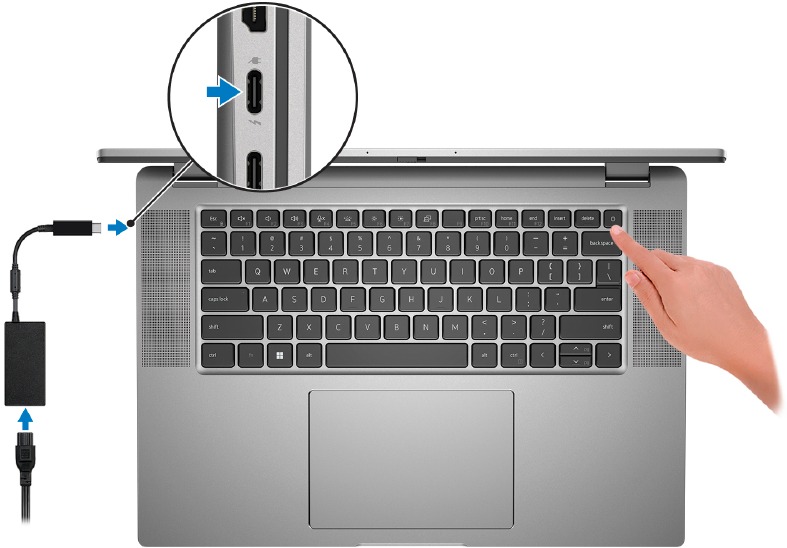




















Need help?
Do you have a question about the Latitude 7640 and is the answer not in the manual?
Questions and answers