
Advertisement

Working on your computer
Turning off your computer
After working inside your computer
After you complete any replacement procedure, ensure you connect any external devices, cards, and cables before turning on your computer.
To avoid damage to the computer, use only the battery designed for this particular Dell computer. Do not use batteries designed for other Dell computers.
- Connect any external devices, such as a port replicator or media base, and replace any cards, such as an ExpressCard.
- Connect any telephone or network cables to your computer.
To connect a network cable, first plug the cable into the network device and then plug it into the computer. - Replace the battery.
- Replace the base cover.
- Connect your computer and all attached devices to their electrical outlets.
- Turn on your computer.
Removing and installing components
This section provides detailed information on how to remove or install the components from your computer.
Recommended tools
The procedures in this document require the following tools:
- Small flat blade screwdriver
- Phillips # 1 screwdriver
- Small plastic scribe
- Hex screwdriver
Installing the micro Subscriber Identification Module (SIM) card
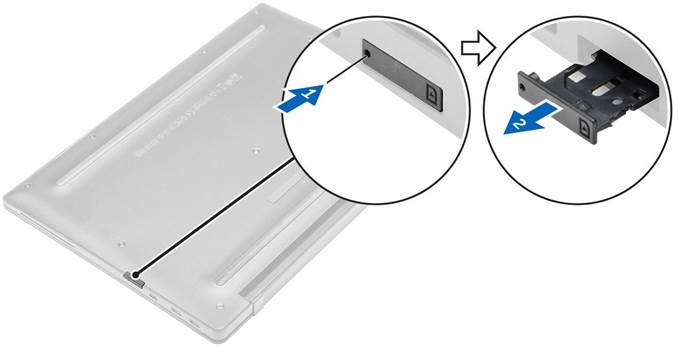
- Follow the procedure in Before working inside your computer.
- Insert a paperclip or a SIM card removal tool into the pinhole to remove the SIM card tray [1].
- Place the micro SIM card on the SIM card tray [2].
- Push the SIM card tray into the slot until it clicks into place.
Removing the micro Subscriber Identification Module (SIM) card
Removing the micro SIM card when the computer is on may cause data loss or damage the card. Ensure that your computer is turned off or the network connections are disabled.
- Insert a paperclip or a SIM card removal tool into the pinhole on the SIM card tray.
- Remove the micro SIM card from the SIM card tray.
- Push the SIM card tray into the slot until it clicks into place.
Removing the micro Secure Digital (SD) card
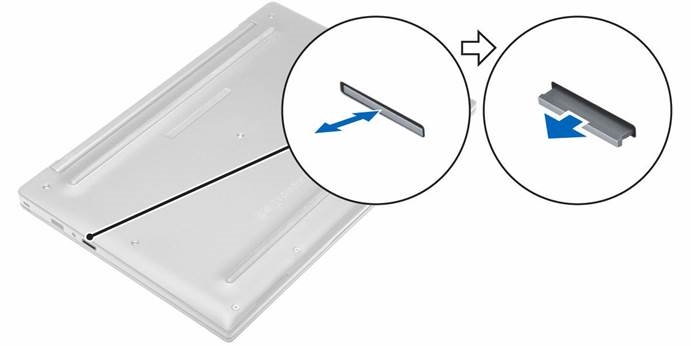
- Follow the procedure in Before working inside your computer.
- Press in the micro SD card to release it from the computer. Slide the micro SD card out of the computer.
Installing the micro Secure Digital (SD) card
- Push in the micro SD card into its slot until it clicks into place.
- Follow the procedure in After working inside your computer.
Removing the base cover

- Follow the procedure in Before working inside your computer.
- To remove the base cover:
- Loosen the captive screws that secure the base cover to the computer [1].
- Lift the base cover from the edge and remove it from the computer [2].
Installing the base cover
- Align the tabs on the base cover with the slots on the computer.
- Tighten the screws to secure the base cover to the computer.
- Press the edges of the cover until it clicks into place.
- Follow the procedure in After working inside your computer.
Removing the battery
- Follow the procedure in Before working inside your computer.
- Remove the base cover.
- Disconnect the battery cable from the connector on the system board [1].
![Dell - Latitude 7370 - Removing the battery - Step 1 Removing the battery - Step 1]()
- To remove the battery:
- Remove the screws that secure the battery to the computer [1].
- Lift the battery away from the computer [2].
![Dell - Latitude 7370 - Removing the battery - Step 2 Removing the battery - Step 2]()
Installing the battery
- Align the tabs on the battery with the slots on the palmrest.
- Tighten the screws to secure the battery to the computer.
NOTE: The number of screws vary depending on the type of battery.
- Connect the battery cable to the connector on the system board.
- Install the base cover.
- Follow the procedure in After working inside your computer.
Removing the coin cell battery
- Follow the procedure in Before working inside your computer.
- Remove the:
- a. base cover
- Disconnect the battery cable from the connector on the system board [1].
![Dell - Latitude 7370 - Removing the coin cell battery - Step 1 Removing the coin cell battery - Step 1]()
- To remove the coin cell battery:
- Disconnect the coin cell battery cable from the connector on the system board [1].
- Lift the coin cell battery to release it from the adhesive and remove it from the system board [2].
![Dell - Latitude 7370 - Removing the coin cell battery - Step 2 Removing the coin cell battery - Step 2]()
Installing the coin cell battery
- Place the coin cell battery into the slot on the system board.
- Connect the coin cell battery cable to the connector on the system board.
- Connect the battery cable to the connector on the system board.
- Install the:
- base cover
- Follow the procedure in After working inside your computer.
Removing the smart card cage

- Follow the procedure in Before working inside your computer.
- Remove the:
- base cover
- battery
- To remove the smart card cage:
- Disconnect the smart card FFC cable [1,2].
- Remove the screws that secure the smart card cage to the system board [3].
- Lift the smart card cage from the system board [4].
Installing the smart card cage
- Place the smart card cage on the system board.
- Tighten the screw to secure the smart card cage to the computer.
- Connect the smart card FFC cable to the system board.
- Install the:
- battery
- base cover
- Follow the procedure in After working inside your computer.
Removing the speakers
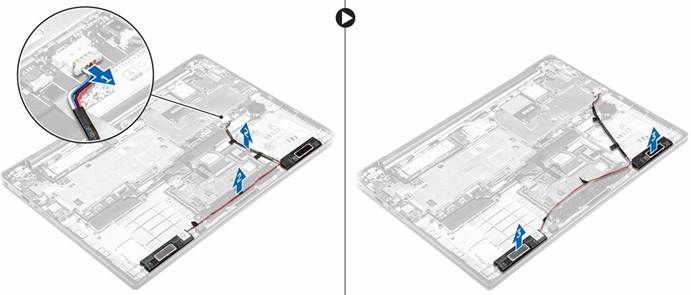
- Follow the procedure in Before working inside your computer.
- Remove the:
- base cover
- battery
- To remove the speakers:
- Disconnect the speaker cable [1].
- Unroute the speaker cable [2].
- Remove the speakers from the computer [3].
NOTE: Use a plastic scribe to detach the speakers from the adhesive pads.
Installing the speakers
- Place the speakers to align with the alignment lines on the computer.
![Dell - Latitude 7370 - Installing the speakers Installing the speakers]()
- Route the speaker cable through the retention clips on the dock frame.
- Connect the speaker cable to its connector on the system board.
- Install the:
- battery
- base cover
- Follow the procedure in After working inside your computer.
Removing the WLAN card
- Follow the procedure in Before working inside your computer.
- Remove the:
- base cover
- Disconnect the battery cable from the connector on the system board [1].
![Dell - Latitude 7370 - Removing the WLAN card - Step 1 Removing the WLAN card - Step 1]()
- To remove the WLAN card:
- Remove the screw that secures the metal bracket to the WLAN card [1].
- Remove the metal bracket [2].
- Disconnect the WLAN cables from the connectors on the WLAN card [3].
- Remove the WLAN card from the computer [4].
![Dell - Latitude 7370 - Removing the WLAN card - Step 2 Removing the WLAN card - Step 2]()
Installing the WLAN card
- Insert the WLAN card into the slot on the computer.
- Route the WLAN cables through the routing channel.
- Connect the WLAN cables to the connectors on the WLAN Card.
- Place the metal bracket and tighten the screw to secure it to the computer.
- Connect the battery cable to the connector on the system board.
- Install the:
- base cover
- Follow the procedure in After working inside your system.
Removing the WWAN card
- Follow the procedure in Before working inside your computer.
- Remove the:
- base cover
- Disconnect the battery cable from the connector on the system board [1].
![Dell - Latitude 7370 - Removing the WWAN card - Step 1 Removing the WWAN card - Step 1]()
- To remove the WWAN card:
- Peel the aluminum foil until the folding line.
- Remove the screw that secures the metal bracket to the WWAN card [1].
- Remove the metal bracket [2].
- Disconnect the WWAN cables from the connectors on the WWAN card [3].
- Remove the WWAN card from the computer [4].
![Dell - Latitude 7370 - Removing the WWAN card - Step 2 Removing the WWAN card - Step 2]()
Installing the WWAN card
- Peel the aluminum foil until the folding line.
- Insert the WWAN card into the slot on the computer.
- Route the WWAN cables through the routing channel.
- Connect the WWAN cables to the connectors on the WWAN Card.
- Place the metal bracket and tighten the screw to secure it to the computer.
- Stick the aluminum foil on the bracket and WWAN card.
- Connect the battery cable to the connector on the system board.
- Install the:
- base cover
- Follow the procedure in After working inside your system.
Removing the Solid State Drive (SSD)
- Follow the procedure in Before working inside your computer.
- Remove the:
- base cover
- Disconnect the battery cable from the connector on the system board [1].
![Dell - Latitude 7370 - Removing the Solid State Drive (SSD) - Step 1 Removing the Solid State Drive (SSD) - Step 1]()
- To remove the SSD:
- Peel the aluminum foil until the folding line.
- Remove the screw that secures the SSD to the computer [1].
- Remove the SSD bracket [2].
- Remove the copper thermal plate.
- Remove the SSD from the computer [3].
![Dell - Latitude 7370 - Removing the Solid State Drive (SSD) - Step 2 Removing the Solid State Drive (SSD) - Step 2]()
Installing the Solid State Drive(SSD)
- Insert the SSD into the connector on the computer.
- Install the thermal plate.
- Install the metal bracket.
- Tighten the screw to secure the SSD to the computer.
- Stick the aluminum foil on the thermal plate.
- Connect the battery cable to the connector on the system board.
- Install the:
- base cover
- Follow the procedure in After working inside your computer.
Removing the display assembly
- Follow the procedure in Before working inside your computer.
- Remove the base cover
- Disconnect the battery cable from the connector on the system board [1].
![Dell - Latitude 7370 - Removing the display assembly - Step 1 Removing the display assembly - Step 1]()
- Remove the:
- WLAN card
- WWAN card
- To remove the cables:
- Disconnect the camera and tune cable [1, 2].
- Peel the aluminum foil until the folding line.
- Remove the screws that secure the metal plate and lift it away from the computer [3, 4].
- Peel the adhesive to access the display cable and disconnect it from the connector [5].
- Disconnect the touch-panel cable from the computer [6].
![Dell - Latitude 7370 - Removing the display assembly - Step 2 Removing the display assembly - Step 2]()
- Lift to separate the palmrest assembly from the display assembly.
![Dell - Latitude 7370 - Removing the display assembly - Step 3 Removing the display assembly - Step 3]()
- To remove the display assembly:
- Remove the screws that secure the display assembly to the computer [1].
- Slide the display assembly to release it from the computer [2].
![Dell - Latitude 7370 - Removing the display assembly - Step 4 Removing the display assembly - Step 4]()
Installing the display assembly
- Connect the display cable to the connector and fix the adhesive tape.
- Stick the aluminum foil on the thermal plate and display cable.
- Connect the camera, touch-panel, and tune cable.
- Align the display assembly with the screw holders on the computer.
- Tighten the screws to secure the display assembly.
- Install the:
- WWAN card
- WLAN card
- Connect the battery cable to the connector on the system board.
- Install thebase cover.
- Follow the procedure in After working inside your system.
Removing the system board
- Follow the procedure in Before working inside your computer.
- Remove the:
- base cover
- battery
- SSD
- WLAN card
- WWAN card
- coin cell
- Disconnect the following cables from the system board:
- speaker cable
- touch pad cable
- smart card cable
- display cable
- LED cable
- array mic cable
- finger print cable
- WWAN AUX antenna cable
- NFC cable
![]()
- To remove the system board:
- Remove the screws that secure the system board to the computer [1].
- Remove the screws that secure the metal tab and remove it from the computer [2, 3].
![Dell - Latitude 7370 - Removing the system board - Step 2 Removing the system board - Step 2]()
- Lift the system board from the computer.
![Dell - Latitude 7370 - Removing the system board - Step 3 Removing the system board - Step 3]()
Installing the system board
- Align the system board with the screw holders on the computer.
- Tighten the screws to secure the system board to the computer.
- Tighten the screws to secure the metal tab over the USB type C port.
- Connect the following cables to the connectors on the system board:
- speaker cable
- smart card cable
- LED cable
- array mic cable
- touch pad cable
- display cable
- finger print cable
- WWAN AUX antenna cable
- NFC cable
- Install the:
- coin cell
- WWAN card
- WLAN card
- SSD
- battery
- base cover
- Follow the procedure in After working inside your computer.
Removing the keyboard
- Follow the procedure in Before working inside your computer.
- Remove the:
- base cover
- battery
- SSD
- WLAN card
- WWAN card
- coin-cell
- display
- system board
- To remove the keyboard:
- Disconnect the keyboard cables from the connectors on the system board [1, 2].
- Remove the screws that secure the keyboard to the computer [3].
- Lift the metal tab away from the computer [4].
![Dell - Latitude 7370 - Removing the keyboard - Step 1 Removing the keyboard - Step 1]()
- To remove the keyboard:
- Remove the screws that secure the keyboard to the computer [1].
- Lift the keyboard from the computer [2].
![Dell - Latitude 7370 - Removing the keyboard - Step 2 Removing the keyboard - Step 2]()
Installing the keyboard
- Align the keyboard with the screw holders on the computer.
- Tighten the screws to secure the keyboard to the computer.
- Tighten the screw that secures the metal tab on the system board.
- Connect the keyboard cables to the connectors on the system board.
- Install the:
- system board
- display
- SSD
- WWAN
- WLAN
- coin cell
- battery
- base cover
- Follow the procedure in After working inside your system.
Removing the palmrest

- Follow the procedure in Before working inside your computer.
- Remove the:
- base cover
- battery
- SSD
- WWAN card
- WLAN card
- coin-cell
- smart-card cage
- speakers
- display assembly
- system board
- keyboard
- Remove the palmrest assembly away from the computer.
Installing the palmrest
- Place the palmrest on the computer.
- Install the:
- keyboard
- system board
- display assembly
- speakers
- smart-card cage
- coin cell
- WLAN card
- WWAN card
- SSD
- battery
- base cover
- Follow the procedure in After working inside your system.
Technology and components
Power adapter
This laptop is offered with the 45 W power adapter. This adapter uses a USB C connector.
When you disconnect the power adapter cable from the laptop, grasp the connector, not the cable itself, and then pull firmly but gently to avoid damaging the cable.
The power adapter works with electrical outlets worldwide. However, power connectors and power strips vary among countries. Using an incompatible cable or improperly connecting the cable to the power strip or electrical outlet may cause fire or equipment damage.
Processors
This laptop is shipped with the following processors:
- Intel Core M3-6Y30
- Intel Core M5-6Y57
- Intel Core M7-6Y75

Identifying processors in Windows 10
- Tap Search the Web and Windows.
- Type Device Manager.
- Tap Processor.
The basic information of the processor is displayed.
![]()
Identifying processors in Windows 8
- Tap Search the Web and Windows.
- Type Device Manager.
- Tap Processor.
The basic information of the processor is displayed.
![]()
Verifying the processor usage in Task Manager
- Press and hold the taskbar.
- Select Start Task Manager.
The Windows Task Manager window is displayed. - Click the Performance tab in the Windows Task Manager window.
The processor performance details are displayed.
![Dell - Latitude 7370 - Verifying the processor usage in Task Manager Verifying the processor usage in Task Manager]()
Verifying the processor usage in Resource Monitor

- Press and hold the taskbar.
- Select Start Task Manager.
The Windows Task Manager window is displayed. - Click the Performance tab in the Windows Task Manager window.
The processor performance details are displayed. - Click Open Resource Monitor.
Chipsets
All laptop communicate with the CPU through the chipset. This laptop is shipped with the Intel 100 Series chipset.
Downloading the chipset driver
- Turn on the laptop.
- Go to Dell.com/support.
- Click Product Support, enter the Service Tag of your laptop, and then click Submit.
NOTE: If you do not have the Service Tag, use the autodetect feature or manually browse for your laptop model.
- Click Drivers and Downloads.
- Select the operating system installed on your laptop.
- Scroll down the page, expand Chipset, and select your chipset driver.
- Click Download File to download the latest version of the chipset driver for your laptop.
- After the download is complete, navigate to the folder where you saved the driver file.
- Double-click the chipset driver file icon and follow the instructions on the screen.
Identifying the chipset in Device Manager on Windows 10
- Click All Settings
![]() on the Windows 10 Charms Bar.
on the Windows 10 Charms Bar. - From the Control Panel, select Device Manager.
- Expand System Devices and search for the chipset.
![Dell - Latitude 7370 - Identifying the chipset in Device Manager on Windows 10 Identifying the chipset in Device Manager on Windows 10]()
Identifying chipset in Device Manager on Windows 8
- Click Settings
![]() on the Windows 8.1 Charms Bar.
on the Windows 8.1 Charms Bar. - From the Control Panel, select Device Manager.
- Expand System Devices and search for the chipset.
![Dell - Latitude 7370 - Identifying chipset in Device Manager on Windows 8 Identifying chipset in Device Manager on Windows 8]()
Graphic options
This laptop is shipped with the Intel HD Graphics 515 graphics chipset.
Downloading drivers
- Turn on the laptop.
- Go to Dell.com/support.
- Click Product Support, enter the Service Tag of your laptop, and then click Submit.
NOTE: If you do not have the Service Tag, use the auto detect feature or manually browse for your laptop model.
- Click Drivers and Downloads.
- Select the operating system installed on your laptop.
- Scroll down the page and select the graphic driver to install.
- Click Download File to download the graphic driver for your laptop.
- After the download is complete, navigate to the folder where you saved the graphic driver file.
- Double-click the graphic driver file icon and follow the instructions on the screen.
Identifying the display adapter
- Start the Search Charm and select Settings.
- Type Device Manager in the search box and tap Device Manager from the left pane.
- Expand Display adapters.
The display adapters are displayed.
![]()
Changing the screen resolution
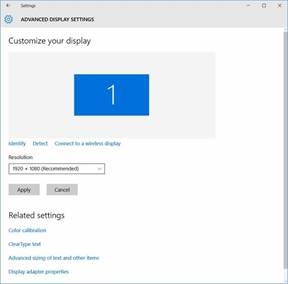
- Press and hold the desktop screen and select Display Settings.
- Tap or click Advanced display settings.
- Select the required resolution from the drop-down list and tap Apply.
Rotating the display
- Press and hold on the desktop screen. A sub menu is displayed.
- Select Graphic Options → Rotation and choose on of the following:
- Rotate to Normal
- Rotate to 90 Degrees
- Rotate to 180 Degrees
- Rotate to 270 Degrees
NOTE: The Display can also be rotated using the following key combinations:
- Ctrl + Alt + Up arrow key (Rotate to normal)
- Right arrow key (Rotate 90 degrees)
- Down arrow key (Rotate 180 degrees)
- Left arrow key (Rotate 270 degrees)
Display options
This laptop has 14– inch HD with 1366 x 768 pixels resolution (maximum).
This laptop has 14– inch HD with 1366 x 768 pixels resolution (maximum) and FHD with 1920 x 1080 resolution (maximum).
Adjusting brightness in Windows 10
To enable or disable automatic screen brightness adjustment:
- Swipe-in from the right edge of the display to access the Action Center.
- Tap or click All Settings
![]() → System → Display.
→ System → Display. - Use the Adjust my screen brightness automatically slider to enable or disable automatic-brightness adjustment.
NOTE: You can also use the Brightness level slider to adjust the brightness manually.
Adjusting brightness in Windows 8
To enable or disable automatic screen brightness adjustment:
- Swipe-in from the right edge of the display to access the Charms menu.
- Tap or click Settings
![]() → Change PC Settings → PC and devices→ Power and sleep.
→ Change PC Settings → PC and devices→ Power and sleep. - Use the Adjust my screen brightness automatically slider to enable or disable automatic-brightness adjustment.
Cleaning the display
- Check for any smudges or areas that has to be cleaned.
- Use a microfiber cloth to remove any obvious dust and gently brush off any dirt particles.
- Proper cleaning kits should be used to clean and keep your display in a crisp clear pristine condition.
NOTE: Never spray any cleaning solutions directly on the screen; spray it to the cleaning cloth.
- Gently wipe the screen in a circular motion. Do not press hard on the cloth.
NOTE: Do not press hard or touch the screen with your fingers or you may leave oily prints and smears.
NOTE: Do not leave any liquid on the screen.
- Remove all excess moisture as it may damage your screen.
- Let the display dry thoroughly before you turn it on.
- For stains that are hard to remove, repeat this procedure till the display is clean.
Using touch screen in Windows 10
Follow these steps to enable or disable the touch screen:
- Go to the Charms Bar and tap All Settings
![]() .
. - Tap Control Panel.
- Tap Pen and Input Devices in the Control Panel.
- Tap the Touch tab.
- Select Use your finger as an input device to enable the touch screen. Clear the box to disable the touch screen.
Using touch screen in Windows 8
Follow these steps to enable or disable the touch screen:
- Go to the Charms Bar and tap Settings
![]() .
. - Tap Control Panel.
- Tap Pen and Input Devices in the Control Panel.
- Tap the Touch tab.
- Select Use your finger as an input device to enable the touch screen. Clear the box to disable the touch screen.
Connecting to external display devices
Follow these steps to connect your laptop to an external display device:
- Ensure that the projector is turned on and plug the projector cable into a video port on your laptop.
- Press the Windows logo+P key.
- Select one of the following modes:
- PC screen only
- Duplicate
- Extend
- Second Screen only

Audio controller
This laptop ships with integrated Realtek ALC3266–CG Waves MaxxAudio Pro controller. It is a High Definition audio codec designed for Windows desktop and laptops.
Downloading the audio driver
- Turn on the laptop.
- Go towww.dell.com/support.
- Click Product Support, enter the Service Tag of your laptop and click Submit.
NOTE: If you do not have the Service Tag, use the autodetect feature or manually browse for your laptop model.
- Click Drivers and Downloads.
- Select the operating system installed on your laptop.
- Scroll down the page and expand Audio.
- Select the audio driver.
- Click Download File to download the latest version of the audio driver for your laptop.
- After the download is complete, navigate to the folder where you saved the audio driver file.
- Double-click the audio driver file icon and follow the instructions on the screen.
Identifying the audio controller in Windows 10
- Start the Search Charm and select All Settings
![]() .
. - Type Device Manager in the search box and select Device Manager from the left pane.
- Expand Sound, video and game controllers.
The audio controller is displayed.
Table 1. Identifying the audio controller in Windows 10

Identifying the audio controller in Windows 8
- Start the Search Charm and select Settings
![]() .
. - Type Device Manager in the search box and select Device Manager from the left pane.
- Expand Sound, video and game controllers.
The audio controller is displayed.
Table 2. Identifying the audio controller in Windows 8

Changing the audio settings
- Start the Search Charm and type Dell Audio in the search box.
- Start the Dell Audio utility from the left pane.
WLAN cards
This laptop supports the Intel Dual Band Wireless AC 8260 WLAN card.
Secure Boot screen options
| Option | Description |
| Secure Boot Enable | This option enables or disables the Secure Boot feature.
|
| Expert Key Management | Allows you to manipulate the security key databases only if the system is in Custom Mode. The Enable Custom Mode option is disabled by default. The options are:
|
Hard drive options
This laptop supports M.2 SATA drive and M.2 NVMe drive.
This laptop supports SATA drives and SSDs.
Identifying the hard drive in Windows 10
- Tap or click All Settings
![]() on the Windows 10 Charms Bar.
on the Windows 10 Charms Bar. - Tap or click Control Panel, select Device Manager, and expand Disk drives.
The hard drive is listed under Disk drives.
![]()
Identifying the hard drive in Windows 8
- Tap or click Settings
![]() on the Windows 8 Charms Bar.
on the Windows 8 Charms Bar. - Tap or click Control Panel, select Device Manager, and expand Disk drives.
The hard drive is listed under Disk drives.
![]()
Identifying the Hard Drive in the BIOS
- Turn on or restart your laptop.
- When the Dell logo appears, perform one of the following actions to enter the BIOS setup program:
- With keyboard — Tap F2 until the Entering BIOS setup message appears. To enter the Boot selection menu, tap F12.
- Without keyboard — When the F12 boot selection menu is displayed, press the Volume Down button to enter BIOS setup. To enter the Boot selection menu, press the Volume Up button.
Hard drive is listed under the System Information under the General group.
![Dell - Latitude 7370 - Identifying the Hard Drive in the BIOS Identifying the Hard Drive in the BIOS]()
Camera features
This laptop comes with front-facing camera with the image resolution of 1280 x 720 (maximum).
This laptop also has a back-facing camera.

Identifying the camera in Device Manager on Windows 10
- In the Search box, type device manager, and tap to start it.
- Under Device Manager, expand Imaging devices.
![]()
Identifying the camera in Device Manager on Windows 8
- Start the Charms Bar from the desktop interface.
- Select Control Panel.
- Select Device Manager and expand Imaging devices.
![]()
Starting the camera
To start the camera, open an application that uses the camera. For instance, if you tap the Dell webcam central software or the Skype software that is shipped with the laptop, the camera turns on. Similarly, if you are chatting on the internet and the application requests to access the webcam, the webcam turns on.
Starting the camera application
- Tap or click the Windows button and select All apps.
![]()
- Select Camera from the apps list.
![]()
- If the Camera App is not available in the apps list, search for it.
![]()
Memory features
In this laptop, the memory (RAM) is a part of the system board. This laptop supports 4–16 GB LPDDR3 memory, up to 1600 MHz.
This laptop supports 4–32 GB DDR4 SDRAM memory, up to 2133 MHz.

Verifying system memory in Windows 10
- Tap the Windows button and select All Settings
![]() → System.
→ System. - Under System, tap About.
Verifying system memory in Windows 8
- From your desktop, start the Charms Bar.
- Select Control Panel and then select System.
Verifying system memory in system setup (BIOS)
- Turn on or restart your laptop.
- Perform one of the following actions after the Dell logo is displayed:
- With keyboard — Tap F2 until the Entering BIOS setup message appears. To enter the Boot selection menu, tap F12.
- Without keyboard — When the F12 boot selection menu is displayed, press the Volume Down button to enter BIOS setup. To enter the Boot selection menu, press the Volume Up button.
- On the left pane, select Settings → General → System Information, The memory information is displayed on the right pane.
Testing memory using ePSA
- Turn on or restart your laptop.
- Perform one of the following actions after the Dell logo is displayed:
- With keyboard — Press F2.
- Without keyboard — Press and hold the Volume Up button when the Dell logo is displayed on the screen. When the F12 boot selection menu is displayed, select Diagnostics from the boot menu, and press Enter.
The PreBoot System Assessment (PSA) starts on your laptop.
NOTE: If you wait too long and the operating system logo appears, continue to wait until you see the desktop. Turn off the laptop and try again.
Intel chipset drivers
Verify if the Intel chipset drivers are already installed in the laptop.
Table 3. Intel chipset drivers
Before installation
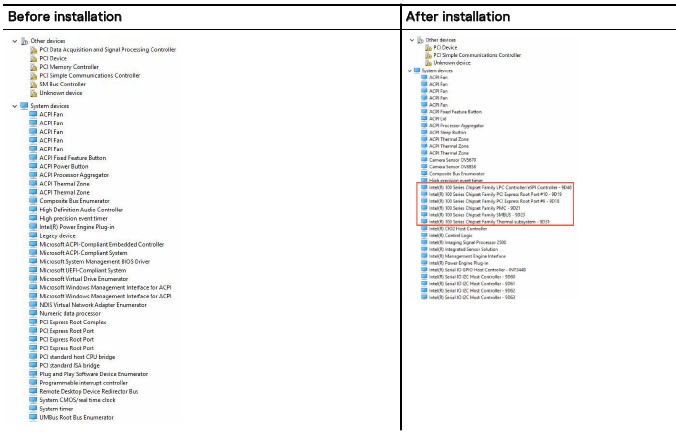
Intel HD Graphics drivers
Verify if the Intel HD Graphics drivers are already installed in the laptop.
Table 4. Intel HD Graphics drivers
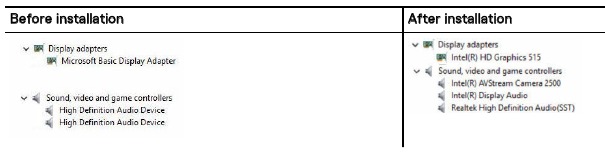
Realtek HD audio drivers
Verify if the Realtek audio drivers are already installed in the laptop.
Table 5. Realtek HD audio drivers
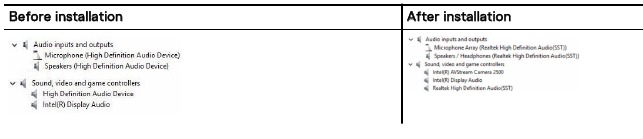
System Setup
Boot Sequence
Boot Sequence allows you to bypass the System Setup‐defined boot device order and boot directly to a specific device (for example: optical drive or hard drive). During the Power-on Self Test (POST), when the Dell logo appears, you can:
- Access System Setup by pressing F2 key
- Bring up the one-time boot menu by pressing F12 key
The one-time boot menu displays the devices that you can boot from including the diagnostic option. The boot menu options are:
- Removable Drive (if available)
- STXXXX Drive
NOTE: XXX denotes the SATA drive number.
- Optical Drive
- Diagnostics
NOTE: Choosing Diagnostics, will display the ePSA diagnostics screen.
The boot sequence screen also displays the option to access the System Setup screen.
Navigation keys

| Keys | Navigation |
| Up arrow | Moves to the previous field. |
| Down arrow | Moves to the next field. |
| Enter | Selects a value in the selected field (if applicable) or follow the link in the field. |
| Spacebar | Expands or collapses a drop‐down list, if applicable. |
| Ta | Moves to the next focus area. NOTE: For the standard graphics browser only. NOTE: For the standard graphics browser only. |
| Esc | Moves to the previous page until you view the main screen. Pressing Esc in the main screen displays a message that prompts you to save any unsaved changes and restarts the system. |
| F1 | Displays the System Setup help file. |
System setup options

General screen options
This section lists the primary hardware features of your computer.
| Option | Description |
| System Information | This section lists the primary hardware features of your computer.
|
| Battery Information | Displays the battery status and the type of AC adapter connected to the computer. |
| Boot Sequence | Allows you to change the order in which the computer attempts to find an operating system.
|
| Boot Options | This option allows you the legacy option ROMs to load. By default, the Enable UEFI Network Stack is disabled. |
| Date/Time | Allows you to change the date and time. |
System Configuration screen options
| Option | Description |
| SATA Operation | Allows you to configure the internal SATA hard-drive controller. The options are:
|
| Drives | Allows you to configure the SATA drives on board. All drives are enabled by default. The options are:
|
| SMART Reporting | This field controls whether hard drive errors for integrated drives are reported during system startup. This technology is part of the SMART (Self Monitoring Analysis and Reporting Technology) specification. This option is disabled by default.
|
| USB/Thunderbolt Configuration | This is an optional feature.
|
| USB PowerShare | This field configures the USB PowerShare feature behavior. This option allows you to charge external devices using the stored system battery power through the USB PowerShare port. By default, the Enable USB PowerShare is disabled. |
| Audio | This field enables or disables the integrated audio controller. By default, the Enable Audio option is selected. The options are:
|
| Keyboard Illumination | This field lets you choose the operating mode of the keyboard illumination feature. The keyboard brightness level can be set from 0% to 100%. The options are:
|
| Keyboard Backlight Timeout on AC | This feature defines the time-out value for the keyboard backlight when an AC adapter is plugged into the system. The main keyboard illumination feature is not affected. Keyboard Illumination will continue to support the various illumination levels. This field has an effect when the backlight is enabled. Options are:
|
| Keyboard Backlight Time-out on Battery | The Keyboard Backlight Time-out dims out with Battery option. The main keyboard illumination feature is not affected. Keyboard Illumination will continue to support the various illumination levels. This field has an effect when the backlight is enabled. Options are:
|
| Touchscreen | This field controls whether the touchscreen is enabled or disabled. By default, the option is enabled. |
| Unobtrusive Mode | This option, when enabled, pressing Fn+F7 turns off all light and sound emissions in the system. To resume normal operation, press Fn+F7 again. This option is disabled by default. |
| Miscellaneous Devices | Allows you to enable or disable various on board devices:
|
Video screen options
| Option | Description |
| LCD Brightness | Allows you to set the display brightness depending up on the power source (On Battery and On AC). |

Security screen options
| Option | Description |
| Admin Password | Allows you to set, change, or delete the administrator (admin) password. NOTE: You must set the admin password before you set the system or hard drive password. Deleting the admin password automatically deletes the system password and the hard drive password. NOTE: You must set the admin password before you set the system or hard drive password. Deleting the admin password automatically deletes the system password and the hard drive password. NOTE: Successful password changes take effect immediately. NOTE: Successful password changes take effect immediately.Default setting: Not set |
| System Password | Allows you to set, change, or delete the system password. NOTE: Successful password changes take effect immediately. NOTE: Successful password changes take effect immediately.Default setting: Not set |
| Mini Card SSD-0 Password | Allows you to set, change or delete the password on the mini card Solid State Drive (SSD). NOTE: Successful password changes take effect immediately. NOTE: Successful password changes take effect immediately.Default setting: Not set |
| Strong Password | Allows you to enforce the option to always set strong passwords. Default Setting: Enable Strong Password is not selected. NOTE: If Strong Password is enabled, Admin and System passwords must contain at least one uppercase character, one lowercase character and be at least 8 characters long. NOTE: If Strong Password is enabled, Admin and System passwords must contain at least one uppercase character, one lowercase character and be at least 8 characters long. |
| Password Configuration | Allows you to determine the minimum and maximum length of Administrator and System passwords. |
| Password Bypass | Allows you to enable or disable the permission to bypass the System and the Internal HDD password, when they are set. The options are:
Default setting: Disabled |
| Password Change | Allows you to enable the disable permission to the System and Hard Drive passwords when the admin password is set. Default setting: Allow Non-Admin Password Changes is selected. |
| Non-Admin Setup Changes | Allows you to determine whether changes to the setup options are allowed when an Administrator Password is set. If disabled the setup options are locked by the admin password. |
| UEFI Capsule Firmware Updates | Allows to control whether this system allows BIOS updates via UEFI capsule update packages. Default setting: Enable UEFI Capsule Firmware Updates is selected. |
| TPM 1.2/2.0 Security | Allows you to enable the Trusted Platform Module (TPM) during POST. The options are:
|
| Computrace | Allows you to activate or disable the optional Computrace software The options are:
|
| CPU XD Support | Allows you to enable the Execute Disable mode of the processor. Enable CPU XD Support (default) |
| OROM Keyboard Access | Allows you to set an option to enter the Option ROM Configuration screens using hotkeys during boot. The options are:
Default setting: Enabled |
| Admin Setup Lockout | Allows you to prevent users from entering Setup when an Administrator password is set. Default Setting: Disabled |
Secure Boot screen options
| Option | Description |
| Secure Boot Enable | This option enables or disables the Secure Boot feature.
|
| Expert Key Management | Allows you to manipulate the security key databases only if the system is in Custom Mode. The Enable Custom Mode option is disabled by default. The options are:
|
Intel Software Guard Extensions screen options
| Option | Description |
| Intel SGX Enable | This field specifies you to provide a secured environment for running code/storing sensitive information in the context of the main OS. The options are:
Default setting: Disabled |
| Enclave Memory Size | This option sets SGX Enclave Reserve Memory Size. The options are:
|
Performance screen options
| Option | Description |
| Multi Core Support | This field specifies whether the process has one or all cores enabled. The performance of some applications improves with the additional cores. This option is enabled by default. Allows you to enable or disable multicore support for the processor. The installed processor supports twofour cores. If you enable Multi Core Support, twofour cores are enabled. If you disable Multi Core Support, one core is enabled.
Default setting: The option is enabled. |
| Intel SpeedStep | Allows you to enable or disable the Intel SpeedStep feature.
Default setting: The option is enabled. |
| C-States Control | Allows you to enable or disable the additional processor sleep states.
Default setting: The option is enabled. |
| Intel TurboBoost | Allows you to enable or disable the Intel TurboBoost mode of the processor.
Default setting: The option is enabled. |
| Hyper-Thread Control | Allows you to enable or disable the Hyper-Threading in the processor.
|
| DDR Frequency | This option changes DDR frequency to 1600 or 1866 MHz. By default, 1600 is selected. |
Power Management screen options
| Option | Description |
| AC Behavior | Allows you to enable or disable the computer from turning on automatically when an AC adapter is connected. Default setting: Wake on AC is not selected. |
| Auto On Time | Allows you to set the time at which the computer must turn on automatically. The options are:
Default setting: Disabled |
| USB Wake Support | Allows you to enable USB devices to wake the system from Standby. NOTE: This feature is only functional when the AC power adapter is connected. If the AC power adapter is removed during Standby, the system setup removes power from all the USB ports to conserve battery power. NOTE: This feature is only functional when the AC power adapter is connected. If the AC power adapter is removed during Standby, the system setup removes power from all the USB ports to conserve battery power.
|
| Wake on LAN/WLAN | Allows you to enable or disable the feature that powers on the computer from the Off state when triggered by a LAN signal.
Default setting: Disabled |
| Peak Shift | This option enables you to minimize the AC power consumption during the peak power times of day. After you enable this option, your system runs only in battery even if the AC is attached.
Default setting: Disabled |
| Advanced Battery Charge Configuration | This option enables you to maximize the battery health. By enabling this option, your system uses the standard charging algorithm and other techniques, during the non-work hours to improve the battery health.
|
| Primary Battery Charge Configuration | Allows you to select the charging mode for the battery. The options are:
 NOTE: All charging mode may not be available for all the batteries. To enable this option, disable the Advanced Battery Charge Configuration option. NOTE: All charging mode may not be available for all the batteries. To enable this option, disable the Advanced Battery Charge Configuration option. |
POST Behavior screen options
| Option | Description |
| Adapter Warnings | Allows you to enable or disable the system setup (BIOS) warning messages when you use certain power adapters. Default setting: Enable Adapter Warnings |
| Keypad (Embedded) | Allows you to choose one of two methods to enable the keypad that is embedded in the internal keyboard.
|
| Numlock Enable | Allows you to enable the Numlock option when the computer boots. Enable Network. This option is enabled by default. |
| Fn Key Emulation | Allows you to set the option where the Scroll Lock key is used to simulate the Fn key feature. Enable Fn Key Emulation (default) |
| Fn Lock Options | Allows you to let hot key combinations Fn + Esc toggle the primary behavior of F1–F12, between their standard and secondary functions. If you disable this option, you cannot toggle dynamically the primary behavior of these keys. The available options are:
|
| MEBx Hotkey | Allows you to specify whether the MEBx Hotkey function should enable, during the system boot. Default Setting: Enable MEBx Hotkey |
| Fastboot | Allows you to speed up the boot process by bypassing some of the compatibility steps. The options are:
|
| Extended BIOS POST Time | Allows you to create an additional preboot delay. The options are:
|
Virtualization support screen options
| Option | Description |
| Virtualization | Allows you to enable or disable the Intel Virtualization Technology. Enable Intel Virtualization Technology (default). |
| VT for Direct I/O | Enables or disables the Virtual Machine Monitor (VMM) from utilizing the additional hardware capabilities provided by Intel® Virtualization technology for direct I/O. Enable VT for Direct I/O - enabled by default. |
| Trusted Execution | This option specifies whether a Measured Virtual Machine Monitor (MVMM) can utilize the additional hardware capabilities provided by Intel Trusted Execution Technology. The TPM Virtualization Technology, and Virtualization technology for direct I/O must be enabled to use this feature. Trusted Execution - disabled by default. |
Wireless screen options
| Option | Description |
| Wireless Switch | Allows to set the wireless devices that can be controlled by the wireless switch. The options are:
 NOTE: For WLAN and WiGig enable or disable controls are tied together and they cannot be enabled or disabled independently. NOTE: For WLAN and WiGig enable or disable controls are tied together and they cannot be enabled or disabled independently. |
| Wireless Device Enable | Allows you to enable or disable the internal wireless devices.
|
Maintenance screen options
| Option | Description |
| Service Tag | Displays the Service Tag of your computer. |
| Asset Tag | Allows you to create a system asset tag if an asset tag is not already set. This option is not set by default. |
| BIOS Downgrade | This controls flashing of the system firmware to previous revisions. |
| Data Wipe | This field allows users to erase the data securely from all internal storage devices. The following is the device affected:
|
| BIOS Recovery | This field allows you to recover from certain corrupted BIOS conditions from a recover file on the user primary hard drive or an external USB key.
|
System Log screen options
| Option | Description |
| BIOS Events | Allows you to view and clear the System Setup (BIOS) POST events. |
| Thermal Events | Allows you to view and clear the System Setup (Thermal) events. |
| Power Events | Allows you to view and clear the System Setup (Power) events. |
Updating the BIOS
It is recommended to update your BIOS (System Setup), on replacing the system board or if an update is available. For laptops, ensure that your computer battery is fully charged and connected to a power outlet
- Restart the computer.
- Go to Dell.com/support.
- Enter the Service Tag or Express Service Code and click Submit.
NOTE: To locate the Service Tag, click Where is my Service Tag?
NOTE: If you cannot find your Service Tag, click Detect My Product. Proceed with the instructions on screen.
- If you are unable to locate or find the Service Tag, click the Product Category of your computer.
- Choose the Product Type from the list.
- Select your computer model and the Product Support page of your computer appears.
- Click Get drivers and click View All Drivers. The Drivers and Downloads page opens.
- On the Drivers and Downloads screen, under the Operating System drop-down list, select BIOS.
- Identify the latest BIOS file and click Download File.
You can also analyze which drivers need an update. To do this for your product, click Analyze System for Updates and follow the instructions on the screen. - Select your preferred download method in the Please select your download method below window, click Download File. The File Download window appears.
- Click Save to save the file on your computer.
- Click Run to install the updated BIOS settings on your computer. Follow the instructions on the screen.
NOTE: It is recommended not to update the BIOS version for more than 3 revisions. For example: If you want to update the BIOS from 1.0 to 7.0, then install version 4.0 first and then install version 7.0.
System and setup password
You can create a system password and a setup password to secure your computer.
| Password type | Description |
| System password | Password that you must enter to log on to your system. |
| Setup password | Password that you must enter to access and make changes to the BIOS settings of your computer. |
The password features provide a basic level of security for the data on your computer.
Anyone can access the data stored on your computer if it is not locked and left unattended.

Assigning a system password and setup password
You can assign a new System Password and/or Setup Password or change an existing System Password and/or Setup
Password only when Password Status is Unlocked. If the Password Status is Locked, you cannot change the System Password.

To enter the system setup, press F2 immediately after a power-on or re-boot.
- In the System BIOS or System Setup screen, select System Security and press Enter. The System Security screen appears.
- In the System Security screen, verify that Password Status is Unlocked.
- Select System Password, enter your system password, and press Enter or Tab.
Use the following guidelines to assign the system password:- A password can have up to 32 characters.
- The password can contain the numbers 0 through 9.
- Only lower case letters are valid, upper case letters are not allowed.
- Only the following special characters are allowed: space, ("), (+), (,), (-), (.), (/), (;), ([), (\), (]), (').
Re-enter the system password when prompted.
- Type the system password that you entered earlier and click OK.
- Select Setup Password, type your system password and press Enter or Tab. A message prompts you to re-type the setup password.
- Type the setup password that you entered earlier and click OK.
- Press Esc and a message prompts you to save the changes.
- Press Y to save the changes. The computer reboots.
Deleting or changing an existing system and/or setup password
Ensure that the Password Status is Unlocked (in the System Setup) before attempting to delete or change the existing System and/or Setup password. You cannot delete or change an existing System or Setup password, if the Password Status is Locked.
To enter the System Setup, press F2 immediately after a power-on or reboot.
- In the System BIOS or System Setup screen, select System Security and press Enter.
The System Security screen is displayed. - In the System Security screen, verify that Password Status is Unlocked.
- Select System Password, alter or delete the existing system password and press Enter or Tab.
- Select Setup Password, alter or delete the existing setup password and press Enter or Tab.
NOTE: If you change the System and/or Setup password, re-enter the new password when promoted. If you delete the System and/or Setup password, confirm the deletion when promoted.
- Press Esc and a message prompts you to save the changes.
- Press Y to save the changes and exit from System Setup. The computer reboots.
Diagnostics
If you experience a problem with your computer, run the ePSA diagnostics before contacting Dell for technical assistance. The purpose of running diagnostics is to test your computer's hardware without requiring additional equipment or risking data loss. If you are unable to fix the problem yourself, service and support personnel can use the diagnostics results to help you solve the problem.
Enhanced Pre-Boot System Assessment (ePSA) diagnostics
The ePSA diagnostics (also known as system diagnostics) performs a complete check of your hardware. The ePSA is embedded with the BIOS and is launched by the BIOS internally. The embedded system diagnostics provides a set of options for particular devices or device groups allowing you to:
- Run tests automatically or in an interactive mode
- Repeat tests
- Display or save test results
- Run thorough tests to introduce additional test options to provide extra information about the failed device(s)
- View status messages that inform you if tests are completed successfully
- View error messages that inform you of problems encountered during testing
Use the system diagnostics to test only your computer. Using this program with other computers may cause invalid results or error messages.

Device status lights
Table 6. Device status lights
| Icon | Name | Description |
 | Power status light | Turns on when you turn on the computer and blinks when the computer is in a power management mode. |
This can be useful as a diagnostic tool when there's a possible failure to the system.

Technical specifications

- Windows 10, click or tap Start
![]() → Settings → System → About.
→ Settings → System → About. - Windows 8.1 and Windows 8, click or tap Start
![]() → PC Settings → PC and devices → PC Info.
→ PC Settings → PC and devices → PC Info. - Windows 7, click Start
![]() , right-click My Computer, and then select Properties.
, right-click My Computer, and then select Properties.
System specifications
| Feature | Specification |
| Chipset | Skylake |
| DRAM bus width | 64-bit |
| Flash EPROM | SPI 128 Mbits |
| PCIe bus | 100 MHz |
| External Bus Frequency | DMI 3.0 (8GT/s) |
Processor specifications
| Feature | Specification |
| Types | Intel Core m3 / m5 / m7 |
| Intel Smart Cache | 3 MB and 4 MB |
Memory specifications
| Feature | Specification |
| Memory type | LPDDR3 |
| Minimum memory | 4 GB |
| Maximum memory | 16 GB |
Audio specifications
| Feature | Specification |
| Types | Four-channel high-definition audio |
| Controller | Realtek ALC3246 |
| Stereo conversion | 24-bit (analog-to-digital and digital-to-analog) |
| Internal interface | High-definition audio |
| External interface | Microphone-in, stereo headphones, and headset combo connector |
| Speakers | Two |
| Internal speaker amplifier | 2 W (RMS) per channel |
| Volume controls | Hot keys |
Video specifications
| Feature | Specification |
| Type | Integrated on system board |
| UMA controller | Intel HD Graphics 515 |
| External display support | One micro-HDMI |
Camera specifications
| Feature | Specification |
| HD Panel Resolution | 1280 x 720 pixels (Non Touch) |
| Video Resolution (maximum) | 1280 x 720 pixels |
| Diagonal viewing angle | 74° |
Communication specifications
| Features | Specification |
| Wireless | Internal wireless local area network (WLAN) and wireless wide area network (WWAN)
|
Port and connector specifications
| Feature | Specification |
| Audio | One microphone/stereo headphone/speakers connector |
| Video | Micro HDMI |
| USB |
|
| Memory card reader (Micro SD) | One |
| Micro Subscriber Identity Module (uSIM) card | One |
| Smart Card | Optional |
| RFID | Optional |
| Finger print reader | Optional |
Display specifications
| Feature FHD anti-glare: | Specification |
| Height | 293.76 mm (11.57 inches) |
| Width | 165.24 mm (6.51 inches) |
| Diagonal | 337.82 (13.3 inches) |
| Maximum resolution | 1920 x 1080 |
| Refresh rate | 60 Hz |
| Maximum viewing angles (horizontal) | +/-80° |
| Maximum viewing angles (vertical) | +/-80° |
| Pixel pitch QHD anti-glare: | 0.153 mm |
| Height | 293.76 mm (11.57 inches) |
| Width | 165.24 mm (6.51 inches) |
| Diagonal | 337.82 (13.3 inches) |
| Maximum resolution | 3200 x 1800 |
| Refresh rate | 60 Hz |
| Maximum viewing angles (horizontal) | +/-80° |
| Maximum viewing angles (vertical) | +/-80° |
| Pixel pitch | 0.092 mm |
Keyboard specifications
| Feature | Specification |
| Number of keys |
|
Touchpad specifications
| Feature | Specification |
| Active Area: | |
| X-axis | 99.50 mm |
| Y-axis | 51.00 mm53.00 mm |
Battery specifications
| Feature | Specification |
| Type |
|
| 34 WHr (4 cell) | |
| Entry: | |
| Length | 267 mm (10.5 inches) |
| Height | 4.35 mm (0.17 inch) |
| Width | 58.5 mm (2.3 inches) |
| Weight | 165.0 g (0.43 lb) |
| Voltage | 7.6 VDC |
| 43 WHr (4 cell) Upsell: | |
| Length | 267 mm (10.5 inches) |
| Height | 6.25 mm (0.24 inch) |
| Width | 58.5 mm (2.3 inches) |
| Weight | 200 g (0.66 lb) |
| Voltage | 7.6 VDC |
| Temperature range: | |
| Operating |
|
| Non-operating | -20°C to 65°C (- 4°F to 149°F) |
| Coin cell battery | 3 V CR2032 lithium coin cell |
AC Adapter specifications
| Feature | Specification |
| Type | 45 W (Type C) |
| Input voltage | 100 VAC to 240 VAC |
| Input current (maximum) | 1.3A |
| Input frequency | 50 Hz to 60 Hz |
| Output power | 45 W |
| Output current | 2.25 A |
| Rated output voltage | 20 VDC |
| Weight | 0.17 kg (.37 lb) |
| Dimensions | 0.87 x 2.17 x 3.42 |
| Temperature range (Operating) | 0°C to 40°C (32°F to 104°F) |
| Temperature range (Non-Operating) | –40°C to 70°C (–40°F to 158°F) |
Physical specifications
| Feature | Specification |
| Front height | 9.86 mm (0.39 inches) |
| Back height | 14.32 mm (0.56 inches) |
| Width | 304.8 mm (12 inches) |
| Depth | 210.5 mm (8.29 inches) |
| Minimum Weight (Non-touch with 34Whr battery) | 1.12 kg (2.48 lb) |
Environmental specifications
| Temperature | Specifications |
| Operating | 0°C to 60°C (32°F to 140°F) |
| Storage | –51°C to 71°C (–59°F to 159°F) |
| Relative humidity (maximum) | Specifications |
| Operating | 10% to 90% (non condensing) |
| Storage | 5% to 95% (non condensing) |
| Altitude (maximum) | Specifications |
| Operating | –15.2 m to 3048 m (–50 to 10,000 ft) 0° to 35°C |
| Non-operating | –15.24 m to 10,668 m (–50 ft to 35,000 ft) |
| Airborne contaminant level | G2 or lower as defined by ISA S71.04–1985 |
Contacting Dell

Dell provides several online and telephone-based support and service options. Availability varies by country and product, and some services may not be available in your area. To contact Dell for sales, technical support, or customer service issues:
- Go to Dell.com/support.
- Select your support category.
- Verify your country or region in the Choose a Country/Region drop-down list at the bottom of the page.
- Select the appropriate service or support link based on your need.
Safety instructions
Use the following safety guidelines to help protect your computer from potential damage and to help to ensure your personal safety.
Unless otherwise noted, each procedure included in this document assumes that the following conditions exist:
- You have read the safety information that shipped with your computer.
- A component can be replaced or--if purchased separately--installed by performing the removal procedure in reverse order.
Disconnect all power sources before opening the computer cover or panels. After you finish working inside the computer, replace all covers, panels, and screws before connecting to the power source.
Before working inside your computer, read the safety information that shipped with your computer. For additional safety best practices information, see the Regulatory Compliance Homepage at www.dell.com/regulatory_compliance
Many repairs may only be done by a certified service technician. You should only perform troubleshooting and simple repairs as authorized in your product documentation, or as directed by the online or telephone service and support team. Damage due to servicing that is not authorized by Dell is not covered by your warranty. Read and follow the safety instructions that came with the product.
To avoid electrostatic discharge, ground yourself by using a wrist grounding strap or by periodically touching an unpainted metal surface, such as a connector on the back of the computer.
Handle components and cards with care. Do not touch the components or contacts on a card. Hold a card by its edges or by its metal mounting bracket. Hold a component such as a processor by its edges, not by its pins.
When you disconnect a cable, pull on its connector or on its pull-tab, not on the cable itself. Some cables have connectors with locking tabs; if you are disconnecting this type of cable, press in on the locking tabs before you disconnect the cable. As you pull connectors apart, keep them evenly aligned to avoid bending any connector pins. Also, before you connect a cable, ensure that both connectors are correctly oriented and aligned.

Before working inside your computer
To avoid damaging your computer, perform the following steps before you begin working inside the computer.
- Ensure that you follow the Safety instructions.
- Ensure that your work surface is flat and clean to prevent the computer cover from being scratched.
- Turn off your computer, see Turning off your computer.
To disconnect a network cable, first unplug the cable from your computer and then unplug the cable from the network device. - Disconnect all the network cables from the computer.
- Disconnect your computer and all attached devices from the electrical outlets.
- Press and hold the power button while the computer is unplugged to ground the system board.
- Remove the cover.
Before touching anything inside your computer, ground yourself by touching an unpainted metal surface, such as the metal at the back of the computer. While you work, periodically touch an unpainted metal surface to dissipate static electricity, which could harm internal components.
Notes, cautions, and warnings

A CAUTION indicates either potential damage to hardware or loss of data and tells you how to avoid the problem.
A WARNING indicates a potential for property damage, personal injury, or death.
Documents / ResourcesDownload manual
Here you can download full pdf version of manual, it may contain additional safety instructions, warranty information, FCC rules, etc.
Advertisement




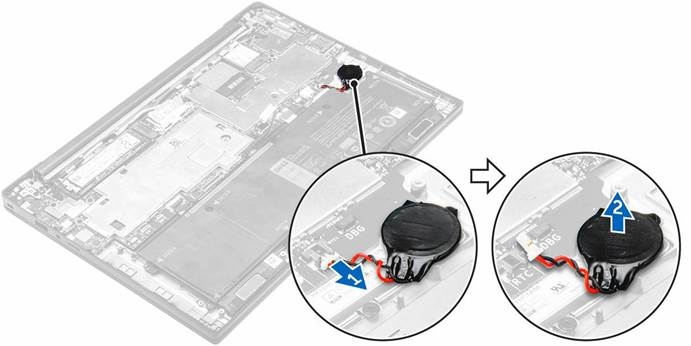
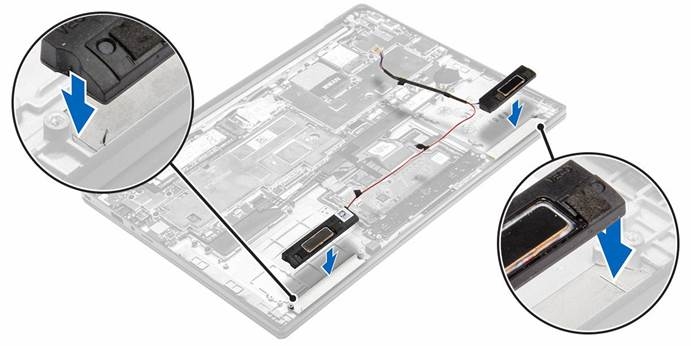

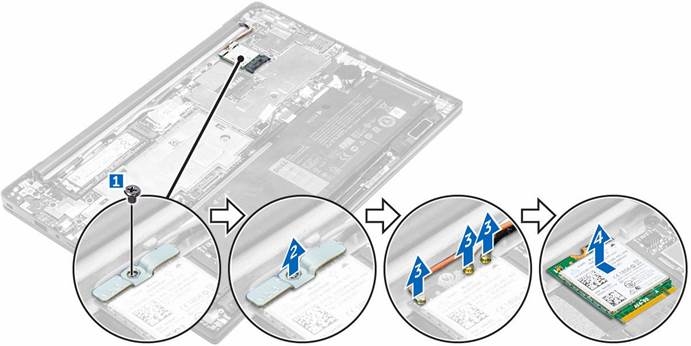

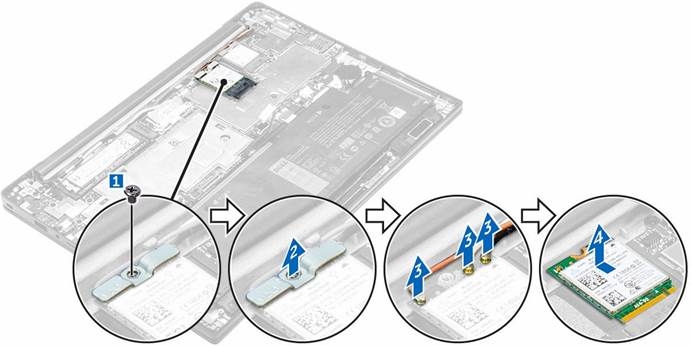

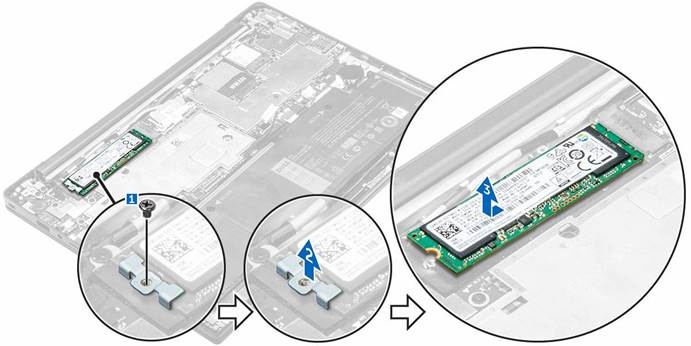









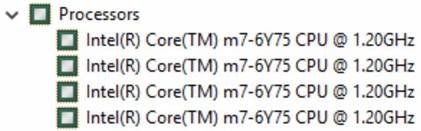






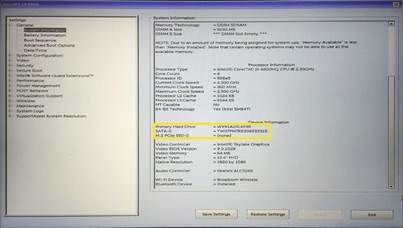


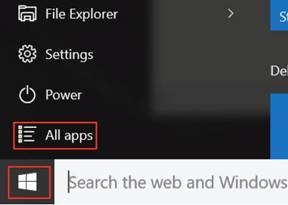
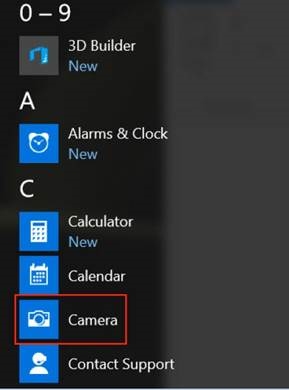
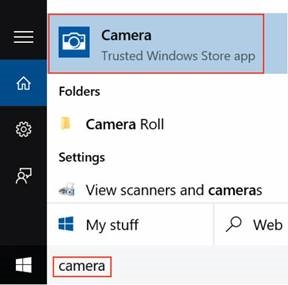





















Need help?
Do you have a question about the Latitude 7370 and is the answer not in the manual?
Questions and answers