
Dell Latitude 7350 (P179G, P178G) Manual
- Owner's manual (149 pages) ,
- Technical manualbook (50 pages) ,
- User manual (13 pages)
Advertisement
- 1 Notes, cautions, and warnings
- 2 Views of Latitude 7350
-
3
Specifications of Latitude 7350
- 3.1 Dimensions and weight
- 3.2 Processor
- 3.3 Chipset
- 3.4 Operating system
- 3.5 Memory
- 3.6 External ports
- 3.7 Internal slots
- 3.8 Wireless module
- 3.9 WWAN module
- 3.10 Audio
- 3.11 Storage
- 3.12 Keyboard
- 3.13 Camera
- 3.14 Clickpad
- 3.15 Clickpad with collaboration controls
- 3.16 Power adapter
- 3.17 Battery
- 3.18 Display
- 3.19 Fingerprint reader
- 3.20 Sensor
- 3.21 GPU — Integrated
- 3.22 Multiple display support matrix
- 3.23 Hardware security
- 3.24 Smart-card reader
- 3.25 Operating and storage environment
-
4
Engineering specifications
- 4.1 Wireless module
- 4.2 WWAN module
- 4.3 GPU — Integrated
- 4.4 Video port and resolution matrix
-
4.5
Storage
- 4.5.1 M.2 2230, 2 TB, PCIe NVMe Gen 4 x4, Class 25 SSD
- 4.5.2 M.2 2230, 1 TB, TLC PCIe NVMe Gen 4, Class 35 SSD
- 4.5.3 M.2 2230, 512 GB, TLC PCIe NVMe Gen 4, Class 35 SSD
- 4.5.4 M.2 2230, 512 GB, PCIe NVMe Gen 4 x4, Opal Self-Encrypting, Class 35 SSD
- 4.5.5 M.2 2230, 256 GB, TLC PCIe NVMe Gen 4, Class 35 SSD
- 4.6 Power adapter
- 4.7 Accessories
- 4.8 Security
- 4.9 Thermal specifications
- 4.10 Thermal and acoustic improvements
- 4.11 System management features
- 5 ComfortView Plus
- 6 Dell Optimizer
- 7 Color, material, and finish
- 8 Keyboard shortcuts of Latitude 7350
- 9 Getting help and contacting Dell
- 10 Documents / Resources

Notes, cautions, and warnings
NOTE: A NOTE indicates important information that helps you make better use of your product.
A CAUTION indicates either potential damage to hardware or loss of data and tells you how to avoid the problem.
A WARNING indicates a potential for property damage, personal injury, or death.
Views of Latitude 7350
Right

- nano SIM-card slot
Insert a nano-SIM card to connect to a mobile broadband network.
NOTE: Availability of the nano-SIM card slot depends on the region and configuration ordered. - Headset port
Connect headphones or a headset (headphone and microphone combo). - USB 3.2 Gen 1 port with PowerShare
Connect devices such as external storage devices, printers, and external displays. Provides data transfer rate of up to 10 Gbps. Supports DisplayPort 1.4 and also enables you to connect an external display using a display adapter.
NOTE: A USB Type-C to DisplayPort adapter (sold seperately) is required to connect a DisplayPort device. - Wedge-shaped lock slot
Connect a security cable to prevent unauthorized movement of your computer.
Left
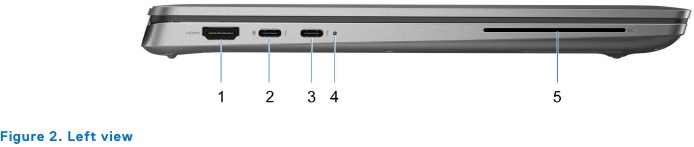
- HDMI 2.1 TMDS port
Connect to a TV, external display or another HDMI-in enables device. Provides video and audio output. - Thunderbolt 4.0 with DisplayPort Alt Mode/USB Type-C/USB4/Power Delivery
Supports USB4, DisplayPort 1.4, Thunderbolt 4 and also enables you to connect to an external display using a display adapter. Provides data transfer rates of up to 40 Gbps for USB4 and Thunderbolt 4.
NOTE: You can connect a Dell Docking Station to the Thunderbolt 4 ports. For more information, search in the Knowledge Base Resource at www.dell.com/support.
NOTE: A USB Type-C to DisplayPort adapter (sold separately) is required to connect a DisplayPort device.
NOTE: USB4 is backward compatible with USB 3.2, USB 2.0, and Thunderbolt 3.
NOTE: Thunderbolt 4 supports two 4K displays or one 8K display. - Thunderbolt 4.0 with DisplayPort Alt Mode/USB Type-C/USB4/Power Delivery
Supports USB4, DisplayPort 1.4, Thunderbolt 4 and also enables you to connect to an external display using a display adapter. Provides data transfer rates of up to 40 Gbps for USB4 and Thunderbolt 4.
NOTE: You can connect a Dell Docking Station to the Thunderbolt 4 ports. For more information, search in the Knowledge Base Resource at www.dell.com/support.
NOTE: A USB Type-C to DisplayPort adapter (sold separately) is required to connect a DisplayPort device.
NOTE: USB4 is backward compatible with USB 3.2, USB 2.0, and Thunderbolt 3.
NOTE: Thunderbolt 4 supports two 4K displays or one 8K display. - Battery-status light
Indicates the battery-charge status.- Solid yellow-Battery charge is low.
- Blinking yellow-Battery charge is critical.
- Smart-card reader slot (optional)
Using smart card provides authentication in corporate networks.
Top
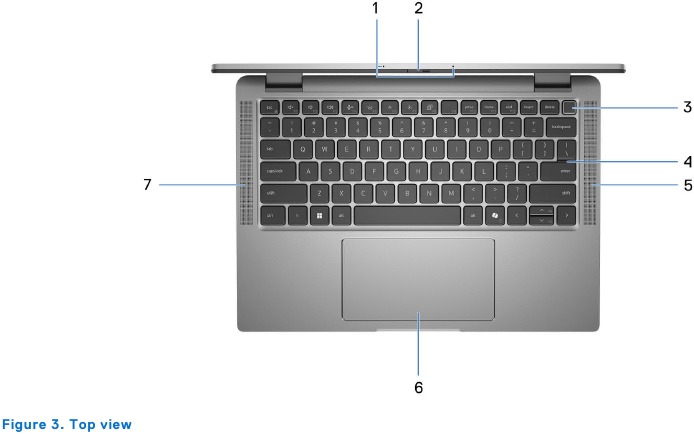
- Dual array microphone
Provides digital sound input for audio recording and voice calls. - Camera shutter
Slide the privacy shutter to the left to access the camera lens. - Power button with optional fingerprint reader
Press to turn on the computer if it is turned off, in sleep state, or in hibernate state.
When the computer is turned on, press the power button to put the computer into sleep state; press and hold the power button for 10 seconds to force shut-down the computer.
If the power button has a fingerprint reader, place your finger on the power button steadily to log in.
NOTE: The power-status light on the power button is available only on computers without the fingerprint reader. Computers that are shipped with the fingerprint reader that is integrated on the power button will not have the power-status light on the power button.
NOTE: You can customize the power-button behavior in Windows. - Keyboard
- Speaker
Provide audio output. - Clickpad with optional NFC/contactless smart-card reader
Move your finger on the clickpad to move the mouse pointer. Tap to left-click and two fingers tap to right-click. - Speaker
Provide audio output.
Front
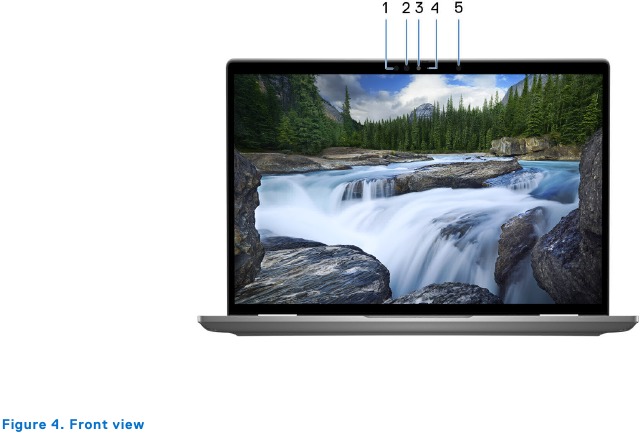
- Infrared emitter (optional)
Emits infrared light, which enables the infrared camera to sense and track motion. - Infrared camera (optional)
Enhances security when paired with Windows Hello face authentication. - Camera
Enables you to video chat, capture photos, and record videos. - Camera-status light
Turns on when the camera is in use. - Ambient-light sensor
The sensor detects the ambient light and automatically adjusts the display brightness.
Bottom
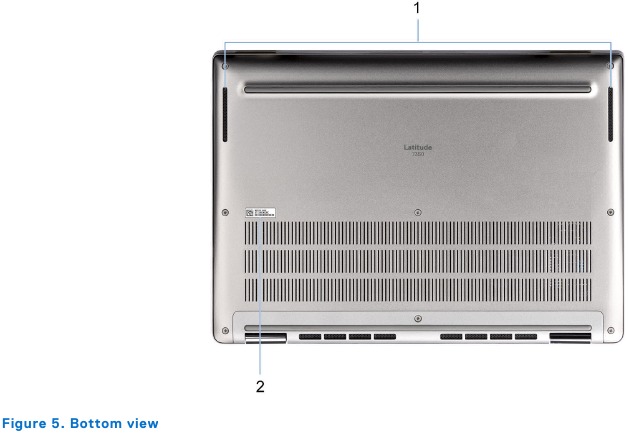
- Speakers
Provide audio output. - Service Tag label
The Service Tag is a unique alphanumeric identifier that enables Dell service technicians to identify the hardware components in your computer and access warranty information.
Service Tag
The service tag is a unique alphanumeric identifier that allows Dell service technicians to identify the hardware components in your computer and access warranty information.

Modes
The following modes are applicable for your 2-in-1 computers.
Notebook

Tablet

Stand

Tent

Battery charge and status light
The following table lists the battery charge and status light behavior of your Latitude 7350.
Table 1. Battery charge and status light behavior
| Power Source | LED Behavior | System Power State | Battery Charge Level |
| AC Adapter | Off | S0 - S5 | Fully Charged |
| AC Adapter | Solid White | S0 - S5 | < Fully Charged |
| Battery | Off | S0 - S5 | 11-100% |
| Battery | Solid Amber (590+/-3 nm) | S0 - S5 | < 10% |
- S0 (ON) - System is turned on.
- S4 (Hibernate) - The system consumes the least power compared to all other sleep states. The system is almost at an OFF state, except for a trickle power. The context data is written to a hard drive.
- S5 (OFF) - The system is in a shutdown state.
Specifications of Latitude 7350
Dimensions and weight
The following table lists the height, width, depth, and weight of your Latitude 7350.
Table 2. Dimensions and weight
| Description | Laptop-Mainstream Values | 2-in-1 | Laptop-Ultralight | |
| Height: | Front height | 16.44 mm (0.64 in.) | 16.45 mm (0.65 in.) | 16.67 mm (0.65 in.) |
| Rear height | 17.75 mm (0.69 in.) | 17.75 mm (0.70 in.) | 17.60 mm (0.69 in.) | |
| Width | 299 mm (11.77 in.) | 299 mm (11.77 in.) | 299 mm (11.77 in.) | |
| Depth | 213.16 mm (8.39 in.) | 213.16 mm (8.39 in.) | 212.86 mm (8.38 in.) | |
| Weight NOTE: The weight of your computer depends on the configuration ordered and manufacturing variability. | 2.45 lb (1.15 kg) | 2.86 lbs. (1.297 kg) | 2.17 lbs. (0.982 kg) | |
Processor
The following table lists the details of the processors that are supported for your Latitude 7350.
Table 3. Processor
| Description | Option one | Option two | Option three | Option four |
| Processor type | Intel Core Ultra 5-125U | Intel Core Ultra 5-135U | Intel Core Ultra 7-155U | Intel Core Ultra 7-165U |
| Processor wattage | 15 W | 15 W | 15 W | 15 W |
| Processor core count | 12 | 12 | 12 | 12 |
| Processor thread count | 14 | 14 | 14 | 14 |
| Processor speed | 0.8 GHz to 4.3 GHz | 1.1 GHz to 4.4 GHz | 1.2 GHz to 4.8 GHz | 1.2 GHz to 4.9 GHz |
| Processor cache | 12 MB | 12 MB | 12 MB | 12 MB |
| Integrated graphics | Intel Graphics | Intel Graphics | Intel Graphics | Intel Graphics |
Chipset
The following table lists the details of the chipset that is supported for your Latitude 7350.
Table 4. Chipset
| Description | Values |
| Chipset | Integrated in the processor |
| Processor | Intel Core Ultra 5/7 |
| DRAM bus width | Dual-channel, 64-bit |
| Flash EPROM | 64 MB |
| PCIe bus | Up to Gen4.0 |
Operating system
Your Latitude 7350 supports the following operating systems:
- Windows 11 2022H2
- Windows 11 2021H2
- Ubuntu Linux 22.04 LTS, 64-bit
Memory
The following table lists the memory specifications of your Latitude 7350.
Table 5. Memory specifications
| Description | Values |
| Memory slots | On-board memory NOTE: Integrated memory capacity cannot be upgraded. |
| Memory type | Dual-channel, LPDDR5x |
| Memory speed | 6400 MT/s |
| Maximum memory configuration | 64 GB |
| Minimum memory configuration | 16 GB |
| Memory configurations supported |
|
External ports
The following table lists the external ports on your Latitude 7350.
Table 6. External ports
| Description | Values |
| USB ports |
|
| Audio port | One Universal Audio Jack |
| Video port/ports | One HDMI 2.1 TMDS |
| Media-card reader | Smart Card Reader (Contacted and Contactless + NFC) optional for Mainstream configuration, unavailable in Ultralight |
| Power-adapter port | 60 W/65 W/100 W adapter USB-C |
| Security-cable slot | One wedge-shaped security lock slot |
| Smart Card Reader | Contacted and Contactless + NFC (optional) |
| SIM slot | NanoSIM slot (optional) |
Internal slots
The following table lists the internal slots of your Latitude 7350.
Table 7. Internal slots
| Description | Values |
| M.2 |
|
Wireless module
The following table lists the Wireless Local Area Network (WLAN) module that is supported on your Latitude 7350.
Table 8. Wireless module specifications
| Description | Values |
| Model number | Intel BE200 |
| Transfer rate | 5760 Mbps |
| Frequency bands supported | 2.40 GHz/5 GHz/6 GHz |
| Wireless standards |
|
| Encryption |
|
| Bluetooth wireless card | Bluetooth 5.4 wireless card |
| NOTE: The version of the Bluetooth wireless card may vary depending on the operating system that is installed on your computer. |
WWAN module
The following table lists the Wireless Wide Area Network (WWAN) module supported on your Latitude 7350.
Table 9. WWAN module specifications
| Description | Option one | Option two |
| Model number | 4G DW5825e, Intel XMM 7560R+ Global LTE-Advanced, CAT16 | 5G DW5932e, Intel 5G 5000 Global Gigabit NR/LTE, 3GPP Release 15 |
| Form Factor | M.2 3042 Key-B | M.2 3042 Key-B |
| Host Interface | PCIe Gen2 | PCIe Gen3 |
| Network Standard | LTE FDD/TDD, WCDMA/HSPA+, GPS/GLONASS/BDS/Galileo | LTE FDD/TDD, WCDMA/HSPA+, GNSS/Beidou NR FR1 (Sub6) FDD/TDD, LTE FDD/TDD, WCDMA/HSPA+, GPS/GLONASS/Galileo/BDS/QZSS |
| Transfer data rate |
|
|
| Operating Frequency Bands |
|
|
| Power supply | DC 3.135 V to 4.4 V, Typical 3.3 V | DC 3.135 V to 4.40 V, Typical 3.30 V |
| SIM card | Supported through external SIM slot | Supported through external SIM slot |
| eSIM with Dual SIM (DSSA) | Supported | Supported |
| Antenna Diversity | Supported | Supported |
| Radio On/Off | Supported | Supported |
| Wake On Wireless | Supported | Supported |
| Temperature |
|
|
| Antenna connector |
|
|
| NOTE: For instructions on how to find your computer's International Mobile Station Equipment Identity (IMEI) number, search in the Knowledge Base Resource at www.dell.com/support. | ||
Audio
The following table lists the audio specifications of your Latitude 7350.
Table 10. Audio specifications
| Description | Values | |
| Audio controller | Realtek ALC3281 with external Amp ALC1309D | |
| Stereo conversion | Supported | |
| Internal audio interface | High definition audio interface | |
| External audio interface | Universal Audio Jack | |
| Number of speakers | Four | |
| Internal-speaker amplifier | Supported | |
| External volume controls | Supported | |
| Speaker output: | Average speaker output | 2 W |
| Peak speaker output | 2.5 W | |
| Subwoofer output | Not supported | |
| Microphone | Dual-array | |
Storage
This section lists the storage options on your Latitude 7350.
Your computer supports the following storage configurations:
- One M.2 2230 solid-state drive
The M.2 2230 solid-state drive is the primary drive of your computer.
Table 11. Storage specifications
| Storage type | Interface type | Capacity |
| M.2 2230 solid-state drive | PCIe NVMe Gen4 x4 | 256 GB/512 GB/1 TB/2 TB |
| M.2 2230 solid-state drive, Selfencrypting drive, Opal 2.0 | PCIe NVMe Gen4 x4 | Up to 256 GB |
Keyboard
The following table lists the keyboard specifications of your Latitude 7350.
Table 12. Keyboard specifications
| Description | Values |
| Keyboard type |
|
| Keyboard layout | QWERTY |
| Number of keys |
|
| Keyboard size | X=19.05 mm key pitch Y=18.05 mm key pitch |
| Keyboard shortcuts | Some keys on your keyboard have two symbols on them. These keys can be used to type alternate characters or to perform secondary functions. To type the alternate character, press Shift and the desired key. To perform secondary functions, press Fn and the desired key. NOTE: You can define the primary behavior of the function keys (F1–F12) changing Function Key Behavior in BIOS setup program. NOTE: If Copilot in Windows is not available on your computer, the Copilot key launches Windows Search. For more information about Copilot in Windows, search in the Knowledge Base Resource at www.dell.com/support. |
Camera
The following table lists the camera specifications of your Latitude 7350.
Table 13. Camera specifications
| Description | Option one | Option two | Option three | |
| Number of cameras | There is one camera option:
| There is one camera option:
| There is one camera option:
| |
| Camera type | 3.8 mm, 1080p at 30 fps, FHD RGB Webcam | 3.8 mm, 1080p at 30 fps, FHD RGB+IR Webcam with ALS | 4.4 mm, 1080p at 30 fps, 5MP RGB+IR Webcam with ALS | |
| Camera location | Front camera | Front camera | Front camera | |
| Camera sensor type | Ambient light sensor | Ambient light sensor | Ambient light sensor does not support | |
| Camera resolution: | Still image | 1080p | 1080p | 1920p |
| Video | 1080p at 30 fps | 1080p at 30 fps | 1920p at 30 fps | |
| Infrared camera resolution: | Still image | Not supported | 640 x 360 | 640 x 480 |
| Video | Not supported | 640 x 360 at 15 fps | 640 x 480 at 15 fps | |
| Diagonal viewing angle: | Camera | 82 degrees | 80 degrees | 92 degrees |
| Infrared camera | Not supported | 86.6 degrees | 77.3 degrees | |
Clickpad
The following table lists the clickpad specifications of your Latitude 7350.
Table 14. Clickpad specifications
| Description | Values | |
| Clickpad resolution: | >300 dpi | |
| Clickpad dimensions: | Horizontal | 125 mm (4.92 in.) |
| Vertical | 67 mm (2.63 in.) | |
| Clickpad gestures | For more information about clickpad gestures available on Windows, see the Microsoft Knowledge Base article at support.microsoft.com. | |
Clickpad with collaboration controls
The following table lists the clickpad specifications of your Latitude 7350 Ultralight.
Table 15. Clickpad specifications
| Description | Values | |
| Clickpad type | Collaboration Touchpad | |
| Collaboration controls on clickpad | Four controls are available to control video, share screen, chat, and mute functions during conference calls. The controls are visible on the clickpad during any conference calls. Compatible with Zoom and Teams for work or school. | |
| Collaboration controls settings |
| |
| Collaboration controls functionality |
Chat icon: Show or hide the chat window. The icon blinks when you receive a new chat message. Microphone icon: Turn on or mute the microphone.
| |
| Required apps for collaboration controls |
| |
| Clickpad resolution | >300 dpi | |
| Clickpad dimensions: | Horizontal | 125 mm (4.92 in.) |
| Vertical | 67 mm (2.63 in.) | |
| Clickpad gestures | For more information about clickpad gestures available on Windows, see the Microsoft Knowledge Base article at support.microsoft.com. | |
| NOTE: To enjoy the collaboration touchpad (CTP) controls feature on your keyboard, ensure that you have the latest versions of the Dell Optimizer app and Zoom or Teams for work or school installed on your computer. Dell Optimizer offers modular installation which allows you to select the modules you want to install. Install the collaboration touchpad module within the Dell Optimizer app to enjoy the functionality of collaboration controls. For more information, search for the Dell Optimizer User 's Guide in the Knowledge Base Resource at www.dell.com/support. NOTE: For more information about how to configure and use your collaboration controls, search for the Collaboration Touchpad Reference Guide in the Knowledge Base Resource at www.dell.com/support. Or, watch the video at www.dell.com/collaboration-touchpad. NOTE: Collaboration Touchpad is supported only on Teams for work or school (Windows desktop) application. Teams for home and Teams on web are currently not supported. | ||
Power adapter
The following table lists the power adapter specifications of your Latitude 7350.
Table 16. Power adapter specifications
| Description | Option one | Option two | Option three | |
| Type | 60W AC adapter, USB Type-C | 65W AC adapter, USB Type-C | 100W AC adapter, USB Type-C | |
| Power-adapter dimensions: | Height | 22.00 mm (0.86 in.) | 28.00 mm (1.10 in.) | 26.50 mm (1.04 in.) |
| Width | 66.00 mm (2.59 in.) | 51.00 mm (2.01 in.) | 60.00 mm (2.36 in.) | |
| Depth | 55.00 mm (2.16 in.) | 112.00 mm (4.41 in.) | 122.00 mm (4.80 in.) | |
| Weight | 0.10 kg (0.23 lbs) | 0.20 kg (0.44 lbs) | 0.33 kg (0.73 lbs) | |
| Input voltage | 100 VAC – 240 VAC | 100 VAC – 240 VAC | 100 VAC – 240 VAC | |
| Input frequency | 50 Hz – 60 Hz | 50 Hz – 60 Hz | 50 Hz – 60 Hz | |
| Input current (maximum) | 1.70 A | 1.70 A | 1.70 A | |
| Output current (continuous) |
|
|
| |
| Rated output voltage |
|
|
| |
| Temperature range: | Operating | 0°C to 40°C (32°F to 104°F) | 0°C to 40°C (32°F to 104°F) | 0°C to 40°C (32°F to 104°F) |
| Storage | -20°C to 70°C (-4°F to 158°F) | -40°C to 70°C (-40°F to 158°F) | -40°C to 70°C (-40°F to 158°F) | |
 Operating and storage temperature ranges may differ among components, so operating or storing the device outside these ranges may impact the performance of specific components. | ||||
Battery
The following table lists the battery specifications of your Latitude 7350.
Table 17. Battery specifications
| Description | Option one | Option two | Option three | Option four | |
| Battery type | 2-cell, 38 Wh, lithium ion, ExpressCharge | 3-cell, 57 Wh, lithium ion, ExpressCharge | 2-cell, 38 Wh, lithium ion, Long Lifecycle, ExpressCharge™ | 3-cell, 57 Wh, lithium ion, Long Lifecycle, ExpressCharge™ | |
| Battery voltage | 7.60 VDC | 11.40 VDC | 7.60 VDC | 11.40 VDC | |
| Battery weight (maximum) | 0.156 Kg (0.34 lb) | 0.227 kg (0.50 lb) | 0.156 Kg (0.34 lb) | 0.227 kg (0.50 lb) | |
| Battery dimensions: | Height | 6.30 mm (0.24 in.) | 6.30 mm (0.24 in.) | 6.30 mm (0.24 in.) | 6.30 mm (0.24 in.) |
| Width | 210.97 mm (8.30 in.) | 254.8 mm (10.03 in.) | 210.97 mm (8.30 in.) | 254.8 mm (10.03 in.) | |
| Depth | 79.80 mm (3.10 in.) | 79.8 mm (3.10 in.) | 79.80 mm (3.10 in.) | 79.8 mm (3.10 in.) | |
| Temperature range: | Operating |
|
|
|
|
| Storage | -20°C to 65°C (-4°F to 149°F) | -20°C to 65°C (-4°F to 149°F) | -20°C to 65°C (4°F to 149°F) | -20°C to 65°C (4°F to 149°F) | |
| Battery operating time | Varies depending on operating conditions and can significantly reduce under certain power-intensive conditions. | Varies depending on operating conditions and can significantly reduce under certain powerintensive conditions. | Varies depending on operating conditions and can significantly reduce under certain powerintensive conditions. | Varies depending on operating conditions and can significantly reduce under certain powerintensive conditions. | |
| Battery charging time (approximate) NOTE: Control the charging time, duration, start and end time, and so on using the Dell Power Manager application. For more information about Dell Power Manager, search in the Knowledge Base Resource at www.dell.com/ support. | Express Charge Method:
Standard Charge/Predominately AC User Charge Method:
Express Charge Boost Charge Method (Fast Charge for Initial 35%):
| Express Charge Method:
Standard Charge/Predominately AC User Charge Method:
Express Charge Boost Charge Method (Fast Charge for Initial 35%):
| Express Charge Method:
Standard Charge/Predominately AC User Charge Method:
| Express Charge Method:
Standard Charge/Predominately AC User Charge Method:
| |
| Coin-cell battery | Supported | Supported | Supported | Supported | |
 Operating and storage temperature ranges may differ among components, so operating or storing the device outside these ranges may impact the performance of specific components.  Dell recommends that you charge the battery regularly for optimal power consumption. If your battery charge is completely depleted, connect the power adapter, turn on your computer, and then restart your computer to reduce the power consumption. | |||||
Display
The following table lists the display specifications of your Latitude 7350.
Table 18. Display specifications
| Description | Option one | Option two | Option three | Option four | |
| Display type | Full High Definition Plus (FHD) | Full High Definition Plus (FHD) | Full High Definition Plus (FHD) light weight | Quad High Definition Plus (QHD+) 2in-1,ComfortView Plus, Battery-saving, Gorilla® Glass Victus® with DX | |
| Display-panel technology | Wide Viewing Angle (WVA) | Wide Viewing Angle (WVA) | Wide Viewing Angle (WVA) | Wide Viewing Angle (WVA/IPS) | |
| Display-panel dimensions (active area): | Height | 178.78 mm (7.03 in.) | 178.78 mm (7.03 in.) | 178.78 mm (7.03 in.) | 178.80 mm (7.03 in.) |
| Width | 286.04 mm (11.26 in.) | 286.04 mm (11.26 in.) | 286.04 mm (11.26 in.) | 286.08 mm (11.26 in.) | |
| Diagonal | 337.31 mm (13.30 in.) | 337.31 mm (13.30 in.) | 337.31 mm (13.30 in.) | 337.36 mm (13.30 in.) | |
| Display-panel native resolution | 1920 x 1200 | 1920 x 1200 | 1920 x 1200 | 2560 x1600 | |
| Luminance (typical) | 250 nits | 300 nits | 400 nits | 500 nits | |
| Megapixels | 2.304 | 2.304 | 2.304 | 4.096 | |
| Color gamut | 45% NTSC | 72% NTSC | 100% sRGB | 100% sRGB | |
| Pixels Per Inch (PPI) | 170 ppi | 170 ppi | 170 ppi | 227 ppi | |
| Contrast ratio (typical) | 600:1 | 700:1 | 1000:1 | 1200:1 | |
| Response time (maximum) | 35 ms | 35 ms | 35 ms | 35 ms | |
| Refresh rate | 60 Hz | 60 Hz | 60 Hz | 60 Hz | |
| Horizontal view angle |
|
|
|
| |
| Vertical view angle |
|
|
|
| |
| Pixel pitch | 0.149 mm | 0.149 mm | 0.149 mm | 0.111 mm | |
| Power consumption (maximum) | 3.25 W | 3.50 W | 2.90 W | 3.62 W | |
| Anti-glare vs glossy finish | Anti-glare | Anti-glare | Anti-glare | Anti-reflection | |
| Touch options | No | Yes | No | Yes | |
Fingerprint reader
(Optional)
The following table lists the fingerprint-reader specifications of your Latitude 7350.
NOTE: The fingerprint reader is located on the power button.
Table 19. Fingerprint reader specifications
| Description | Option One | Option two |
| Fingerprint-reader sensor technology | Capacitive | Capacitive |
| Fingerprint-reader sensor resolution | 500 dpi | 508 dpi |
| Fingerprint-reader sensor pixel size |
|
|
Sensor
The following table lists the sensor of your Latitude 7350.
Table 20. Sensor
| Sensor support |
| Accelerometer (ST Micro LIS2DW12TR): On the base (system board) for both laptop and 2-in-1 systems |
| Accelerometer + Gyro (ST Micro LSM6DS3USTR (primary) or LSM6DSOUSTR (secondary)): On the hinge-up sensor board for 2-in-1 system |
| Accelerometer (ST Micro LNG2DMTR-GP): On the hinge-up mid-board in Upsell configuration for clamshell system with MIPI RGB+IR camera |
| Ambient Light Sensor (optional) |
| E-compass (ST Micro LIS2MDLTR), only for 2-in-1 system |
| Proximity for SAR compliance (for the WWAN module) Near Field Proximity Sensor |
| Hall Effect Sensor |
GPU — Integrated
The following table lists the specifications of the integrated Graphics Processing Unit (GPU) supported by your Latitude 7350.
Table 21. GPU — Integrated
| Controller | Memory size | Processor |
| Intel Graphics | Shared system memory | Intel Core Ultra 5/7 |
Multiple display support matrix
The following table lists the multiple display support matrix for your Latitude 7350.
Table 22. Multiple display support matrix
| Graphics Card | Direct Graphics Controller Direct Output Mode | Supported external displays with computer internal display on | Supported external displays with computer internal display off |
| Intel Xe Graphics | Not applicable | 3 | 4 |
Hardware security
The following table lists the hardware security of your Latitude 7350.
Table 23. Hardware security
| Hardware security |
| Trusted Platform Module (TPM) 2.0 discrete |
| FIPS 140-2 certification for TPM |
| Trusted Computing Group (TCG) Certification for TPM |
| Contacted smart card and Control vault 3 |
| Contactless smart card, NFC, and Control vault 3 |
| SED SSD NVMe, SSD and HDD (Opal and non-Opal) per SDL |
| Fingerprint reader in power button tied to Control vault 3 |
| One wedge-shaped lock slot |
| SED (Opal 2.0 only - PCIe Interface) |
| Windows Hello - Fingerprint Reader (optional) |
| Mechanical privacy shutter for camera (only for metal laptops) |
Smart-card reader
Contactless smart-card reader
This section lists the contactless smart-card reader specifications of your Latitude 7350. This module is only available in computers shipped with Smart-card readers.
Table 24. Contactless smart-card reader specifications
| Title | Description | Dell ControlVault 3 contactless smart-card reader with NFC |
| Felica Card Support | Reader and software capable of supporting Felica contactless cards | Yes |
| Prox (Proximity) (125kHz) Card support | Reader and software capable of supporting Prox /Proximity/125kHz contactless cards | No |
| ISO 14443 Type A Card Support | Reader and software capable of supporting ISO 14443 Type A contactless cards | Yes |
| ISO 14443 Type B Card Support | Reader and software capable of supporting ISO 14443 Type B contactless cards | Yes |
| ISO/IEC 21481 | Reader and software capable of supporting ISO/IEC 21481 compliant contactless cards and tokens | Yes |
| ISO/IEC 18092 | Reader and software capable of supporting ISO/IEC 21481 compliant contactless cards and tokens | Yes |
| ISO 15693 Card Support | Reader and software capable of supporting ISO15693 contactless cards | Yes |
| NFC Tag Support | Supports reading and processing of NFC compliant tag information | Yes |
| NFC Reader Mode | Support for NFC Forum Defined Reader mode | Yes |
| NFC Writer Mode | Support for NFC Forum Defined Writer mode | Yes |
| NFC Peer-to-Peer Mode | Support for NFC Forum Defined Peer to Peer mode | Yes |
| NFC Proximity OS Interface | Enumerates NFP (Near Field Proximity) device for OS to utilize | Yes |
| PC/SC OS interface | Personal Computer/Smart Card specification for integration of hardware readers into personal computer environments | Yes |
| CCID driver compliance | Common driver support for Integrated Circuit Card Interface Device for OS level drivers | Yes |
| Dell ControlVault support | Device connects to Dell ControlVault for usage and processing | Yes |
NOTE: 125 Khz proximity cards are not supported.
Table 25. Supported cards
| Manufacturer | Card |
| HID | jCOP readertest3 A card (14443a) |
| 1430 1L | |
| DESFire D8H | |
| DESFIRE 4K Standard - 1450NGGNN | |
| iClass 16K/16 - 2002PGGMN | |
| iClass SR 16K/16 - 2002HPGGMN | |
| iCLASS 2K tag | |
| iCLASS GP - 2003 PGGMN | |
| iClass Clamshell - 2080PMSMV | |
| iClass Prox 16K/16 - 2022BGGMNN | |
| Mifare M1P 1430 NGGNN | |
| iclass Prox 2020BGGMNM | |
| DesFire D8P 1456CSGMN | |
| iCLASS MIFARE Px GM49Y 2623BNPGGBNAB | |
| iCLASS MIFARE Px 8M1L | |
| iClass SEOS JW 5006PGGMN | |
| Crescendo iCLASS Px G8H | |
| iCLASS Seos IY | |
| SEOS JMC4 J1Y 5806VNG1NNN4 | |
| SEOS Key FOB 5266PNNA | |
| SEOS Clamshell 5656PMSAV | |
| SEOS + Prox 5106RGGMNN | |
| SEOS + DESFire 5906PNG1ANN7 | |
| SEOS iClass 5006PGGMN7 | |
| Seos Essential + Prox 551PPGGANN | |
| iCLASS 2K 2000PGGMN | |
| iCLASS 2K 3000PGGMN | |
| MIFARE DESFire 3700CPGGAN | |
| iCLASS DP | |
| DESFire 1Y | |
| NXP/Mifare | Mifare DESFire 8K White PVC Cards |
| Mifare Classic 1K White PVC Cards | |
| Mifare Mifare S50 ISO Cards | |
| Mifare DESFire 2K | |
| Mifare Plus S 2K/4K | |
| Mifare Plus X 4K | |
| G&D | idOnDemand - SCE3.2 144K |
| SCE6.0 FIPS 80K Dual+ 1 K Mifare | |
| SCE6.0 nonFIPS 80K Dual+ 1 K Mifare | |
| SCE6.0 FIPS 144K Dual + 1K Mifare | |
| SCE6.0 nonFIPS 144K Dual + 1 K Mifare | |
| SCE7.0 FIPS 144K | |
| Oberthur | idOnDemand - OCS5.2 80K |
| ID-One Cosmo 64 RSA D V5.4 T=0 card | |
| ID-One Cosmo 128K V5.5 card | |
| Gemalto | TOP DL GX4 144K card |
| Sony | Felica RC-S962 |
| Felica RC-S965 | |
| Felica RC-S966 | |
| PIVKey | C910 PKI |
| NIST | PIV1 |
| IDENTIV | PIV programmed cards |
| uTrust | |
| Transport cards | Oyster (London) MIFARE DESFire |
| T-Money (Korea) | |
| Octopus Card (Hong Kong) | |
| SUICA (Japan) |
Contacted smart-card reader
The following table lists the contacted smart-card reader specifications of your Latitude 7350.
Table 26. Contacted smart-card reader specifications
| Title | Description | Dell ControlVault 3 smart-card reader |
| ISO 7816 -3 Class A Card Support | Reader capable of reading 5V powered smart mcard | Yes |
| ISO 7816 -3 Class B Card Support | Reader capable of reading 3V powered smart card | Yes |
| ISO 7816 -3 Class C Card support | Reader capable of reading 1.8V powered smart card | Yes |
| ISO 7816-1 Compliant | Specification for the reader | Yes |
| ISO 7816 -2 Compliant | Specification for smart card device physical characteristics (size, location of connection points, etc.) | Yes |
| ISO 7816-3 Compliant | Specification for electrical interface and transmission protocols | Yes |
| ISO 7816-4 Compliant | Specification for organization, security and commands for interchange | Yes |
| Dell ControlVault support | Device connects to Dell ControlVault for usage and processing | Yes |
| T=0 support | Cards support character level transmission | Yes |
| T=1 support | Cards support block level transmission | Yes |
| EMVCo Certified | Formally certified based on EMVCO smart card standards | Yes |
| PC/SC OS interface | Personal Computer/Smart Card specification for integration of hardware readers into personal computer environments | Yes |
| CCID driver compliance | Common driver support for Integrated Circuit Card Interface Device for OS level drivers. | Yes |
| Windows Certified | Device certified by WHCK | Yes |
| FIPS 201 (PIV/HSPD-12) Compliant via GSA | Device compliant with FIPS 201/PIV/ HSPD-12 requirements | Yes |
Operating and storage environment
This table lists the operating and storage specifications of your Latitude 7350.
Airborne contaminant level: G1 as defined by ISA-S71.04-1985
Table 27. Computer environment
| Description | Operating | Storage |
| Temperature range | 0°C to 35°C (32°F to 95°F) | -40°C to 65°C (-40°F to 149°F) |
| Relative humidity (maximum) | 10% to 90% (non-condensing) | 0% to 95% (non-condensing) |
| Vibration (maximum)* | 0.66 GRMS | 1.30 GRMS |
| Shock (maximum) | 110 G† | 160 G† |
| Altitude range | -15.2 m to 3048 m (4.64 ft to 5518.4 ft) | -15.2 m to 10668 m (4.64 ft to 19234.4 ft) |
 Operating and storage temperature ranges may differ among components, so operating or storing the device outside these ranges may impact the performance of specific components. | ||
* Measured using a random vibration spectrum that simulates the user environment.
† Measured using a 2 ms half-sine pulse.
Engineering specifications
Wireless module
Intel BE200, 2x2 MIMO, 5760 Mbps, 2.4/5/6 GHz, Wi-Fi 7 (WiFi 802.11be) and Bluetooth 5.4
The following table lists the Intel BE200 specifications.
Table 28. Intel BE200 specifications
| Description | Value |
| Host interface |
|
| Network standard | IEEE 802.11a/b/g/n/ac/ax/be, 320 MHz channel use, MUMIMO, new 6 GHz band |
| Wi-Fi Alliance certifications | Wi-Fi 7 Technology support, Wi-Fi CERTIFIED 6 with WiFi 6E, Wi-Fi CERTIFIED a/b/g/n/ac, WMM, WMM-Power Save, WPA3, PMF, Wi-Fi Direct, Wi-Fi Agile Multiband, Wi-Fi Location R2 HW readiness |
| Operating frequency bands |
|
| Data rate |
|
| Power consumption | Optimized power modes (sleep states) reduce power consumption during periods of inactivity. |
| Security methods | WPA3 personal and enterprise including WPA2 transition mode |
| Authentication protocols |
|
| Encryption |
|
| Product safety |
|
| Management capabilities alerting | Support for Intel AMT |
| Government compliance | FIPS 140-3 |
| Client utility | Intel PRO/Set wireless software v23 and later |
| Antenna diversity | Supported |
| Radio on/off | Supported |
| Roaming | Support seamless roaming between access points. |
| Wake on wireless | Supported |
| Wireless display | Native Miracast support by Windows 11 |
| Wireless PAN standard |
|
| Bluetooth data rates | Up to 3 Mbps |
| Bluetooth operating frequency bands | 2.4 GHz |
| Bluetooth profiles supported | Support for Microsoft Inbox Bluetooth profiles in Windows |
| Bluetooth data encryption | 128-bit encryption |
| Bluetooth output power | Power class 1 |
| Temperature | Operating temperature (Adapter shield) 0°C to +80°C |
| Humidity | Non-operating 50% to 90% RH non-condensing (at temperatures of 25°C to 35°C) |
NOTE: Other names and brands may be claimed as the property of others.
WWAN module
Qualcomm Snapdragon X62 Global 5G Modem (DW5932e)
The following table lists specifications of the Qualcomm Snapdragon X62 Global 5G Modem (DW5932e) WWAN module.
Table 29. Qualcomm Snapdragon X62 Global 5G Modem (DW5932e) specifications
| Description | Value |
| Form factor | M.2 3042 Key-B |
| Host interface | PCIe Gen3 |
| Network standard |
|
| Transfer rate |
|
| Operating frequency bands |
|
| Power supply | DC 3.135 V to 3.63 V, Typical 3.3 V |
| SIM card | Supported through external SIM-card slot |
| eSIM with Dual SIM (DSSA) | Supported NOTE: The availability of eSIM functionality embedded on the module is dependent on the region and specific carrier requirements. |
| Antenna diversity | Supported |
| Radio On/Off | Supported |
| Wake on wireless | Supported |
| Normal operating temperature | -30°C to +70°C |
| Extended operating temperature | -40°C to +85°C |
| Storage temperature | -40°C to +85°C |
| Antenna connector |
|
GPU — Integrated
Intel Graphics
The following table lists the Intel Graphics specifications.
Table 30. Intel Graphics specifications
| Description | Value |
| Bus type | Integrated graphics NOTE: Intel Graphics uses the computers memory as video memory. |
| Memory type | Shared with system memory |
| Graphics level | i5/i7 |
| Memory interface | 64 Gbps, Unified Memory Architecture |
| Estimated maximum power consumption (TDP) | 15 W (U-series) included in the CPU power |
| Overlay planes | Yes |
| Operating systems graphics/ video API support | DirectX 12 Ultimate, OpenGL 4.6 |
| Maximum color depth | 10 bits |
| Maximum vertical refresh rate | Up to 120 Hz NOTE: The refresh rate depends on the resolution. |
| External ports | HDMI 2.1 port, DisplayPort 2.1 over USB Type-C |
| Multiple display support | Up to 4 displays including laptop display |
Intel Xe Graphics
The following table lists the Intel Xe Graphics specifications.
Table 31. Intel Xe Graphics specifications
| Description | Value |
| Bus type | Integrated graphics NOTE: Intel Xe Graphics uses the computers memory as video memory. |
| Memory type | Shared system memory |
| Graphics level | i5/i7 |
| Memory interface | 64 Gbps, Unified Memory Architecture |
| Estimated maximum power consumption (TDP) | 15 W (U-series) included in the CPU power |
| Overlay planes | Yes |
| Operating systems graphics/ video API support | DirectX 12 Ultimate, OpenGL 4.6 |
| Maximum color depth | 10 bits |
| Maximum vertical refresh rate | Up to 120 Hz NOTE: The refresh rate depends on the resolution. |
| External ports | HDMI 2.1 port, DisplayPort 2.1 over USB Type-C |
| Multiple display support | Up to 4 displays including laptop display |
Video port and resolution matrix
The following table lists the Video port and resolution matrix of your Latitude 7350.
Table 32. Video port and resolution matrix
| Port type | USB Type-C Thunderbolt 4 with DisplayPort 2.1 | HDMI-OUT port-HDMI 2.1 |
| Maximum resolution — single display | 7680 x 4320 @ 60 Hz | 4096 x 2160 @ 60 Hz |
| Maximum resolution — dual MST | 4096 x 2304 @ 60 Hz, 4096 x 2304 @ 60 Hz | Not applicable |
| Maximum resolution — triple MST | 4096 x 2304 @ 60 Hz, 4096 x 2304 @ 60 Hz, 4096 x 2304 @ 60 Hz | Not applicable |
Storage
M.2 2230, 2 TB, PCIe NVMe Gen 4 x4, Class 25 SSD
The following table lists the M.2 2230, 2 TB SSD specifications.
Table 33. 2 TB SSD specifications
| Description | Values |
| Capacity | 2 TB |
| Height (approximate) | 2.38 mm (0.09 in.) |
| Width (approximate) | 22 mm (0.87 in.) |
| Depth (approximate) | 30 mm (1.18 in.) |
| Interface type | PCIe Gen 4 |
| Speed (maximum) | 64 Gb/s (up to four lanes) |
| MTBF | 1.4M hours |
| Logical blocks | 4,000,797,360 |
| Power source | |
| Power consumption (reference only) |
|
| Environmental operating conditions (non-condensing) | |
| Temperature range | 0°C to 70°C |
| Relative humidity range | 10% to 90% |
| Op shock | 1500G |
| Environmental nonoperating conditions (non-condensing) | |
| Temperature range | -40°C to 70°C |
| Relative humidity range | 5% to 95% |
M.2 2230, 1 TB, TLC PCIe NVMe Gen 4, Class 35 SSD
The following table lists the M.2 2230, 1 TB SSD specifications.
Table 34. 1 TB SSD specifications
| Description | Values |
| Capacity | 1 TB |
| Height (approximate) | 3.50 mm (0.13 in.) |
| Width (approximate) | 22 mm (0.87 in.) |
| Depth (approximate) | 30 mm (1.18 in.) |
| Interface type | PCIe Gen 4 |
| Speed (maximum) | 64 Gb/s (up to 4 lanes) |
| MTBF | 1.4M hours |
| Logical blocks | 2,000,409,264 |
| Power source | |
| Power consumption (reference only) |
|
| Environmental operating conditions (non-condensing) | |
| Temperature range | 0°C to 70°C |
| Relative humidity range | 10% to 90% |
| Op shock | 1500G |
| Environmental non-operating conditions (non-condensing) | |
| Temperature range | -40°C to 70°C |
| Relative humidity range | 5% to 95% |
M.2 2230, 512 GB, TLC PCIe NVMe Gen 4, Class 35 SSD
The following table lists the M.2 2230, 512 GB SSD specifications.
Table 35. 512 GB SSD specifications
| Description | Values |
| Capacity | 512 GB |
| Height (approximate) | 3.50 mm (0.13 in.) |
| Width (approximate) | 22 mm (0.87 in.) |
| Depth (approximate) | 30 mm (1.18 in.) |
| Interface type | PCIe Gen 4 |
| Speed (maximum) | 64 Gb/s (up to 4 lanes) |
| MTTF | 1.4M hours |
| Logical blocks | 1,000,215,216 |
| Power source | |
| Power consumption (reference only) |
|
| Environmental operating conditions (non-condensing) | |
| Temperature range | 0°C to 70°C |
| Relative humidity range | 10% to 90% |
| Op shock | 1500G |
| Environmental non-operating conditions (non-condensing) | |
| Temperature range | -40°C to 70°C |
| Relative humidity range | 5% to 95% |
M.2 2230, 512 GB, PCIe NVMe Gen 4 x4, Opal Self-Encrypting, Class 35 SSD
The following table lists the M.2 2230, 512 GB SSD specifications.
Table 36. 512 GB SSD, self-encrypting drive specifications
| Description | Values |
| Capacity | 512 GB |
| Height (approximate) | 2.38 mm (0.09 in.) |
| Width (approximate) | 22 mm (0.87 in.) |
| Depth (approximate) | 30 mm (1.18 in.) |
| Interface type | PCIe Gen 4 |
| Speed (maximum) | 64 Gb/s (up to 4 lanes) |
| MTBF | 1.4M hours |
| Logical blocks | 500,118,192 |
| Power source | |
| Power consumption (reference only) |
|
| Environmental operating conditions (non-condensing) | |
| Temperature range | 0°C to 70°C |
| Relative humidity range | 10% to 90% |
| Op shock | 1500G |
| Environmental non-operating conditions (non-condensing) | |
| Temperature range | -40°C to 70°C |
| Relative humidity range | 5% to 95% |
M.2 2230, 256 GB, TLC PCIe NVMe Gen 4, Class 35 SSD
The following table lists the M.2 2230, 256 GB SSD specifications.
Table 37. 256 GB SSD specifications
| Description | Values |
| Capacity | 256 GB |
| Height (approximate) | 3.50 mm (0.13 in.) |
| Width (approximate) | 22 mm (0.87 in.) |
| Depth (approximate) | 30 mm (1.18 in.) |
| Interface type | PCIe Gen 4 |
| Speed (maximum) | 64 Gb/s (up to 4 lanes) |
| MTTF | 1.4M hours |
| Logical blocks | 500,118,192 |
| Power source | |
| Power consumption (reference only) |
|
| Environmental operating conditions (non-condensing) | |
| Temperature range | 0°C to 70°C |
| Relative humidity range | 10% to 90% |
| Op shock | 1500G |
| Environmental non-operating conditions (non-condensing) | |
| Temperature range | -40°C to 70°C |
| Relative humidity range | 5% to 95% |
Power adapter
The following table lists the power adapter specifications of your Latitude 7350.
Table 38. Power adapter specifications
| Description | Values | |||
| Type | 60 W AC adapter, USB-C, Small form factor | 65 W AC adapter, USB-C | 100 W AC adapter, USB-C | |
| Power-adapter dimensions: | Height | 22.00 mm (0.866 in.) | 28.00 mm (1.10 in.) | 122.00 mm (4.80 in.) |
| Width | 66.00 mm (2.598 in.) | 112.00 mm (4.41 in.) | 26.5 mm (1.04 in.) | |
| Depth | 55.00 mm (2.165 in.) | 51.00 mm (2.01 in.) | 60.00 mm (2.36 in.) | |
| Weight | 0.105 kg (0.231 lb) | 0.201 kg (0.443 lb) | 0.291 g (0.641 lb) | |
| Input voltage | 100 VAC - 240 VAC | 100 VAC - 240 VAC | 100 VAC – 240 VAC | |
| Input frequency | 50 Hz - 60 Hz | 50 Hz - 60 Hz | 50 Hz – 60 Hz | |
| Input current (maximum) | 1.70 A | 1.70 A | 1.50 A | |
| Output current (continuous) |
|
|
| |
| Rated output voltage |
|
|
| |
| Temperature range | ||||
| Operating | 0°C to 40°C (32°F to 104°F) | 0°C to 40°C (32°F to 104°F) | 0°C to 40°C (32°F to 104°F) | |
| Storage | -20°C to 70°C (-4°F to 158°F) | -40°C to 70°C (-40°F to 158°F) | -40°C to 70°C (-40°F to 158°F) | |
| Compliance | ||||
| Erp Lot6 Tier 2 requirement | Yes | Yes | Yes | |
| 80Plus compliant | Yes | Yes | Yes | |
| Energy Star 8.0 compliant | Yes | Yes | Yes | |
| GS mark compliant | Yes | Yes | Yes | |
| NCTC Anti Power Surge certification | Yes | Yes | Yes | |
| NCTC Anti Lightning Strike certification | Yes | Yes | Yes | |
Accessories
The following table lists the supported accessories on your Latitude 7350.
Table 39. Accessories
| Accessories |
| Audio: Dell Premier Wireless ANC Headset |
Adapters:
|
Carrying case:
|
| Dock: Dell Thunderbolt 4 Dock |
| Mouse: Dell Premier Rechargeable Wireless Mouse |
| Keyboard: Dell Premier Multi-Device Wireless Keyboard and Mouse |
| Stylus: Dell Premier Rechargeable Active Pen |
Monitor:
|
| Webcam: Dell UltraSharp Webcam |
| Power bank: Dell Notebook Power Bank Plus û USB C, 65 Wh |
Security
Software security
The following table lists the software security details of your Latitude 7350.
Table 40. Software security
| Security options |
| Dell Client Command Suite: On-prem |
| Dell Client Command Suite: Cloud |
| Dell Optimizer |
| Dell SupportAssist for PCs |
| Dell SupportAssist OS Recovery (Excalibur) |
| Dell SafeBIOS - Off Host Verification |
| Dell SafeBIOS - Indicators of Attack |
| Dell SafeID |
| VMware Carbon Black Endpoint Standard |
| VMware Carbon Black Endpoint Advanced |
| VMware Carbon Black Endpoint Enterprise |
| Absolute Visibility |
| Absolute Control |
| Absolute Resilience |
| Dell Encryption Personal |
| Dell Encryption Enterprise |
| Netskope Cloud Access Security Broker (CASB) |
| Netskope Secure Web Gateway |
| Netskope Private Access |
Dell ControlVault 3 Plus
The following table lists the Dell ControlVault 3 Plus specifications of your Latitude 7350.
Table 41. Dell ControlVault 3 Plusspecifications
| Title | Description | Dell ControlVault 3 Plus |
| CPU technology | N/A | 1 GHz ARM Cortex A7 |
| RAM | N/A | 1 MB |
| ROM | N/A | 16 MB |
| Host Interface | N/A | USB 2.0 |
| Fingerprint procession on chip | Fingerprint processing occurs within secure boundary of ControlVault | Yes |
| Windows WBF support | Support for Windows biometric framework when Fingerprint reader is attached | Yes |
| Windows Hello Enhanced Sign-in Security Support | Support for Windows Hello Enhanced Sign-in Security when Fingerprint Reader is attached | Yes |
| FIPS 140-3 Level 3 Certified | Device certified with FIPS 140-3 Level 3 requirements | {BCM58202B0} CY24 ModulesInProcessList ~ CY25 Final Certification |
Trusted Platform Module
The following table lists the Trusted Platform Module (TPM) of your Latitude 7350.
Table 42. Trusted Platform Module (TPM)
| TPM: ST/ST33 HTPH2X32AHE4 |
| Trusted Platform Module (TPM) 2.0 discrete |
| FIPS 140-2 certification for TPM |
| Trusted Computing Group (TCG) certification for TPM |
Thermal specifications
The following table lists the thermal specifications of your Latitude 7350.
Table 43. Thermal specifications
| Description | Value |
| 100% single heat pipe (U15 processors) | Increase the heat capacity to improve thermal dissipation |
| Better system tuning/setting | Get higher performance and good user experience |
| Pro-OS enhanced thermal setting (Dynamic PL1) | Increases boot-up time |
| Linear fan control | Fan speed ramp more smoothly for better user experience, no more significant acoustic changing |
| DDT SSD setting | Protecting the SSD device in high temperature and worse cases to prevent blue screen of death (BSOD) |
| IEC 60529 ingress protection: IP-54 |
|
Thermal and acoustic improvements
The following table lists the thermal and acoustic improvements of your Latitude 7350.
Table 44. Thermal and acoustic improvements
| Description | Value |
| 100% single heat pipe | Increase the heat capacity to improve thermal dissipation |
| Better system tuning/setting | Get higher performance and good user experience |
| Pro-OS enhanced thermal setting (Dynamic PL1) | Increases boot-up time |
| Linear fan control | Fan speed ramp more smoothly for better user experience, no more significant acoustic changing |
| DDT SSD setting | Protecting the SSD device in high temperature and worse cases to prevent blue screen of death (BSOD) |
| IEC 60529 ingress protection: IP-54 |
|
| Better acoustic experience | Enhance acoustic to 0.6 sone during daily working conditions and fan off when system is idle |
System management features
Dell commercial systems come with a number of systems management options that are include by default for In-Band management with our Dell Client Command Suite. In-Band management meaning that the Operating System is functional and the device is connected to a network so that it can be managed. The Dell Client Command Suite of tools can be leveraged individually or with a systems management console like SCCM, LANDESK, KACE, etc.
We also offer Out-of-Band management as an option. Out-of-band management is when the system does not have a functional operating system or is turned off and you still want to be able to manage the system in that state.
Dell Client Command Suite for in-band systems management
Dell Client Command Suite is a free toolkit available for download, for all Latitude Rugged tablets at dell.com/support, that automates and streamlines systems management tasks, saving time, money, and resources. It consists of the following modules that can be used independently, or with a variety of systems management consoles such as SCCM.
Dell Client Command Suite's integration with VMware Workspace ONE Powered by AirWatch, now allows customers to manage their Dell client hardware from the cloud, using a single Workspace ONE console.
Dell Command | Deploy enables easy operating system (OS) deployment across all major OS deployment methodologies and provides numerous system-specific drivers that have been extracted and reduced to an OS-consumable state.
Dell Command l Configure is a graphical user interface (GUI) admin tool for configuring and deploying hardware settings in a pre-OS or post-OS environment, and it operates seamlessly with SCCM and Airwatch and can be self-integrated into LANDesk and KACE. Simply, this is all about the BIOS. Command l Configure allows you to remotely automate and configure over 150+ BIOS settings for a personalized user experience.
Dell Command l PowerShell Provider can do the same things as Command l Configure, but with a different method. PowerShell is a scripting language that allows customers to create a customized and dynamic configuration process.
Dell Command l Monitor is a Windows Management Instrumentation (WMI) agent that provides IT admins with an extensive inventory of the hardware and health-state data. Admins can also configure hardware remotely by using command line and scripting.
Dell Command | Update (end-user tool) is factory-installed and allows admins to individually manage and automatically present and install Dell updates to the BIOS, drivers, and software. Command l Update eliminates the time-consuming hunting and pecking process of update installation.
Dell Command l Update Catalog provides searchable metadata that allows the management console to retrieve the latest system-specific updates (driver, firmware or BIOS). The updates are then delivered seamlessly to end-users using the customer's systems management infrastructure that is consuming the catalog (like SCCM).
Dell Command | vPro Out of Band console extends hardware management to systems that are offline or have an unreachable OS (Dell exclusive features).
Dell Command | Integration Suite for System Center - This suite integrates all the key components of the Client Command Suite into Microsoft System Center Configuration Manager 2012 and Current Branch versions.
Out-of-band systems management
Intel Standard Manageability option must be configured in our factory at the time of purchase, as it is NOT field upgradable. It offers out-of-band management and DASH compliance (https://registry.dmtf.org/registry/results/ field_initiative_name%3A%22DASH%201.0%22).
ComfortView Plus
Prolonged exposure to blue light from the display may lead to long-term effects such as eye strain, eye fatigue, or damage to the eyes.
Blue light is a color in the light spectrum which has a short wavelength and high energy. Chronic exposure to blue light, particularly from digital sources, may disrupt sleep patterns and cause long-term effects such as eye strain, eye fatigue, or damage to the eyes.
The display on this computer is designed to minimize blue light and complies with TÜV Rheinland's requirement for low blue light displays.
Low blue light mode is enabled at the factory, so no further configuration is necessary.
To reduce the risk of eye strain, it is also recommended that you:
- Position the display at a comfortable viewing distance between 20 and 28 inches (50 cm and 70 cm) from your eyes.
- Blink frequently to moisten your eyes, wet your eyes with water, or apply suitable eye drops.
- Look away from your display, and gaze at a distant object at 20 ft (609.60 cm) away for at least 20 seconds during each break.
- Take an extended break for 20 minutes every two hours.
Dell Optimizer
This section details the Dell Optimizer specifications of your Latitude 7350.
Dell Optimizer is a software application that intelligently optimizes the performance of your computer by using artificial intelligence and machine learning. Dell Optimizer dynamically configures your computer settings to optimize the performance of your applications. It improves the productivity, performance, and user experience through computer usage analysis and learning.
On Latitude 7350 with Dell Optimizer, the following features are supported:
- Improves user experience through computer usage analysis and learning
- Faster application launch and seamless application transition
- Intelligent battery run-time extension
- Optimized Audio for best meeting experience
- Locks computer when walks away for enhanced security
- Faster computer wake-on-user approach
- Intelligently shows alerts
- Updates automatically to minimize disruption
For more information about configuring and using these features, search for the Dell Optimizer User Guide at www.dell.com/support.
Color, material, and finish
This section details the color, material, and finish (CMF) specifications of your Latitude 7350.
Mainstream

Table 45. CMF specifications
| Mainstream/Anodized Titan Gray | |
| A cover |
|
| B Cover |
|
| C cover |
|
| D Cover |
|
Ultralight

Table 46. CMF specifications
| Lightweight/Painted River | |
| A cover |
|
| B Cover |
|
| C cover |
|
| D Cover |
|
Keyboard shortcuts of Latitude 7350
NOTE: Keyboard characters may differ depending on the keyboard language configuration. Keys that are used for shortcuts remain the same across all language configurations.
Some keys on your keyboard have two symbols on them. These keys can be used to type alternate characters or to perform secondary functions. The symbol that is shown on the lower part of the key refers to the character that is typed out when the key is pressed. If you press shift and the key, the symbol that is shown on the upper part of the key is typed out. For example, if you press 2, 2 is typed out; if you press Shift + 2, @ is typed out.
The keys F1-F12 at the top row of the keyboard are function keys for multimedia control, as indicated by the icon at the bottom of the key. Press the function key to invoke the task represented by the icon. For example, pressing F1 mutes the audio (refer to the table below).
However, if the function keys F1-F12 are needed for specific software applications, multimedia functionality can be disabled by pressing Fn + Esc. Later, multimedia control can be invoked by pressing Fn and the respective function key. For example, mute audio by pressing Fn + F1.
NOTE: You can also define the behavior of the function keys (F1–F12) by changing Function Key Behavior in BIOS setup program.
Table 47. List of keyboard shortcuts
| Keyboard shortcut | Behavior |
| Copilot | Launch Copilot in Windows NOTE: If Copilot in Windows is not available on your computer, the Copilot key launches Windows Search. For more information about Copilot in Windows, search in the Knowledge Base Resources at www.dell.com/support. |
| F1 | Mute audio |
| F2 | Decrease volume |
| F3 | Increase volume |
| F4 | Mute mic |
| F5 | Click keyboard backlight (optional) NOTE: Non-backlight keyboards have the F10 function key without the backlight icon and do not support the toggle keyboard backlight function. NOTE: Toggle to cycle the keyboard backlight status through off, lowbacklight, and high-backlight. |
| F6 | Decrease brightness |
| F7 | Increase brightness |
| F8 | Win+P |
| F9 | Null |
| F10 | Print screen |
| F11 | Home |
| F12 | End |
The Fn key is also used with selected keys on the keyboard to invoke other secondary functions.
Table 48. Secondary behavior
| Keys | Behavior |
| Fn + F1 | Operating system and application-specific F1 behavior |
| Fn + F2 | Operating system and application-specific F2 behavior |
| Fn + F3 | Operating system and application-specific F3 behavior |
| Fn + F4 | Operating system and application-specific F4 behavior |
| Fn + F5 | Operating system and application-specific F5 behavior |
| Fn + F6 | Operating system and application-specific F6 behavior |
| Fn + F8 | Operating system and application-specific F8 behavior |
| Fn + F9 | Operating system and application-specific F9 behavior |
| Fn + F10 | Operating system and application-specific F10 behavior |
| Fn + F11 | Operating system and application-specific F11 behavior |
| Fn + F12 | Operating system and application-specific F12 behavior |
| Fn + PrtScr | Turn off or on wireless |
| Fn + B | Pause or Break |
| Fn + Insert | Sleep |
| Fn + S | Toggle scroll lock |
| Fn + H | Toggle between power and battery-status light or hard drive activity light |
| Fn + R | System request |
| Fn + Ctrl | Open the application menu |
| Fn + Esc | Toggle Fn-key lock |
| Fn + PgUp | Page up |
| Fn + PgDn | Page down |
| Fn + Home | Home |
| Fn + End | End |
Getting help and contacting Dell
Self-help resources
You can get information and help on Dell products and services using these self-help resources:
Table 49. Self-help resources
| Self-help resources | Resource location |
| Information about Dell products and services | www.dell.com |
| My Dell app |  |
| Tips |  |
| Contact Support | In Windows search, type Contact Support, and press Enter. |
| Online help for operating system | www.dell.com/support/windows |
| Access top solutions, diagnostics, drivers and downloads, and learn more about your computer through videos, manuals, and documents. | Your Dell computer is uniquely identified by a Service Tag or Express Service Code. To view relevant support resources for your Dell computer, enter the Service Tag or Express Service Code at www.dell.com/support. For more information about how to find the Service Tag for your computer, see Locate the Service Tag on your computer. |
| Dell knowledge base articles |
|
Contacting Dell
To contact Dell for sales, technical support, or customer service issues, see www.dell.com/contactdell.
NOTE: Availability varies by country/region and product, and some services may not be available in your country/region.
NOTE: If you do not have an active Internet connection, you can find contact information about your purchase invoice, packing slip, bill, or Dell product catalog.
Documents / Resources
References
Download manual
Here you can download full pdf version of manual, it may contain additional safety instructions, warranty information, FCC rules, etc.
Advertisement





















Need help?
Do you have a question about the Latitude 7350 and is the answer not in the manual?
Questions and answers