Advertisement
Quick Links
Advertisement

Summary of Contents for Focusrite RedNet
- Page 1 System User Guide www.focusrite.com FA0458-04...
-
Page 2: Important Safety Instructions
IMPORTANT SAFETY INSTRUCTIONS Read these instructions. Keep these instructions. Heed all warnings. Follow all instructions. Do not use this apparatus near water. Clean only with dry cloth. Do not block any ventilation openings. Install in accordance with the manufacturer’s instructions. Do not install near any heat sources such as radiators, heat registers, stoves, or other apparatus (including amplifiers) that produce heat. -
Page 3: Environmental Declaration
1. Do not modify this unit! This product, when installed as indicated in the instructions contained in this manual, meets FCC requirements. Modifications not expressly approved by Focusrite may void your authority, granted by the FCC, to use this product. -
Page 4: Table Of Contents
OPERATION WITH REDNET CONTROL........ -
Page 5: Introduction
Guide so that you are fully aware of all the possibilities that RedNet and its software has to offer. If the Guide does not provide the information you need, be sure to consult www.focusrite.com/rednet, which contains a comprehensive collection of common technical support queries. -
Page 6: Overview
A variety of audio interfaces are available for the RedNet system, including mic preamps, analogue line level I/O and various interfaces catering for digital protocols. For more information please visit: www.focusrite.com/rednet Full details of each RedNet interface can also be found in the User Guides found on the RedNet webste. - Page 7 The computer into which the card is attached will require RedNet Control to be installed. The Ethernet port/ ports on the PCIe/ PCIeR card should be connected to the network via a Gigabit Ethernet switch, and the host computer’s native Ethernet port should be connected to another port on this...
-
Page 8: Minimum System Requirements
In general terms, computers running the following operating systems will allow a RedNet system to deliver satisfactory performance (but see important note below): Apple Mac with OS X 10.8 (Mountain Lion) or later. Please note that RedNet is not supported by Mac PPC. - Page 9 DAW and sources or monitoring. With the RedNet PCIe/ PCIeR card in use, round-trip latency can be less than 3 ms (depending on buffer size and sample rate). If you are using Dante Virtual Soundcard instead of the RedNet PCIe/ PCIeR card, additional processing time is required by the computer.
-
Page 10: Installation Guide
1. Primary Network Port - Connect this to the Gigabit network switch local to the computer. The port is the primary interface for all the channels of audio on the RedNet network. The socket has integral LEDs which illuminate to indicate connection to an active network port, and network activity. -
Page 11: Getting Started
The Getting Started Guide, which is included with all RedNet devices, provides a brief overview of the steps you need to take to establish a working RedNet system, and if you haven’t already done so, we suggest you read through this document now. -
Page 12: Constructing A Rednet System
• One cable between each RedNet interface and the switch, • One cable between the host computer and the switch, and • If a RedNet PCIe/ PCIeR card is in use, one further cable between the card and the switch. •... - Page 13 Connect a vacant Ethernet port on your computer to a port on your Gbit Switch with a Cat6 Ethernet cable. If you have installed a RedNet PCIe/ PCIeR card, connect its Ethernet port to a port on the Gbit switch with a second Cat 6 Ethernet cable.
-
Page 14: Example Rednet Studio Setups
Using a simple system of two RedNet units, up to 16 sources could be simultaneously recorded, and up to 8 of them could be via the Focusrite microphone preamplifiers in the RedNet 4. Up to 8 outputs could be created for monitoring or downmix purposes. - Page 15 32 from line sources in the control room via the RedNet 2 units. Up to 32 outputs could also be made available via the RedNet 2’s outputs.
- Page 16 Cable 8 Channel Mic Pre This shows the very simple network required if your system does not include a RedNet PCIe/ PCIeR card. The host computer would instead have the Dante Virtual Soundcard installed, and a single Cat 6 connection between RedNet 4 and the host’s resident Ethernet port would suffice. This system would be ideal for basic high-quality recording but would require monitoring to be through an amplifier/...
- Page 17 RedNet audio distribution system – no DAW RedNets 1 – 4 in different rooms, audio networking only In this more complex, centralised system, users in any room would be able to access audio sources from any other room. Each room has its own local Ethernet switch, and each is connected in turn back to a central switch in the machine room.
-
Page 18: Operation With Rednet Control
When RedNet Control is launched, it interrogates the network to discover which RedNet units are connected. This may take a few moments, after which a set of virtual front panels is displayed. When RedNet Control is launched for the first time, the screen display should be similar to that shown below. - Page 19 (see item 2). 4. Tools Icon - Clicking this will open a menu with contents depending on the RedNet device type. Various device settings may be controlled. More details are given in the RedNet Hardware Manuals.
- Page 20 Utility menu Right-clicking on most areas of a RedNet device in RedNet Control will open a pop-up menu with the following options: • – opens a window providing system information, including firmware and software Get Info versions. • - clicking this option launches Audinate Dante Controller, or, Launch Dante Controller...
-
Page 21: Using Dante Virtual Soundcard
USING DANTE VIRTUAL SOUNDCARD If your RedNet system is to be based on Dante Virtual Soundcard instead of a RedNet PCIe/ PCIeR card, you will need to download the application from the Audinate website, www.audinate.com, and install it. Each RedNet I/O interface is supplied with Dante Virtual Soundcard download instructions and a software license. - Page 22 Dante Transmitters Dante Receivers outputs respectively; clicking the ‘ ’ symbol collapses them. In addition to the RedNet devices on the network, all 128 inputs and 128 outputs available through the RedNet PCIe/ PCIeR card are listed.
- Page 23 The matrix displays graphically how the physical inputs and outputs on the RedNet units are currently mapped to the audio channels of the RedNet PCIe/ PCIeR card. Consider a simple situation where a single RedNet 1 unit is on the network.
- Page 24 You can see that the Dante Controller confirms that each of the RedNet 1’s analogue inputs 1 to 8 is mapped to the RedNet PCIe/ PCIeR card’s network receive channels 1 to 8, by a green tick. Similarly, expanding the RedNet PCIe/ PCIeR card outputs (horizontal axis –...
-
Page 25: Appendix
CUSTOMER SUPPORT You can contact Focusrite Customer Support at: Email: supportteam@focusrite.com Phone: +44 (0)1494 462246 TROUBLESHOOTING If you are experiencing problems with your RedNet System, we recommend that in the first instance, you visit our Support Answerbase at: www.focusrite.com/answerbase...
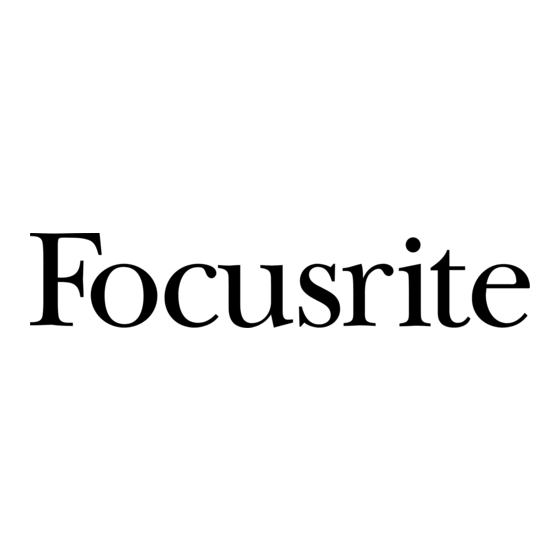















Need help?
Do you have a question about the RedNet and is the answer not in the manual?
Questions and answers