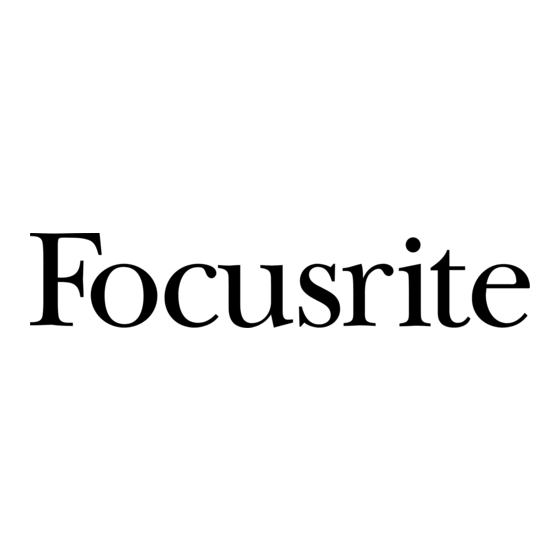
Table of Contents
Advertisement
Quick Links
Advertisement
Table of Contents

Summary of Contents for Focusrite RedNet Dante
- Page 1 Getting Started Guide FFFA001047-06...
-
Page 2: System Requirements
Introduction Thank you for purchasing a RedNet Dante interface. Setting up a Dante network is simple – in fact it’s very likely that an existing network installation is already suitable for high-quality, low latency Dante audio use. This guide is intended to help get the system running as quickly as possible. For more comprehensive operation manuals, please refer to the documentation available online at www.focusrite.com/rednet... -
Page 3: Network Cabling
(Optional) be PoE enabled for devices such as RedNet AM2 (Full details of supported PoE switches can be found online at www.focusrite.com/rednet). Alternatively users can use a Gigabit PoE injector, which will connect between the unit and standard switch, or a DC power supply. -
Page 4: Dante Controller
Dante soundcard. This software is not a requirement for all Dante systems, but is a very useful tool. It is provided free-of-charge with many RedNet products. To download DVS, please register your RedNet product at www.focusrite.com/register using the bundle code found in the box. After registration, a link will be provided with details of how to obtain DVS. -
Page 5: Connecting The Equipment
Connecting the equipment A suitable Ethernet cable should be connected between each Dante interface and the switch. In addition, a computer’s onboard network port should be connected to the primary network (see “Units with two network ports”) to allow RedNet Control and Dante Controller software to communicate with the network. - Page 6 Connecting the equipment (continued) Units with two network ports Where a Dante device has two network ports, one will be labelled Primary and the other Secondary, unless otherwise stated. These units can be configured via Dante Controller to operate in one of two ways: Redundant or Switched. In Redundant mode, the two network ports must be connected to two separate networks to provide redundancy.
-
Page 7: Example Network Setup
Network Setup Example network setup: Mixing redundant and non-redundant devices CABLE KEY Cat 6 RedNet units with only one network port must be connected to the Primary Switch Only. RedNet units must be set to Redundant Mode in Dante Controller in order for this setup to work, otherwise Switched mode will only daisy chain devices. -
Page 8: First Use And Firmware Updates
In RedNet Control, click on “Set ASIO Utilities folder Buffer Size” • Open Audio Window • Click the check box labelled “Pro Tools Mode” • Select Focusrite RedNet PCIe/ RedNet PCIeR • Change Input channels to 32 • Change Output channels to 32... -
Page 9: Firmware Updates
RedNet Control is running or disconnecting either from the network. From time to time Focusrite will release RedNet firmware updates with new versions of RedNet Control. It is important to keep all RedNet units up to date with the latest firmware version... -
Page 10: Troubleshooting
Troubleshooting For a list of FAQs and general troubleshooting tips, our Answerbase is a valuable resource. This can be found at www.focusrite.com/answerbase. If any problem cannot be resolved, or if you have a query, please contact our Customer Support team using the contact details found here;...















Need help?
Do you have a question about the RedNet Dante and is the answer not in the manual?
Questions and answers