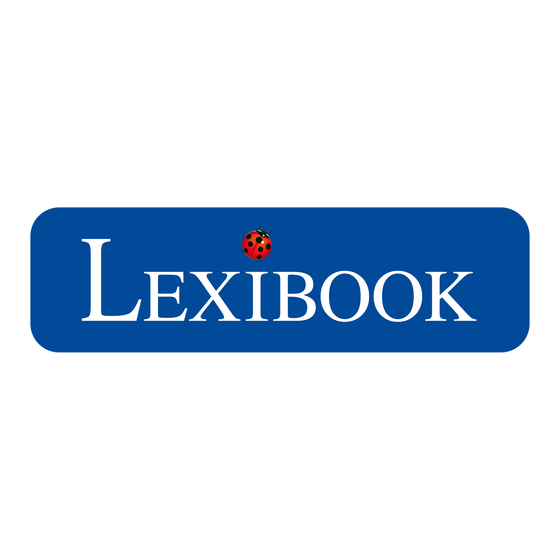
Summary of Contents for LEXIBOOK DJ033 Series
- Page 1 Appareil photo numérique avec flash Digital Camera with flash MODE D’EMPLOI – INSTRUCTION MANUAL DJ033series DJ033seriesIM1210.indb 1 25/05/2010 6:31...
- Page 2 DJ033seriesIM1210.indb 2 25/05/2010 6:31...
- Page 3 9 10 DJ033seriesIM1210.indb 3 25/05/2010 6:31...
-
Page 4: Description De L'appareil Photo
AVERTISSEMENT : les éléments d’emballages tels que ruban adhésif, films plastiques, attaches métalliques et étiquettes ne font pas partie de ce produit. Pour la sécurité de votre enfant ils doivent être retirés et jetés. INSTALLATION DES PILES 1. Vérifiez que l’appareil photo est éteint. - Page 5 INSERTION D’UNE CARTE MEMOIRE (OPTIONNELLE) Vous pouvez insérer une carte mémoire de type SD (capacité de 8 Go maximum, non incluse) pour pouvoir mettre en mémoire vos fichiers. Pour cela, poussez fermement la carte SD dans la fente correspondante jusqu’à...
-
Page 6: Mise En Marche Et Arrêt De L'appareil Photo
émettra deux « bips » pour confirmer qu’une photo a été prise. 2. Pour vérifier le nombre de photos que vous pouvez encore prendre, le niveau de batterie ou la résolution, appuyez sur la touche Menu (9) une fois en mode photo. Après quelques secondes l’appareil se remettra automatiquement en mode photo. -
Page 7: Utilisation Du Flash
Flash sera alors désactivée. SELECTION DE LA RESOLUTION DES PHOTOS 1. En mode photo, appuyez sur la touche Menu (9) pour accéder au menu des réglages (le niveau de batterie, la résolution, le niveau de qualité d’image et le nombre des photos/vidéos pouvant encore être prises s’affichent à... - Page 8 SÉLECTION DE LA QUALITE D’IMAGE 1. En mode photo, appuyez sur la touche Menu (9) pour accéder au menu des réglages (le niveau de batterie, la résolution, le niveau de qualité d’image et le nombre des photos/vidéos pouvant encore être prises s’affichent à l’écran).
- Page 9 UTILISER LE RETARDATEUR (MODE PHOTO UNIQUEMENT) 1. En mode photo, appuyez sur la touche Menu (9) pour accéder au menu des réglages. 2. Appuyez sur la touche Menu (9) jusqu’à ce que l’icône ‘Minuterie’ apparaisse, puis appuyez sur le Déclencheur (1) dans les 5 secondes qui suivent pour activer la minuterie du déclencheur.
-
Page 10: Mode Lecture
Remarque : pour annuler l’effacement, appuyez sur la touche Haut/Lecture (6) à l’étape 2 ou 3. Effacer tous les fichiers 1. En mode lecture, appuyez sur la touche de Mise en Marche (9) jusqu’à ce que l’icône apparaisse, puis appuyez sur le Déclencheur (1). - Page 11 MODE WEBCAM Si vous le branchez sur un PC, votre appareil photo peut être utilisé en tant que webcam. Remarque : l’appareil photo doit être en mode Webcam.
-
Page 12: Dépannage
5. Branchez la webcam sur votre ordinateur avec le câble USB fourni. L’icône apparaît sur l’écran LCD. 6. Pour voir les images en temps réel recueillies par la webcam, allez sur ‘Poste de travail’ et faites un double-clic sur le nouveau matériel appelé ‘MegaCam’. - Page 13 3. Vous êtes trop près de votre sujet. Réessayez en vous éloignant. Q: Pourquoi mes photos sont-elles trop sombres ? 1. Le flash est désactivé. Reportez-vous à la section « Utilisation du flash » pour activer le flash. 2. Vous devez vous rapprocher de votre sujet ou bien votre sujet doit se dé- placer vers une zone mieux éclairée.
-
Page 14: Specifications Techniques
ENTRETIEN Protéger le produit de l’humidité. S’il est mouillé, l’essuyer immédiatement. Ne pas le laisser en plein soleil, ne pas l’exposer à une source de chaleur. Ne pas le laisser tomber. Ne pas tenter de le démonter. Pour le nettoyer, utiliser un chiffon légèrement imbibé... - Page 15 GARANTIE Ce produit est couvert par notre garantie de un an. Pour toute mise en œuvre de la garantie ou du service après-vente, vous devez vous adresser à votre revendeur muni de votre preuve d’achat. Notre garantie couvre les vices de matériel ou de montage imputables au constructeur à l’exclusion de toute détérioration provenant du non-respect de la notice d’utilisation ou...
-
Page 16: Getting To Know Your Camera
Exhausted batteries are to be removed from the product. The supply terminals are not to be short circuited. Do not throw batteries into a fire. Remove the batteries if you are not going to use the product for a long period of time. -
Page 17: Installing An Optional Memory Card
INSTALLING AN OPTIONAL MEMORY CARD You need to insert an SD card (8GB maximum, not included) so you can store your files. To do so, push the SD card firmly into the slot until you hear a ‘click’ sound. The icon will be displayed after inserting an SD card and powering the unit on. -
Page 18: Turning The Camera On And Off
The LED will light up for a moment and the camera will sound a beep to confirm that it is ready for use. 2. Press and hold the Power button (9) for about 3 seconds again to turn it off. Note: The camera will auto power off after a few seconds of inactivity. - Page 19 SELECTING THE PHOTO RESOLUTION 1. In camera mode, press the Menu button (9) to enter the settings menu (the battery level, resolution, photo quality and the number of photos/videos left to take are displayed on the screen). 2. Press the Down/Flash button (10) once, the ‘Resolution’...
- Page 20 2. Press the Menu button (9) until the ‘Video’ icon appears, then press the Shutter button (1) within 5 seconds to start the video capture. 3. Press the Shutter button (1) again to stop the video capture and save it in AVI format. Note: •...
-
Page 21: Playback Mode
3. To exit the playback mode, press the Up/Playback button (6) at any time. Note: • If there are no pictures stored in the camera’s built-in memory or in the SD card, the playback mode is not available. • The videos cannot be played in playback mode. -
Page 22: Webcam Mode
You can also edit the subfolder name, import option and attach a tag. 5. Select the files you want to download. You can click on the button at the bottom of the screen to ‘Select All’ or ‘Deselect All’, or you can hold down the computer’s ‘Ctrl’... -
Page 23: Troubleshooting
3. Select the person you want to chat with, and press ‘OK’. TROUBLESHOOTING Q: My camera doesn’t turn on when I press the Power key. What do I do? 1. Check that you have installed the batteries correctly. 2. Place new batteries in your camera. -
Page 24: Specifications
Q: I have taken photos but my computer does not recognize my cam- era. What do I do? 1. Ensure that you have in fact taken photos. Press the Shutter key a few times to take some sample photos and then try downloading them again. -
Page 25: Maintenance
Only use a soft, slightly damp cloth to clean the unit. Do not use detergent. Do not expose the unit to direct sunlight or any other heat source. Do not immerse the unit in water. Do not dismantle or drop the unit. Do not try to twist or bend the unit. -
Page 26: Contenido Del Embalaje
Retirar las pilas gastadas de dentro del aparato. No provocar cortocircuitos en los terminales. No echar las pilas al fuego. Retirar las pilas de dentro del aparato si éste no va a ser utilizado por un periodo de tiempo prolongado. -
Page 27: Instalación De Una Tarjeta De Memoria Opcional
Sigue las instrucciones que se proporcionan a continuación para instalar en tu ordenador el controlador para la cámara. 1. Inserta el CD de software (incluido) en la unidad de CD-ROM de tu ordenador. El CD se iniciará de forma automática y la pantalla mostrará el menú... -
Page 28: Cómo Encender Y Apagar La Cámara
Nota: • En caso de que el CD no se inicie de forma automática, haz clic en “Inicio”, selecciona la opción “Ejecutar” y escribe “D:\autorun.exe” en el cuadro de diálogo que aparezca (donde D:\ corresponde a la letra asignada a tu unidad de CD-ROM). - Page 29 SELECCIÓN DE LA RESOLUCIÓN DE IMAGEN 1. En el modo de cámara fotográfica, pulsa el botón de Menú (9) para acceder al menú de configuración (la pantalla mostrará el indicador de nivel de carga de las pilas, así como el número de fotografías/videos que aún pueden hacerse).
- Page 30 Resolución QVGA (320 x 240 píxeles) SELECCIÓN DE LA CALIDAD DE FOTOGRAFÍA 1. En el modo de cámara fotográfica, pulsa el botón de Menú (9) para acceder al menú de configuración (la pantalla mostrará el indicador de nivel de carga de las pilas, así...
- Page 31 1. En modo de cámara fotográfica, pulsa el botón de Menú (9) para acceder al menú de configuración. 2. Pulsa el botón de Menú (9) hasta que la pantalla muestre el icono del modo de vídeo . A continuación, pulsa el botón del obturador (1) en un intervalo de 5 segundos para activar la función de filmación de vídeos.
-
Page 32: Modo De Reproducción
CÓMO HACER 3 FOTOS SEGUIDAS EN MODO DISPARO CONTINUO 1. En modo de cámara fotográfica, pulsa el botón de Menú (9) para acceder al menú de configuración. 2. Pulsa el botón de Menú (9) hasta que se muestre el icono de disparo continuo 3. - Page 33 2. En el ordenador, haz clic en el botón “Inicio” (sistema operativo Windows). 3. A continuación, haz clic en “Mi PC”. 4. Haz clic en la opción “Unidad de disco extraíble” y después en “DCIM” para visualizar los archivos guardados en la tarjeta SD de la cámara. Tus fotografías y vídeos están almacenados en una subcarpeta que lleva por...
- Page 34 LCD. 6. Para visualizar imágenes en tiempo real capturadas por la cámara Web, haz clic en “Mi PC” y, a continuación, haz doble clic en la nueva unidad de disco mostrada que lleva por nombre “MegaCam”.
-
Page 35: Resolución De Problemas
2. Instala nuevas pilas en tu cámara. P: ¿Por qué no pasa nada cuando pulso el botón del obturador? 1. Es posible que la memoria integrada en la cámara esté llena. De ser así, deberás eliminar algunas de las fotos guardadas en tu cámara. Asegúrate de transferir primero las fotografías que desees a su ordenador. -
Page 36: Especificaciones
P: ¿Por qué la cámara se apaga de forma automática? 1. Es posible que las pilas estén baja de carga. Instala nuevas pilas en tu cámara. 2. Al cabo de 30 segundos de inactividad, su cámara pasa automáticamente al modo de ahorro de energía. Pulsa el botón de “Encendido/Selección del modo”... -
Page 37: Mantenimiento
Utilice un paño suave y ligeramente húmedo para limpiar el aparato. No utilice detergentes. No exponga el aparato a la acción directa de los rayos del sol ni a cualquier otra fuente de calor. No sumerja el aparato en agua. No desarme o deje caer el aparato. -
Page 38: Conteúdo Da Caixa
às recomendadas. As pilhas devem ser inseridas com a polaridade correcta. Retire as pilhas gastas do produto. Não coloque os terminais em curto-circuito. Não atire as pilhas para o fogo. Retire as pilhas se não usar o produto durante um longo período de tempo. - Page 39 INSTALAR O SOFTWARE E O CONTROLADOR DA CÂMARA Siga estas instruções para instalar o controlador da câmara no seu computador. 1. Insira o CD do Software (incluído) na sua unidade de CD-ROM. O CD é executado automaticamente e aparece o menu da instalação.
-
Page 40: Ligar E Desligar A Câmara
LIGAR E DESLIGAR A CÂMARA 1. Prima o botão Power (9) durante cerca de 3 segundos para ligar a câmara. O LED acende durante um momento e a câmara faz um som para confirmar que está pronta a ser utilizada. - Page 41 Flash desligado 3. No modo de câmara, prima o botão Para baixo/Flash (10) até que o ícone apareça no canto inferior esquerdo do ecrã LCD. A função do flash será desactivada. ESCOLHER A RESOLUÇÃO DA FOTO 1. No modo de câmara, prima o botão Menu (9) para entrar no menu de definições (o nível das pilhas, a resolução, qualidade de imagem e número...
- Page 42 ESCOLHER A WEBCAM OU FOTO USB 1. No modo de câmara, prima o botão Menu (9) para entrar no menu de definições (o nível das pilhas, a resolução, qualidade de imagem e número de fotos/vídeos restantes é apresentado no ecrã).
-
Page 43: Modo De Reprodução
De seguida, prima o obturador (1) no espaço de 5 segundos para começar a gravar o vídeo. 3. Prima de novo o obturador (1) para parar a gravação de vídeo e guardá-lo no formato AVI. Nota: • O flash é desligado no modo de vídeo. - Page 44 Apagar um ficheiro 1. No modo de reprodução, use o botão Para baixo/Flash (10) para ver a foto ou vídeo desejado. 2. Prima o botão Menu (9) até que apareça o ícone no ecrã LCD. 3. Use o botão Para baixo/Flash (10) para escolher “Apagar” (√) ou “Não apagar”...
- Page 45 Nota: A câmara tem de estar no modo webcam. Modo webcam 1. Prima o botão Para baixo/Flash (10) e depois o botão Menu (9) até que apareça o ícone USB 2. Use o botão Para cima/Reprodução (6) para escolher o modo USB...
-
Page 46: Resolução De Problemas
1. O flash pode estar desligado. Consulte a secção da “Função do flash” para saber como configurar o flash. 2. Poderá ter de se aproximar do objecto, ou o objecto poderá ter de se mover para uma área mais iluminada. - Page 47 1. Certifique-se de que tirou realmente fotos. Prima o obturador algumas vezes para tirar algumas fotos de amostra e depois tente descarregá-las de novo. 2. Use sempre o cabo USB fornecido com a câmara. Certifique-se de que está ligado firmemente à câmara e ao computador.
- Page 48 Os aparelhos eléctricos indesejados podem ser reciclados e não devem ser eliminados juntamente com o lixo doméstico comum! Por favor, suporte activamente a conservação de recursos e ajude a proteger o ambiente, devolvendo esta unidade a um centro de recolha (se disponível).
-
Page 49: Contenuto Della Confezione
1 x CD-ROM di installazione 1 x manuale di istruzioni AVVERTENZA: All packaging materials, such as tape, plastic sheets, wire ties and tags are not part of this product and should be discarded for your child’s safety. INSERIMENTO BATTERIE NUOVE 1. - Page 50 Seguire queste istruzioni per installare il driver della fotocamera sul vostro sistema informatico. 1. Inserire il CD del software (in dotazione) nel lettore CD-ROM. Il CD parte automaticamente, e il menu principale viene visualizzato. 2. Fare clic su “Install Driver” (installa driver) e quindi seguire le istruzioni per installare il driver della fotocamera.
-
Page 51: Scattare Foto
• Quando la memoria incorporata nella fotocamera è piena, se si prova a scattare una foto, lo schermo LCD visualizzerà un messaggio di avviso. • Quando la scheda SD inserita nella fotocamera è piena, non sarà in grado di prendere nuove foto. Assicurati di trasferire tutte le foto sul computer. - Page 52 (il livello della batteria, la risoluzione, qualità fotografica e il numero di foto / video a sinistra per prendere sono visualizzati sullo schermo). 2. Premere il tasto Giù / pulsante Flash (10) e quindi il pulsante Menu (9) fino a quando l’icona ‘di qualità dell’immagine’...
- Page 53 (il livello della batteria, la risoluzione, qualità fotografica e il numero di foto / video da scattare sono visualizzati sullo schermo a sinistra). 2. Premere il tasto Giù / pulsante Flash (10) e quindi il pulsante Menu (9) fino a quando l’icona ‘USB’...
-
Page 54: Modalità Playback
3. Premere il pulsante di scatto (1) di nuovo per fermare la cattura video e salvarlo in formato AVI. Note: • La funzione flash è disattivata nella modalità video. • Per guardare i video, è necessario trasferire al computer (vedere la ‘scaricare le tue foto ei tuoi video’). - Page 55 2. Fare clic sul pulsante ‘Start’ pulsante in Windows. 3. Fare clic sull’icona ‘Risorse del computer’. 4. Fare clic su ‘ Disco rimovibile ‘, quindi ‘DCIM’ per visualizzare i file memorizzati nella scheda SD. Le tue foto e i video sono memorizzati in una sottocartella denominata ‘100IMAGEDCIM ‘.
-
Page 56: Soluzione Di Problemi
Collegata al PC, la fotocamera può essere utilizzata come webcam. Nota: la telecamera deve essere in modalità webcam. Modalità Webcam 1. Premere il tasto Giù / Flash (10) e quindi il pulsante Menu (9) fino a quando l’icona ‘USB’ appare. - Page 57 D: Il pannello LCD è spento. Causa/Soluzione? 1. La fotocamera potrebbe essere entrata nella modalità di salvataggio di energia. Premere di nuovo il tasto di AVVIO ed attendere che la fotocamera si riavvii di nuovo. 2. Le batterie potrebbero essere scariche. Sostituire le batterie con batterie nuove o totalmente ricaricate.
- Page 58 Causa/Soluzione? 1. Assicurarsi innanzitutto di avere fatto le foto. Premere il tasto OTTURATORE un paio di volte per fare alcuni campioni di foto e poi provare a scaricarle di nuovo. È raccomandabile anche aver provveduto ad inserire una scheda di memoria SD nella fotocamera.
-
Page 59: Specifiche Tecniche
Pulire l’unità solo con un panno morbido leggermente umido. Non usare deter- genti. Non esporre l’unità alla luce diretta del sole o ad altre fonti di calore. Non immergere l’unità in acqua. Non smontare o far cadere l’unità. Non tentare di piegare o deformare l’unità. -
Page 60: Garanzia
Questo prodotto non è un giocattolo. Protezione Ambientale Gli elettrodomestici da smaltire possono essere riciclati e non devono essere gettati con i normali rifiuti domestici! Sostenete attivamente la conservazione delle risorse e contri- buite alla protezione dell’ambiente portando questa apparecchiatura presso un centro di raccolta (se disponibile). - Page 61 1 x Installations-CD-ROM 1 x Bedienungsanleitung WARNUNG: Alle Verpackungsmaterialien, wie z. B. Klebeband, Plastikfolie, Drahtbinder und Etiketten, sind nicht Teil dieses Produktes und sollten zur Sicherheit Ihres Kindes entsorgt werden. NEUE BATTERIEN EINLEGEN 1. Stelle sicher, dass die Kamera ausgeschaltet ist.
- Page 62 Wichtiger Hinweis: Alle im internen Speicher des Gerätes gespeicherten Dateien werden gelöscht, wenn die Kamera ausgeschaltet wird oder die Batterien ausgewechselt werden. Stellen Sie sicher, dass Sie die Dateien auf Ihren Computer übertragen, bevor Sie das Produkt ausschalten oder die Batterien auswechseln. EINE OPTIONALE SPEICHERKARTE EINLEGEN Du musst eine SD-Karte (maximal 8 GB, nicht mitgeliefert) einlegen, damit du deine Dateien speichern kannst.
-
Page 63: Ein- Und Ausschalten Der Kamera
1. Drücke den Auslöser (1), um ein Foto zu schießen. Die Kamera bestätigt mit einem zweifachen Piepton, dass ein Foto aufgenommen wurde. 2. Um die Anzahl der Bilder zu prüfen, die du noch aufnehmen kannst, den Bat- teriestand, die Auflösung oder Qualität, drücke einmal im Kameramodus die Menü-Taste (9). - Page 64 Blitz aktiviert 2. Drücke im Kameramodus die Ab/ Blitz-Taste (10), bis das Symbol in der unteren linken Ecke des LC-Displays angezeigt wird. Die automatische Blitzfunktion wird aktiviert. Blitz deaktiviert 3. Drücke im Kameramodus die Ab/ Blitz-Taste (10), bis das Symbol in der unteren linken Ecke des LC-Displays angezeigt wird.
- Page 65 öffnen (Batteriestand, Auflösung, Fotoqualität und die Anzahl der Fotos/ Videos, die noch aufgenommen werden können, werden auf dem Display angezeigt). 2. Drücke die Ab/Blitz-Taste (10) und dann die Menü-Taste (9), bis das „USB” Symbol angezeigt wird. 3. Wähle mithilfe der Auf/Wiedergabe-Taste (6) den USB-Modus...
-
Page 66: Aufnehmen Von Videoclips
2. Drücke die Menü-Taste (9), bis das „3 Fotos” Symbol erscheint. 3. Drücke innerhalb von 5 Sekunden den Auslöser (1), die Fotos zu schießen. Die Kamera schießt dann 3 Fotos schnell nacheinander und piept jedes Mal, wenn ein Foto aufgenommen wurde. - Page 67 1. Drücke im Wiedergabemodus die Ein-/Aus-Taste (9), bis das Symbol angezeigt wird, drücke dann den Auslöser (2). 2. Wähle mithilfe der Ab/Blitz-Taste (10) , um „Löschen” (√) oder „Nicht löschen” (X) auszuwählen. 3. Drücke den Auslöser (1) , um das Löschen aller Dateien zu bestätigen.
- Page 68 Dateien zu sehen. Deine Fotos und Videos sind in einem Unterordner namens „100IMAGEDCIM”gespeichert. 5. Du kannst sie in jedes beliebige Verzeichnis deiner Wahl kopieren und einfügen. Herunterladen mithilfe von „ArcSoft MediaImpression” 1. Verbinde die Kamera über das mitgelieferte USB-Kabel mit deinem Computer. Die Kamera schaltet sich automatisch ein, sobald sie mit dem Computer verbunden wurde und auf dem Display der Kamera wird „MSDC”...
-
Page 69: Fehlerbehebung
Computer, starte dann MSN Messenger. 2. Wähle auf der MSN-Benutzeroberfläche „Aktionen”, anschließend auf „Video-Unterhaltung beginnen”. 3. Wähle die Person, mit der du chatten möchtest, und klicke dann „OK”. FEHLERBEHEBUNG F: Meine Kamera schaltet sich nicht ein, wenn ich die EIN-/AUS-Taste drücke. - Page 70 Sekunden und versuche es dann noch einmal. 2. Der SD-Kartenspeicher der Kamera ist möglicherweise voll. Wenn dies der Fall ist, musst du Fotos von deiner Kamera löschen. Stelle sicher, dass du alle Fotos, die du behalten möchtest, erst auf deinen Computer überträgst.
-
Page 71: Technische Daten
Lies in der Bedienungsanleitung der Speicherkarte nach, um sicherzustellen, dass sie kompatibel und für deine Kamera korrekt formatiert ist. F: Ich habe Fotos gemacht, aber mein Computer erkennt meine Kamera nicht. Was kann ich tun? 1. Versichere dich, dass du tatsächlich Fotos gemacht hast. Drücke den AUSLÖSER ein paar Mal, um einige Musterfotos zu schießen, und versuche... -
Page 72: Garantie
Gerätes. Verwenden Sie keine Reinigungsmittel. Setzen Sie das Gerät nicht direktem Sonnenlicht oder anderen Hitzequellen aus. Tauchen Sie das Gerät nicht in Wasser. Nehmen Sie das Gerät nicht auseinander und lassen Sie es nicht fallen. Versuchen Sie nicht, das Gerät zu verbiegen. - Page 73 Gebruik alleen batterijen van hetzelfde of gelijkwaardige types als aanbevolen. Batterijen dienen geplaatst te worden met de juiste polariteit. Lege batterijen dienen uit het apparaat gehaald te worden. De polen van de batterijen dienen niet kortgesloten te worden. Gooi batterijen niet in open vuur.
- Page 74 5. Zodra de installatie is voltooid, start uw computer opnieuw op. Opmerking: • Als de CD niet automatisch start, klik op ‘Start’, ‘Run’ en voer dan “D:\autorun. exe” in het Run dialog teksvenster in (waarbij D:\ uw CD-ROM drive is) en druk op Enter.
-
Page 75: Foto's Nemen
• Zorg dat de camera niet op uw computer is aangesloten voordat u de driver en de software hebt geïnstalleerd. DE CAMERA IN- EN UITSCHAKELEN 1. Druk circa 3 seconden op de Stroomknop (9) om de camera in te schakelen. Het LED licht gedurende een ogenblik op en u hoort een pieptoon om te bevestigen dat de camera klaar voor gebruik is. - Page 76 LCD-scherm verschijnt. De flitsfunctie wordt uitgeschakeld. DE FOTORESOLUTIE SELECTEREN 1. In de cameramodus, druk op de Menuknop (9) om het instelmenu te openen (het batterijniveau, resolutie, fotokwaliteit en het aantal resterende te nemen foto’s/video’s worden op het scherm weergegeven).
-
Page 77: Videoclips Opnemen
DE PC-CAMERO OF USB-FOTO SELECTEREN 1. In de cameramodus, druk op de Menuknop (9) om het instelmenu te openen (het batterijniveau, resolutie, fotokwaliteit en het aantal resterende te nemen foto’s/video’s worden op het scherm weergegeven). 2. Druk op de Omlaag/Flitsknop (10) en dan op de Menuknop (9) totdat het ‘USB’... - Page 78 • De video’s worden in AVI-formaat opgeslagen. U kunt Media player of Quick time gebruiken om de video’s af te spelen (er is geen geluid bij de videoclips). • De lengte van de videoclip kan variëren naargelang de beschikbare geheu- genruimte op het ingebouwde geheugen van de camera of op de SD-kaart.
- Page 79 4. In de ‘Destination Folder’ (‘Doelmap’), kies de gewenste locatie voor uw op te slagen camerabestanden. Klik op de gele map om een nieuwe opslaglocatie te vinden. U kunt de naam van de submap of de importoptie bewerken en een tag toevoegen.
- Page 80 ‘Select All’ (‘Selecteer alles’) of ‘Deselect All’ (’Schrap alles’) te kiezen of u kunt de ‘Ctrl’ toets van de computer ingedrukt houden en op de bestanden klikken om deze al dan niet te selecteren. 6. Klik op ‘Import’ om het downloaden van bestanden te starten.
- Page 81 V: Waarom gebeurt er niets als ik op de sluitertoets druk? 1. Het ingebouwd geheugen van de camera kan vol zijn. In dit geval moet u foto’s van uw camera verwijderen. Zorg dan eerst dat u de foto’s die u wilt houden naar uw computer transfereert.
-
Page 82: Technische Beschrijving
V: Ik heb foto’s gemaakt maar mijn computer herkent mijn camera niet. Wat moet ik doen? 1. Controleer of de foto’s werkelijk gemaakt zijn. Druk enkele malen op de sluitertoets om enkele proeffoto’s te nemen en probeer om deze opnieuw te downloaden. - Page 83 Gebruik geen afwasmiddel. Stel het toestel niet bloot aan rechtstreeks zonlicht of een andere warmtebron. Dompel het toestel niet onder in water. Haal het toestel niet uit mekaar of laat hem niet vallen. Probeer niet om het toestel te verwringen of te buigen.
- Page 84 DJ033seriesIM1210.indb 84 25/05/2010 6:32...
- Page 85 DJ033seriesIM1210.indb 85 25/05/2010 6:32...














Need help?
Do you have a question about the DJ033 Series and is the answer not in the manual?
Questions and answers