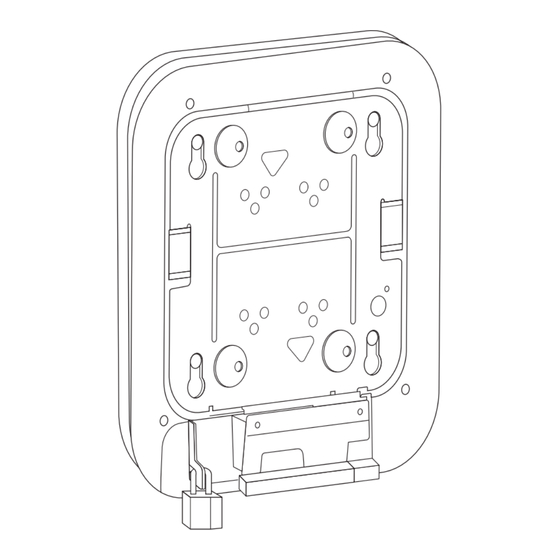
Table of Contents
Advertisement
Access Point Mounting Instructions
Published: November 8, 2010
Revised: February 07, 2019
Contents
•
•
•
•
•
•
•
•
Introduction
These mounting instructions describe the steps for mounting supported Cisco Aironet series access
points in several configurations, including on a suspended ceiling, on a hard ceiling or wall, on an
electrical or network box, and above a suspended ceiling.
Mounting Hardware
Mounting hardware for access points consists of brackets, which connect to the bottom of the access
point, and ceiling grid clips, which connect the bracket to a suspended ceiling. The bracket that you need
depends on the mounting location for the access point. The ceiling grid clip that you need depends on
the type of suspended ceiling where you need to install the access point. You don't need ceiling grid clips
if you are mounting the access point to a hard-surface ceiling or a wall.
Cisco Systems, Inc.
www.cisco.com
Introduction, page 1
Mounting Hardware, page 1
Grounding an Access Point, page 10
Securing an Access Point, page 12
Advertisement
Table of Contents










Need help?
Do you have a question about the AIR-AP-BRACKET-1 and is the answer not in the manual?
Questions and answers