Table of Contents
Advertisement
Quick Links
Advertisement
Table of Contents

Summary of Contents for SSS Siedle A 150-10
- Page 1 Operating Instructions for end users Siedle Axiom In-Home A 150-10...
-
Page 2: Table Of Contents
Contents Safety remarks Settings Application Commissioning Intended application Initial commissioning Operating remarks Set language Care instructions Audio settings Legal notice Assign ring tones General information Ring tone volume Functional scope Call volume Servicing Microphone volume Touchscreen Display settings Product overview Display brightness Touchscreen –... -
Page 3: Safety Remarks
Safety remarks Electrical voltage Mounting, installation and servicing work on electrical devices may only be performed by a suitably qualified electrician. Mounting During installation, where applicable ensure that the surface is protected from damage. Electrostatic charging As a result of electrostatic charging, direct contact with the circuit board can result in destruction of the device. -
Page 4: Application
Application Siedle Axiom with 17.8 cm (7") Care instructions touchscreen made of high-quality Dry, aggressive cleaning agents and plastic. The panel is a system product abrasive detergents can damage the with low-profile housing for wall surface! and table-top mounting. It provides Only ever clean your indoor device ergonomically designed intuitive using a soft damp cloth. -
Page 5: General Information
General information Functional scope Servicing Performance features: Statutory warranty conditions apply. • 17.8 cm (7") touchscreen, resolu- If the device requires servicing, tion 1024 x 600 pixel contact your specialist dealer or elec- • 2 buttons for quick and intuitive trical installer. operation of the door functions •... -
Page 6: Touchscreen
Touchscreen Product overview Home Wednesday, February 7, 2024 | 12:17 Home Ring tone on/off Garage door 1 Light Entrance Blinds 1 Video memory Paging Group call Light Driveway Blinds 2 announcement Messages Door light Garage door 2 Settings Siedle Axiom is characterised by 1 Display of the start menu, time Clear symbols, intuitive operation: its generously dimensioned touch-... -
Page 7: Touchscreen - Operation
Touchscreen – Operation Basic functions Accept/end call As soon as a visitor actuates the call button at the door, the panel rings and the speech button flashes. • Press the speech button. During an active call, the speech button lights up. •... -
Page 8: Changing Pages
Touchscreen – Operation Changing pages There are two buttons at the edges of the screen for navigating through the screen display: One with an Home Wednesday, February 7, 2024 | 12:17 arrow pointing left and one with an arrow pointing right. 1 To go to the next page, press the button with the arrow pointing right on the right-hand edge of the... -
Page 9: Buttons
Buttons Speech button Accepting a call Press the speech button in order to accept the call. Status displays Optical ringtone signal If there is an incoming call, the mouth symbol on the speech button flashes yellow. During an active call, the speech button lights up steady yellow. Muting / Call silencing During muting, the mouth symbol on the speech button lights up steady red. -
Page 10: Settings
Settings Commissioning Audio Ringtones • The basic configuration must be Volume carried out on every device without fail. Display Brightness • Installation and commissioning Idle status are described in the system manual. The latest issue can be found in the Clean download area at www.siedle.com. -
Page 11: Audio Settings
Audio settings Display settings Date/Time Assign ring tones Display brightness Date settings 1 Tap Settings > Audio > Ring tones. 1 Tap Settings > Display > 1 Tap Settings > Date/time. 2 Select the call for which you wish Brightness. 2 Select the current date from the to assign a ring tone. -
Page 12: Video Memory Settings
Settings Video memory settings Door call favourites In its as-delivered status, the device’s During an active door call, you will video memory function is deacti- see two function buttons on the vated. display as standard. However, you You can activate this function in the have the option to add up to three bus programming software (BPS). -
Page 13: System Settings
System settings SD card Factory settings An SD card is required to transfer At this point, you can reset your Prog. mode the programming from the bus device to the default settings. The device can be connected to a programming software (BPS) to the 1 Tap Settings >... -
Page 14: Overview Of Symbols
Overview of symbols Home Garage door Closed Arrow down Video memory Garden gate Arrow down Messages Group call Mail notification system Settings Heating Ringtone off Warning / Note Info Ringtone on Alarm Indoor device Call redirection Blinds Users Automatic call pick-up Calendar Telephone Movement sensor module... -
Page 15: General Information
General information Disposal All electrical and electronic devices must be disposed of separately from the general house waste at the specially provided municipal waste facility. Responsible disposal and separate collection of end-of-life devices help to prevent potential environmental and health hazards, and form the basis for the recycling of used elec- trical and electronic devices. - Page 16 S. Siedle & Söhne © 2024/04.24 Telefon- und Telegrafenwerke OHG Printed in Germany Best. Nr. 210012756-00 EN Postfach 1155 78113 Furtwangen Bregstraße 1 78120 Furtwangen Telefon +49 7723 63-0 Telefax +49 7723 63-300 www.siedle.de info@siedle.de...
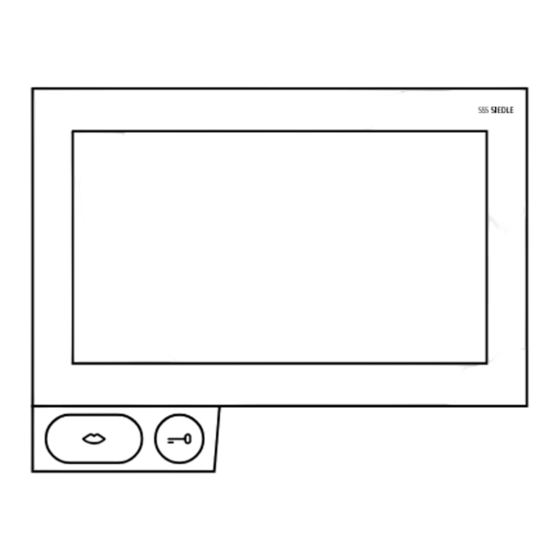












Need help?
Do you have a question about the A 150-10 and is the answer not in the manual?
Questions and answers