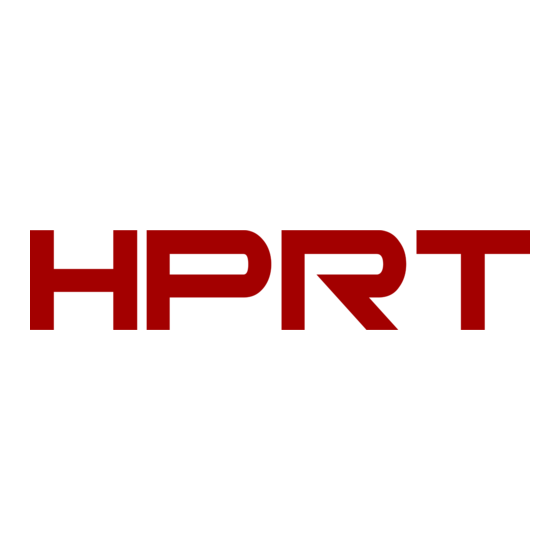
Summary of Contents for HPRT HT600
- Page 1 User Manual HT600/HT630 Xiamen Hanin Electronic Technology Co., Ltd. Address: No.96, Rongyuan Road, Tong'an District, Xiamen, China 361100 E-mail: support@hprt.com Web: www.hprt.com Rev.1.1...
-
Page 2: Table Of Contents
User Manual HT600/HT630 Contents Manual Information ..........................1 Important Safety Instructions ......................2 Chapter 1 Introduction .........................5 1.1 Packing List ..........................5 1.2 Appearance and Components ....................6 1.3 Dimension ..........................7 Chapter 2 Specifications ........................8 Chapter 3 Installation & Usage ......................10 3.1 Media Loading ........................10... - Page 3 User Manual HT600/HT630 7.2 Installation Preparation ......................48 7.3 Installation ..........................49 7.4 Usage ............................52 7.4.1 Printing Preferences ....................52 7.4.2 Printer Properties ......................61 Chapter 8 BarTender Ultralite Instructions ..................64 8.1 Introduction ......................... 64 8.2 Installation Preparation ......................64 8.3 Installation ..........................65 8.4 Usage ............................69 8.4.1 Page Settings ......................
- Page 4 User Manual HT600/HT630 Changes Record Rev. Date Description 1. Update chapters “3.5.2 Indicator Status” and “3.6.2 FEED Button”; 2023.11.29 2. Add chapters “3.6.3 Pause Button” and ”3.6.4 Cancel Button”.
- Page 5 User Manual HT600/HT630 Statement This manual content may be altered without permission, and our company reserves the rights to make changes without notice in technology, spare parts, hardware and software of the products. If more information is needed about the products, please contact our company. Without any written permission from our company, any section of this manual is prohibited to be copied or transferred in any form.
-
Page 6: Manual Information
User Manual HT600/HT630 Manual Information This user manual contains basic information for product usage as well as for emergency measures that may be required. The installation and usage of printer driver, utility tool and BarTender Ultralite are also included in... -
Page 7: Important Safety Instructions
User Manual HT600/HT630 Important Safety Instructions Before using the appliance, please carefully read the following safety regulations in order to prevent any hazard or material damage. 1. Safety warning Warnings: The print head will become very hot during printing; avoid contact with the print head after printing has finished. - Page 8 User Manual HT600/HT630 Note: Violating following instructions may cause slight damage of the appliance. 1) If you observe a strange smoke, odour or noise from the printer, unplug it before taking following measures. • Switch off the printer and unplug the set from the mains.
- Page 9 User Manual HT600/HT630 3. Other Precautions The copyright for this user manual and various other manuals is property of our company. Any copying or conversion into electronic form and saving of this material without the express written permission is strictly prohibited. Use of the information contained in this manual is not subject to any patent liability.
-
Page 10: Chapter 1 Introduction
User Manual HT600/HT630 Chapter 1 Introduction 1.1 Packing List 1. Unpack the printer and keep the packing material in case you need to ship the printer in the future. 2. Any damages exist, please contact the local dealer. Note: The packing materials are basded on the order. -
Page 11: Appearance And Components
User Manual HT600/HT630 1.2 Appearance and Components Note: The views above are for your reference. Ports vary by your choice. -
Page 12: Dimension
User Manual HT600/HT630 1.3 Dimension... -
Page 13: Chapter 2 Specifications
2''(50 mm) - 4.33''(110 mm) Ribbon Length 100m Core Diameter 0.5'' Label Design HPRT BarTender Ultralite Software Software Windows XP,7,8,10,Vista,7,8,11. Driver CUPS for Linux and MAC OS 6, 8, 12, 16, 32, OCR A & B. 90°, 180°, 270° rotatable and 10... - Page 14 User Manual HT600/HT630 (2/2) Item Parameter Code 39, Code 93, Code 128UCC, Code 128 subset A, B, C, Codabar, Interleave 2 of 5, EAN-8, EAN-13, EAN-128, UPC-A, UPC-E, EAN and UPC 2 (5) digits add-on, MSI, PLESSEY, Barcodes POSTNET, RSS-Stacked, GS1 DataBar, Code 11...
-
Page 15: Chapter 3 Installation & Usage
User Manual HT600/HT630 Chapter 3 Installation & Usage 3.1 Media Loading 3.1.1 Loading the Roll 1.Pull and lift the cover. 2.Pull the roll holders open and place the roll between them, then press down the locking tab. - Page 16 User Manual HT600/HT630 3.Pass the labels through label guides and adjust label guides to adapt to the label width. Note: If your printer is under Thermal Line Printing Method, press down the printer cover until it snaps closed. Otherwise, continue the procedure in chapter 3.1.2.
-
Page 17: Loading The Ribbon
User Manual HT600/HT630 3.1.2 Loading the Ribbon 1.Insert the right part of supply spindle and then the left part. 2.Press and release the print head module. - Page 18 User Manual HT600/HT630 3.Insert the right part of rewind spindle and then the left part. 4.Rotate the ribbon rewind wheel until ribbon is pulled tightly.
- Page 19 User Manual HT600/HT630 5.Close the printhead module. Then press the lock and close the cover slightly. 6.Press down the cover until it snaps closed.
-
Page 20: Power Connection
User Manual HT600/HT630 3.2 Power Connection 1.Connect the AC adapter to power receptacle. 2.Connect the power cord to AC adapter. 3.Connect the other end of power cord to the outlet. Caution: Use the original power adapter only. Avoid the damage caused by charging improperly. -
Page 21: Peripherals Connection
User Manual HT600/HT630 3.3 Peripherals Connection 3.3.1 Interface Cable Connection 1.The standard for the printer’s interface cable shows as follows: - USB A-Type cable - USB B-Type cable - RS-232C cable - RJ45 cable 2.Based on your own need, follow the instructions to connect the cable. -
Page 22: Detection
User Manual HT600/HT630 3.4 Detection When printing paper, the moveable label sensor is used to detect paper. The label sensor moves differently when using various kinds of paper. If user moves the sensor improperly, paper may not be detected, therefore the printer could not print paper. The following instructions tell users how to use label sensor correctly. - Page 23 User Manual HT600/HT630 Figure 2 (Left)
-
Page 24: Labels
User Manual HT600/HT630 3.4.2 Labels When printing labels (Figure 3) or double-row labels (Figure 4), the sensor shall be aimed at the left triangle below (Figure 5), which is the original position. Figure 3 (Labels) Figure 4 (Double-row Labels) - Page 25 User Manual HT600/HT630 Figure 5 (Left)
-
Page 26: Punched Hole Label
User Manual HT600/HT630 3.4.3 Punched Hole Label When printing punched hole labels, move the sensor until it’s aimed at the right triangle below (Figure 6). Figure 6 (Right) -
Page 27: Blackmark Paper
User Manual HT600/HT630 3.4.4 Blackmark Paper When printing blackmark paper (Figure 7), the sensor shall be aimed at the position of black mark (Figure 8). Figure 7 (Blackmark Paper) Figure 8 (aimed at blackmark’s position) -
Page 28: Operation Panel
User Manual HT600/HT630 3.5 Operation Panel 3.5.1 Panel Introduction The panel indicates the printer’s operating status and allows the user to control basic printer operation. 1.Power Button Much more detailed information is provided in “3.6.1 Power On/ Power Off”. 2.Feed Button Much more detailed information is provided in “3.6.2 FEED Button”. -
Page 29: Indicator Instructions
User Manual HT600/HT630 3.5.2 Indicator Instructions Indicating Status Beeper POWER STATUS The printer is off Standby Glow green Quick flash Printing/Receiving data Glow green green Label calibration/Medium detection Glow green Glow green calibration Slow flash Wait for manual operation to print... -
Page 30: Basic Function
User Manual HT600/HT630 3.6 Basic Function 3.6.1 Power On/ Power Off When the printer is off, press the power button once, and printer will power on. When the printer is on, press the power button for three seconds. After ringing twice, the printer will power off. -
Page 31: Print Self-Test Page
User Manual HT600/HT630 Calibration method: Carry out the calibration manually. When printer is ready, press the FEED button for 3 seconds until the status indicator(Green) flashes twice. Then release the button, and printer will start to do the calibration. When printer does the calibration under Continuous Media Mode, the calibration is invalid. -
Page 32: Chapter 4 Interface
User Manual HT600/HT630 Chapter 4 Interface 4.1 USB Interface 1.USB (Type B) SIGNAL NAME VBUS... -
Page 33: Other Optional Interfaces
User Manual HT600/HT630 4.2 Other Optional Interfaces Serial Port SIGNAL NAME SIGNAL DIRECTION +5VDC OUTPUT OUTPUT INPUT INPUT GROUNDING OUTPUT INPUT OUTPUT NO CONTACT Ethernet Port SIGNAL NAME... -
Page 34: Chapter 5 Maintenance & Adjustment
User Manual HT600/HT630 Chapter 5 Maintenance & Adjustment Adhesives and coatings of the media can transfer to the printer parts over time along the media path including the thermal print head and media sensor. This build-up can accumulate dust and debris. -
Page 35: Cleaning Roller And/Or Paper Path
User Manual HT600/HT630 5.3 Cleaning Roller and/or Paper Path 1) Open the printer cover and then remove the paper. 2) Remove any dust or foreign substance using dry cloth or cotton swab. 3) Soak the cloth or cotton swab in alcohol for medical use and use it to remove adhesive foreign substances or other pollution materials. -
Page 36: Chapter 6 Printer Utility Tool Instructions
Chapter 6 Printer Utility Tool Instructions 6.1 Installation Preparation Download application program in CD. eg: HPRTUtility.exe 6.2 Usage Note: The screen may vary slightly by different operating systems and models. Take printer HT600 as example. 1.Install “HPRTUtility.exe”, then open it. - Page 37 User Manual HT600/HT630 2.Click “Settings”, choose the printer model. (1) Set up the interface needed. (range: USB, COM, LPT, ETH)
- Page 38 User Manual HT600/HT630 (2) Click “Get Printer Information”, and printer information will show in the above.
- Page 39 User Manual HT600/HT630 (3) Click “Get Status”, and printer status will show in the above. Normal!
- Page 40 User Manual HT600/HT630 (4) Choose “Common” and click “Get”. In this menu, user can get the information the protocol, media sensor, speed, density and so on.
- Page 41 User Manual HT600/HT630 (5) Click “RS-232”, then set up the baud rate, data bits, parity and flow control.
- Page 42 User Manual HT600/HT630 (6) Click “Bluetooth”, then set up the Bluetooth name and password. Click “Get” to gain the values of Mac address.
- Page 43 User Manual HT600/HT630 (7) Click “Ethernet”, then click “Get” to gain the relevant values.
- Page 44 User Manual HT600/HT630 (8) Click “WIFI”, then set up the name, password and so on.
- Page 45 User Manual HT600/HT630 (9) Click “RTC Setting”. Click “Get System Date Time” to get the values, and click “Setup” to save them. Then click “Close”, and back to the main menu. Note: Finishing all the settings, user can click “Set” to save the values changed.
- Page 46 User Manual HT600/HT630 3.Click “Storage” to print image. (1) Click "File name" to select the image. Note: The file name must be in English or number, and the filename length must be less than...
- Page 47 User Manual HT600/HT630 (2) Click “Download”. (3) Select the downloaded graphic, and then click “print selected graphic”to print the picture.
- Page 48 User Manual HT600/HT630 (4) You can set a magnification of the graphic as needed.
- Page 49 User Manual HT600/HT630 4.Click "Download Vector fonts". (1) Click "Select Font" to select the vector font you want. (2) Click "Download" (Note: The font file name must be in English or number).
- Page 50 User Manual HT600/HT630 (3) Select the downloaded font file, enter the print content in the text box, and click “Print Text”.
- Page 51 User Manual HT600/HT630 5.Click “Function Test”. User can carry the followings such as sensor calibration, pattern print testing and so on.
- Page 52 User Manual HT600/HT630 6.Click “System”. Click “language” and choose the language of printer utility.
-
Page 53: Chapter 7 Windows Driver Instructions
User Manual HT600/HT630 Chapter 7 Windows Driver Instructions 7.1 Introduction Windows Vista,Windows 7,Windows 8 and 8.1,and Windows 10. Windows Server 2008,2008 R2,2012,2012 R2,and 2016. 32-bit and 64-bit(x64)editions. 7.2 Installation Preparation Download Seagull Windows Driver application program in CD. -
Page 54: Installation
Under different operating systems, the screen may be slightly different. Take Windows 7 as example. Take printer HT600 as example. To avoid the prevention, recommend to close the security software before installation. 1.Select one interface to connect your printer to computer. - Page 55 User Manual HT600/HT630 5.Choose “Install printer driver”, then click “Next”. 6.Select the port of printer driver, then click “Next”.
- Page 56 User Manual HT600/HT630 7.Click "Finish". Note: If you have connected the printer to computer, it will detect and install the driver automatically.(eg.: USB port) 8.After installation, the icon will be found in ”Start”→“Devices and Printers”. Note: If you have already installed the driver (No matter what kind of ports), it will generate a USB port automatically when connecting the printer to computer.
-
Page 57: Usage
User Manual HT600/HT630 7.4 Usage 7.4.1 Printing Preferences 1.Click “Start”→“Devices and Printers”. Right click the icon and choose “Printing preferences”. - Page 58 User Manual HT600/HT630 2.According to different needs, set up the page.
- Page 59 User Manual HT600/HT630 ●Click “Paper”→”Name”, and choose the paper type.
- Page 60 User Manual HT600/HT630 ●Click “Custom”->“New”, and set up a new stock.
- Page 61 User Manual HT600/HT630 ●Click “Edit”, and edit the stock.
- Page 62 User Manual HT600/HT630 ●Click “Delete Stock”, and delete the stock. ●Choose “Rotate” or “Effects”, showed in the “Preview”.
- Page 63 User Manual HT600/HT630 ●Click “Advanced”, and change the settings.
- Page 64 User Manual HT600/HT630 3.Click “Watermark”, and edit the pictures.
- Page 65 User Manual HT600/HT630 4.Click “Halftone”.
-
Page 66: Printer Properties
User Manual HT600/HT630 7.4.2 Printer Properties 1.Click “Start”→“Devices and Printers”. Right click the icon and choose “Printer properties”. - Page 67 User Manual HT600/HT630 2.Click “General”→“Print Test Page”, and printer will print labels with current settings.
- Page 68 User Manual HT600/HT630 3.Click “Ports”, and choose the port needed.
-
Page 69: Chapter 8 Bartender Ultralite Instructions
User Manual HT600/HT630 Chapter 8 BarTender Ultralite Instructions 8.1 Introduction This chapter provides instructions on BarTender Ultralite program according to PC operating systems(OS). The followings are supported. Windows 10, 8.1, 8, 7 and Vista. Windows Server 2016,Server 2012 and 2012 R2,Server 2008 and 2008 R2. -
Page 70: Installation
User Manual HT600/HT630 8.3 Installation Note : Under different operating systems, the screen may be slightly different. Take Windows 7 as example. Take printer iE4P as example. Please refer to printer iE4P when using printer iE4S. To avoid the prevention, recommend to close the security software before installation. - Page 71 User Manual HT600/HT630 4.Click “Next”. 5.Read and accept the license agreement, then click "Next".
- Page 72 User Manual HT600/HT630 6.Select "Features" and installation location, then click "Next". 7.Click "Install".
- Page 73 User Manual HT600/HT630 8.Click "Finish". 9.Back to desktop, and you will see the icon of BarTender. Double click it and get down to use.
-
Page 74: Usage
User Manual HT600/HT630 8.4 Usage 8.4.1 Page Settings 1.Double click the icon, then choose the edition. Click “OK”. (The edition may be changed according to different needs.) 2.Click “Start a new BarTender document”. - Page 75 User Manual HT600/HT630 3.Choose “Blank Template”, then click “Next”.
- Page 76 User Manual HT600/HT630 4.If the predefined stocks don’t meet your need, tick “Specify Custom Settings”. Then click”Next”.
- Page 77 User Manual HT600/HT630 5.Tick “Single item per page”, then click “Next”. (If you print multiple labels, tick “Multiple columns and/or rows of items per page”.)
- Page 78 User Manual HT600/HT630 6.Edit the side edges, then click “Next”.
- Page 79 User Manual HT600/HT630 7.Choose the item shape, then click “Next”.
- Page 80 User Manual HT600/HT630 8.Edit the template size, then click “Next”.
- Page 81 User Manual HT600/HT630 9.Based on your need, edit the template background. Then click “Next”.
- Page 82 User Manual HT600/HT630 10.Finish the settings, showed in the “Review” and “Preview”. Then click “Finish”.
-
Page 83: Label Edit
User Manual HT600/HT630 8.4.2 label Edit 1.Click the icon of code 2.Choose the code, then click “Select”. - Page 84 User Manual HT600/HT630 3.Click the blank, showing the code.
- Page 85 User Manual HT600/HT630 4.Double click the code and edit it. User can set up the size, font, border and so on. Finishing the change, click “Close”.
- Page 86 User Manual HT600/HT630 5.Click the icon of character , then enter the text.
- Page 87 User Manual HT600/HT630 6.Click the icon of picture , then edit the pictures.
- Page 88 User Manual HT600/HT630 7.Compose the text. 8.Finish all the settings. Click “Print” and a new label will be printed.
-
Page 89: Appendix 1 Display Operation
User Manual HT600/HT630 Appendix 1 Display Operation Home Menu Sub-menu Sub-menu Value Print Method 2-N ips (varies with Print Speed different printers) Print Darkness (ZPL/DPL: N=30 Printer Setup EPL: N=20) 0 (Default) Rotation None Tear Off (Default) After Printed Peeling... - Page 90 User Manual HT600/HT630 CP866 CP737 CP851 CP869 Win 1252 Win 1250 Win 1251 Win 1253 Win 1254 Win 1255 Win 1257 UTF-8 UTF-16BE UTF-16LE Print Y Offset +/-120 Print X Offset +/-120 LCD Timeout LCD Brightness English (Default) Spanish LCD Setup...
- Page 91 User Manual HT600/HT630 7-bit Data Bits 8-bit (Default) None (Default) Parity Even None XON/XOFF Flow Ctrl Hardware (Default) SW+HW Switch DHCP Ethernet Setup Address Mode Static (Default) Port Number Default: 9100 IP Address Default: 192.168.1.1 Default: Default Gateway 255.255.255.0 Subnet Mask Default: 192.168.1.0...
- Page 92 User Manual HT600/HT630 English (Default) Spanish Portuguese Keyboard Language France German Ukrainian None (Default) Barcode Scanner USB Host RS232 Show the mileages TPH Printed Mileage printer has printed TPH Bad Not Printing Test Print the testing page Testing Label Calibration...
- Page 93 User Manual HT600/HT630 Label Formats Graphic External USB Bitmap Font Storage(B:) True Type Database Firmware OFF (Default) Auto Label Form Switch Auto Form NO (Default) Delete Auto Label Form...
- Page 94 User Manual HT600/HT630...
- Page 95 User Manual HT600/HT630...












Need help?
Do you have a question about the HT600 and is the answer not in the manual?
Questions and answers