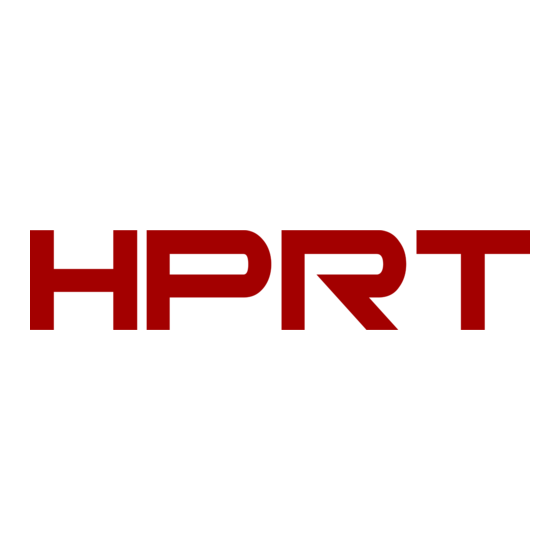
Table of Contents

Summary of Contents for HPRT HD2000
- Page 1 Label Printer User Manual HD2000 Xiamen Hanin Electronic Technology Co.,Ltd ADD: Room 305A,Angye Building,Pioneering Park, Torch High-tech Zone,Xiamen,China. Tel.: +86-(0)592-5885993 Fax: +86-(0)592-5885992 Web: www.hprt.com...
-
Page 2: Table Of Contents
HD2000 User Manual Contents MANUAL INFORMATION........................1 Important Safety Instructions......................2 CHAPTER 1 INTRODUCTION......................5 1.1 Packing List......................... 5 1.2 Appearance and Components....................6 CHAPTER 2 SPECIFICATIONS......................7 Chapter 3 Installation & Usage......................9 3.1 Media Loading........................9 3.2 Paper Jam......................... 11 3.3 Power Connection......................13 3.4 Interface Cable Connection....................13... - Page 3 HD2000 User Manual Statement This manual content may be altered without permission, and our company reserves the rights to make changes without notice in technology, spare parts, hardware and software of the products. If more information is needed about the products, please contact our company.
-
Page 4: Manual Information
MANUAL INFORMATION This user manual contains basic information for product usage as well as for emergency measures that may be required. The installation and usage of printer driver, utility tool and HPRT BarTender Ultralite are also included in the manual. Rev.1.0... -
Page 5: Important Safety Instructions
HD2000 User Manual Important Safety Instructions Before using the appliance, please carefully read the following safety regulations in order to prevent any hazard or material damage. 1.Safety warning Warnings: The print head will become very hot during printing; avoid contact with the print head after printing has finished. - Page 6 HD2000 User Manual Note: Violating following instructions may cause slight damage of the appliance. 1) If you observe a strange smoke, odour or noise from the printer, unplug it before taking following measures. • Switch off the printer and unplug the set from the mains.
- Page 7 HD2000 User Manual 4.WEEE (Waste Electrical and Electric Equipment) This mark shown on the product or its literature indicates that the corresponding item should not be discarded at the end of its working life with other household waste. To prevent possible harm to the environment or human health from...
-
Page 8: Chapter 1 Introduction
HD2000 User Manual CHAPTER 1 INTRODUCTION 1.1 Packing List Note: 1. Unpack the printer and keep the packing material in case you need to ship the printer in the future. 2. Any damages exist, please contact the local dealer. Printer... -
Page 9: Appearance And Components
HD2000 User Manual 1.2 Appearance and Components ■ Front View ■ Rear View ■ Inside View Note : The views above are for your reference. Ports vary by your choice. Rev.1.0... -
Page 10: Chapter 2 Specifications
HD2000 User Manual CHAPTER 2 SPECIFICATIONS (2/1) Items Parameter Printing method Direct Thermal printing Resolution 203dpi(8dots/mm) Printing speed Printing 203mm/s Max. Printing width 104mm Max. Printing length 30 to 1200mm 32 bit RISC CPU Processor 32MB Memory 16MB Flash Out of paper detection, Gap detection, Notch... - Page 11 HD2000 User Manual (2/2) Items Parameter Dimension(L*H*W) 227mm*211.6mm*99.7mm Physical Characteristics Weight 3.54kg,exclude consumables External label roll holder for 8’’ OD label rolls Cutter module Options & Accessories Peeler module RFID tag encoder module Agency Approvals CCC,FCC,CE Rev.1.0...
-
Page 12: Chapter 3 Installation & Usage
HD2000 User Manual Chapter 3 Installation & Usage 3.1 Media Loading 3.1.1 Fanfold Media 1.According to the width of paper, adjust the paper guides. 2.Insert the paper into the entry slot. Note: The media should be put in position, so that printer could automatically feed the paper. - Page 13 HD2000 User Manual 3.1.2 External Paper Roll If the paper roll is extremely large, users can load the paper roll outside(See the graph at right). Pass the paper through the external feed slot and then through the paper guides. Adjust the paper guides according to the paper width.
-
Page 14: Paper Jam
HD2000 User Manual 3.2 Paper Jam 1.Press the cover open button and hold upwards to open the printer cover. 2.Press the printing group switch . Rev.1.0... - Page 15 HD2000 User Manual 3.Hold the printing group upwards. 4.Take out the jammed paper. 5.After removing the jammed paper, restall the media. Rev.1.0...
-
Page 16: Power Connection
HD2000 User Manual 3.3 Power Connection 1.Make sure the printer’s power switch is in the off position. 2.Connect the power cord to power receptacle. 3.Connect the other end of power cord to the outlet. 3.4 Interface Cable Connection The standard for the printer’s interface cable is below:... -
Page 17: Control Panel
HD2000 User Manual 3.5 Control Panel Rev.1.0... - Page 18 HD2000 User Manual 3.5.1 Button Function Menu Enter the menu when standing by. Feed ① When use continuous label media, printer will automatically feed a standard distance; ③ Hold down Feed Button when power on, release the button after hearing the a buzzer sound, printer configuration is printed out...
-
Page 19: Parameter Setting
HD2000 User Manual 3.5.2 LED Indicators Status LED Status Standby The printer stands by and ready to print Out Of Paper Flash The printer is out of paper. An error occurs, the speed/times of flash indicates Error Flash different error status. - Page 20 HD2000 User Manual Parameter Settings 1. Print Parameter Parameter Description Default 1.1 Print Speed Adjust the printing speed 5ips Options: (2-8)ips 1.2 Darkness Adjust print density Change print quality through change of printer heat. Options:(1-7) level 1.3 Gap Sensor Adjust the photo interupter’s location...
- Page 21 HD2000 User Manual 5. Interface Parameter Description Default Baud Rate 9600 Options: 9600~115200 Parity None Options: None, Odd, Even 5.1Serial Interface Data bits 8 bits Option: 8,9 bits Stop bits Options: 1,2 6. Information Parameter Description 14 Serial number 6.1 Serial NO.
- Page 22 HD2000 User Manual Main Menu Printer handling and parameter setting Enter the main menu when standing by Press Up/Down button to Enter the sub-menu when Back to last menu with change selection press ‘Enter’ once; two times to back standby display.
-
Page 23: Self-Test
HD2000 User Manual 3.7 Self-Test 3.7.1 Print Self-Test The self-test checks the printer’s current settings, status and whether the printer has any problem. 1.Make sure the power is connecting and paper is loading properly. 2.Make sure the printer is off and top cover close properly. . -
Page 24: Chapter 4 Interface
HD2000 User Manual CHAPTER 4 INTERFACE 4.1 USB Interface SIGNAL NAME VBUS 4.2 Other Optional Interfaces Serial Port SIGNAL NAME +5VDC Rev.1.0... - Page 25 HD2000 User Manual Ethernet Port SIGNAL NAME Rev.1.0...
-
Page 26: Chapter 5 Printer Cleaning
HD2000 User Manual CHAPTER 5 PRINTER CLEANING Print quality might be degraded by dust, foreign substance, adhesive substance, or other pollution materials stuck in the printer head or inside the printer. When dirty, clean the print head as follows: Note: Make sure to turn off the printer prior to cleaning. -
Page 27: Chapter 6 Label Printer Utility Instructions
HD2000 User Manual Chapter 6 Label Printer Utility Instructions 6.1 Installation Preparation Download the application program in CD. eg: HPRTUtilityForLabel_Channel V2.0.0.4. 6.2 Usage Note: The screen may vary slightly by different operating systems and models. (1)Download “HPRTUtilityForLabel_Channel V2.0.0.4” Then open “HPRTUtilityForLabel_Channel.exe”. - Page 28 HD2000 User Manual (2)Add/Modify/Delete Printer, Connect Test. ●Click “Add Printer”. Choose the printer and port(eg: USB), then click “OK”, showed in “Printer List”. Rev.1.0...
- Page 29 HD2000 User Manual ●Click “Modify Printer”. Choose the printer and port(eg: COM1), then click “OK”, showed in “Printer List”. Rev.1.0...
- Page 30 HD2000 User Manual ●Click “Delete Printer”. Click “OK” to delete the printer, and click “Cancel” to cancel the command. ●Click “Connect Test” to test whether the connection is successful or not. If connection succeeds, it shows as follows. If connection fails, it shows as follows.
- Page 31 HD2000 User Manual (3)Function. ●Click “Printer Information”, showing printer information.(varies by different printers) ●Click “Print Test Text”. Type the text and set up the printing range. Click “Print”, then printer starts to print the test text. ●Click “Print Self Information”, then printer starts to print self-test page.
- Page 32 HD2000 User Manual ●Click “Parameter Setting”. User can set up the BT config, print type, paper mode and so on. Click “Set”, and back to the main menu. ●Click “Model Print Test”, then printer starts to print models. ●Click “Restore Factory Settings”. Click “OK” to restore factory settings, and click “Cancel” to cancel the command.
-
Page 33: Chapter 7 Seagull Windows Driver Instructions
HD2000 User Manual Chapter 7 Seagull Windows Driver Instructions 7.1 Introduction The following operating systems are supported: Microsoft Windows 10 (32 bit/64 bit) Microsoft Windows 8 (32 bit/64 bit) Microsoft Windows 7 SPI (32 bit/64 bit) Microsoft Windows Vista SP2 (32 bit/64 bit) -
Page 34: Installation
HD2000 User Manual 7.3 Installation Note: Under different operating systems, the screen may be slightly different. Take Windows 7 as example. To avoid the prevention, recommend to close the security software before installation. 1.Select one interface to connect your printer to computer. - Page 35 HD2000 User Manual 5.Choose the installation directory, then click “Next”. 6.Click"Finish". Rev.1.0...
- Page 36 HD2000 User Manual 7.Select "Install printer drivers", then click "Next". Note: If you have connected the printer to computer, it will detect and install the driver automatically.(eg.: USB port) 8.Select "Install a driver for a Plug and Play printer”, then click "Next".
- Page 37 HD2000 User Manual 9.Enter a name for this printer, then click "Next". 10.Click"Finish". Rev.1.0...
- Page 38 HD2000 User Manual 11.Click "Close", and the printer driver is installed successfully. 12.After installation, the icon will be found in ”Start”→“Devices and Printers”. Note: 1.If you have already installed the driver (No matter what kind of ports), it will generate a USB port automatically when connecting the printer to computer.
-
Page 39: Usage
HD2000 User Manual 7.4 Usage 7.4.1 Printing Preferences 1.Click “Start”→“Devices and Printers”. Right click the icon and choose “Printing preferences”. Rev.1.0... - Page 40 HD2000 User Manual 2.According to different needs, set up the page. ●Click “Stock”→”Name”, and choose the paper type. Rev.1.0...
- Page 41 HD2000 User Manual ●Click “New Stock”, and set up a new stock. ●Click “Edit Stock”, and edit the stock. Rev.1.0...
- Page 42 HD2000 User Manual ●Click “Delete Stock”, and delete the stock. ●Choose “Orientation” or “Effects”, showed in the “Preview”. Rev.1.0...
- Page 43 HD2000 User Manual ●Click “Preset”→“Name”, and back to the default settings. Rev.1.0...
- Page 44 HD2000 User Manual ●Click “Manage”, and change the settings. Rev.1.0...
- Page 45 HD2000 User Manual 3.Click “Graphics”, and edit the pictures. 4.Click “Stock”. Rev.1.0...
- Page 46 HD2000 User Manual ●Click “Method”, and choose the printing method. ●Click “Type”, and choose the printing type. Rev.1.0...
- Page 47 HD2000 User Manual ●Click “Post-Print Action”, and choose the method of media handling. Rev.1.0...
-
Page 48: Printer Properties
HD2000 User Manual 7.4.2 Printer Properties 1.Click “Start”→“Devices and Printers”. Right click the icon and choose “Printer properties”. Rev.1.0... - Page 49 HD2000 User Manual 2.Click “General”→“Print Test Page”, and printer will print labels with current settings. Rev.1.0...
- Page 50 HD2000 User Manual 3.Click “Ports”, then choose the port needed. Rev.1.0...
-
Page 51: Label's Width
HD2000 User Manual 7.5 Label’s Width USER(4.00 in×4.00 in) 2×4(2.00 in×4.00 in) 4×4(4.00 in×4.00 in) 4×6(4.00 in×6.00 in) Rev.1.0... -
Page 52: Chapter 8 Bartender Ultralite Instructions
HD2000 User Manual Chapter 8 BarTender Ultralite Instructions 8.1 Introduction This chapter provides instructions on BarTender Ultralite program according to PC operating systems(OS). The followings are supported. Microsoft Windows 10 (32 bit/64 bit) Microsoft Windows 8 (32 bit/64 bit) Microsoft Windows 7 SPI (32 bit/64 bit) -
Page 53: Installation
HD2000 User Manual 8.3 Installation Note : Under different operating systems, the screen may be slightly different. Take Windows 7 as example. To avoid the prevention, recommend to close the security software before installation. 1.Double click application program. - Page 54 HD2000 User Manual 4.Click " Next". 5.Read and accept the license agreement, then click "Next". Rev.1.0...
- Page 55 HD2000 User Manual 6.Select "Features" and Installation Location, then click "Next". 7.Click "Install". Rev.1.0...
- Page 56 HD2000 User Manual 8.Click "Finish". 9.Back to desktop, and you will see the icon of BarTender Ultralite. Double click it and get down to use. Rev.1.0...
-
Page 57: Usage
HD2000 User Manual 8.4 Usage 8.4.1 Page Settings 1.Double click the icon, then choose the edition. Click “OK”. (The edition may be changed according to different needs.) 2.Click “Start a new BarTender document”. Rev.1.0... - Page 58 HD2000 User Manual 3.Choose “Blank Template”, then click “Next”. 4.If the predefined stocks don’t meet your need, tick “Specify Custom Settings”. Then click”Next”. Rev.1.0...
- Page 59 HD2000 User Manual 5.Tick “Single item per page”, then click “Next”. (If you print multiple labels, tick “Multiple columns and/or rows of items per page ”.) 6.Edit the side edges, then click “Next”. Rev.1.0...
- Page 60 HD2000 User Manual 7.Choose the item shape, then click “Next”. 8.Edit the template size, then click “Next”. Rev.1.0...
- Page 61 HD2000 User Manual 9.Based on your need, edit the template background. Then click ”Next”. 10.Finish the settings, showed in the “Review” and “Preview”. Then click “Finish”. Rev.1.0...
- Page 62 HD2000 User Manual 8.4.2 label Edit 1.Click the icon of code 2.Choose the code, then click “Select”. Rev.1.0...
- Page 63 HD2000 User Manual 3.Click the blank, showing the code. Rev.1.0...
- Page 64 HD2000 User Manual 4.Double click the code and edit it. User can set up the size, font, border and so on. Finishing the settings, click “Close”. Rev.1.0...
- Page 65 HD2000 User Manual 5.Click the icon of character , then enter the text. Rev.1.0...
- Page 66 HD2000 User Manual 6.Click the icon of picture , then edit the pictures. Rev.1.0...
- Page 67 HD2000 User Manual 7.Compose the text. 8.Finish all the settings. Click “Print” and a new label will be printed. Rev.1.0...









Need help?
Do you have a question about the HD2000 and is the answer not in the manual?
Questions and answers