Summary of Contents for HPRT LPQ118
- Page 1 Label Printer User Manual LPQ118 Xiamen Hanin Electronic Technology Co.,Ltd ADD: 5F, 8#, Aide Airport Industrial Park, Huli District, Xiamen ,China 361009 Tel.: +86-(0)592-5885993 Fax: +86-(0)592-5885992 Web: www.hprt.com...
- Page 2 REVISION RECORDS REV. DATE DESCRIPTION DRAWN CHECKED APPROVED 2015.06.05 Preliminary Dorothy Yang Kaiqu Ren Xiaowei 1. Update the storage environment of printer;(P9) 2. Add the chapter 3.1.2 fanfold media loading; 2015.08.18 Dorothy Yang Kaiqu Ren Xiaowei 3. Update the main menu of printer; (Chapter 3.4) 4.
-
Page 3: Table Of Contents
Contents MANUAL INFORMATION ............................1 IMPORTANT SAFETY INSTRUCTIONS ........................2 CHAPTER1 INTRODUCTION ............................ 5 1.1P ................................5 ACKING 1.2 A ..........................6 PPEARANCE AND OMPONENTS 1.3 D ................................7 IMENSION CHAPTER 2 SPECIFICATIONS ..........................8 CHAPTER 3 INSTALLATION & USAGE ........................10 3.1M .............................. - Page 4 Statement This manual content may be altered without permission, and Xiamen Hanin Electronic Technology Co., Ltd. reserves the rights to make changes without notice in technology, spare parts, hardware and software of the products. If more information is needed about the products, please contact Xiamen Hanin Electronic Technology Co., Ltd.
-
Page 5: Manual Information
User Manual LPQ118 Manual Information This User Manual contains basic information for product usage as well as for emergency measures that may be required. Provides information on utility usage for function selection, operating condition modification etc. Provides information on Seagull Windows Driver installation. -
Page 6: Important Safety Instructions
User Manual LPQ118 Important Safety Instructions Before using the present appliance, please carefully read the following safety regulations in order to prevent any hazard or material damage. 1. Safety Warning Warning: The print head will become very hot during printing, avoid contact with the print head after printing has finished. - Page 7 User Manual LPQ118 Caution: Violating following instructions can cause slight wound or damage the appliance. 1) If you observe a strange smoke, odour or noise from the printer, unplug it before taking following measures. • Switch off the printer and unplug the set from the mains.
- Page 8 LPQ118 3. Other Precautions The copyright for this user manual and various other manuals is property of HPRT. Any copying or conversion into electronic firm and saving of this material without the express written permission is strictly prohibited. Use of the information contained in this manual is not subject to any patent liability.
-
Page 9: Chapter1 Introduction
User Manual LPQ118 Chapter1 Introduction 1.1Packing List Notes: 1. Unpack the printer and keep the packing material in case you need to ship the printer in the future. 2. Make sure you own all parts as follows, if not, do contact the seller. -
Page 10: Appearance And Components
User Manual LPQ118 1.2 Appearance and Components Note: Views above are for reference only, ports differ by your choice. Rev.1.3... -
Page 11: Dimension
User Manual LPQ118 1.3 Dimension Rev.1.3... -
Page 12: Chapter 2 Specifications
User Manual LPQ118 Chapter 2 Specifications (2/1) Items Parameter Printing Method Direct Thermal Printing Resolution 203dpi(8dots/mm) Printing Printing Speed 102mm/s Max. Printing Width 108mm Max. Printing Length 15mm-300mm Processor 32 bit RISC CPU Memory Flash Out of paper detection, Gap detection, Punchhole... - Page 13 User Manual LPQ118 (2/2) Items Parameter Standard Interfaces Optional USB, RS232C,Ethernet Display 2.4’’ TFT LCD Touch: Menu, Up, Down, Enter Control Panel Button Mechanical: Power, Feed Status LED Tri-color Power Input AC 100-240V ~ 50/60Hz Power Adapter Power Output DC 24V 2A Operation 41℉-104℉(5℃-40℃),30% - 85% (non- condensing)
-
Page 14: Chapter 3 Installation & Usage
User Manual LPQ118 Chapter 3 Installation & Usage 3.1Media Loading 3.1.1 Paper Roll Loading 1. Press the cover open lever simultaneously and lift up the printer cover. 2. Hold the center of paper shaft, and slide upwards to pull out. - Page 15 User Manual LPQ118 3. Pull out the paper shield. 4. Insert the media and attention that thermo sensitive layer should face TPH. Rev.1.3...
- Page 16 User Manual LPQ118 5. Put back the paper shield and then shaft, and pull some extra paper out through the paper guides. 6. Close the cover and tear off the excess paper. Rev.1.3...
- Page 17 User Manual LPQ118 3.1.2 Fan-fold Media Loading 1. Place the printer on a even and solid surface. 2. Put the fan-fold media at the rear of printer with the thermo sensitive layer upside, and pass it through the external paper feed slot.
- Page 18 User Manual LPQ118 3. Pull the media so that it extends out the front of the printer, adjusted the paper guides based on the paper width. Make sure the guide is just touch, but not restrict, the edges of the media.
-
Page 19: Power Connection
User Manual LPQ118 3.1.3 External Roll Paper Loading When use big roll paper, please refer to the graph below to assemble the external roll mount and adjust the paper guide to fix the paper. (Please refer to the External Roll Mount Instruction for more detail) 3.2 Power Connection... -
Page 20: Peripherals Connection
User Manual LPQ118 3.3 Peripherals Connection 3.3.1 Interface Cable Connection Connect the interface cable as shown below. This printer supports the following communications interface standards. -- RS-232C(Serial) Cable -- USB B-Type Cable --RJ45 Cable USB cable Serial cable 1) Turn off the POWER switch. -
Page 21: Detection
User Manual LPQ118 3.4 Detection Rev.1.3... -
Page 22: Control Panel
User Manual LPQ118 3.5 Control Panel 3.5.1 Control Panel POWER button ①Turn the printer on/off. When the printer is off, keep pressing POWER button for about 1s, the printer is on and the LED indicator is blue. The printer work normally, the LED indicator is green;... - Page 23 User Manual LPQ118 LED Indicators LED Indicators Printer’s Status Color Status Blue Printer is ready, waiting for printing(Label) status Green Feed or printing Printer is ready, waiting for printing(Continuous Yellow media) status Flash Out of paper Blue Flash RAM test failed TPH overheat(When temperature above 80℃...
- Page 24 User Manual LPQ118 3.5.2 Menu Operation Button On LCD screen(when printer is on). Note: Whether printer has LCD screen or not depends on the printer you bought. Icon Name Description ①Return to last menu. Return Button ②Press this button to cancel settings under setting Home Button mode.
- Page 25 User Manual LPQ118 LCD Screen Menu Instruction Main Menu Sub-menu Description Default Serial NO. The serial NO. of printer Printer Name The model name of printer Information Firmware The firmware version Language Set Change the language of English system...
- Page 26 User Manual LPQ118 2. Under power on mode, press power button once enter menu mode: 3. Select"1. Information", click enter, click next check next item: , then click down button 4.Click home button ,select"2.Printer Param", press enter setting: ●Press enter"2.1Language Set", press...
- Page 27 User Manual LPQ118 ●Press back to printer param→ press down button choose"2.2FactoryReset", press enter→ press input Psw→ press confirm→ press finish input, choose "YES", complete factory reset: Choose "NO", back to last menu. Rev.1.3...
- Page 28 User Manual LPQ118 ●Press back to printer param→ press down button choose"2.3SetMenuPsw", →press press enter→ choose "YES" press input old Psw(default psw is 1001)→ input new psw twice→press complete set menu psw: Choose "NO" back to last menu. Rev.1.3...
- Page 29 User Manual LPQ118 5.Back to main menu, choose "3.Interface". set baud rate set parity ●Press ●Press set data bits set stop bits ●Press ●Press Rev.1.3...
- Page 30 User Manual LPQ118 6.Back to main menu, choose "4.Set Param". ●Select "4.1Darkenss",adjust darkness.(Range:0、1、2、3、4) ●Select "4.2Label Type", set label type.(Range: receipt、label、black mark) Rev.1.3...
- Page 31 User Manual LPQ118 7.Back to main menu, select"5.Test". ●Select"5.1Print Information", choose "YES" start to print information, choose "NO" back to last menu. ●Select"5.2Print Test", choose "YES" printer start to print test, choose "NO" back to last menu. ●Select "5.3Label Learning" printer start to label learning.
-
Page 32: Basic Operation
User Manual LPQ118 3.6 Basic Operation 3.6.1 Power On/Power Off Press "-" at the rear turn on the power switch, the printer is on and LED indicator is blue. Press "O" at the rear turn off the power switch, the printer is off and LED indicator is off. - Page 33 User Manual LPQ118 3.6.4 Print Self-test Page 1.Print Self Test The self-test checks whether the printer has any problems. The method of self-test: 1.Make sure the power is connecting and paper is loading properly. 2.Make sure the printer is off and top cover closes properly. .
-
Page 34: Chapter 4 Interface
User Manual LPQ118 Chapter 4 Interface 4.1USB interface Figure 4-1 PIN No. Signal name VBUS 4.2 Other Interfaces Serial Interface PIN NO. Signal name Rev.1.3... - Page 35 User Manual LPQ118 Ethernet Interface PIN NO. Signal name Rev.1.3...
-
Page 36: Chapter 5 Cleaning
User Manual LPQ118 Chapter 5 Cleaning Print quality might be degraded by dust, foreign substance, adhesive substance, or other pollution materials stuck in the printer head or inside the printer. When dirty, clean the print head as follows: ※ CAUTION Make sure to turn the printer off prior to cleaning. -
Page 37: Chapter 6 Label Printer Utility Instructions
User Manual LPQ118 Chapter 6 Label Printer Utility Instructions 6.1 Installation Preparation Download HPRTUtilityForLabel application program.eg:Print Utility For Label V2.0.0.1. 6.2 Usage (1).Open the “HPRTUtilityLabel”. Here is the windows(The screen may vary slightly by different operating systems and models). (2).Add/Modify/Delete Printer, Connect Test. - Page 38 User Manual LPQ118 ●Click “Add Printer” choose the printer and port(take USB for example), click “OK” add successful, check in “Printer List”. ●Click “Modify Printer” choose the printer and port(choose COM1 for example), click “OK” modify successful, check in “Printer List” .
- Page 39 User Manual LPQ118 ●Click “Delete Printer”, click “OK” delete the printer you chosen, click “Cancel” cancel delete printer. ●Choose the printer you currently use, connect it with computer; Click “Connect Test” to test whether the connection is ok or not.
- Page 40 User Manual LPQ118 (3).Function. ●Click “Printer Information”, shows printer information.(Differ from your printer) ●Click “Print Test Text”, type the text you need to print→ Set up the printing range(printable width & height)→Click “Print” printer start to print printer test text.
- Page 41 User Manual LPQ118 ●Click “Parameter Setting”. 1) COM Port Setting: 2)Language: 3)Label paper automatic position when power on: 4)Select small label(Label length<20mm): 5)Print when error: Rev.1.3...
- Page 42 User Manual LPQ118 6)Display “Reprint”when reprint: 7)After stopping X mins, enable the anti-adhesive paper function(choose range:0~255 8) Print Density(choose range:0~15,0 means washiest): 9)Ethernet Setting: 10) Other: Judge Paper Mode(Label, Receipt, BlackMark): Max Mark Length(choose range:0~500mm): Min label length(choose range:0~500mm): Max label length(choose range:0~500mm):...
- Page 43 User Manual LPQ118 Heat Adjust: Print Speed(choose range:2,3,4,): 9)Click “Set” save all the above settings, click “ok” back to the main menu. Click “Close” back to the main menu and all the settings canceled. ●Click “Restore Factory Settings”, click “OK” printer restore factory settings, click “Cancel”...
-
Page 44: Chapter 7 Seagull Windows Driver Installation
User Manual LPQ118 Chapter 7 Seagull Windows Driver Installation 7.1 Introduction This chapter provides information on installation according to PC operating system (OS). This driver support for these following operating systems: Microsoft Windows 10 (32 bit/64 bit) Microsoft Windows 8 (32 bit/64 bit) -
Page 45: Installation
User Manual LPQ118 7.3 Installation Warning: Under different operating system, the screen has slight difference. Please operate it according to the tips. Take Windows XP for example. Recommend to close security software before installation in case of preventing installation. 1.Select one interface to connect your printer to computer. - Page 46 User Manual LPQ118 5.Select a directory on the computer to unpack the driver or accept the default location then click “Next”. 6.Click"Finish". Rev.1.3...
- Page 47 User Manual LPQ118 7.Select "Install printer drivers" then click "Next". Note: Connect your printer to computer, can automatically detect and install.(Take USB for example) 8.Select "Install a driver for a Plug and Play printer, click "Next". Rev.1.3...
- Page 48 User Manual LPQ118 9.Enter a name for this printer, click "Next". 10.Click"Finish". Rev.1.3...
- Page 49 User Manual LPQ118 11.Click "Close", the HPRTLPQ118 Label printer driver installed successfully. 12.After installation, the icon will be found in ”Start”→“Printers and Faxes”. Note: 1.If you already installed the driver (No matter what kind of port), when you connect the printer with computer, it will create a USB port automatically.
-
Page 50: Chapter 8 Bartender® Ultralite Installation
User Manual LPQ118 CHAPTER 8 BARTENDER® ULTRALITE INSTALLATION 8.1 Introduction This chapter provides information on BarTender® installation according to PC operating systems(OS). This label design software is available in two versions:32-bit and 64-bit. 8.2 Installation Preparation Download BarTender® application program. -
Page 51: Installation
User Manual LPQ118 8.3 Installation Note:Under different operating system, the screen has slight difference. Please operate it according to the tips. Take Windows 7 for example.(Recommend to close security software before installation in case of preventing installation) 。 1.Double click application program 2.Select language, then click "OK"。... - Page 52 User Manual LPQ118 4.Read and accept the license agreement, then click "Next"。 5.Select "Features" and "Installation Location" then click "Next". Rev.1.3...
- Page 53 User Manual LPQ118 6.Click "Installation"。 7.If occurs following windows, please choose "Allow this operation", or you may close security software before installation in case of preventing installation. Rev.1.3...
- Page 54 User Manual LPQ118 8.Click "Finish"。 9. Select the edition you need(can be changed according to your need while using),then click "OK". Rev.1.3...
- Page 55 User Manual LPQ118 10.Click "Close", BarTender® installed successfully。 11.Back to desktop, you may see BarTender® icon,dobule click it get down to use. Rev.1.3...
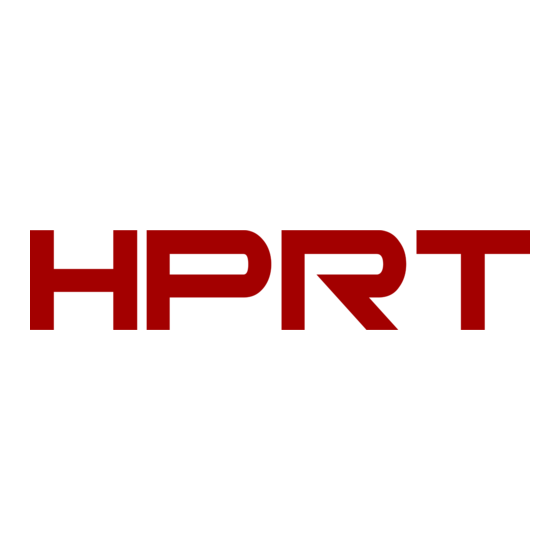











Need help?
Do you have a question about the LPQ118 and is the answer not in the manual?
Questions and answers