Advertisement
Quick Links
Epson
SureColor
®
Start Here
IMPORTANT: Before using this product, make sure you read these instructions
and the safety instructions in the online User's Guide.
Choose a Location for the Printer
Choose a location for the printer that is near a wall outlet where the power cord
can be easily unplugged. Avoid places subject to rapid changes in temperature
and humidity. Also keep the printer away from direct sunlight, strong light, or
heat sources.
Make sure to place the printer on a flat, stable surface capable of supporting
approximately 187 pounds (85 kg) and with enough space on all sides (see
illustrations below). The surface supporting the printer should be wider than
the space between the rubber feet on the bottom of the printer, between 23.6 to
31.5 in. (60 to 80 cm) off the ground, and at least 27.55 in. (70 cm) in depth.
37 in.
(94 cm)
27.55 in.
(70 cm)
19.68 in. (50 cm)
47.24 in.
(120 cm)
35.43 in.
Unpack and Place Printer
1
Make sure you have these items:
Printer
Platen and frame
Grip pad
Ink packs (6)/maintenance liquid (1)
Note:
See the online User's Guide for information on installing the grip pad,
using the grip pad tool, and using the maintenance kit and tweezers.
F1070
®
29.62 in.
(75.25 cm)
24.4 in.
(62 cm)
(90 cm)
Caution label
Limited warranty
Grip pad tool
Tweezers
Maintenance kit
Wipes
2
Remove all the packaging materials and tape. Check carefully for all the
tape inside and outside the printer and platen.
WARNING:
to grip the printer where indicated by the gray stickers as shown in the
illustration. The stickers denote the handholds under the printer where hands
should be placed. All three people should lift simultaneously to avoid tilting
the printer and trapping their hands.
3
Open the printer cover and press down on the part as shown to make
sure it is secure.
WARNING:
closing the printer cover.
4
Remove the transportation supports. Refer to the instruction sheet inside
the printer for details.
5
Open the maintenance box cover and place the caution label for your
language over the English label, if necessary.
6
Close the maintenance box cover, then close the printer cover
7
Connect the power cord to the back of the printer and plug the other
end into an outlet. (Do not connect the printer to your computer yet.)
Power cord
The printer requires three people to lift and move it. Make sure
Be careful not to trap your hands or fingers when opening or
.
Advertisement

Summary of Contents for Epson SureColor F1070
- Page 1 Epson SureColor F1070 ® ® Start Here Remove all the packaging materials and tape. Check carefully for all the tape inside and outside the printer and platen. WARNING: The printer requires three people to lift and move it. Make sure...
- Page 2 Turn On and Configure While the ink pack is in the tray, carefully shake it as shown. Shake white ink packs about 50 times and shake other color ink packs 20 times. Press the power button on the control panel to turn on the printer. Match the color on the ink pack label with the color slot on the printer Note: If an error message appears, check the edges around the printer...
- Page 3 User’s Guide. Mac: Click the icon in Applications/Epson Software/Guide to access the online User’s Guide. If you don’t have a User’s Guide icon, go to the Epson website, as described in “Epson technical support.” Epson technical support Visit http://epson.com/support/f1070 (U.S.), http://epson.ca/support/ f1070 (Canada), or http://latin.epson.com/support/f1070 (Latin America) to...
- Page 4 EPSON and SureColor are registered trademarks and the EPSON logo is a registered logomark of Seiko Epson Corporation. Epson Preferred is a service mark of Epson America, Inc. Mac is a trademark of Apple Inc., registered in the U.S. and other countries.
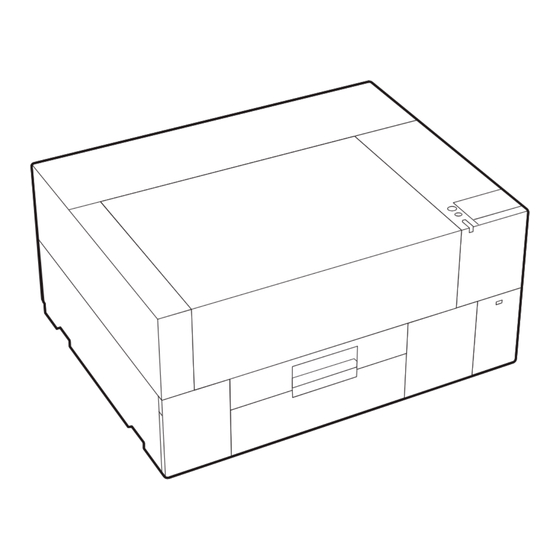











Need help?
Do you have a question about the SureColor F1070 and is the answer not in the manual?
Questions and answers