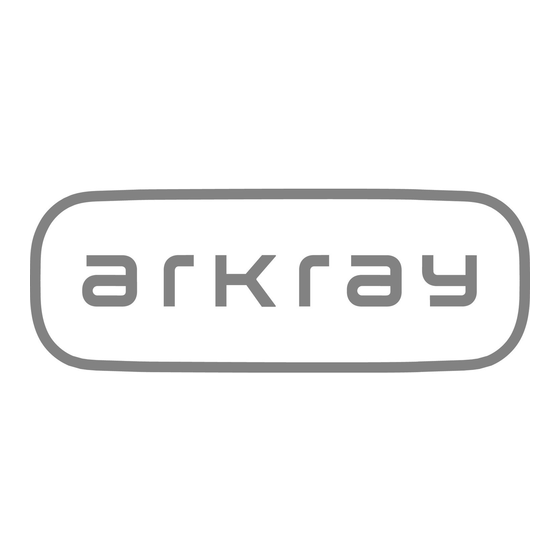
Table of Contents
Advertisement
Quick Links
Advertisement
Table of Contents

Summary of Contents for Arkray ADAMS A1c
-
Page 2: Premise
Premise Thank you for purchasing our automatic glycohemoglobin analyzer, ADAMS A1c HA-8190V. This operating manual contains important information on the functions of the ADAMS A1c HA-8190V. This operating manual is issued by ARKRAY, Inc. Read carefully prior to starting up the instrument. -
Page 3: Introduction
2021 ARKRAY, Inc. • It is strictly prohibited to copy any part of this operating manual without the expressed consent of ARKRAY, Inc. • The information in this operating manual is subject to change without notice. -
Page 4: Symbols
Symbols The following symbols are used in this operating manual and labels on this instrument to call your attention to specific items. For your safety Follow the instructions given here to prevent exposure to pathogenic microbes. Follow the instructions given here to prevent injury and property damage. For optimal performance IMPORTANT: Follow the instructions given here to obtain accurate measurement results. -
Page 5: Caution Labels
Caution Labels This instrument has several caution labels on the areas that have potential dangers. Please learn the potential dangers shown by each label and observe the precautions described below. Front a Standby switch This switch turns the power on/off. A separate main power switch is located on the instrument’s rear panel. - Page 6 Rear a Power input terminal The power cord (supplied) is plugged in here. Use of other cords may cause electric shock or fire. The fuse holders are also located here. Prepare fuses of the specified capacity for replacement. b Drain joints (D1: For the optical unit, D2: For liquid waste) Liquid waste is drained through these joints into the bottle for liquid waste.
- Page 7 Front (inside) Temperature control box a Temperature control box Do not touch the tubes and connections with unprotected hands. Wear protective gloves to prevent exposure to pathogenic microbes while cleaning or replacing these parts. b Dilution container Do not touch the dilution container with unprotected hands. Wear protective gloves to prevent exposure to pathogenic microbes when handling the dilution container.
-
Page 8: Table Of Contents
Table of Contents 1 Premise ......................i 2 Introduction .....................ii 3 Symbols ......................iii 4 Caution Labels ....................iv 5 Table of Contents..................vii Chapter 1 Before Use..............1-1 1.1 Overview .....................1-2 1.1.1 Main Functions..................1-2 1.1.2 Features....................1-3 1.1.3 Specifications..................1-5 1.1.4 Measurement Principle ................ - Page 9 1.7.1 Components on the Operator Panel ..........1-44 1.7.2 Basic Operations................1-45 Chapter 2 Measurement............. 2-1 2.1 Before Measurement ................. 2-2 2.1.1 Measurement Procedure ..............2-2 2.1.2 Sample Containers ................2-3 2.1.3 Sample Racks ..................2-4 2.2 Measurement Precautions ..............2-7 2.2.1 Precautions for Operation ..............
- Page 10 3.1 Functions on the Standby Screen ............ 3-2 3.2 Measurement Start Number Setup ........... 3-3 3.3 Timer ....................3-4 3.3.1 Setting the Timer Conditions..............3-4 3.3.2 Setting the Startup Timer and Entering the Sleep Mode ..... 3-6 3.4 Functions Selected from the Main Menu ......... 3-8 3.5 Measurement Conditions ..............3-13 3.5.1 Setting the User-specified Coefficients ..........
- Page 11 3.12 Measurement Counter Setup ............3-50 Chapter 4 Maintenance .............. 4-1 4.1 Frequency of Maintenance..............4-2 4.2 Replacement of Consumables............4-3 4.2.1 Replacing the Eluent Packs ..............4-3 4.2.2 Replacing the Hemolysis Washing Solution Bottle ......4-7 4.2.3 Replacing the Printer Paper ............... 4-10 4.2.4 Replacing the Column................
- Page 12 5.4 Abnormal Result Messages ............5-22 5.5 If This Happens ................5-25 5.5.1 If the Instrument Does Not Start Up (Replacing Fuses)..... 5-25 5.5.2 Replacing the Column Tubes............. 5-27 5.5.3 Replacing the Tubes of the Drain Pinch Valves......... 5-34 5.5.4 If Eluent Packs Are Incorrectly Attached..........5-37 Chapter 6 Appendix ..............
- Page 13 HA-8190V...
- Page 14 Before Use Chapter 1 This chapter describes information you should know before using the instrument. Overview ......................1-2 1.1.1. Main Functions ....................1-2 1.1.2. Features ......................1-3 1.1.3. Specifications ....................1-5 1.1.4. Measurement Principle..................1-6 Unpacking...................... 1-7 1.2.1. Instrument ......................1-7 1.2.2. Sampler ......................1-8 1.2.3. Accessories .......................1-8 1.2.4.
-
Page 15: Chapter 1 Before Use
Chapter 1 Before Use Overview 1.1.1 Main Functions The HA-8190V measures HbA1c glycated hemoglobin and provides information necessary for controlling blood glucose in diabetics. It can measure HbA1c (stable HbA1c) and HbF. Measurements made with the HA-8190V are accurate because labile HbA1c (L-A1c), carbamylated Hb and acetylated Hb are eluted separately from stable HbA1c peak. -
Page 16: Features
1.1 Overview Calibration coefficient setting You can enter calibration coefficients from the touch panel. 1.1.2 Features 58 seconds per sample measurement in the Variant mode, and 24 seconds in the Fast mode It takes 58 seconds to measure HbA1c and HbF, separate HbS and HbC and detect HbE and HbD (Variant mode). Tests for just HbA1c and HbF are completed in 24 seconds (Fast mode). - Page 17 Startup times can be set for each day of the week. Sleep mode automatically activates if the standby screen appears for a user-set amount of time. Wide array of options available ARKRAY makes available a wide array of options including the hand-held barcode reader and the side sampler. HA-8190V...
-
Page 18: Specifications
1.1 Overview 1.1.3 Specifications Product ADAMS A1c HA-8190V Configuration Instrument, sampler (with sample tube spinning unit) and accessories Measurement objects Whole blood or hemolysis sample Column COLUMN UNIT 90 Reagents ELUENT 90A, ELUENT 90B, ELUENT 90CV (or ELUENT 90CV-S) and... -
Page 19: Measurement Principle
5 years (According to company data) *3 *1: Error-free measurement ranges *2: Authenticated ranges that confirm results equivalent to those from measurements by ARKRAY’s earlier models *3: The manufacturing date is included in the serial number as shown below. • 2nd and 3rd digits of the serial number: The last 2 digits of the manufacturing year •... -
Page 20: Unpacking
RS-232C cross cable (double-shield cable) and flat-head screwdriver These items are underlined in the “Prepare:” sections in “1.4. Installation” and later. 1.2.1 Instrument a Instrument b Pack supporters Item Description Qty. Instrument ADAMS A1c HA-8190V Pack supporters For installation, 4 per pack HA-8190V... -
Page 21: Sampler
Chapter 1 Before Use 1.2.2 Sampler a Sampler Item Description Qty. Sampler With sample tube spinning unit B 1.2.3 Accessories a Power cords b Printer paper c Rack set d Accessory case e Tool kit f Operating Manual Item Description Qty. -
Page 22: Rack Set
1.2 Unpacking 1.2.4 Rack Set Sample rack types can be identified by the label color and name on the front of the rack. For more information, see “2.1.3. Sample Racks” on page 2-4. a Normal rack b Start rack No label Light blue, START c Whole blood pair rack d Hemolysis pair rack... -
Page 23: Accessory Case
Chapter 1 Before Use 1.2.5 Accessory Case a Optical unit drain tube b Liquid waste drain tube c Tube guide d Conventional adapter e Protective tube f Fuses g O-rings h Joints 1x2 i Joints 2x3 j Cover plate k Spare tube l Spare tube (for column IN) (for column OUT) -
Page 24: Tool Kit
1.2 Unpacking Item Description Qty. Joints 12 For eluent nozzles, M6 flat seal fitting 2, push screws and ferrules, 3 per pack Joints 23 For hemolysis washing solution nozzle, M6 flat seal fitting 3, push screws and ferrules, 2 per pack Cover plate O-ring presser plate for piercing nozzle Spare tube (for column IN) -
Page 25: Part Names And Functions
Chapter 1 Before Use Part Names and Functions 1.3.1 Front and Right Side Views Drive units are housed inside the instrument. Power is shut off automatically if the front cover, maintenance cover or side cover is opened during instrument operation. Do not open these covers unless necessary. - Page 26 1.3 Part Names and Functions Component Description Eluent A pack Contains ELUENT 90A. Eluent B pack Contains ELUENT 90B. Eluent CV pack Contains ELUENT 90CV or ELUENT 90CV-S. Hemolysis washing Contains HEMOLYSIS WASHING SOLUTION 90H. solution bottle Maintenance cover Protects the dilution container unit. Measurements cannot be made if this cover is open.
- Page 27 Chapter 1 Before Use Inside view Analysis section Component Description Internal barcode reader Reads sample IDs and calibration information from the barcode labels on sample tubes. Dilution container unit Dilutes sample and washes the piercing nozzle in the dilution container. Piercing nozzle Cap-piercing nozzle for aspirating samples Temperature control box...
-
Page 28: Rear View
1.3 Part Names and Functions 1.3.2 Rear View e f g Component Description D1 (drain joint) Connects to the optical unit drain tube. D2 (drain joint) Connects to the liquid waste drain tube. Hemolysis washing Carries hemolysis washing solution to the instrument. solution tube (W) Cooling fan (... -
Page 29: Installation
Chapter 1 Before Use Installation 1.4.1 Precautions in Instrument Installation Before installation of the instrument, read the following notes and always take proper safety precautions. Install the instrument under the supervision of a service person. It is dangerous to handle the instrument with the covers open. - Page 30 1.4 Installation Apply the correct voltage (100 to 240 V AC ± 10%) and frequency (50/60 Hz) to the instrument. The wrong voltage and frequency may result in fire or damage to the instrument and consequently lead to personal injury. ...
-
Page 31: Unlocking The Instrument
Chapter 1 Before Use 1.4.2 Unlocking the Instrument To prevent the instrument from being damaged during transport, various parts are fixed in place before shipping from the factory. Remove the fixing tape and brackets before installing the instrument. Read “1.4.1. Precautions in Instrument Installation”... - Page 32 1.4 Installation c Loosen the knurled screw by hand. d Slide the fixing bracket to the right as viewed from the front of the instrument and pull it to the front. Knurled screw Unlock the sample tube spinning unit. a Loosen one screw with the Phillips screwdriver and slide the fixing bracket forward to remove it.
-
Page 33: Attaching The Sampler
Chapter 1 Before Use 1.4.3 Attaching the Sampler Prepare: Sampler, Phillips screwdriver, stubby screwdriver (No.6200-1) and double open end wrench (10-13) Remove the wiring box cover. a Loosen the two screws on the left side panel of the main body using the stubby screwdriver and remove the wiring box cover. - Page 34 1.4 Installation Attach the sampler. a Fit the hooks on both sides of the sampler into the holes on the main body. Hole • Be careful not to pinch the cables. Hook b Loosen the locking nuts on the legs of the main body with the wrench.
- Page 35 Chapter 1 Before Use b Turn the auxiliary leg screws clockwise with the Phillips screwdriver until the auxiliary legs touch the countertop. NOTE: Countertop Excessively turning the auxiliary legs will cause the sampler to rise. Stop turning the auxiliary legs when they touch the Auxiliary legs countertop.
-
Page 36: Checking The Tubes Of The Drain Pinch Valves
1.4 Installation 1.4.4 Checking the Tubes of the Drain Pinch Valves Open the maintenance cover. a Open the front cover. b Open the maintenance cover. Maintenance cover Check the tubes. a Check that the three tubes are pinched in the rear hooks. NOTE: There are two hooks on each valve. -
Page 37: Setting Up Eluents And Hemolysis Washing Solution
Chapter 1 Before Use 1.4.5 Setting Up Eluents and Hemolysis Washing Solution Be careful to avoid contact between skin, eyes or mouth and eluent or hemolysis washing solution. If any of these reagents make contact with eyes or mouth, immediately wash with plenty of water and consult a doctor. - Page 38 1.4 Installation Attach the pack supporters. a Attach the four pack supporters to the instrument. • Hook the pack supporters on the holes in the center cover. Pack supporter Center cover Fit the eluent tubes into the tube guide. a Fit the tubes from the bottle caps A, B and CV into the grooves in the tube guide.
- Page 39 Chapter 1 Before Use Attach the bottle caps with nozzle to the packs and bottle. a Hold the eluent A pack by the hard plastic neck and remove the cap from the pack. Hold here. NOTE: Do not hold the eluent pack by the soft aluminium bag. Eluent may spill and damage the instrument.
- Page 40 1.4 Installation Place the eluent packs and hemolysis washing solution bottle in the specified positions. a Neatly arrange tubes and fluid level detection sensor cord to prevent twisting or tangling. Eluent CV b Place the eluent packs on the bottle tray. Eluent Β...
-
Page 41: Connecting The Drain Tubes
Chapter 1 Before Use 1.4.6 Connecting the Drain Tubes Connect the instrument to your lab drainage system or bottle for liquid waste. This instrument has two drains: one for the optical unit and the other for liquid waste. Do not bend or pinch the optical unit drain tube or liquid waste drain tube. Also, keep objects off of the tubes. - Page 42 1.4 Installation Connect the tubes to a liquid waste collection point. a Connect the other ends of the tubes to a collection point. • Cut tubes to a suitable length if they are too long. For the bottle for liquid waste (other than the optional product) or lab drainage system Insert the tubes into the bottle for liquid waste or lab drainage system.
-
Page 43: Connecting Peripheral Devices
Chapter 1 Before Use 1.4.7 Connecting Peripheral Devices Connecting the hand-held barcode reader Connect the optional hand-held barcode reader to the B.C.R terminal on the rear panel of the instrument. Connecting an external device This instrument has an RS-232C data output terminal for connecting to an external device. Use the specified cable to connect an external device to the instrument. -
Page 44: Connecting The Power Cord
1.4 Installation 1.4.8 Connecting the Power Cord Use the power cord that comes with the instrument for the electrical connection to avoid electric shock and fire. Prepare: Power cord a Ensure the main power switch is in the off position. •... -
Page 45: Starting Up
Chapter 1 Before Use Starting Up 1.5.1 Turning On the Power for the First Time It will take at most 30 minutes for the instrument to complete warm-up and priming. Turn on the main power switch. a Press the “ – ” side of the main power switch. Turn on the standby switch. - Page 46 1.5 Starting Up c For <Eluent CV pack> on page 2/2, select <ELUENT 90CV-S (200mL)>. • See steps b and later in “3.5.3. Setting the HbA1c Measurement Conditions” on page 3-16. d Touch e Touch until the standby screen appears again. Go back Fill the tubes with eluents and hemolysis washing solution.
-
Page 47: Installing The Column
Chapter 1 Before Use 1.5.2 Installing the Column Prepare: COLUMN UNIT 90 and tissue paper Perform priming. a On the standby screen, touch , <7. Maintenance menu> and <6. Priming menu> in that order. MENU • The [Priming menu] screen will appear. b Touch <1. - Page 48 1.5 Starting Up Open the temperature control box cover. a Open the front cover. • The mechanical sections will power off. REFERENCE: The message “W-062 Front or maintenance cover is open.” appears if the front cover is opened before performing step 2. Be sure to perform step 2 first.
-
Page 49: Setting Up The Instrument
Chapter 1 Before Use 1.5.3 Setting Up the Instrument Check the following before starting measurement: a Printer paper: See “4.2.3. Replacing the Printer Paper” on page 4-10. b Date and time: See “3.7.1. Setting the Date, Time and Language” on page 3-25. c HbA1c calibration: See “2.8.1. -
Page 50: Turning Off The Power
1.5 Starting Up 1.5.4 Turning Off the Power Follow the instructions described below to turn off the power to the instrument in daily use. REFERENCE: The instrument can be set so that it automatically enters sleep mode after measurements or tube washing. See “3.3.2. -
Page 51: Relocation
Chapter 1 Before Use Relocation This section describes how to move the instrument to another location. NOTE: The main body and sampler must be boxed for shipping to other locations. For more information, contact your distributor. 1.6.1 Precautions in Instrument Relocation Before relocating the instrument, read the following notes and always take proper safety precautions. -
Page 52: Draining Fluid From The Tubes
1.6 Relocation 1.6.2 Draining Fluid from the Tubes Remove the eluent packs and hemolysis washing solution bottle from the instrument and drain any remaining fluid from the tubes. Prepare: Cap for hemolysis washing solution bottle (that was originally on the bottle before opening, 1), caps for eluent packs (that were originally on the packs before opening, ... -
Page 53: Unplugging The Power Cord
Chapter 1 Before Use Drain fluid from the tubes. NOTE: Be sure to drain fluid first from the eluent A, B and CV tubes. Eluents cannot be drained if the hemolysis washing solution is drained first. a On the standby screen, touch , <7. -
Page 54: Disconnecting The Tubes, Sensor Cord And Cables
1.6 Relocation 1.6.4 Disconnecting the Tubes, Sensor Cord and Cables Remove the bottle for liquid waste, hand-held barcode reader and external device from the instrument. Wear protective gloves to prevent exposure to pathogenic microbes. Discard used protective gloves and liquid waste in accordance with local regulations for biohazardous waste. -
Page 55: Detaching The Sampler
Chapter 1 Before Use 1.6.5 Detaching the Sampler Prepare: Phillips screwdriver and stubby screwdriver (No.6200-1) Detach the sampler. a Lift the sampler straight upward slowly with both hands and pull to the front. • This unhooks the sampler in both locations. b Loosen the two screws on the left side panel of the main body using the stubby screwdriver, and remove the wiring box cover. -
Page 56: Relocating The Instrument
1.6 Relocation 1.6.6 Relocating the Instrument Make sure that the front, maintenance and side covers are closed before relocating the instrument. Moving the instrument with any of the covers open may result in exposure to pathogenic microbes and/or damage the instrument. IMPORTANT: For safety reasons, always move the instrument with the help of at least one other person. -
Page 57: Basic Operations
Chapter 1 Before Use Basic Operations This section describes basic instructions to perform measurement and make parameter settings. 1.7.1 Components on the Operator Panel NOTE: Do not subject the touch panel and button sheet to strong impact or press them with a sharp object. Excess impact or pressure may cause damage to the instrument or personal injury. -
Page 58: Basic Operations
1.7 Basic Operations 1.7.2 Basic Operations Standby screen The standby screen appears after the power is turned on, and warm-up and priming are complete. Start all operations for measurement, setup and maintenance from the standby screen and return to this screen after completing the tasks. Item Description Column counter... - Page 59 Chapter 1 Before Use Menu screens On a screen with [MENU] displayed (e.g., the standby screen), touch to go to the [Main menu] screen. MENU Example: To select <1. Calibration menu>, touch inside the <1. Calibration menu>. Example: [Main menu] screen Screen number Options Returns to the standby screen.
- Page 60 1.7 Basic Operations Setup screens The setup screens are for changing settings, and entering numbers and letters. Example: [Meas. condition setup] screen Setup items Item Description Displays a screen for entering numeric values, dates and IDs. See “ Entering numbers and letters”...
- Page 61 Chapter 1 Before Use Entering numbers and letters This icon indicates a setup item for entering numbers and letters such as numeric values, dates or IDs. Entering numeric values and dates An example for entering a numeric value is explained here. The same method can be applied to date entry. a Touch the setup item box.
- Page 62 1.7 Basic Operations Entering IDs Numbers and symbols [aA1] Letters in uppercase Letters in lowercase [aA1] a Touch the setup item box. • Another screen with a keyboard will appear. b Enter an ID by touching the buttons of the keyboard. c Touch Button Description...
- Page 63 Chapter 1 Before Use Toggling the options This icon indicates a setup item that has two options. The option is changed each time the setup item box is touched. Toggled with a touch Selecting an option among multiple options This icon indicates a setup item that has multiple options. a Touch the setup item box.
- Page 64 Measurement Chapter 2 This chapter describes how to perform normal measurement, STAT measurement, HbA1c control measurement and HbA1c calibration. Examples of printed reports showing measurement results and other information are provided at the end of this chapter. Before Measurement ..................2-2 2.1.1.
-
Page 65: Chapter 2 Measurement
Chapter 2 Measurement Before Measurement 2.1.1 Measurement Procedure Check before measurement Liquid waste Eluents Hemolysis washing solution Printer paper Power on Press standby switch to power on. • Warm-up and priming Standby screen Check the measurement mode (Variant or Fast) and change it when needed. -
Page 66: Sample Containers
2.1 Before Measurement 2.1.2 Sample Containers The following are the sample containers that can be used with this instrument, and the adapters required to set these sample containers in the sample racks. Sample tube Sample tube Sample cup 500 µL Outer diameter Outer diameter 75 to 100 mm... -
Page 67: Sample Racks
Chapter 2 Measurement 2.1.3 Sample Racks There are eight types of sample racks in all. These racks can be identified by the label color and name on the front of the rack. Ports No label Orange label marked “HEMOL. CTRL” Normal rack Hemolysis control rack IMPORTANT:... - Page 68 2.1 Before Measurement Whole blood pair rack [White, WBlood PAIR] Normal measurement. Use this rack to measure whole blood sample in sample cups. Sample IDs are read from the barcode labels attached to sample tubes. Object Whole blood sample Adapter Odd-numbered ports: Port guide (blue) Even-numbered ports: Port guide (gray) Sample container...
- Page 69 Chapter 2 Measurement Hemolysis control rack [Orange, HEMOL. CTRL] HbA1c control measurement, HbA1c reproducibility test (hemolysis sample) Object Controls for HbA1c measurement Adapter Odd-numbered ports: Port guide (blue) Even-numbered ports: Port guide (orange) Sample container For HbA1c control measurement Sample tubes with controls Odd-numbered ports: Sample tube (control) Even-numbered ports: Empty Sample cups with controls...
-
Page 70: Measurement Precautions
2.2 Measurement Precautions Measurement Precautions 2.2.1 Precautions for Operation This instrument is to be operated by qualified persons only. A qualified person is one having adequate knowledge of clinical testing and the disposal of infectious waste. Thoroughly read this operating manual before use. ... -
Page 71: Eluents
IMPORTANT: Use only eluents specified for the instrument. ARKRAY provides “ELUENT 90A”, “ELUENT 90B”, “ELUENT 90CV”, and "ELUENT 90CV-S" as eluents specifically for the HA-8190V. Before use, read the package insert that comes with each eluent and observe all handling instructions. -
Page 72: Hemolysis Washing Solution
IMPORTANT: Use only hemolysis washing solution specified for the instrument. ARKRAY provides “HEMOLYSIS WASHING SOLUTION 90H” as hemolysis washing solution specifically for the HA-8190V. Before use, read the package insert that comes with the solution and observe all handling instructions. -
Page 73: Column
IMPORTANT: Use only columns specified for the instrument. ARKRAY provides “COLUMN UNIT 90” as columns specifically for the HA-8190V. Before use, read the package insert that comes with the column and observe all handling instructions. When storing the columns: •... -
Page 74: Samples
2.2 Measurement Precautions 2.2.5 Samples TAKE THE UTMOST CARE WHEN HANDLING BLOOD. This instrument uses blood as sample. Blood may be contaminated by pathogenic microbes that can cause infectious diseases. Improper handling of blood may cause infection to the user or other individuals by pathogenic microbes. -
Page 75: Preparation For Measurement
Chapter 2 Measurement Preparation for Measurement 2.3.1 Checking Liquid Waste and Consumables Check liquid waste. a When using an optional liquid waste bottle, discard liquid waste if it is remaining in the bottle. When using the drainage system at your facilities, check that the drain tubes are connected properly. Discard liquid waste in accordance with local regulations for biohazardous waste. - Page 76 2.3 Preparation for Measurement b Close the transparent cover. • Be sure to close the cover to prevent accidental operation. “Initializing ...” • The parameter settings will be read and the mechanical sections will be initialized. “Warming up ...” • The instrument is adjusting internal temperature to enable measurement.
-
Page 77: Measurement Mode Selection (Variant Or Fast)
Chapter 2 Measurement Measurement Mode Selection (Variant or Fast) On the standby screen, check that the instrument is in the measurement mode you want. If you want to change the measurement mode, see “ To change the measurement mode (Variant or Fast):” below. - Page 78 2.4 Measurement Mode Selection (Variant or Fast) d Perform the control measurement. • See “2.7. HbA1c Control Measurement” on page 2-33. NOTE: If measurement mode is likely to change during consecutive measurements, perform a control measurement in each mode as needed. e Check the latest calibration date and coefficients.
-
Page 79: Normal Measurement
Chapter 2 Measurement Normal Measurement In normal measurement, multiple samples are continuously measured using the sample racks. Wear protective gloves to prevent exposure to pathogenic microbes. Discard liquid waste, used samples and protective gloves in accordance with local regulations for biohazardous waste. - Page 80 2.5 Normal Measurement Items required for normal measurement Prepare sample containers, adapters and sample racks for the samples to measure, in the sequence indicated in the following flow chart. The underlined items are not included with the instrument. Whole blood Sample Hemolysis Anemia, non anemia...
- Page 81 Chapter 2 Measurement Prepare samples. For whole blood sample (anemia and non-anemia): a Prepare sample in a sample tube or sample cup. • The volume of sample as shown on the right is required for measurement. b If using a sample tube, make sure the cap is on tight. •...
- Page 82 2.5 Normal Measurement Label the sample tubes with sample ID barcode labels (when needed). Attach sample ID barcode labels to the sample tubes when measurement results are managed by sample IDs. Go to step 3 if sample IDs are not used. a Label the sample tube with a barcode label.
- Page 83 Chapter 2 Measurement b Set the sample tubes in the ports of the sample racks. Insert the sample tube into the center of the port Sample tube and fit the bottom of the tube into the bottom of the port so that the tube stands straight. If the tubes are tilted, they may cause damage to the Bottom piercing nozzle.
- Page 84 2.5 Normal Measurement When preparing sample cups with sample: Use the whole blood pair rack (WBlood PAIR) or hemolysis pair rack (HEMOL. PAIR). a Set sample tubes with barcode labels in the odd-numbered ports. b Set sample cups with sample in the even-numbered ports. Example: The barcode of port 1 is assigned to the sample in Sample tube with barcode label port 2.
-
Page 85: Measuring Samples
Chapter 2 Measurement 2.5.2 Measuring Samples Once samples have been prepared, start measurements. Set the measurement start number (if needed). On the standby screen, check the measurement start number. Set a different number if necessary. If you do not change the number, skip to step 2. - Page 86 2.5 Normal Measurement Start measurement. NOTE: This instrument stirs samples before measuring them. Due to a possible risk of injury, do not touch the spinning unit or sample container, or insert anything in-between the STAT port cover and front cover while the sample tube is spinning.
-
Page 87: Viewing Measurement Results In Detail
Chapter 2 Measurement Once measurements are complete for all set samples (end of a batch) “Waiting for meas. to end” • The tubes will be cleaned after all sample measurements are complete. • The standby screen will then appear again. REFERENCE: If <Data list>... - Page 88 2.5 Normal Measurement b On the [Main menu] screen, touch <4. View results>. • The most recent measurement result will be displayed. Measurement result (Variant mode) c Display the measurement results you want to view. Button Description Returns to the results of the previous sample. Previous Goes to the results of the next sample.
-
Page 89: Stat Measurement
Chapter 2 Measurement STAT Measurement A single sample can be measured by setting it in the STAT port. The STAT port is convenient for interrupting normal measurements to measure an urgent sample or to measure only one sample. Wear protective gloves to prevent exposure to pathogenic microbes. ... -
Page 90: Measuring A Sample During Normal Measurement
2.6 STAT Measurement 2.6.1 Measuring a Sample During Normal Measurement A single sample can be measured by using the STAT port during continuous measurements such as normal measurement. However, STAT measurements cannot be performed during automatic calibration. Prepare a sample for STAT measurement. a Prepare a sample in a sample tube or sample cup. - Page 91 Chapter 2 Measurement b Set the STAT measurement conditions. Setup item Description STAT Meas. Enter a number to be assigned to the STAT measurement sample. The number that initially appears is one higher than the measurement number of the previous STAT measurement. This number is reset to “0001”...
- Page 92 2.6 STAT Measurement b Set the sample container straight in the STAT port. NOTE: Set the sample tube fully to the bottom of the STAT port so that it stands straight. If the tube is tilted, it may cause damage to the piercing nozzle. c Push the STAT port in the direction of the arrow near “PUSH”...
- Page 93 Chapter 2 Measurement Remove the sample from the STAT port. a Check that the STAT reservation icon has disappeared. b Push the STAT port in the direction of the arrow near “PUSH” by hand until it unlocks, then slide it forward. c Remove the sample from the STAT port.
-
Page 94: Measuring A Sample During Standby
2.6 STAT Measurement 2.6.2 Measuring a Sample During Standby With the standby screen on the display, one sample can be measured using the STAT port. Prepare a sample for STAT measurement. a Prepare a sample. • See step 1 in “2.6.1. Measuring a Sample During Normal Measurement” on page 2-27. Set the STAT measurement conditions. - Page 95 Chapter 2 Measurement Start STAT measurement. a Touch Start While the (STAT reservation icon) is flashing: • STAT measurement has been reserved. disappears: When • The beeper will sound and the piercing nozzle will come forward. • The sample in the STAT port will be aspirated and STAT measurement will start.
-
Page 96: Hba1C Control Measurement
2.7 HbA1c Control Measurement HbA1c Control Measurement 2.7.1 Quality Control Control measurement should be performed at regular intervals to check the status of the instrument and accuracy of measurement results. Use Canterbury HbA1c control (extendSURE Haemoglobin A1c Lyophilised Controls, assignment of standard values is based on JCCRM411) or commercially available controls that are specified by your distributor. - Page 97 Chapter 2 Measurement Label the sample tubes with ID barcode labels (when needed). Attach ID barcode labels to the sample tubes when measurement results are managed by sample IDs. Go to step 3 if IDs are not used. For sample cups with control: Attach barcode labels to empty sample tubes.
- Page 98 2.7 HbA1c Control Measurement For sample tubes with control: Odd-numbered ports: Sample tube with control (attach barcode labels if needed) Sample tube with control [About 13 mm diameter] * Barcode labels can be attached. Use the port guides on the rack. Empty [About 15 mm diameter] Remove the port guides.
- Page 99 Chapter 2 Measurement Set the measurement start number (when needed). If you do not change the number, skip to step 7. REFERENCE: Measurement number assignment: In control measurements, the measurement start number is always reset to “0001” each time the standby screen appears, even if <Start No.>...
- Page 100 2.7 HbA1c Control Measurement Start control measurement. a On the standby screen, check the [Meas. mode] setting. • To change the mode, see “2.4. Measurement Mode Selection (Variant or Fast)” on page 2-14. IMPORTANT: Measurement accuracy is controlled separately for the Variant mode and Fast mode. ...
-
Page 101: Hba1C Calibration
HbA1c Calibration Calibration provides operation coefficients (calibration coefficients) for correcting measurement results. Usually, perform calibration for the Variant mode and Fast mode at the same time. Use ARKRAY calibrator (CALIBRATOR 90, assignment of standard values is based on JCCRM411). When calibration is required... - Page 102 2.8 HbA1c Calibration Prepare: Dummy samples (whole blood), sample containers for dummy sample (sample tubes with cap, 1 to 3), CALIBRATOR 90, sample cups (for standard solutions, 4), calibration rack (CAL) and protective gloves * [When reading calibration information from barcodes] Calibration information barcode labels (come with the calibrator) and sample tubes (2) * If sample rack transportation is set to “loop transportation”, a start rack (START) is needed in addition to the calibration rack.
- Page 103 Chapter 2 Measurement NOTE: For sample tubes of about 13 mm diameter, set the port guide. For sample tubes of about 15 mm diameter, remove the port guide. Sample tubes of this size cannot fit in the rack due to the port guide. ...
- Page 104 2.8 HbA1c Calibration b Set the sample tubes in ports 1 to 3 of the calibration rack. • Use any of the ports 1 to 3. • Set barcodes in any order. Empty sample tubes with calibration information barcode label (x 2) NOTE: When the “sample ID auto-reading function”...
- Page 105 Chapter 2 Measurement Set the standard values and start calibration (when needed). When you have prepared sample tubes with a barcode label attached, skip to step 7. a On the standby screen, touch , and then <1. Calibration menu>. MENU b Select the measurement mode to calibrate.
-
Page 106: Setting The Calibration Coefficients
2.8 HbA1c Calibration Check the measurement results. “Measuring ...” • Dummy samples and standard solutions will be measured in Measuring dummy samples that order. REFERENCE: About stirring: Only dummy samples in sample tubes are stirred. The Measuring standard solutions standard solutions are not stirred. -
Page 107: Displayed And Printed Reports
Chapter 2 Measurement Displayed and Printed Reports 2.9.1 Displayed Results Report The instrument displays measurement result reports as shown below when results are obtained in normal measurement, STAT measurement, HbA1c control measurement and HbA1c automatic calibration. Example a Sample type and measurement number Measurement numbers (0000 to 9999) assigned to samples, HbA1c control and HbA1c standard solutions appear here. -
Page 108: Chromatogram Report
2.9 Displayed and Printed Reports 2.9.2 Chromatogram Report The instrument automatically prints out a chromatogram report each time it obtains a result in normal/STAT/HbA1c control measurements and HbA1c automatic calibration. The chromatogram report can be reprinted if needed. See “3.6.1. Printing/Transmitting Results” on page 3-18. Example (Variant mode) Measurement date and time Current measurement mode: Var. - Page 109 Chapter 2 Measurement Column replacement symbol Usually, nothing is printed, but an “*” appears as in the example when it is time to replace the column. HbA1c and HbF measurement results Measurement results of standard solution obtained in calibration are shown as a value with one more decimal place than that obtained in normal measurement.
-
Page 110: List Of Measurement Results (Default: Not Print)
2.9 Displayed and Printed Reports 2.9.3 List of Measurement Results (Default: Not print) When <Print> is selected for <Data list>, the instrument automatically prints out a list of measurement results at the end of a batch of measurements (see “3.7.2. Setting Up the Printer” on page 3-26). This report can be manually reprinted through the menu operation if needed (see “3.6.1. -
Page 111: List Of Abnormal Results (Default: Not Print)
Chapter 2 Measurement 2.9.4 List of Abnormal Results (Default: Not print) The list of abnormal results contains the measurement numbers and messages of the results for which “Abnormal Fraction” appeared on the measurement result reports. The instrument automatically prints this report at the end of a batch. -
Page 112: List Of Barcode Errors (Default: Not Print)
2.9 Displayed and Printed Reports 2.9.5 List of Barcode Errors (Default: Not print) The list of barcode errors contains measurement results for which the barcode was not correctly read. The instrument automatically prints this report at the end of a batch. This report can be manually reprinted through menu operation if needed. -
Page 113: History Of Warning/Error/Trouble
Chapter 2 Measurement 2.9.6 History of Warning/Error/Trouble The history of warning/error/trouble contains the codes and messages of warnings (W-091 to W-097), errors and trouble that occurred. REFERENCE: For more information about: • Warnings, see “5.1. If a Warning Occurs” on page 5-2. •... -
Page 114: Calibration Results Report
2.9 Displayed and Printed Reports 2.9.7 Calibration Results Report The instrument automatically prints a calibration results report in the following cases. • When calibration results have been obtained after calibration • Before printing the measurement result obtained first after measurement starts (In this case, the printed report lists only the calibration date and time, lot information, and calibration coefficients for the measurement mode indicated on the standby screen.) The calibration results report can be manually reprinted if needed (see “3.8.4. - Page 115 Chapter 2 Measurement HA-8190V 2-52...
- Page 116 Auxiliary Operations Chapter 3 This chapter describes auxiliary operations such as how to print and view measurement results, set measurement conditions, set up the instrument, and perform diagnostic checks. Functions on the Standby Screen............... 3-2 Measurement Start Number Setup .............. 3-3 Timer ......................
-
Page 117: Chapter 3 Auxiliary Operations
Chapter 3 Auxiliary Operations Functions on the Standby Screen This section describes the functions and setup items available on the standby screen. Standby screen Item Description Meas. mode Toggles between the Variant mode and Fast mode. See “2.4. Measurement Mode Selection (Variant or Fast)” on page 2-14. Start No. -
Page 118: Measurement Start Number Setup
3.2 Measurement Start Number Setup Measurement Start Number Setup Set the measurement start number assigned to the sample or control to be measured first. a On the standby screen, touch the <Start No.> box. • The [Start No.] setup screen will appear. b Enter the measurement start numbers. -
Page 119: Timer
Chapter 3 Auxiliary Operations Timer Touch on the standby screen to use the timer and sleep mode. TIMER Touch here. Startup timer The startup timer starts the instrument up automatically at the set time. Different startup times can be set for each day. The timer can also be set so that the instrument does not start up at all on certain days such as holidays. - Page 120 3.3 Timer c Set the startup and shutdown timers. • See the table below. REFERENCE: To go to page 2/2: Touch []. d Touch • The message “Settings changed. Save setting changes?” will appear. e Touch • This saves your new settings and return you to the [Set timer] screen.
-
Page 121: Setting The Startup Timer And Entering The Sleep Mode
Chapter 3 Auxiliary Operations 3.3.2 Setting the Startup Timer and Entering the Sleep Mode By setting the startup timer, the instrument can be set so that it sleeps and automatically turns on at the set time on the day. Even when not using the startup timer, the instrument can sleep. When using the startup timer Follow the instructions described below when <Startup timer>... - Page 122 3.3 Timer When NOT using the startup timer The instrument can be set so that it sleeps automatically after finishing measurement or tube washing even when <Startup timer> is set to <Not use> (see “3.3.1. Setting the Timer Conditions” on page 3-4). REFERENCE: When not using the startup timer, the instrument cannot enter the sleep mode from the standby screen.
-
Page 123: Functions Selected From The Main Menu
Chapter 3 Auxiliary Operations Functions Selected from the Main Menu Standby screen Touch on the standby screen to go to the [Main menu] MENU screen. On the [Main menu] screen, you can make instrument settings, review measurement results and perform operations necessary for maintenance tasks. - Page 124 3.4 Functions Selected from the Main Menu [Meas. condition menu] screen (3000) Description (default bolded) Option Page User coefficient Sets coefficients “a” and “b” of the correction formula, “Y=aX+b”, for obtaining 3-13 setup (3100) HbA1c and HbF values in the Fast and Variant modes, respectively. HbA1c (mmol/mol) a:0.01 to 1.50 (1.00), b:-50.0 to 50.0 (0.0) HbF (%) a:0.01 to 3.00 (1.00), b:-5.00 to 5.00 (0.00)
- Page 125 Chapter 3 Auxiliary Operations [Initial settings menu] screen (5000) Description (default bolded) Option Page Date/time/lang. setup Set the date and time of the internal clock, and the language to be displayed and 3-25 (5100) printed. Date (DD-MM-YY): 01-01-2000 to 31-12-2099 (Current date) 00:00 to 23:59 (Current time) Time (24H): Language:...
- Page 126 3.4 Functions Selected from the Main Menu [Maintenance menu] screen (7000) Option Description Page Tube wash (7100) Washes the tubes. 4-26 Piercing nozzle Moves the piercing nozzle to a position that makes it easy to replace or clean. 4-17 (7200) 4-31 Dilution container...
- Page 127 Chapter 3 Auxiliary Operations [Diagnosis menu] screen (8000) Description (default bolded) Option Page Tube test menu All (8110): Tests the drive unit, sample introduction flow and 3-33 (8100) drain flow once each. Drive unit test (8120): Tests the drive unit. 3-34 Sample intro flow test (8130): Tests the sample introduction flow.
-
Page 128: Measurement Conditions
3.5 Measurement Conditions Measurement Conditions 3.5.1 Setting the User-specified Coefficients Set coefficients “a” and “b” of the correction formula for HbA1c and HbF, “Y=aX+b”. a On the standby screen, touch , <3. Meas. condition menu> and <1. User coefficient setup> in that order. MENU b Enter coefficients. -
Page 129: Configuring The Measurement Numbering Method
Chapter 3 Auxiliary Operations 3.5.2 Configuring the Measurement Numbering Method Measurement start number reset Select when to reset the measurement start number to “0001”. Measurement number assignment Select whether to assign measurement numbers to samples in the order of measurement or to match measurement numbers to the port number. - Page 130 3.5 Measurement Conditions IMPORTANT: Note when selecting <Port No.> for <Meas. No. assignment>: • If you manually set the measurement start number to any number other than “0001” (see step 1 in “2.5.2. Measuring Samples” on page 2-22), set samples for the first sample rack only in ports of the same number as the last digit in the measurement start number, or in ports of a higher number than that.
-
Page 131: Setting The Hba1C Measurement Conditions
Chapter 3 Auxiliary Operations 3.5.3 Setting the HbA1c Measurement Conditions Set HbA1c calibration conditions, HbA1c control measurement parameters, pressure unit for the column and error trigger conditions. a On the standby screen, touch , <3. Meas. condition menu> and <3. Meas. condition setup> in that order. MENU b Set the setup items. - Page 132 3.5 Measurement Conditions Setup item Description (default bolded) Ctrl expected value Set control expected values of the controls you are using. These values are written on the mmol/mol package insert of the controls. 0 to 99 mmol/mol (0 mmol/mol) L: Low solution H: High solution 0 to 200 mmol/mol (0 mmol/mol) Ctrl measurement Set the number of times for measuring the control in a single sample container.
-
Page 133: Measurement Results
Chapter 3 Auxiliary Operations Measurement Results This section describes how to print, transmit, review and delete measurement results stored in the memory of the instrument. REFERENCE: The instrument stores up to 900 measurement results obtained by the following measurements of both measurement modes in the memory: normal measurement, STAT measurement, control measurement, calibration (dummy sample and standard solution), HbA1c reproducibility test and analysis section check. - Page 134 3.6 Measurement Results Setup item Description (default bolded) Date (DD-MM-YY) Set a range of measurement dates. The end date (right) must be the same as or later than the start date (left). Settable range: 01-01-2000 to 31-12-2099 Measurement Select the type of measurement from: Normal &...
- Page 135 Chapter 3 Auxiliary Operations f Touch • Printing/transmission will start for the selected measurement results. • The [Meas. result menu] screen will appear again when printing is complete. REFERENCE: If “Not found” appears on the display: No match is found in the memory. Touch to return to the screen shown in step c.
-
Page 136: Reviewing Results
3.6 Measurement Results 3.6.2 Reviewing Results Measurement results stored in the memory can be reviewed on the display. You can choose to view all measurement results in order or individual measurement results specified by type or number of the measurement. Peak information and chromatograms for searched results can also be displayed. - Page 137 Chapter 3 Auxiliary Operations Editing sample IDs a Display the result whose sample ID you want to modify. • See “ Reviewing measurement results” on page 3-21. b Touch , and then <Edit sample info.>. Function c Enter a correct sample ID. •...
- Page 138 3.6 Measurement Results Printing/transmitting results or setting sample information a Display the measurement result you want. • See “ Reviewing measurement results” on page 3-21. b Touch Function c Select one of the options listed below. Setup item Description Print the original result Prints the currently displayed result obtained by measuring a single sample.
-
Page 139: Deleting Results
Chapter 3 Auxiliary Operations 3.6.3 Deleting Results Measurement results and history of warning/error/trouble stored in the memory can be deleted. You can delete all data at a time or select specific types of data from normal and STAT measurement results, control measurement results and history of warning/error/trouble. -
Page 140: Initial Settings
3.7 Initial Settings Initial Settings 3.7.1 Setting the Date, Time and Language The internal system clock may not keep the right time after initial installation of the instrument or if the instrument has not been used for extended periods of time. Set the system clock correctly, since the date and time of measurements are recorded according to the system clock. -
Page 141: Setting Up The Printer
Chapter 3 Auxiliary Operations 3.7.2 Setting Up the Printer You can deactivate the printer if you do not wish to print anything. When using the printer, you can select whether or not to: • Include peak information and/or chromatograms in individual measurement result reports. •... -
Page 142: Setting Up External Output
3.7 Initial Settings 3.7.3 Setting Up External Output Activate external output of the instrument when an external device is connected to the DATA OUT terminal on the rear panel. External output is deactivated as a default, so the instrument cannot communicate with the external device even when connected to it. -
Page 143: Print
Chapter 3 Auxiliary Operations Print 3.8.1 Printing History of Warning/Error/Trouble You can print out a history of warnings (W-091 to W-097), errors and troubles that occurred in a specified period. The history report lists occurrences from the oldest one regardless of the measurement mode (Fast or Variant). The instrument stores a total of up to 100 events in memory. -
Page 144: Printing A List Of Barcode Errors
3.8 Print 3.8.2 Printing a List of Barcode Errors You can print out a list of measurement results for which the barcodes were misread on a specific day. REFERENCE: Printed report example: See “2.9.5. List of Barcode Errors (Default: Not print)” on page 2-49. a On the standby screen, touch , <6. -
Page 145: Printing A List Of Abnormal Results
Chapter 3 Auxiliary Operations 3.8.3 Printing a List of Abnormal Results The list of abnormal results contains the measurement numbers and messages of the results for which “Abnormal Fraction” appeared on the chromatogram reports. You may use the lists to determine causes of inaccurate measurement results. -
Page 146: Printing Calibration Result Report
3.8 Print 3.8.4 Printing Calibration Result Report You can print out the most recent calibration result report. This report lists either the coefficients obtained by HbA1c automatic calibration or the manually set coefficients, whichever of the two operations performed last. REFERENCE: Printed report example: See “2.9.7. -
Page 147: Printing The History Of Reagent Replacement
Chapter 3 Auxiliary Operations 3.8.6 Printing the History of Reagent Replacement You can print the history that eluent packs, hemolysis washing solution bottles and columns are replaced. This list can include 10 replacement times for each reagent. a On the standby screen, touch , <6. -
Page 148: Diagnosis
3.9 Diagnosis Diagnosis 3.9.1 Testing the Whole Flow System You can run a series of tests on the drive units, sample introduction flow and drain flow once each. Use this whole flow system test to check instrument operation after trouble occurs. NOTE: The same test is performed in either the Fast mode or Variant mode. -
Page 149: Testing Individual Flow Circuit
Chapter 3 Auxiliary Operations 3.9.2 Testing Individual Flow Circuit You can test any of the flow circuits listed below independent of the others. Anywhere between 1 and 99 test cycles can be set. These tests consume less eluents and hemolysis washing solution than used in actual measurements. Perform these tests to check instrument operation after trouble occurs. -
Page 150: Printing Accuracy Control Reports
3.9 Diagnosis 3.9.3 Printing Accuracy Control Reports You can print out statistical information on HbA1c control measurements and sample measurements for a specified period of time. Use this report to check the status of accuracy control. REFERENCE: Printed report example: See “6.1.2. Accuracy Control Reports” on page 6-5. a On the standby screen, touch , <8. -
Page 151: Performing Check Measurement For The Analysis Section
Chapter 3 Auxiliary Operations 3.9.4 Performing Check Measurement for the Analysis Section Follow the instructions described below to perform a check measurement for the analysis section if measurement results seem inaccurate. This test measures the hemolysis washing solution 5 times in order to check that the analysis section is working properly. -
Page 152: Testing Hba1C Reproducibility (Whole Blood Sample)
3.9 Diagnosis 3.9.5 Testing HbA1c Reproducibility (Whole Blood Sample) Run a reproducibility test following the instructions described below if the reproducibility of HbA1c measurement results seems to have been reduced in anemia or non-anemia whole blood sample measurements. This test repeatedly measures the same whole blood sample and displays statistical information (average, R, S.D. - Page 153 Chapter 3 Auxiliary Operations Measure the sample. a Set the setup items. Setup item Description (default bolded) Meas. mode Select the measurement mode in which you want to perform the reproducibility test. The default is the current measurement mode. Option: Fast, Variant Meas.
-
Page 154: Testing Hba1C Reproducibility (Hemolysis Sample)
3.9 Diagnosis 3.9.6 Testing HbA1c Reproducibility (Hemolysis Sample) Run a reproducibility test following the instructions described below if the reproducibility of HbA1c measurement results seems to have been reduced in hemolysis sample measurements. This test repeatedly measures the same hemolysis sample or hemolysis control divided into multiple sample containers, and displays statistical information (average, R, S.D. - Page 155 Chapter 3 Auxiliary Operations For sample cups: Odd-numbered ports: Empty Even-numbered ports: Sample cup Sample cup with Empty hemolysis sample d Load the hemolysis control rack onto the sampler. Measure the samples. a Touch Start • Measurement will start. • A result will be displayed for each measurement. REFERENCE: To stop measurement, touch Stop...
-
Page 156: Reagent Information Settings
3.10 Reagent Information Settings 3.10 Reagent Information Settings Reagent information includes the lot number and expiration date of the specific reagent. You can store this information in the instrument for the reagents listed below, and manage your reagents in order to always use the appropriate reagent in a proper condition. -
Page 157: 3.10.2 Setting Reagent Information After Replacing The Reagents
Chapter 3 Auxiliary Operations 3.10.2 Setting Reagent Information After Replacing the Reagents You can set reagent information anytime, for example, when: • You did not make information settings when the reagent was replaced. • The instrument is started up for the first time after installation. a On the standby screen, select , <2. -
Page 158: 3.10.3 Printing Reagent Information
3.10 Reagent Information Settings 3.10.3 Printing Reagent Information Reagent information can be printed out as follows: • At the beginning of batches • On individual measurement result reports REFERENCE: Setting instructions: See “3.7.2. Setting Up the Printer” on page 3-26. ... -
Page 159: Operator Management Setup
Chapter 3 Auxiliary Operations 3.11 Operator Management Setup The operator management function helps to identify instrument users and restrict instrument use by assigning users an operator ID. Up to 10 operator IDs can be registered. 3.11.1 Setting Up Operator Management The operator management function has been disabled as a default. -
Page 160: 3.11.2 Registering/Changing Operator Ids And Passwords
3.11 Operator Management Setup 3.11.2 Registering/Changing Operator IDs and Passwords Follow the instructions described below to register new operator IDs or change existing operator IDs. Moreover, by setting passwords for the operator IDs, you can restrict third parties from operating the instrument. a On the standby screen, touch , <5. - Page 161 Chapter 3 Auxiliary Operations REFERENCE: Each character of the password will appear as an asterisk (*). If two short beeps sound: Your entry is incorrect. Enter the correct password. d Touch • The message “Settings changed. Save setting changes?” will appear. e Touch •...
-
Page 162: 3.11.3 Deleting Operator Information
3.11 Operator Management Setup 3.11.3 Deleting Operator Information You can delete existing operator IDs and passwords. a On the standby screen, touch , <5. Initial settings menu>, <5. Operator mgmt. menu> and <3. Delete MENU information> in that order. b Select the number of the operator ID you want to delete. •... -
Page 163: 3.11.4 Selecting The Operator Id
Chapter 3 Auxiliary Operations 3.11.4 Selecting the Operator ID Once the operator management function has been enabled (see “3.11.1. Setting Up Operator Management” on page 3-44), you have to select your operator ID before operating the instrument. Some of the functions are restricted and measurement cannot be performed until an operator ID is selected. -
Page 164: 3.11.5 Changing The Operator Id
3.11 Operator Management Setup 3.11.5 Changing the Operator ID If the operator is changed, change the operator ID to the one for the next operator. a On the standby screen, touch <Operator ID>. • The [Operator ID selection] screen will appear. b Touch the operator ID of the next user. -
Page 165: Measurement Counter Setup
Chapter 3 Auxiliary Operations 3.12 Measurement Counter Setup This section describes how to set the column counter. This counter appears in <Column counter> on the standby screen. Usually, the counter should be reset to “0000” after the column has been replaced with a new one. If you reset the counter by mistake, follow the instructions described below to set the counter to a desired number. -
Page 166: Maintenance
Maintenance Chapter 4 This chapter describes instructions for performing maintenance tasks including replacement of consumables such as reagents and printer paper and cleaning of the piercing nozzle, and dilution container. Frequency of Maintenance................4-2 Replacement of Consumables..............4-3 4.2.1. Replacing the Eluent Packs ................4-3 4.2.2. -
Page 167: Frequency Of Maintenance
Chapter 4 Maintenance Frequency of Maintenance This section lists the parts that require maintenance and the standard frequency to perform maintenance tasks. Referring to the table below, clean or replace the parts at recommended intervals. Wear protective gloves to prevent exposure to pathogenic microbes when performing maintenance tasks marked with a checkmark (). -
Page 168: Replacement Of Consumables
4.2 Replacement of Consumables Replacement of Consumables 4.2.1 Replacing the Eluent Packs Replace the eluent pack if “W-053 No Eluent A”, “W-054 No Eluent B” or “W-055 No Eluent CV” appears on the display. Be careful to avoid contact between skin, eyes or mouth and eluent. If eluent makes contact with eyes or mouth, immediately wash with plenty of water and consult a doctor. - Page 169 Chapter 4 Maintenance a Enter the 10-digit reagent information code that is written on the label of a new eluent pack. • If your entry is accepted, the lot number and expiration date will be updated. NOTE: If <Lot No.> and <Expiry> are not updated and still contain hyphens (---): Your entry may be incorrect.
- Page 170 4.2 Replacement of Consumables c Insert the nozzle of the bottle cap into the new pack and tighten the cap securely. NOTE: Attach the bottle cap with nozzle to the pack somewhere other than above the instrument. Liquid may spill and damage the instrument.
- Page 171 Chapter 4 Maintenance Remove air from the eluent by priming. a Touch BACK • Priming will start for the new eluent. • After completion, the [Main menu] screen will appear again. b Touch to return to the standby screen. HOME •...
-
Page 172: Replacing The Hemolysis Washing Solution Bottle
4.2 Replacement of Consumables 4.2.2 Replacing the Hemolysis Washing Solution Bottle Replace the hemolysis washing solution bottle if “W-052 No hemolysis washing solution” appears on the display. Be careful to avoid contact between skin, eyes or mouth and hemolysis washing solution. If the solution makes contact with eyes or mouth, immediately wash with plenty of water and consult a doctor. - Page 173 Chapter 4 Maintenance Remove the used hemolysis washing solution bottle. a Lay out some gauze near the instrument. b Remove the bottle cap with nozzle from the bottle. • Place the nozzle on the gauze. Place the new hemolysis washing solution bottle. a Remove the cap from a new hemolysis washing solution bottle.
- Page 174 4.2 Replacement of Consumables NOTE: Do not tilt the bottle to a large degree once the bottle cap with nozzle has been attached to the bottle. The air inlet on the cap may clog. e Place the new bottle in the specified position. Reset the remaining reagent quantity for the hemolysis washing solution.
-
Page 175: Replacing The Printer Paper
Chapter 4 Maintenance 4.2.3 Replacing the Printer Paper Red lines appear along both edges of the printer paper when the paper is near the end of the roll. Replace the paper roll as soon as possible. An out-of-paper icon appears on the display if the printer runs out of paper. Promptly set a new roll. -
Page 176: Replacing The Column
4.2 Replacement of Consumables 4.2.4 Replacing the Column Carefully read the package insert that comes with the column for the replacement of the column. If the message “Column should be replaced” appears on the display, use this as a reference for deciding when to replace the column. Do not use a column beyond its expiration date, since accurate measurement results may not be obtained. - Page 177 Chapter 4 Maintenance • The optional hand-held barcode reader can also be used. • If your entry is accepted, the lot number and expiration date will be updated. NOTE: Check that the lot number and expiration date displayed on the screen match those written on the CERTIFICATE OF QUALITY.
- Page 178 4.2 Replacement of Consumables Detach the old column. The column and column holder may be hot. Before touching the column, place your hand near to the column to make sure that it is not hot. If the column is hot, the temperature controlling unit may break.
- Page 179 Chapter 4 Maintenance Remove air from the column by priming. NOTE: Before starting fluid pumping, ensure that the tube is inserted into the IN side of the column. If the tube is not inserted enough, fluid may splatter during pumping. a Touch and wait about 30 seconds.
- Page 180 4.2 Replacement of Consumables Check for liquid leaks. a Check that liquid does not leak from the connections on the IN and OUT sides of the column. • Retighten the push screws if liquid leaks. Close the covers. a Close the temperature control box cover, then the front cover. 10 Complete maintenance.
- Page 181 Chapter 4 Maintenance c Touch to return to the standby screen. HOME • Check that [Column counter] is reset to “0000”. REFERENCE: The [Column counter] value will not be reset if was touched in step 10-b. Cancel d Perform HbA1c calibration. •...
-
Page 182: Maintaining The Nozzle Washing Block And O-Ring/Replacing The Piercing Nozzle
4.2 Replacement of Consumables 4.2.5 Maintaining the Nozzle Washing Block and O-ring/Replacing the Piercing Nozzle Cleaning the nozzle washing block and replacing the O-ring Replace the O-ring of the nozzle washing block every 3000 measurements. Hemolysis washing solution may leak from the nozzle washing block if the O-ring degrades. - Page 183 Chapter 4 Maintenance Remove the STAT port cover. a Open the front cover. • The mechanical sections will power off. REFERENCE: The message “W-062 The front or maintenance cover is open.” appears if the front cover is opened before performing steps 1-a to 1-c.
- Page 184 4.2 Replacement of Consumables c With the nozzle guide held down to where it stops (a), pull the piercing nozzle upward with the other hand and move it to the front (b). d Remove the nozzle tube from the piercing nozzle. •...
- Page 185 Chapter 4 Maintenance Replace the O-ring. a Remove the cover plate. • While holding the nozzle washing block still with one hand, gently pull the front tab with the other hand to the front. Front tab b Remove the old O-ring with tweezers AA. c Wipe off dirt from the groove that holds the O-ring.
- Page 186 4.2 Replacement of Consumables c With the nozzle guide held down to where it stops, pass the tip of the piercing nozzle through the two installation holes. • Fit the projection at the top of the piercing nozzle into the recess in the nozzle holder (a).
- Page 187 Chapter 4 Maintenance Complete maintenance. a Select <Done> for the maintenance tasks you performed. • Touch <Not yet> to change to <Done>. b Touch • The instrument will record the maintenance date. • The [Maintenance menu] screen will appear again. c Touch to return to the standby screen.
-
Page 188: Replacing The Mesh Filters Of The Reagent Nozzles
4.2 Replacement of Consumables 4.2.6 Replacing the Mesh Filters of the Reagent Nozzles Replace the mesh filters of the nozzles for eluents and hemolysis washing solution every 6000 measurements. Trouble may occur with the flow if the mesh filters become clogged. IMPORTANT: Replace the mesh filter for one reagent at a time. - Page 189 Chapter 4 Maintenance Replace the mesh filter. a Turn the cap of the filter holder by hand and remove it. Filter holder cap b Remove the old brown O-ring and mesh filter from the holder using tweezers AA. Brown O-ring c Put a new mesh filter in the filter holder.
- Page 190 4.2 Replacement of Consumables Remove air from the tube by priming. a Perform priming for the tube and pump fluid to it. • Eluent nozzle: Perform priming for the applicable eluent, and then pump fluid to the tube. • Hemolysis washing solution nozzle: Perform priming for hemolysis washing solution. •...
-
Page 191: Washing And Cleaning
Chapter 4 Maintenance Washing and Cleaning 4.3.1 Discarding Liquid Waste Discard liquid waste from the bottle for liquid waste before starting the first measurement every day. This instrument drains liquid waste from two drain joints on the rear panel: “D1” for the optical unit and “D2” for liquid waste. During measurements, regularly check the volume of liquid waste in the bottle and discard it before the bottle becomes full. - Page 192 4.3 Washing and Cleaning Prepare the washing solution for tubes. a Add 5 mL of washing solution for tubes to a sample tube. Washing solution for tubes (5 mL) b Set the sample tube in port 1 of the washing rack. NOTE: Be sure to use the washing rack.
- Page 193 Chapter 4 Maintenance Turn off the power. NOTE: If the timer was set by touching , do not turn off the power by pressing the standby switch in step b. Timer Turning off the power with the standby switch will cancel the timer. REFERENCE: The washing solution for tubes will remain in the instrument and will be drained the next time the instrument starts •...
-
Page 194: Automatically Washing The Tubes After Measurement
4.3 Washing and Cleaning 4.3.3 Automatically Washing the Tubes After Measurement You can automatically wash tubes after sample measurement by loading a washing rack after sample racks with samples. Set sample tubes with washing solution for tubes in the washing rack. ... - Page 195 Chapter 4 Maintenance Start measurement. a On the standby screen, press • Normal measurements will start. • The message “Wash tubes.” will appear when the washing rack is detected. • Tube washing will start when measurements for all samples are complete.
-
Page 196: Cleaning The Piercing Nozzle
4.3 Washing and Cleaning 4.3.4 Cleaning the Piercing Nozzle Clean the piercing nozzle once a week. Contaminated piercing nozzle accelerates degradation of the O-ring of the nozzle washing block. If the O-ring degrades, hemolysis washing solution may leak, resulting in inaccurate measurement results. - Page 197 Chapter 4 Maintenance Attach the STAT port cover. Be sure to attach the STAT port cover. This reduces sample splattering if sample tubes are not capped. a Place the STAT port cover in its original position and tighten the knurled screw by hand. b Close the front cover.
-
Page 198: Cleaning The Sample Tube Spinning Unit
4.3 Washing and Cleaning 4.3.5 Cleaning the Sample Tube Spinning Unit Clean the sample tube spinning unit once a month. The sample tube spinning unit cannot spin sample tubes properly if the rollers are contaminated. Wear protective gloves to prevent exposure to pathogenic microbes. ... - Page 199 Chapter 4 Maintenance Remove the STAT port cover. a Open the front cover. • The mechanical sections will power off. REFERENCE: The message “W-062 The front or maintenance cover is open.” appears if the front cover is opened before performing steps 1-a to 1-c.
- Page 200 4.3 Washing and Cleaning Attach the STAT port cover. Be sure to attach the STAT port cover. This reduces sample splattering if sample tubes are not capped. a Place the STAT port cover in its original position and tighten the knurled screw by hand. b Close the front cover.
-
Page 201: Cleaning The Dilution Container
Chapter 4 Maintenance 4.3.6 Cleaning the Dilution Container Wash the dilution container unit and dilution container cover once a month to remove dirt and remnants of the rubber cap. Inaccurate measurement results may be obtained if the dilution container is dirty. ... - Page 202 4.3 Washing and Cleaning Remove the dilution container cover. a Open the front cover. • The mechanical sections will power off. REFERENCE: The message “W-062 The front or maintenance cover is open.” appears if the front cover is opened before performing steps 1-a to 1-c.
- Page 203 Chapter 4 Maintenance Clean the dilution container. a Blot up any liquid inside the dilution container and leak Leak container container, and wipe off dirt and remnants of the rubber cap. (in front of the Dilution container dilution container) • Use cotton swabs or gauze moistened with purified water. Attach the dilution container cover.
-
Page 204: Disassembling And Washing The Dilution Container
4.3 Washing and Cleaning 4.3.7 Disassembling and Washing the Dilution Container Remove the dilution container from the instrument and wash it thoroughly once a year to clean the dirt and remove remnants of the rubber cap. Inaccurate measurement results may be obtained if the dilution container is dirty. ... - Page 205 Chapter 4 Maintenance Clean the dilution container unit. a Remove dirt and foreign matter from the dilution container, leak Dilution container container and tube ports. • Remove sample residue and accumulated remnants of the rubber cap. • Carefully clean the bottoms of the dilution container and leak container.
- Page 206 4.3 Washing and Cleaning Complete maintenance. a Close the maintenance cover, then the front cover. • The mechanical sections will power on and initialize. NOTE: Close the cover to initialize the mechanical sections even if you are not going to perform measurements or other operation right away.
-
Page 207: Washing The Optical Unit Cell
Chapter 4 Maintenance 4.3.8 Washing the Optical Unit Cell Wash the optical unit cell every year or every 12000 measurements, whichever comes first. Inaccurate measurement results may be obtained if the optical unit cell is dirty. Wear protective gloves to prevent exposure to pathogenic microbes. ... - Page 208 4.3 Washing and Cleaning c Attach the tube set to the arrow marked side of the cell washing set. Syringe set d Attach the syringe set to the other side of the cell washing set. e Place the tip of the tube set in the solution in the beaker, and pull the syringe’s plunger outward.
- Page 209 Chapter 4 Maintenance f Stuff some tissue paper below the injection valve and leak tray. • The tissue paper blots up any leaking liquid that overflows while washing the optical unit cell. Injection valve Detach the old column. The column and column holder may be hot. Before touching the column, place your hand near to the column to make sure that it is not hot.
- Page 210 4.3 Washing and Cleaning Install the cell washing set. Connect the cell washing set to the tubes from which the column was removed. NOTE: Install the cell washing set with the arrow pointing upwards. Do not install it upside-down. ...
- Page 211 Chapter 4 Maintenance Washing the optical unit cell Pump the washing solution into the optical unit cell. [For 40 sec.] a Touch and measure 40 seconds with a timer. MENU Pump • Fluid pumping will start. b When about 40 seconds have passed, touch Suspend MENU •...
- Page 212 4.3 Washing and Cleaning Installing the column Remove the cell washing set. a Wrap the cell washing set with tissue paper and turn the push OUT-side tube screw on the IN side by hand to disconnect it from the cell washing set.
- Page 213 Chapter 4 Maintenance Remove air from the column by priming. NOTE: Before starting fluid pumping, ensure that the tube is inserted into the IN side of the column. If the tube is not inserted enough, fluid may splatter during pumping. a Touch and wait about 30 seconds.
- Page 214 4.3 Washing and Cleaning Complete column installation. a Touch Finish b When “Has the column been replaced?” appears, touch Cancel • The previous column counter value will be maintained. REFERENCE: The message “W-062 The front or maintenance cover is open.
- Page 215 Chapter 4 Maintenance Washing the cell washing set Wash the cell washing set. a Add more than 10 mL of distilled water to another beaker. b Attach the tube set to the arrow marked side of the cell washing Syringe set set.
-
Page 216: Cleaning The Sample Rack And Port Guides
4.3 Washing and Cleaning 4.3.9 Cleaning the Sample Rack and Port Guides Clean the sample racks and port guides if they get dirty. Use of these parts with dirt adhered may cause insufficient sample stirring. Moreover, dirt may transfer to barcode labels on the sample tubes, preventing the instrument from correctly reading sample IDs. -
Page 217: Priming
Chapter 4 Maintenance Priming Usually, air is automatically removed from the tubes by priming before measurement. Follow the instructions described below when you are instructed to perform priming or fluid pumping after replacing parts, or when remedying warning, error or trouble. Priming can be selected from the seven types listed below. •... -
Page 218: Recording Maintenance
4.5 Recording Maintenance Recording Maintenance 4.5.1 Recording the Date of Maintenance After replacing or cleaning parts, the instrument automatically records that date. You can use this information as a reference for the next time maintenance is needed. Maintenance dates can also be manually entered after performing tasks that do not provide automatic recording or when you want to change the recorded dates. -
Page 219: Viewing Maintenance History
Chapter 4 Maintenance 4.5.2 Viewing Maintenance History You can display the last date of each maintenance task and the number of measurements performed since that date for maintenance. a On the standby screen, touch , <7. Maintenance menu> MENU and <8. Maintenance info.> in that order. •... -
Page 220: Before/After Extended Periods Of Disuse
4.6 Before/After Extended Periods of Disuse Before/After Extended Periods of Disuse 4.6.1 Preparing the Instrument Before Extended Periods of Disuse When you do not intend to use the instrument for one week or more, follow the instructions described below to clean each part. - Page 221 Chapter 4 Maintenance Store the column. a Detach the column from the column holder and press the tube until it is protruding about 3 mm from the push screws. • See step 4 in “4.2.4. Replacing the Column” on page 4-13. b Seal the both ends of the column with the sealing screws.
- Page 222 4.6 Before/After Extended Periods of Disuse Drain fluid from the chambers. a On the standby screen, touch , <7. Maintenance menu>, <5. Drain menu> and <1. Eluent A> in that order. MENU • Fluid is drained from the eluent A chamber. •...
- Page 223 Chapter 4 Maintenance d Pull the eluent A chamber 2 to 3 cm toward the front. IMPORTANT: Remove and clean one chamber at a time to prevent confusion. NOTE: Do not pull the cords or tubes excessively when pulling out the chambers.
- Page 224 4.6 Before/After Extended Periods of Disuse Wash the eluent tubes. a Add a small volume of distilled water to an empty aluminium pack and rinse the inside. • Use the three aluminium packs (supplied) for maintenance when the instrument is not to be used for extended periods of time.
- Page 225 Chapter 4 Maintenance 10 Drain distilled water from the tubes. a Remove the bottle caps with nozzle from the aluminium packs. • Place the nozzles on the gauze. • Wipe the nozzles all the way to the base. b Discard all of the distilled water in the aluminium packs. NOTE: ...
- Page 226 4.6 Before/After Extended Periods of Disuse 13 Drain distilled water from the tubes. a Discard all of the distilled water from the beaker in which the bottle cap with nozzle for hemolysis washing solution was placed. b Touch <4. Hemolysis washing sol.>. •...
-
Page 227: Starting Up The Instrument After Extended Periods Of Disuse
Chapter 4 Maintenance 4.6.2 Starting Up the Instrument After Extended Periods of Disuse Follow the instructions described below to start up the instrument after one week or more of disuse. Set the eluent packs and hemolysis washing solution bottle. a Place the eluent A, B and CV packs on the bottle tray. •... - Page 228 4.6 Before/After Extended Periods of Disuse Turn on the power. a Plug the power cord into an outlet. Standby switch b Press the “–” side of the main power switch. • See step 1 in “1.5.1. Turning On the Power for the First Time” on page 1-32.
- Page 229 Chapter 4 Maintenance HA-8190V 4-64...
- Page 230 Troubleshooting Chapter 5 This chapter describes actions you should take if warnings, errors or troubles occur. It also describes what to do if eluent packs are attached to the wrong nozzles or if the column tubes are damaged. If a Warning Occurs ..................5-2 5.1.1.
-
Page 231: Chapter 5 Troubleshooting
Chapter 5 Troubleshooting If a Warning Occurs Warnings call your attention to operations required during instrument use via alarms, warning codes, icons and messages. Measurement may be interrupted by some warnings, but the measurement results of aspirated sample are reported when possible. Remeasure samples for which measurement results were not obtained due to a warning, after completing the necessary action. -
Page 232: Causes And Remedies
5.1 If a Warning Occurs 5.1.2 Causes and Remedies Wear protective gloves to prevent exposure to pathogenic microbes before any operation that may expose you to samples. Discard used samples and protective gloves in accordance with local regulations for biohazardous waste. - Page 233 Chapter 5 Troubleshooting W-010 The STAT port is not in place. See the manual to set the STAT port correctly, and retry. Cause The STAT port is not set in the correct position. Remedy a Touch to clear the warning. b Push the STAT port in the direction of the arrow near “PUSH”...
- Page 234 5.1 If a Warning Occurs W-023 The retention time of HbA1c fluctuate. Cause Fluid is leaking from the eluent tubes or fluid pump. Air bubbles have formed in the fluid pump check valve. The wrong bottle cap has been fit on the wrong eluent pack. Remedy a Touch to clear the warning.
- Page 235 Chapter 5 Troubleshooting W-044 Pressure low Cause Air has entered the fluid pump. Fluid is leaking from the eluent tubes or fluid pump. Remedy a Touch to clear the warning. After measurement stops, perform steps b and c. b Remove air from the tube by priming (see page 4-52: On the [Priming menu] screen, select <1.
- Page 236 5.1 If a Warning Occurs W-058 Liquid waste bottle is full. Discard liquid waste in bottle. Cause The optional liquid waste bottle is full of liquid waste. Remedy a Touch to clear the warning. b Discard liquid waste from the bottle (see page 4-26). W-060 HbA1c is not calibrated.
- Page 237 Chapter 5 Troubleshooting W-082 Sample tube spinning insufficient. Cause The number of times that the warning “W-032 Sample tube spinning failed” was issued exceeded the value set for <No. of failed smpl tube spin> on the [Meas. condition setup] screen. Remedy a Touch to clear the warning.
- Page 238 5.1 If a Warning Occurs W-095 Optical unit is leaking. Cause Fluid is leaking from the optical unit. Remedy a Touch to clear the warning. b If the warning persists, turn off the power and contact your distributor. W-096 Eluent chamber is leaking.
-
Page 239: If An Error Occurs
Chapter 5 Troubleshooting If an Error Occurs Errors occur due to problems with the power supply, memory, connections or parameter settings, and are indicated by alarms, error codes and messages. Measurements are interrupted by errors, but the measurement results of aspirated sample are reported when possible. -
Page 240: Causes And Remedies
5.2 If an Error Occurs 5.2.2 Causes and Remedies Wear protective gloves to prevent exposure to pathogenic microbes before any operation that may expose you to samples. Discard used samples and protective gloves in accordance with local regulations for biohazardous waste. - Page 241 Chapter 5 Troubleshooting E-110 HbA1c standard value entry error Cause Standard values of the HbA1c standard solutions have not been set. The calibration information barcode could not be read. The scanned barcode did not contain calibration information for the HA-8190V. ...
- Page 242 5.2 If an Error Occurs E-122 Wash. solution setting Cause Tube washing was started without first loading the washing rack onto the sampler. Sample tubes with the washing solution for tubes are not set in the washing rack. Remedy a Touch to clear the error.
-
Page 243: If Trouble Occurs
Chapter 5 Troubleshooting If Trouble Occurs Serious problems that occur with the electrical circuits, measurement unit, drive unit or other parts of the instrument are indicated by alarms, trouble codes and messages. Measurements are interrupted by trouble, but the measurement results of aspirated sample are reported when possible. -
Page 244: Causes And Remedies
5.3 If Trouble Occurs 5.3.2 Causes and Remedies Wear protective gloves to prevent exposure to pathogenic microbes before any operation that may expose you to samples. Discard used samples and protective gloves in accordance with local regulations for biohazardous waste. - Page 245 Chapter 5 Troubleshooting T-332 - T-336 Sample introduction flow Cause The piercing nozzle is broken. The piercing nozzle is clogged. A tube is disconnected or improperly connected. The dilution container is contaminated. The dilution container is clogged. ...
- Page 246 5.3 If Trouble Occurs T-360 - T-362 Magnetic valve T-371 Drain flow Cause Tubes inside the instrument are disconnected or improperly connected. The dilution container is contaminated. The dilution container is clogged. The magnetic valve did not operate properly. Remedy a Touch to clear the trouble.
- Page 247 Chapter 5 Troubleshooting T-453 Damper high pressure Cause The tube is clogged. Remedy a Touch to clear the trouble. b Turn off the power and contact your distributor. T-454 Pressure sensor Cause There is a problem with the pressure sensor. Remedy a Touch to clear the trouble.
- Page 248 5.3 If Trouble Occurs T-481 Low optical unit light Cause Whole blood sample was measured with a rack for hemolysis sample. The hemoglobin concentration of the hemolysis sample is too high. Air bubbles have formed in the optical unit cell. ...
- Page 249 Chapter 5 Troubleshooting T-610 - T-612 Measurement-side lever drive Cause Sample racks are improperly loaded onto the rack loading side of the sampler. Something is obstructing the path of the measurement-side lever on the sampler. The measurement-side lever did not operate properly. Remedy a Touch to clear the trouble.
- Page 250 5.3 If Trouble Occurs T-820 - T-822 Ethernet communication Cause The Ethernet board did not operate properly. Remedy a Touch to clear the trouble. b Turn off the power and contact your distributor. T-999 Other trouble Cause Other trouble occurred. Remedy Take notes of what appears on the screen, and contact your distributor.
-
Page 251: Abnormal Result Messages
Chapter 5 Troubleshooting Abnormal Result Messages The following messages appear on the display if inaccurate measurement results are obtained. Measurements will continue. Abnormal result message Temperature control Cause • The room temperature is outside the measurement environment temperature range of between 10°C and 30°C. - Page 252 5.4 Abnormal Result Messages S-A1c tail Cause • The HbA1c tail rises more than the threshold value. Drift baseline Cause • The baseline drifted more than the threshold value. Noise detected Cause • Noise was detected in the chromatogram. Duplex peaks Cause •...
- Page 253 Chapter 5 Troubleshooting HbA0 bottom Cause • The HbA0 bottom rises more than the threshold value. Abnormal peak (E) detected Cause • An abnormal peak was detected between HbA1c and HbA0. Abnormal peak (D) detected (Variant mode only) Cause • An abnormal peak was detected between HbA0 and HbS. HA-8190V 5-24...
-
Page 254: If This Happens
5.5 If This Happens If This Happens 5.5.1 If the Instrument Does Not Start Up (Replacing Fuses) If the instrument does not start up after turning on both the main power switch and standby switch, there is a possibility that a fuse has blown. The instrument has a pair of fuses and they can be replaced from the rear panel. Replace whichever is blown. - Page 255 Chapter 5 Troubleshooting b Pull the fuse holder straight to the front. Fuse holder Replace the fuse. a Remove the blown fuse from the fuse holder and set a new fuse. New fuse Store the fuse holder. a Insert the holder into its original position. NOTE: Align the arrows on the fuse holder and cover, and insert the holder into place.
-
Page 256: Replacing The Column Tubes
5.5 If This Happens 5.5.2 Replacing the Column Tubes If the warning “W-094 Column is leaking at the bottom.” appears on the screen, tighten the push screws on the IN and OUT sides of the column. If the warning persists, replace the column tubes and push screws with new ones. ... - Page 257 Chapter 5 Troubleshooting Detach the column from the column holder. The column and column holder may be hot. Before touching the column, place your hand near to the column to make sure that it is not hot. If the column is hot, the temperature controlling unit may be broken.
- Page 258 5.5 If This Happens Replacing the column IN tube (lower tube) Remove the old tube. a Turn the push screw on the injection valve by hand to remove the tube from the valve. b Turn the push screw at the bottom of the column by hand to remove the tube from the column.
- Page 259 Chapter 5 Troubleshooting c Touch Pump • Fluid pumping will start. • Allow liquid to overflow from the connection. • Wrap the tissue paper tightly around the end of the tube to avert any splattering. d When liquid begins to leak from the connection, touch Suspend •...
- Page 260 5.5 If This Happens Replacing the column OUT tube (upper tube) Remove the old tube. a Turn the push screw at the joint shown on the right by hand to Joint remove the tube from the joint. Column OUT tube b Turn the push screw at the top of the column by hand to remove the tube from the column.
- Page 261 Chapter 5 Troubleshooting d Touch Pump • Fluid pumping will start. • Allow liquid to overflow from the connection. • Wrap the tissue paper tightly around the end of the tube to avert any splattering. e When liquid begins to leak from the connection, touch Suspend •...
- Page 262 5.5 If This Happens Completing maintenance Install the column into the column holder. a Install the column into the column holder. b Check for leaks from the connections between the column and tubes. c Remove the tissue paper below the injection valve and leak tray. d Close the temperature control box cover, then the front cover.
-
Page 263: Replacing The Tubes Of The Drain Pinch Valves
Chapter 5 Troubleshooting 5.5.3 Replacing the Tubes of the Drain Pinch Valves If the trouble “T-351 to T-353 Drain flow” appears on the screen, the tubes of the drain pinch valves may have a problem. This trouble can be resolved by pinching the tubes in the hooks of the drain pinch valves correctly. If any of the tubes are damaged, replace them with new ones. - Page 264 5.5 If This Happens Replace the tubes. Replace ripped or stuck tubes with new ones. a Lay gauze below the drain pinch valves. • This tissue paper blots up any liquid that overflows when the old tubes are removed. b Remove the damaged tube from the drain pinch valve. NOTE: To disconnect the tubes from the instrument, pull the tubes off the joints in a straight line, as shown by the arrows in the...
- Page 265 Chapter 5 Troubleshooting Close the maintenance cover. a Remove the gauze. b Close the maintenance cover, then the front cover. REFERENCE: You can record the date of tube replacement on the instrument. See “4.5.1. Recording the Date of Maintenance” on page 4-53. HA-8190V 5-36...
-
Page 266: If Eluent Packs Are Incorrectly Attached
5.5 If This Happens 5.5.4 If Eluent Packs Are Incorrectly Attached If you attach the bottle cap (with nozzle) of one eluent to the wrong type of eluent pack, clean the nozzle and chamber inside the instrument, then attach the bottle cap correctly. Eluents A, B and CV differ in composition, therefore, changing nozzles without first cleaning them will cause mixing of eluents, producing inaccurate measurement results. - Page 267 Chapter 5 Troubleshooting Turn off the power. a Press the standby switch to turn off the power. Clean the chamber. a Clean the emptied chamber. • See steps 7-a to 8-c in “4.6.1. Preparing the Instrument Before Extended Periods of Disuse” on page 4-53. •...
-
Page 268: Chapter 6 Appendix
Appendix Chapter 6 This chapter gives you examples of printed reports on the instrument’s parameter settings and diagnosis results, and also lists measurement terminology. An index is provided at the end of this chapter. Printed Report Examples ................6-2 6.1.1. Current Parameter Settings................6-2 6.1.2. -
Page 269: Printed Report Examples
Chapter 6 Appendix Printed Report Examples This section gives you examples of printed reports on the instrument’s parameter settings and diagnosis results. 6.1.1 Current Parameter Settings You can view the current parameter settings for timers, column pressure unit, the printer and others. REFERENCE: Printing instructions: See “3.8.5. -
Page 270: 6.1 Printed Report Examples
6.1 Printed Report Examples ======================== Meas. condition setup Ctrl expected value mmol/mol < 0.0> H < 0.0> Control expected values Ctrl measurement count HbA1c control measurement: Number of measurements per sample container Control error range (mmol/mol) L < 3> H < 4> Control measurement: Error detection range Action on control error [Stop measurement... - Page 271 Chapter 6 Appendix ======================== Operator Control Use/Not use [Use Operator control: Use/Not use Print/Not print operator ID Operator ID printing: [Print Print/Not print in measurement result reports Operator ID <T.Yamada > <–––––––––––––––> <–––––––––––––––> <–––––––––––––––> <–––––––––––––––> Operator ID <–––––––––––––––> <–––––––––––––––> <–––––––––––––––> <–––––––––––––––>...
-
Page 272: Accuracy Control Reports
6.1 Printed Report Examples 6.1.2 Accuracy Control Reports Accuracy control reports show statistical information on HbA1c control measurements and sample measurements for a specified period of time. REFERENCE: Printing instructions: See “3.9.3. Printing Accuracy Control Reports” on page 3-35. Example Accuracy control Var. -
Page 273: Analysis Section Check Measurement Results
Chapter 6 Appendix 6.1.3 Analysis Section Check Measurement Results A chromatogram is printed out each time hemolysis washing solution is measured during analysis section check. REFERENCE: Printing instructions: See “3.9.4. Performing Check Measurement for the Analysis Section” on page 3-36. Example Analysis section check Var. -
Page 274: Hba1C Reproducibility Test Results
6.1 Printed Report Examples 6.1.4 HbA1c Reproducibility Test Results A chromatogram is printed out each time sample is measured during HbA1c reproducibility tests. Diagnosis results are also printed out after the test. REFERENCE: Printing instructions: See “3.9.5. Testing HbA1c Reproducibility (Whole Blood Sample)” on page 3-37 and “3.9.6. - Page 275 Chapter 6 Appendix Example: Chromatogram in the Variant mode 10-06-2017 10:00 Fast Test 0001 Port No. 0001 Whol Smpl ID –––––––––––––––––– HbA1c 64 mmol/mol HbA1c 8.0 % 0.3 % Pressure 40.0 kg/cm2 Sec. Area value P5 L-A1c P6 S-A1c 2056 21.2 21901 64.2 ––––––––––––––––––––––––...
- Page 276 6.1 Printed Report Examples Example: Diagnosis results in the Fast mode HbA1c reproducibility test Fast Current measurement mode 10-06-2017 10:00 Print date HbA1c(IFCC) Result obtained by each measurement Mean value of measurement results Mean 33.1 0.79 Difference between maximum and minimum measurement results S.D.
-
Page 277: Reagent Information Report
Chapter 6 Appendix 6.1.5 Reagent Information Report Reagent information can be printed out as follows: • At the beginning of batches • On individual measurement result reports Reagent information is not printed as a default. If needed, change the printer settings (see “3.7.2. Setting Up the Printer”... -
Page 278: Glossary
6.2 Glossary Glossary Batch A batch is a group of samples measured continuously. In an actual operation, a batch means any number of samples measured after the button has been pressed and until the standby screen appears again. Measurement number A measurement number is a 4-digit code (0000 to 9999) that identifies each measurement result. - Page 279 Chapter 6 Appendix Port number A port number is a 4-digit code (0000 to 9999) that identifies the port in which sample is set. The last digit indicates the port position (the corresponding number is marked on the top face of the sample rack). Port 10 is indicated as “0”. The first three digits are a sequential number assigned to the sample racks loaded onto the sampler: the first rack on the sampler is indicated as “000”...
- Page 280 6.2 Glossary Loop transportation Up to 100 samples can be measured continuously by setting 5 racks each on the rack loading and unloading sides of the sampler and circulating these racks. Be sure to place the start rack at the first position of a batch, and normal racks, in the remaining area (numbered 2 to 10 in the figure below).
-
Page 281: Performance Characteristics
Chapter 6 Appendix Performance Characteristics 6.3.1 Analytical Performance 1) Trueness Variant mode JCCRM411 Difference between the measured (certified reference material) value and the certified value Level 1 0.06% Level 2 0.10% Level 3 0.13% Level 4 0.14% Level 5 0.11% Fast mode JCCRM411 Difference between the measured... -
Page 282: Clinical Performance
All available anticoagulants had no effect on the measurements. 6.3.2 Clinical Performance Variant mode Positive percent agreement Negative percent agreement Overall percent agreement 100% vs. ADAMS A1c HA-8180V measurement Fast mode Positive percent agreement Negative percent agreement Overall percent agreement 100% 100% 100% vs. -
Page 283: Index
Chapter 6 Appendix Index abnormal result D1..................... 1-15 print .................. 3-30 D2..................... 1-15 printed report..............2-48 DATA OUT terminal ............... 1-15 abnormal result message ............5-22 date accessories.................. 1-8 enter.................. 1-48 accessory case ................1-10 set ..................3-25 accuracy control report diagnosis................... - Page 284 6.4 Index FEED button ................1-44 column................1-14 flow dilution container ............. 1-14 test individual flow circuit ..........3-34 drain unit ................1-14 test the whole flow system ..........3-33 letter front cover ................1-12 enter.................. 1-48 fuse................... 5-25 liquid waste ................4-26 loop transportation ..............
- Page 285 Chapter 6 Appendix operator ID change to the next operator’s ID ........3-49 sample delete ................3-47 normal measurement ............2-16 register/change ..............3-45 precautions ............... 2-11 select ................3-48 prepare................2-16 operator management............... 3-44 STAT measurement ............2-26 operator panel................1-44 sample container.................
- Page 286 6.4 Index tool kit ..................1-11 touch panel ..............1-12 1-44 trouble ..................5-14 causes and remedies ............5-15 delete history ..............3-24 from occurrence to remedy ..........5-14 print history ..............3-28 printed report..............2-50 tube wash automatically..........4-26 4-51 wash automatically after measurement......









Need help?
Do you have a question about the ADAMS A1c and is the answer not in the manual?
Questions and answers