Table of Contents
Advertisement
Quick Links
Installation Manual
Color LCD Monitor
Important
To ensure that the product is used correctly, carefully read through
this Installation Manual and the Instructions for Use before use.
• See the Instructions for Use for monitor installation and connection.
• You can check the latest product information, including the Installation
Manual, from our web site.
www.eizoglobal.com
Advertisement
Table of Contents

Summary of Contents for Eizo RadiForce MX217
- Page 1 Installation Manual Color LCD Monitor Important To ensure that the product is used correctly, carefully read through this Installation Manual and the Instructions for Use before use. • See the Instructions for Use for monitor installation and connection. • You can check the latest product information, including the Installation Manual, from our web site.
- Page 2 EIZO Corporation. EIZO Corporation is under no obligation to hold any submitted material or information confidential unless prior arrangements are made pursuant to EIZO Corporation’s receipt of said information.
-
Page 3: Table Of Contents
CONTENTS CONTENTS 1 Basic Operation and Function List................Usage of Switches and Operation Guide ............Basic Operation of the Setting Menu ..............Function List......................2 Adjusting the Screen ....................Compatible Resolutions ..................Setting the Input Signal ..................Selecting Display Mode (CAL Switch Mode)............Adjusting Brightness / Colors ................ - Page 4 CONTENTS Enabling or Disabling DisplayPort Communication in Power Saving Mode..20 Locking Operation Switches................20 5.10 Setting Whether to Display / Hide the Grayscale Warning........20 5.11 Acquiring Life Estimation Data ................21 5.12 Viewing the Monitor Information................21 5.13 Resetting to Defaults................... 22 5.13.1 Resetting the color adjustment value............
-
Page 5: Basic Operation And Function List
Basic Operation and Function List | 1 1 Basic Operation and Function List 1.1 Usage of Switches and Operation Guide 1. Touch any switch (except The operation guide appears on the screen. Display Function Turns the power on or off. Displays the Setting menu. The Setting menu is used to configure advanced monitor settings. -
Page 6: Basic Operation Of The Setting Menu
1 | Basic Operation and Function List 1.2 Basic Operation of the Setting Menu 1. Select from the operation guide. The Setting menu appears. Note • To adjust or set "Administrator Settings" items, display the Setting menu according to the following procedure: 1. -
Page 7: Function List
Basic Operation and Function List | 1 Note • The settings for "Administrator Settings" items are applied by selecting "Apply". 5. Select several times to exit the Setting menu. Note • The menu for "Administrator Settings" items is exited by selecting "Apply". 1.3 Function List The following table shows the items in the Setting menu. - Page 8 1 | Basic Operation and Function List Main menu Item Reference Grayscale Warning 5.10 Setting Whether to Display / Hide the Grayscale Warning [} 20] Sharpness Recovery 2.5 Enabling or Disabling Sharpness Recovery (the Function of Correcting Image Clarity) [} 13] DisplayPort 5.4 Setting the Version for DisplayPort Input [} 18]...
-
Page 9: Adjusting The Screen
Adjusting the Screen | 2 2 Adjusting the Screen 2.1 Compatible Resolutions For information about the compatible resolutions of the monitor, see "Compatible Resolutions" in the Instructions for Use. 2.2 Setting the Input Signal You can select the input signal to be displayed on the screen. 1. -
Page 10: Adjusting Brightness / Colors
2 | Adjusting the Screen 2. Select from the operation guide. The Mode menu appears on the lower right. Example: 1-DICOM 2-CAL1 3-CAL2 4-Custom 5-sRGB 6-Text 3. Modes are changed in sequence each time you select You can also select to change modes when the Mode menu is being displayed. -
Page 11: Enabling Or Disabling Hybrid Gamma Pxl
Adjusting the Screen | 2 Function CAL Switch Mode 1-DICOM 2-CAL1 3-CAL2 5-sRGB 6-Text Custom Gamma ✓ ✓ ✓ ✓ ✓ ✓ Saturation ✓ ✓ ✓ Gain ✓ ✓ ✓ Reset ✓ ✓ ✓ ✓ ✓ ✓ 2.4.2 Enabling or disabling Hybrid Gamma PXL When the Hybrid Gamma PXL function is enabled, this product automatically differentiates between monochrome and color parts of the same image at a pixel level, and displays a color image using the gamma value for color image display. -
Page 12: Adjusting The Color Temperature
2 | Adjusting the Screen 2.4.5 Adjusting the color temperature Adjusts the color temperature. The color temperature is normally used to express the hue of "White" and/or "Black" with a numerical value. The value is expressed in degrees "K" (Kelvin). The screen becomes reddish at low color temperatures and bluish at high color temperatures, similar to the temperatures of a flame. -
Page 13: Adjusting The Gain
• When the gain is changed, the color temperature setting changes to "User". 2.5 Enabling or Disabling Sharpness Recovery (the Function of Correcting Image Clarity) EIZO’s unique technology called "Sharpness Recovery" improves picture clarity and displays images that are true to the original source data. 1. Select to turn off the monitor. -
Page 14: Controlling Monitor Quality
• If you want to perform high-level quality control in compliance with medical standards / guidelines, use optional monitor quality control software kit "RadiCS UX2". • To adjust measurement results of the Integrated Front Sensor to those of an EIZO external sensor (UX2 Sensor), perform correlation between the Integrated Front Sensor and the external sensor by using RadiCS / RadiCS LE. -
Page 15: Checking The Selfcalibration Results
Controlling Monitor Quality | 3 Note • The following items can be set by using RadiCS / RadiCS LE. For more information about the setup procedure, refer to RadiCS / RadiCS LE User’s Manual. – Calibration target – SelfCalibration schedule – The next execution schedule is displayed in the advanced menu if the schedule was set in RadiCS / RadiCS LE. -
Page 16: Checking The Grayscale Check Results
3 | Controlling Monitor Quality Attention • The determination value for Grayscale Check can be specified from RadiCS. Refer to the RadiCS User’s Manual for details. • The Grayscale Check schedule can be configured using RadiCS. For more information about the setup procedure, refer to the RadiCS User’s Manual. If you have configured the schedule using RadiCS, the next execution schedule is displayed in the advanced menu. -
Page 17: Using The Monitor For A Long Time
Using the Monitor for a Long Time | 4 4 Using the Monitor for a Long Time The monitor can be set to enter the power saving mode according to the PC status. The life of the monitor backlight can be extended by setting the monitor to enter the power saving mode when the monitor is not used. -
Page 18: Configuring Monitor Settings
5 | Configuring Monitor Settings 5 Configuring Monitor Settings 5.1 Specifying the Language The language for the Setting menu and messages can be selected. • Selectable Languages "English", "Germany", "French", "Spanish", "Italian", "Swedish", "Japanese", "Chinese (simplified)", "Chinese (traditional)" 1. Select "Languages" from the Setting menu, then select 2. -
Page 19: Setting The Image Display Orientation
Configuring Monitor Settings | 5 Attention • To use a daisy-chain connection, set the version to "Version 1.2". • When a PC is connected via the DisplayPort connector, the DisplayPort version may differ depending on the PC, and consequently the screen may not appear. In this case, try changing the following settings. -
Page 20: Enabling Or Disabling Displayport Communication In Power Saving Mode
5 | Configuring Monitor Settings 3. Select a mode whose setting you want to change, then select 4. Use to select either "Skip" or "-" and then select Attention • Not all modes can be disabled (skipped). Set at least one mode to "-". 5.8 Enabling or Disabling DisplayPort Communication in Power Saving Mode Connecting a PC to the DisplayPort connector enables DisplayPort communication, and... -
Page 21: Acquiring Life Estimation Data
Configuring Monitor Settings | 5 Attention • Always use with this set to "On" (the default setting is "On"). • Set this to "Off" only when using 6-bit (64 grayscale) display. 1. Select to turn off the monitor. 2. While touching the leftmost switch ( ), touch for more than two seconds to turn on the monitor. -
Page 22: Resetting To Defaults
5 | Configuring Monitor Settings Attention • The usage time may not be "0" at the time of your purchase because inspections and other processes had been carried out on the monitor before it was shipped from the factory. 5.13 Resetting to Defaults There are two different reset functions: One that only resets the color adjustments to default settings, and the other that resets all settings to defaults. -
Page 23: Troubleshooting
• Turn off the main power, and then turn it on again. Power switch indicator blinks: Orange, Green • Connect via the signal cable specified by EIZO. Turn off the main power, and then turn it on again. • If the signal cable is connected to DisplayPort, try switching the DisplayPort version (see 5.4 Setting the Version for DisplayPort Input... -
Page 24: Imaging Problems
• Adjust "Brightness", "Contrast" in the Setting menu (cannot be adjusted in 1-DICOM, 2- CAL1, 3-CAL2 modes). (The LCD monitor backlight has a limited life span. When the screen becomes dark or begins to flicker, contact your local EIZO representative.) Text is blurred •... - Page 25 • Reboot the PC. • If the peripheral devices work normally when directly connected to the PC, contact your dealer or local EIZO representative. • Check whether the PC and OS are USB compliant. (Contact the manufacturer of each device for information about USB compatibility.) •...
-
Page 26: Error Code Table
6 | Troubleshooting The SelfCalibration / Grayscale Check history does not display the clock time correctly. • Perform monitor detection using RadiCS / RadiCS LE. For details, refer to the RadiCS / RadiCS LE User’s Manual. 6.4 Error Code Table Error Code Description ****50 •... -
Page 27: Reference
Reference | 7 7 Reference 7.1 Attaching an Optional Arm An optional arm (or an optional stand) can be attached by removing the stand section. Please refer to our web site for the supported optional arm (or optional stand). (www.eizoglobal.com) Attention • When attaching an arm or stand, follow the instructions of the respective User’s Manual. •... -
Page 28: Using The Usb Hub Function
7 | Reference 7.2 Using the USB Hub Function This monitor is equipped with a USB hub. Connected to a PC compatible with USB or another monitor with a USB hub, this monitor functions as a USB hub allowing connection to peripheral USB devices. 1. -
Page 29: Main Default Settings
Reference | 7 7.3 Main Default Settings 7.3.1 CAL Switch Mode Factory default display setting is "1-DICOM". Mode Brightness Temperature Gamma Hybrid Gamma 1-DICOM 270 cd/m 7500 K DICOM GSDF 2-CAL1 270 cd/m 7500 K 3-CAL2 180 cd/m 7500 K DICOM GSDF 4-Custom Approx. -
Page 30: Appendix
(hereinafter referred to as the “Product”) from EIZO or Distributors, that EIZO and Distributors shall, at their sole discretion, either repair or replace the Product at no charge if the Original Purchaser becomes aware within the Warranty... - Page 31 Original Purchaser or any third parties other than as provided under this Warranty. EIZO and Distributors will cease to hold or store any parts (excluding design parts) of the Product upon expiration of seven (7) years after the production of the Product is discontinued.
- Page 32 The Warranty Period for any replaced and/or repaired product under this Warranty shall expire at the end of the original Warranty Period. EIZO OR DISTRIBUTORS ARE NOT RESPONSIBLE FOR ANY DAMAGE TO, OR LOSS OF, DATA OR OTHER INFORMATION STORED IN ANY MEDIA OR ANY PART OF ANY PRODUCT RETURNED TO EIZO OR DISTRIBUTORS FOR REPAIR.
- Page 33 03V60304A1 IM-MX217 Copyright © 2022 EIZO Corporation. All rights reserved. 1st Edition – December, 2022...
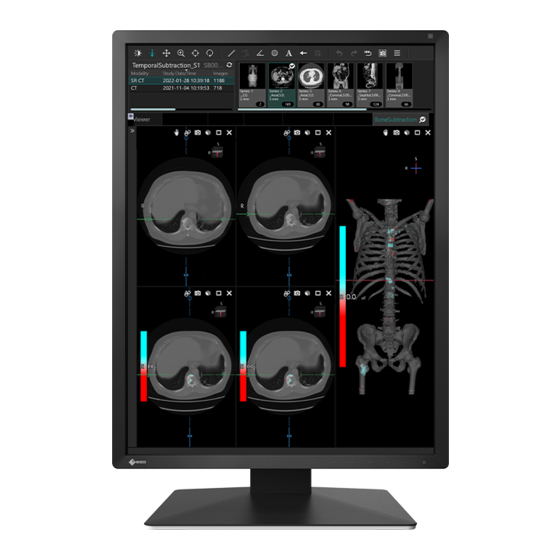









Need help?
Do you have a question about the RadiForce MX217 and is the answer not in the manual?
Questions and answers